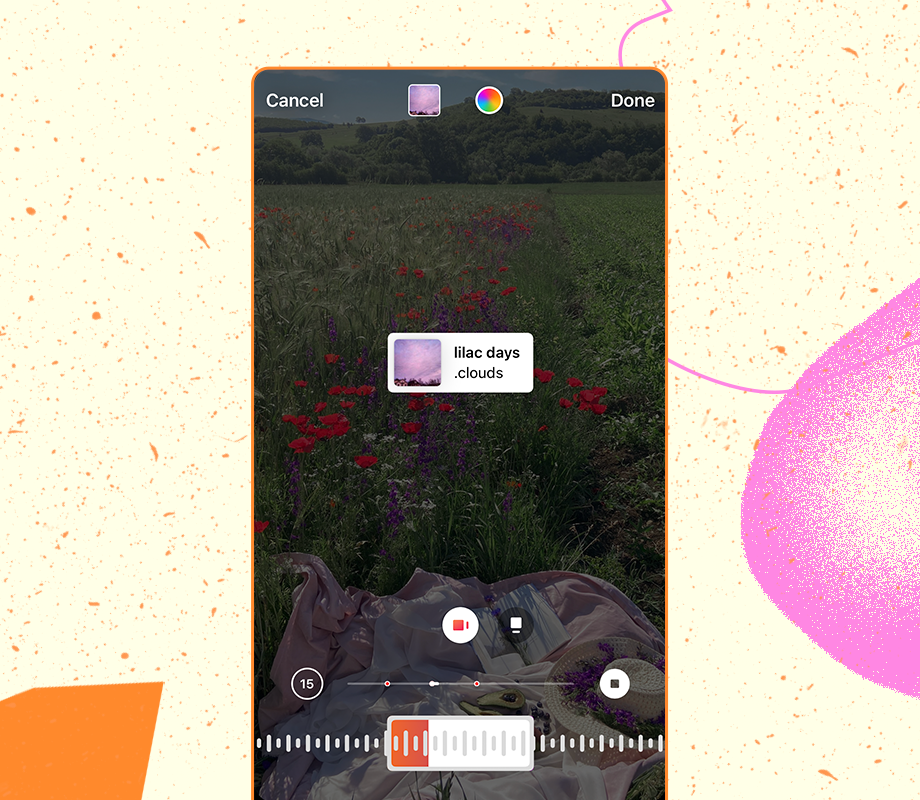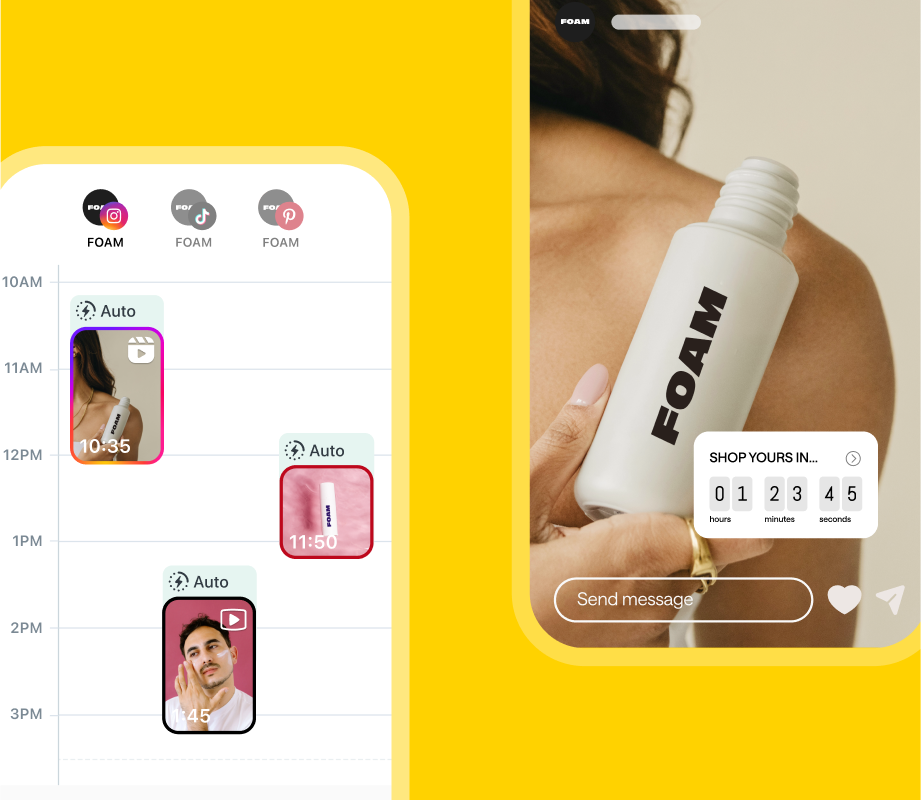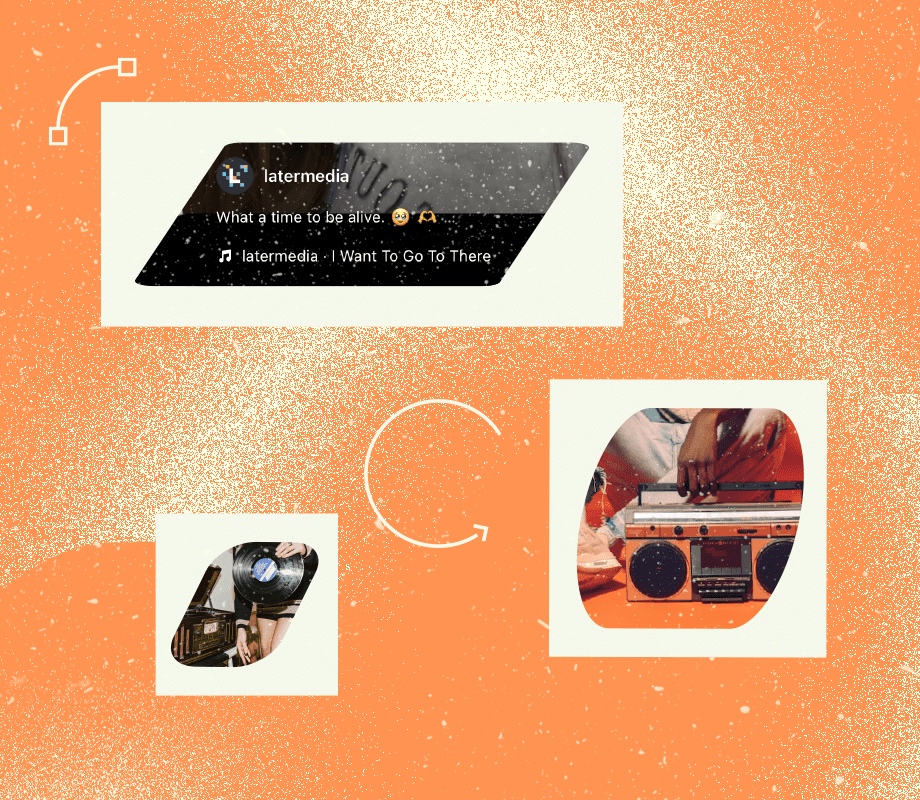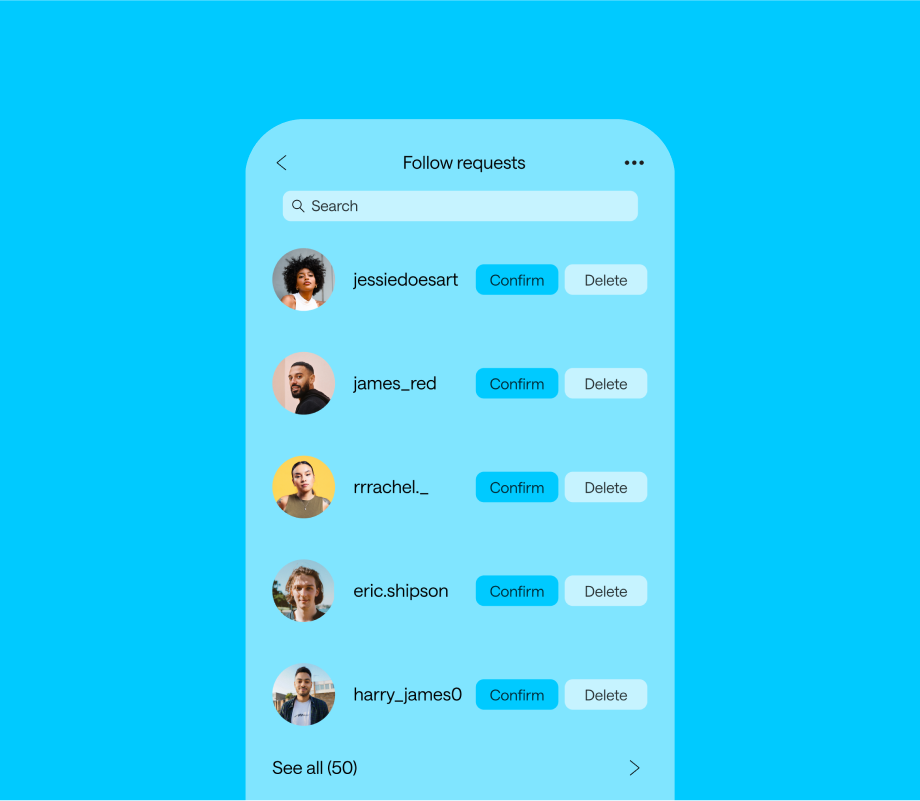Instagram’s music features are a simple and foolproof way to elevate your content.
And spoiler: They aren’t limited to Instagram Reels.
So, if you’re wondering how to add music to your Instagram Story and feed posts — keep reading.
Table of Contents
Why Add Music to Your Instagram Stories & Posts?
Adding music to your stories and posts is a great way to level up your Instagram content, while also engaging your audience:
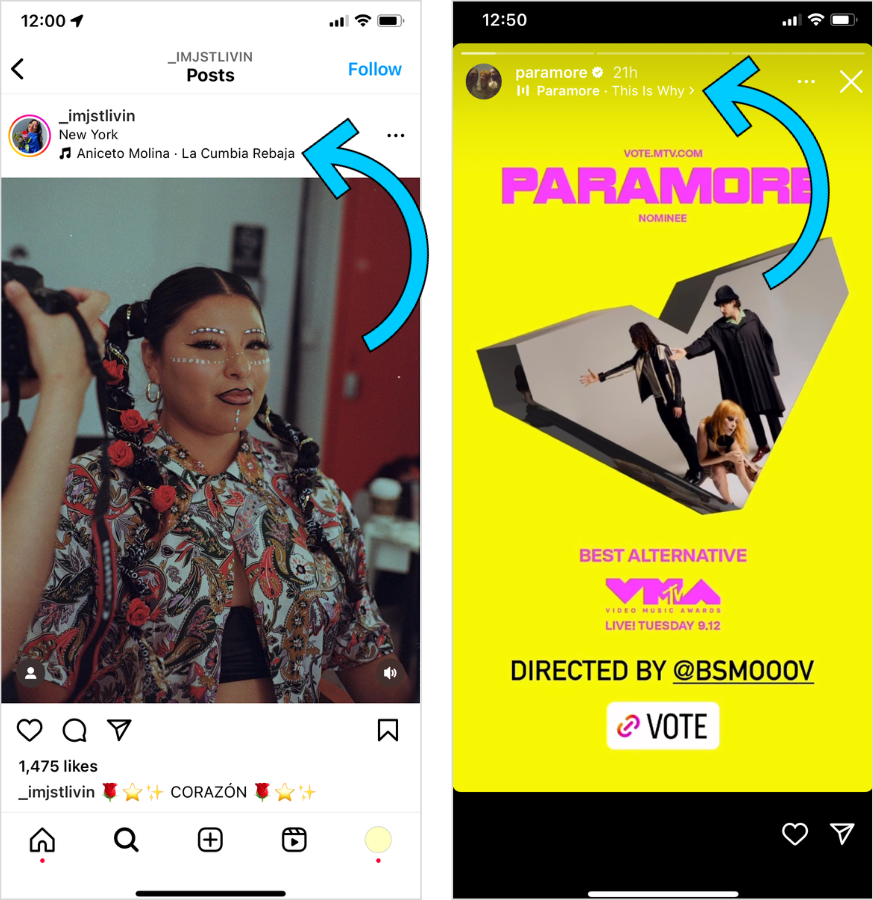
Whether you want to spice up a photo, share underrated tracks, or enhance your meme content, adding music to your posts is a no-brainer.
And the best part? It’s super easy to do.
FYI: Later's social media management platform is trusted by over 7M brands, creators, and social media managers to plan and schedule their Instagram content. Sign up today — for free.
How To Add Music to Instagram Stories
Ready to add music to your Instagram Stories? Here’s how:
Step #1: Capture or Import Your Instagram Story
Open the Instagram Stories Camera and take a photo or video — or upload directly from your camera roll by tapping the square preview in the bottom left corner:
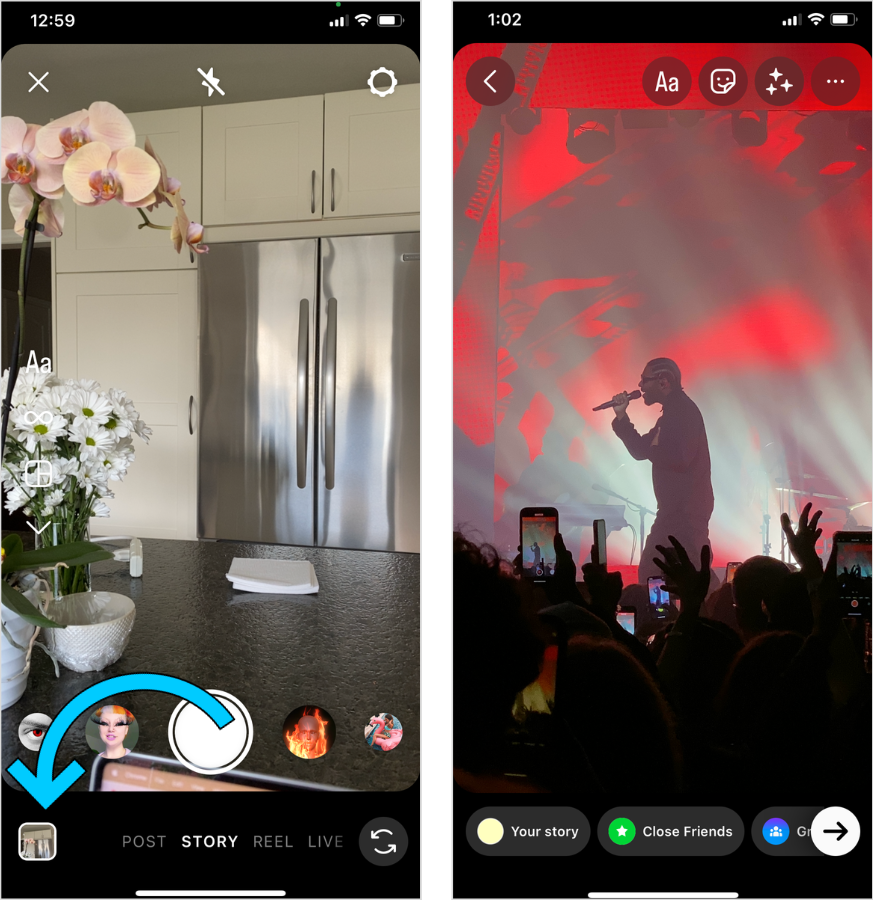
Step #2: Select a Song
Tap the sticker icon at the top of the screen and choose the music sticker.
This will open the Instagram music library where you’ll find thousands of songs to choose from:
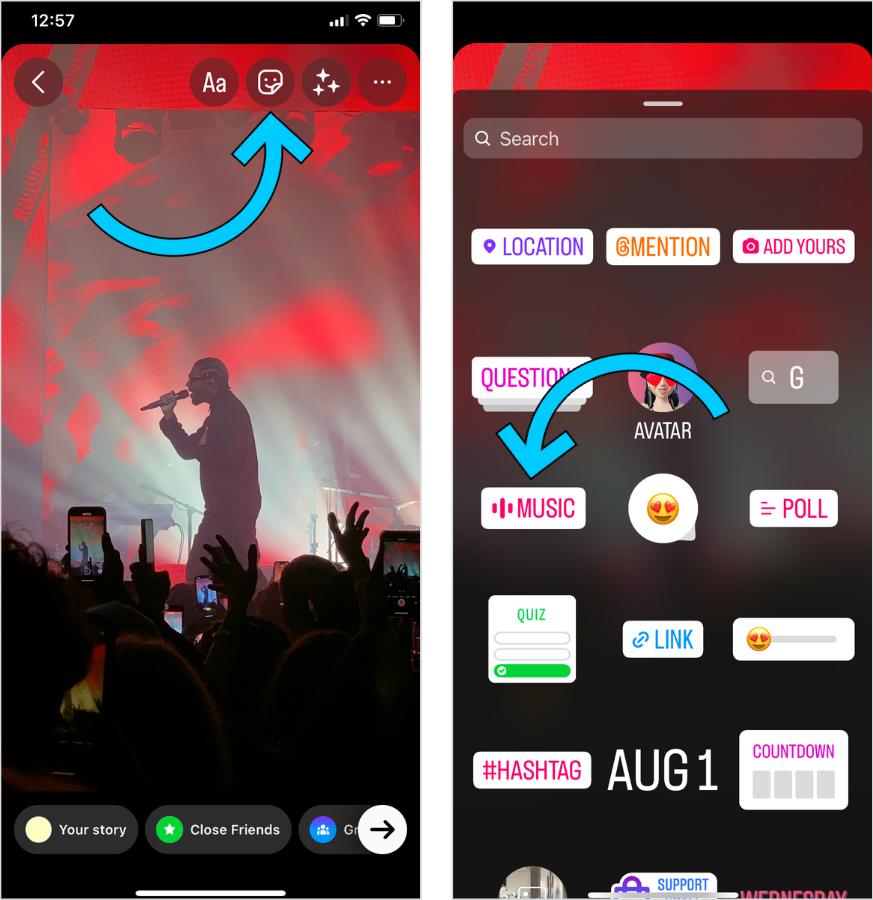
Scroll through a “For You” tab of suggested songs, browse by category, or search for a specific song:
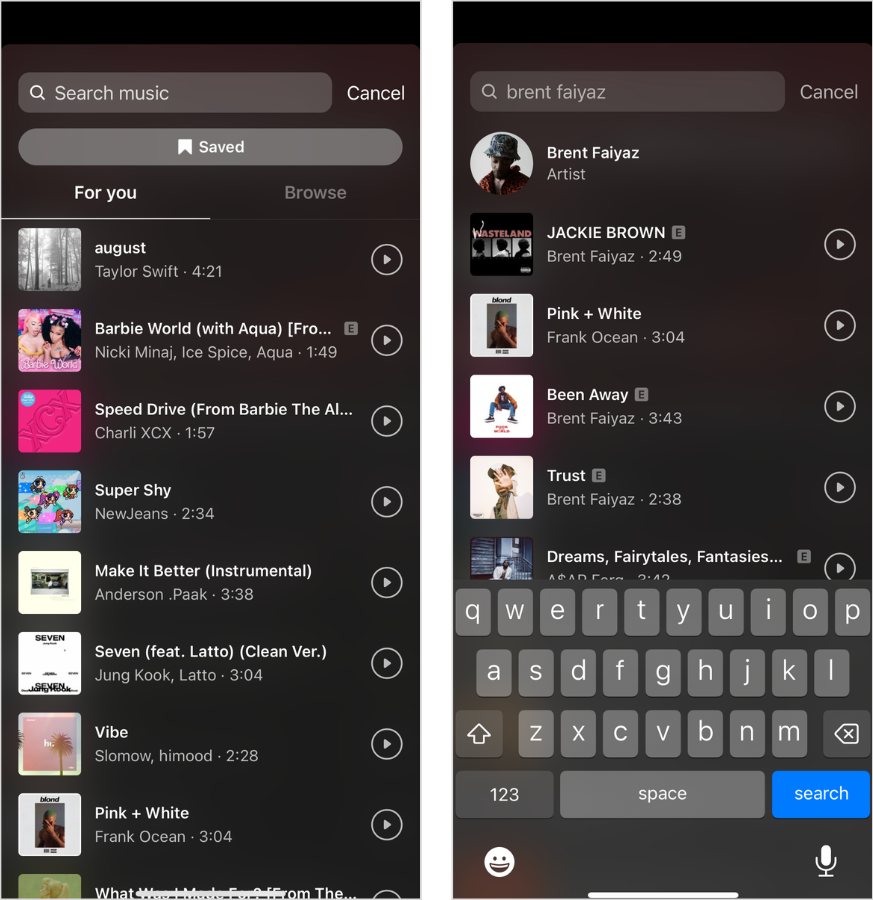
Instagram’s music library is filled with popular songs and artists like Beyoncé, Guns N’ Roses, and Shawn Mendes — all thanks to Facebook’s partnership with record labels.
That said, Instagram Business profiles only have a limited selection of music due to Instagram’s licensing agreements.
Step #3: Choose the Perfect Snippet
When you’re happy with your song choice, you can fast-forward and rewind through the track to choose the exact part that fits your Story.
You can also choose how long you want the music clip to play for (the maximum is 15 seconds):
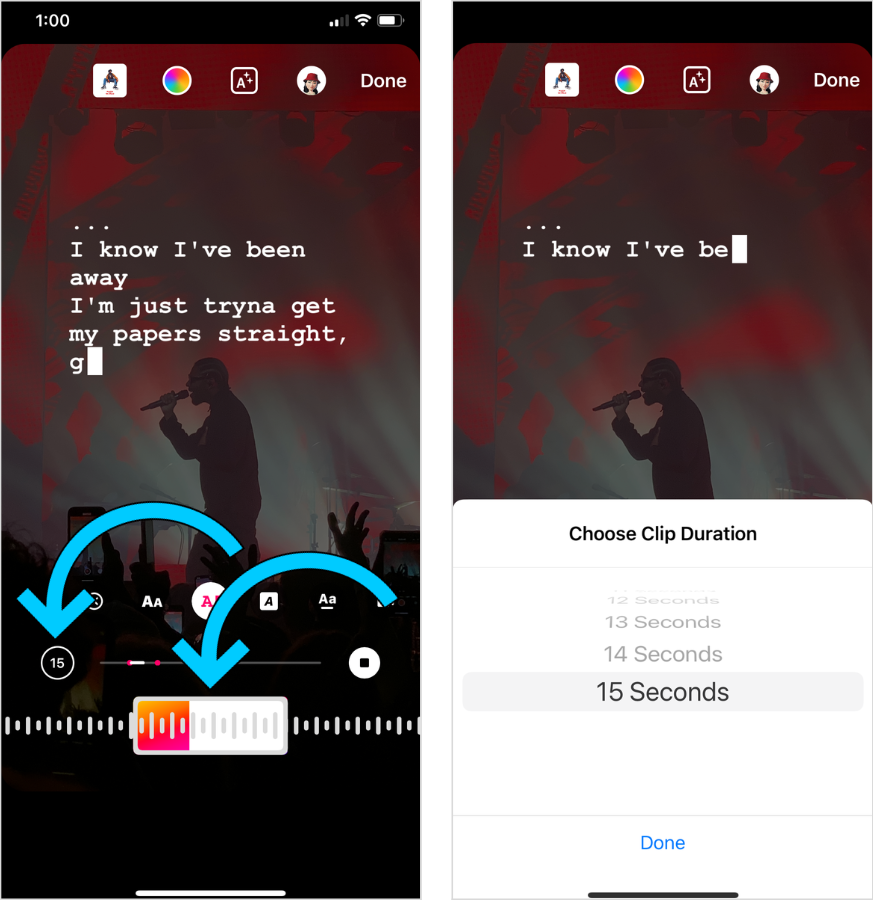
Step #4: Choose Your Desired Format
Now it’s time to format your chosen track.
You have the option to display lyrics in a variety of fonts, pop in a cover, or tap the “x” for music only.
Tap “Done” to seal the deal:
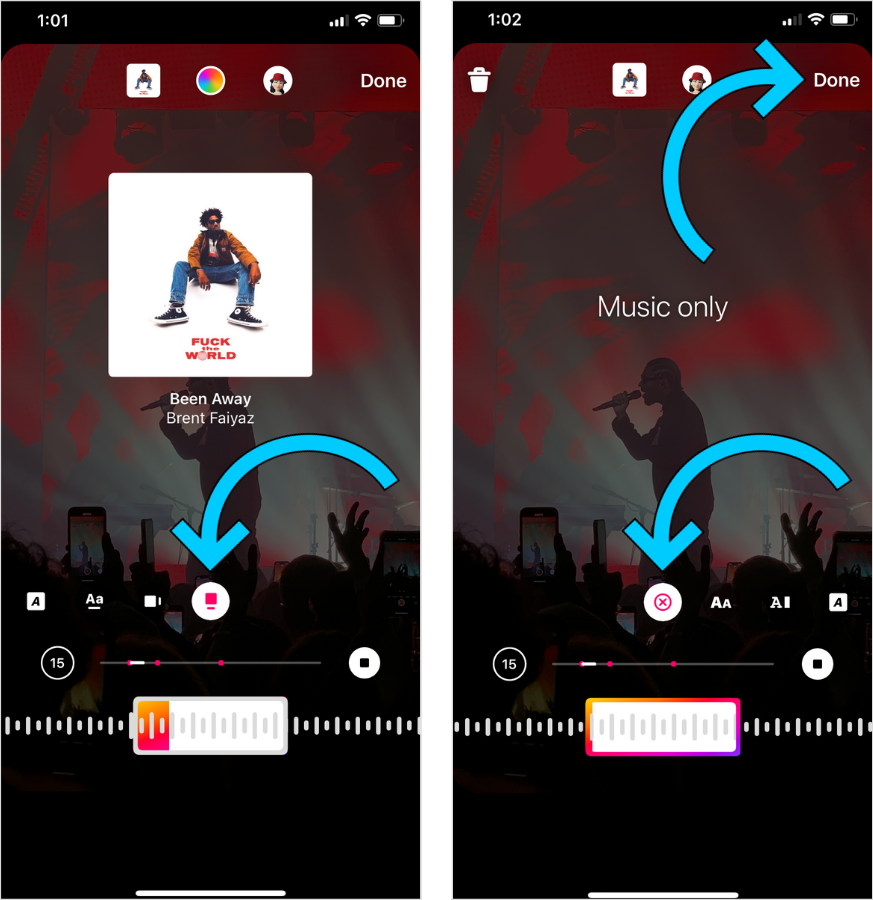
Step #5: Share Your Story
Now you’re ready to post to Instagram Stories. As usual, you can add GIFs, polls, or even hashtags.
Tap the “Your story” button at the bottom of your screen and you’re all set.
FYI: With Later’s Instagram Stories scheduler, you can prep a whole week’s worth of Stories in one go — create an account today:
How To Add Music to an Instagram Post
ICYMI: You can now add music to your Instagram feed posts (hello, MySpace).
Here’s how to get in on all the action:
Step #1: Start a New Post
Head to your profile, tap the ”+” sign at the bottom of your screen and select a photo from your camera roll or snap a photo directly.
From here, edit your image, add a caption, tags, hashtags, and location — similar to how you usually would:
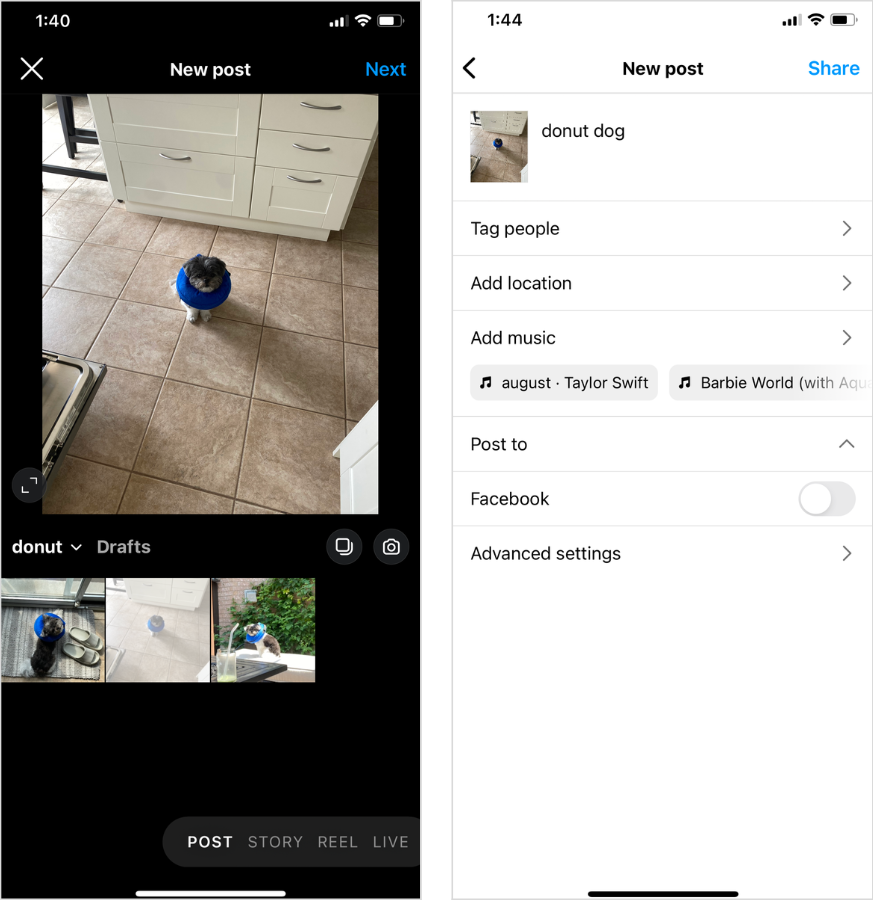
Step #2: Add Music to Your Post
To add music to your post, tap the "Add music" option:
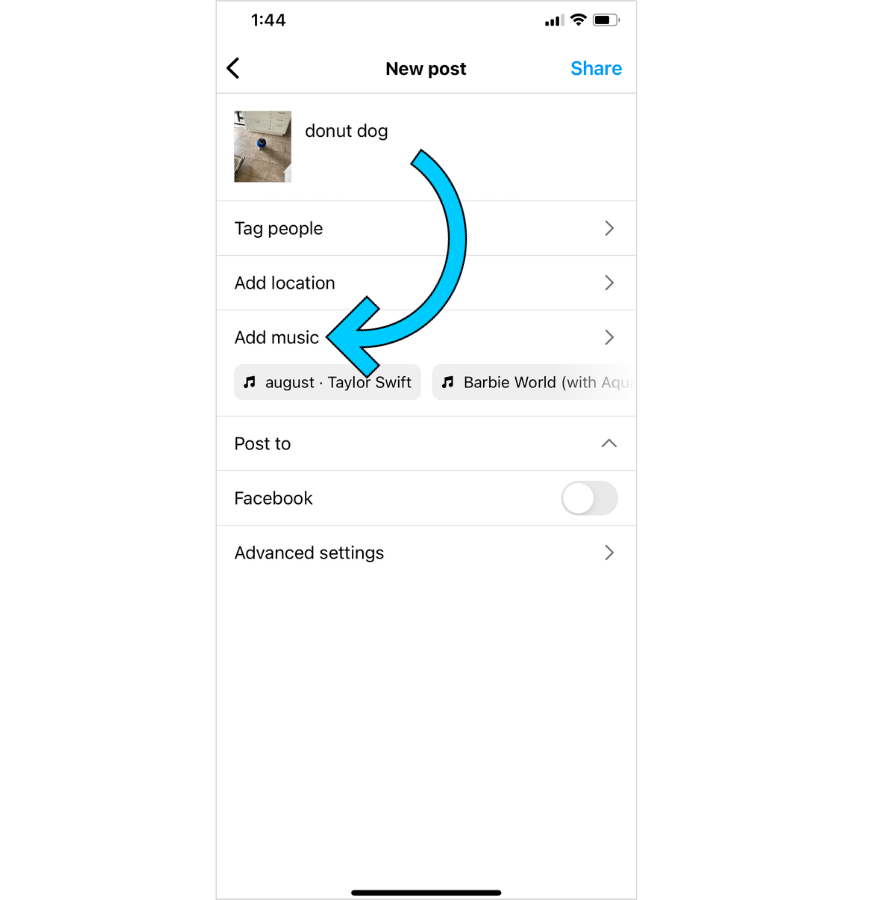
You'll be prompted to search for songs or browse the "For You" section to select your audio:
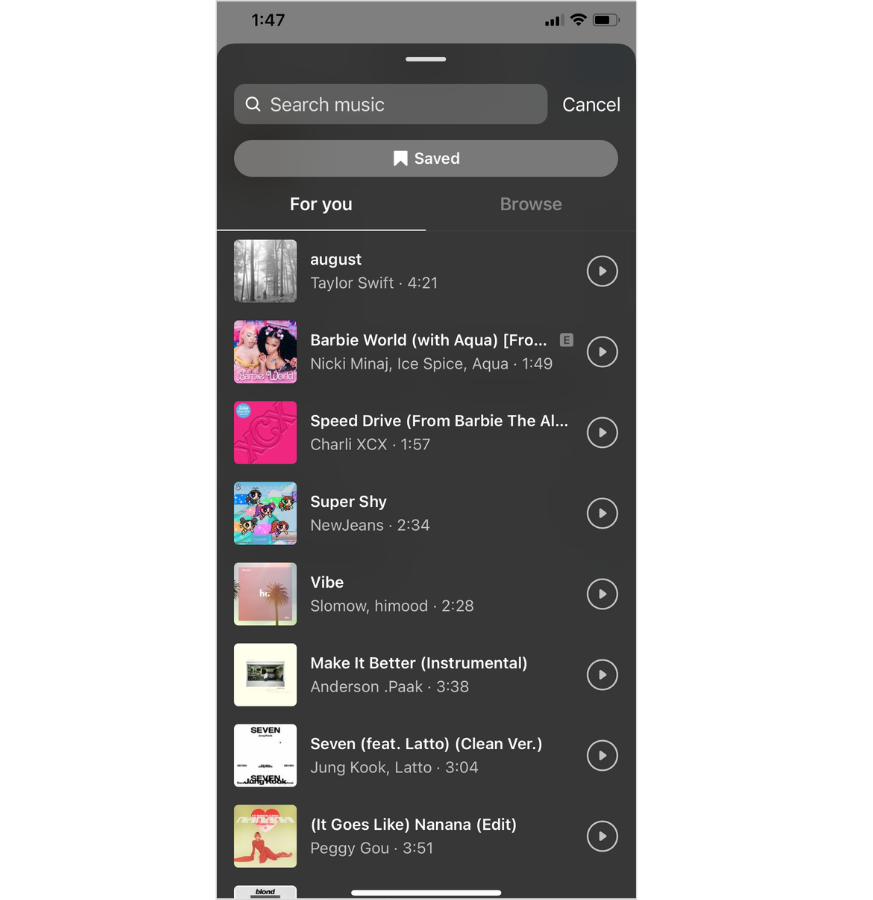
Step #3: Choose Your Snippet
Once you've selected your audio, adjust the clip you'd like to use.
NOTE: You can choose clips between five to 90 seconds in length.
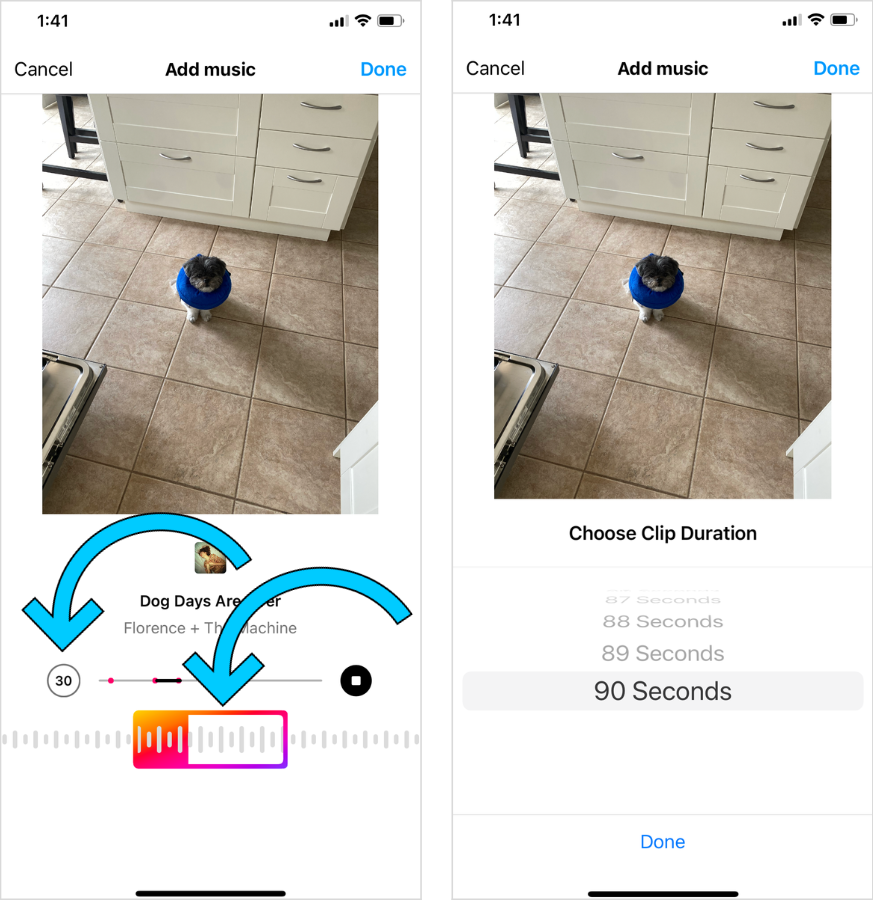
Finally, tap “Done” and “Share.” It’s that easy.
How To Add a Song From Spotify to Your Instagram Story
For Spotify users who are looking for a fresh way to spotlight their fav tracks on Instagram Stories, follow these three simple steps:
Step #1: Open the Spotify App
Open your Spotify app and tap the song you want to add to your Instagram Story or post.
Step #2: Export Your Spotify Song to Instagram
Tap the share button at the bottom right of the screen or the three dots at the top right corner, then tap “Share.”
From the pop-up menu, tap “Stories” to export your track to Instagram Stories:
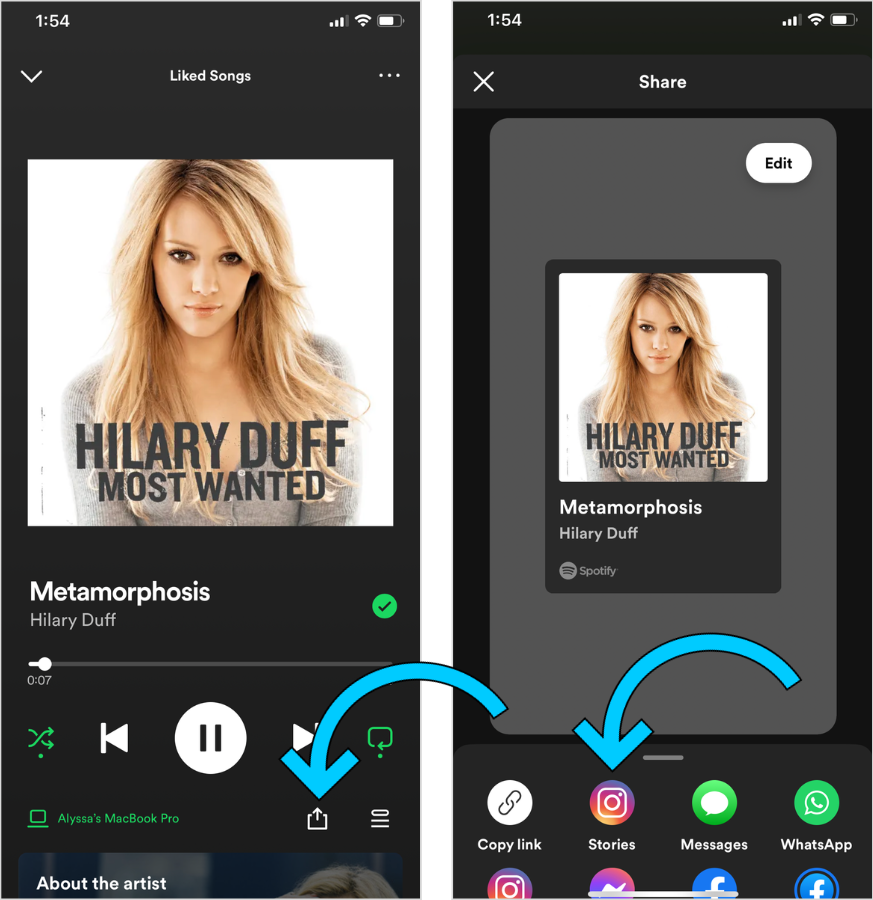
Step #3: Share Your Spotify Song to Instagram Stories
From Instagram Stories, you can move, resize, and rotate the Spotify song thumbnail as desired.
Finally, tap “Your story” at the bottom of the screen and voila!
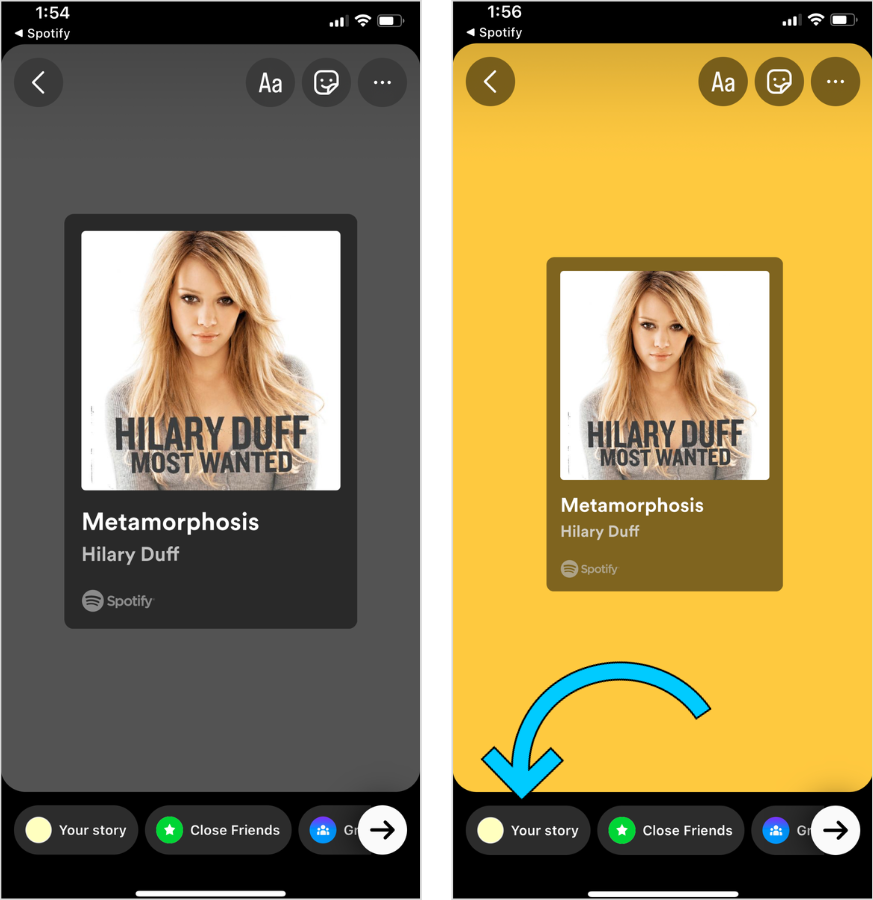
NOTE: Instagram doesn’t play Spotify audio due Instagram’s licensing agreements.
Can I Add My Own Music to Instagram Stories and Posts?
Yes, you can add your own music to Instagram Stories and posts.
To do so, you’ll have two options:
Add your music to a streaming platform like Soundcloud, Spotify, or Apple Music and then share following the steps outlined above.
Upload your tracks directly to Instagram’s music library.
And as a bonus, every time your song is used on Instagram, you have the opportunity to be paid royalties depending on the terms of your chosen music distributor. Cha-ching!
NOTE: You’ll need to sign up to a third-party music distribution company like DistroKid or TuneCore to add to Instagram’s music library.
And just like that, you’re all set to add music to your Instagram Stories and feed posts.
So, find your favorite tune and let the music play.
Start scheduling your Instagram Stories in advance with Later's social media management tools — available on paid plans.