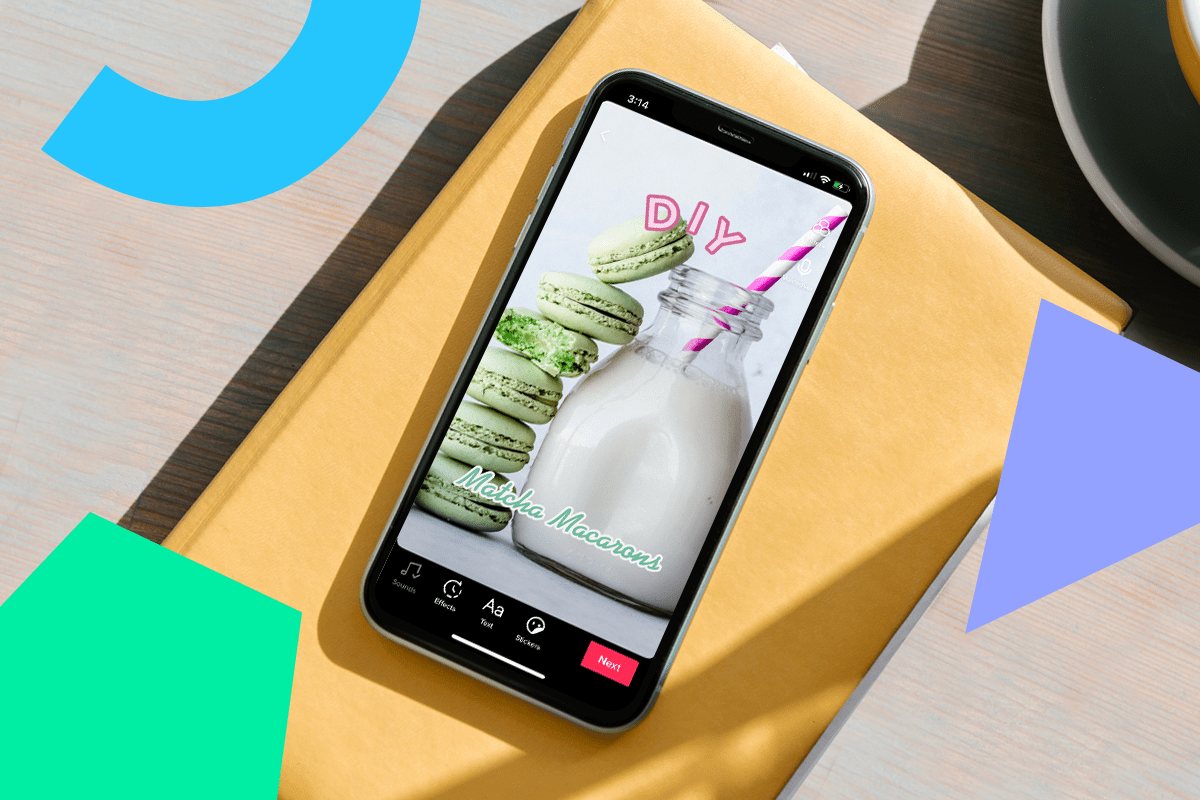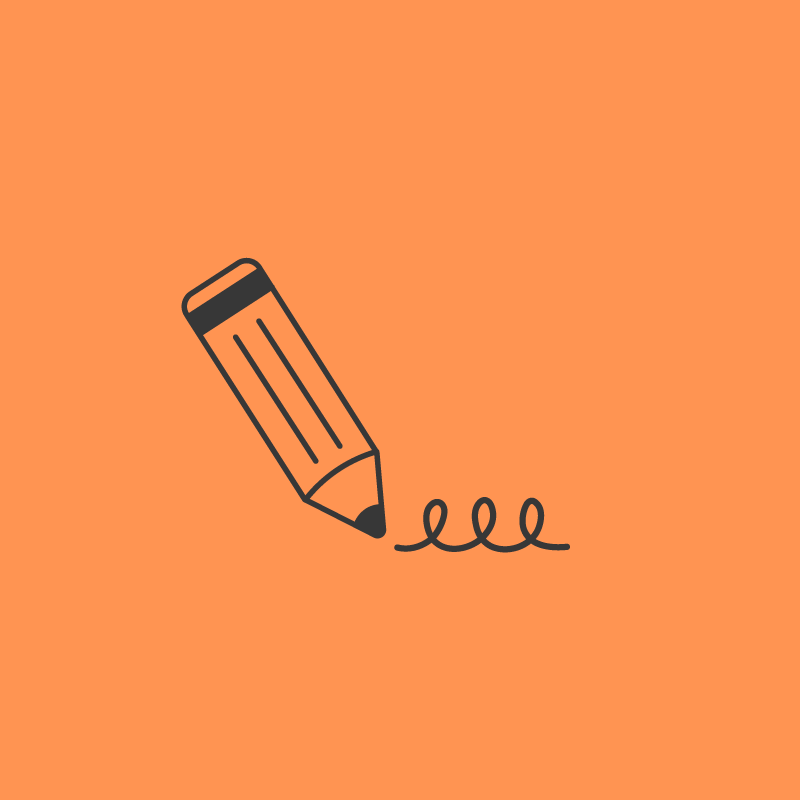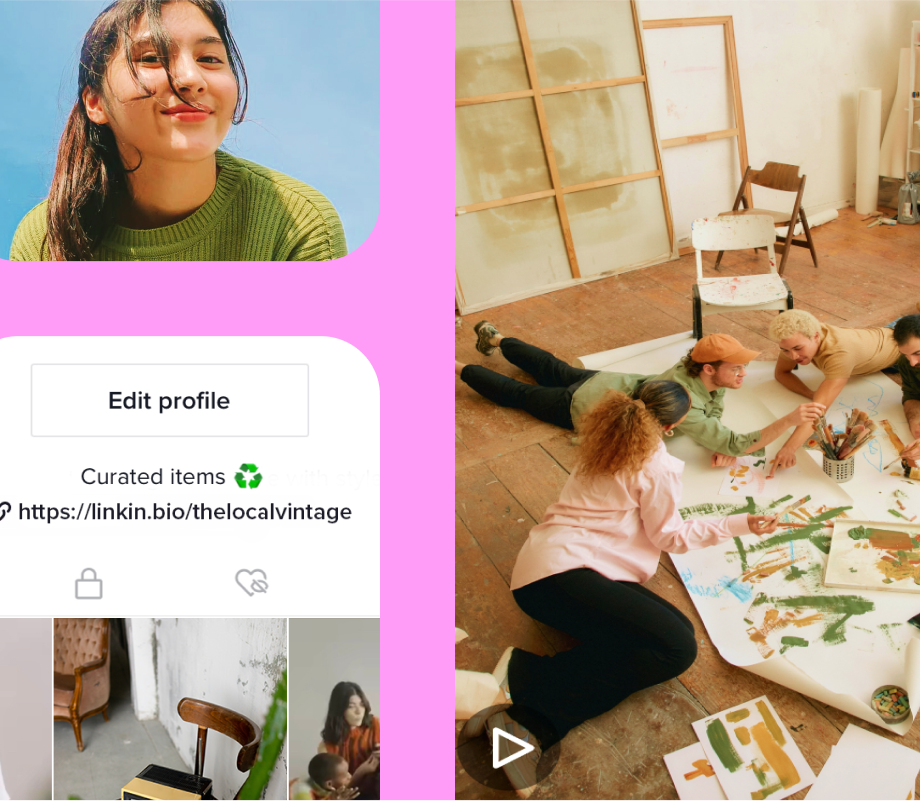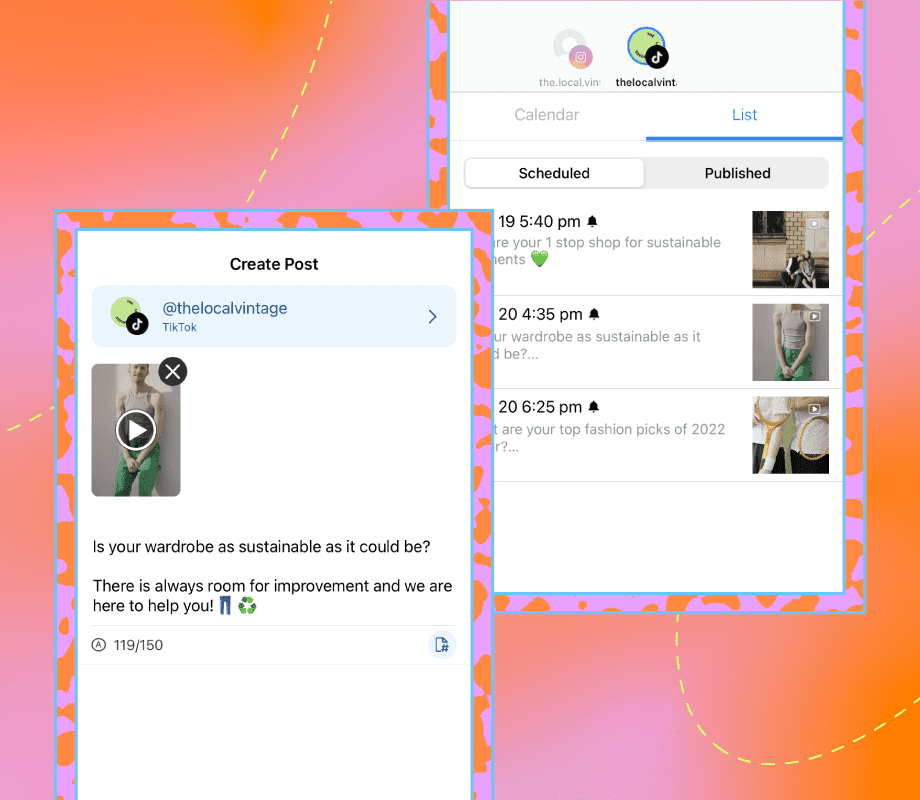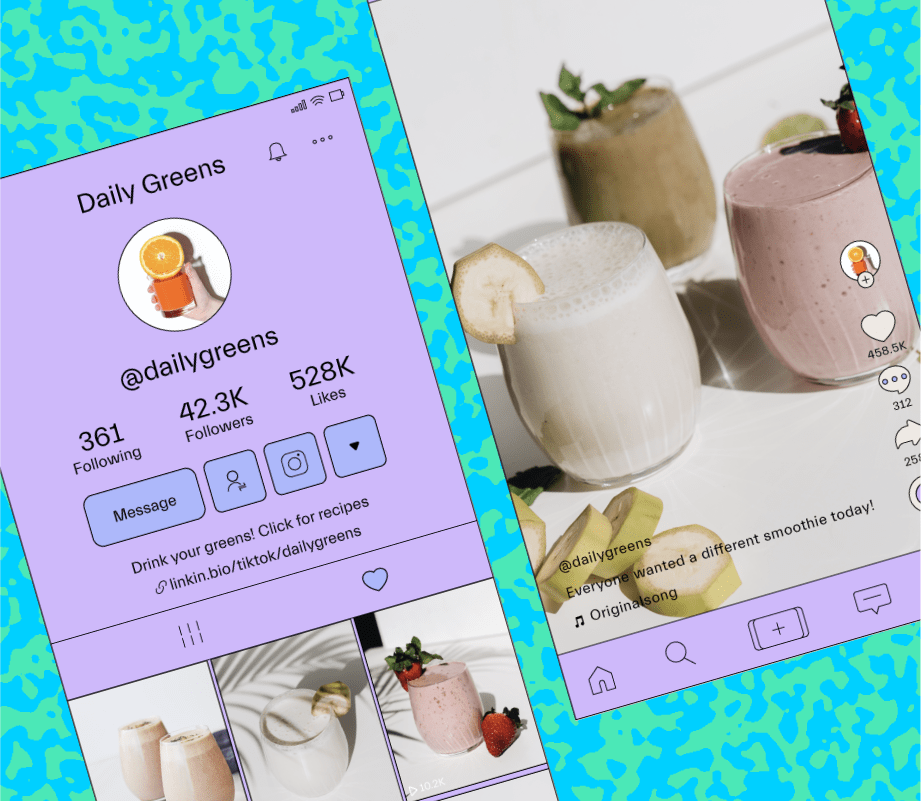Adding text to your TikTok videos is one of the best ways to create inclusive and engaging videos on the app.
In this blog post, we’ll walk you through how to use TikTok’s text editor, how to use on-screen text to tell a story, and why it’s so important.
Ready? Let’s go!
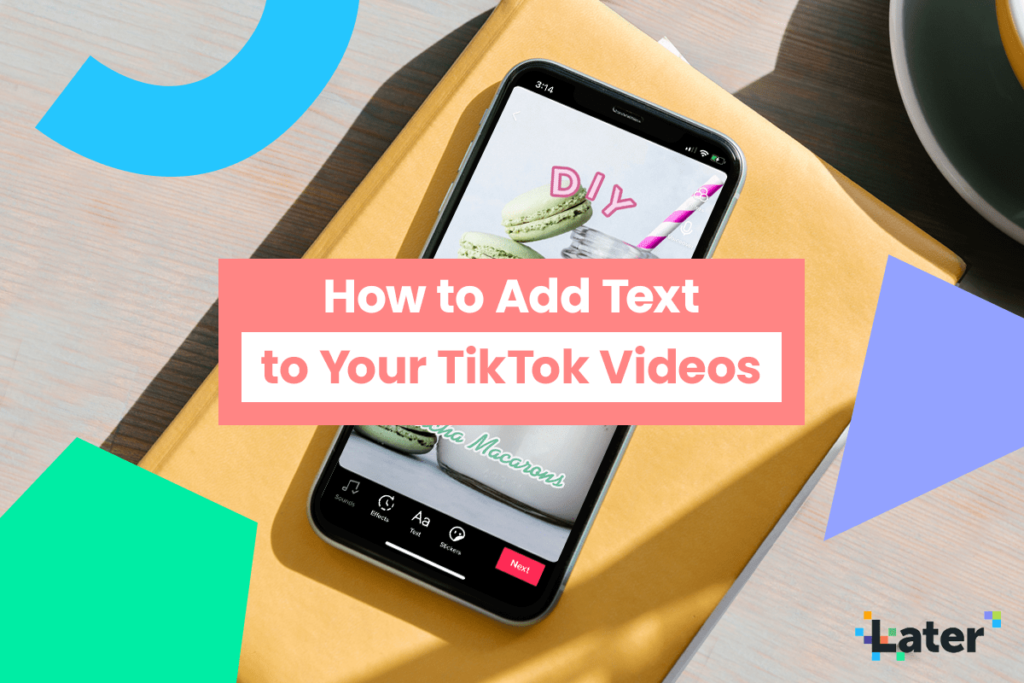
How To Add Text Using The TikTok Text Editor
The TikTok text editor is simple and user-friendly. Once you begin adding text to your TikTok videos, your engagement and overall performance can skyrocket!
Learn how to add text to your TikTok videos in our quick and easy video tutorial:
Step #1: To start adding text, create a new TikTok by tapping the “+” button on the bottom of your feed. Either film a new video, open a draft or upload content from your camera roll.
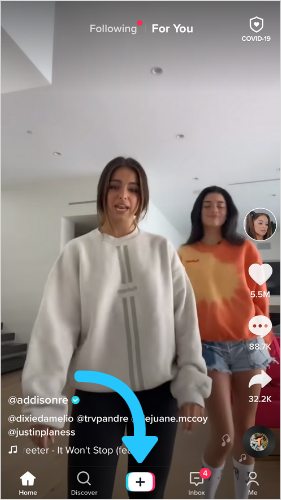
Step #2: Edit and trim your video together. Once you’re happy with it, tap “Next”.
Step #3: Tap “Text��” on the bottom left.
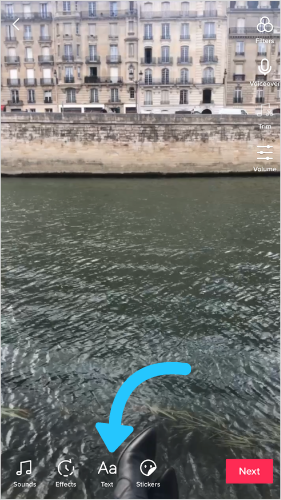
Step #4: Use your keyboard to type something anywhere on the screen.
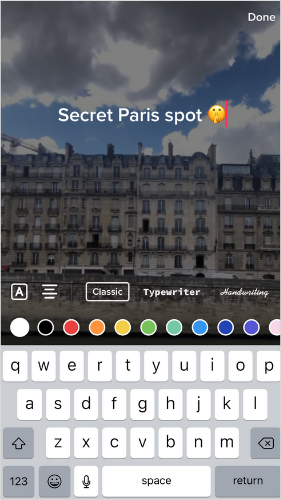
Step #5: Choose from a selection of fonts and styles and play around with the text size and location by pinching and moving the text on the screen.
Step #6: Tap the text and select “Edit” and set the text duration by tapping “Duration”.
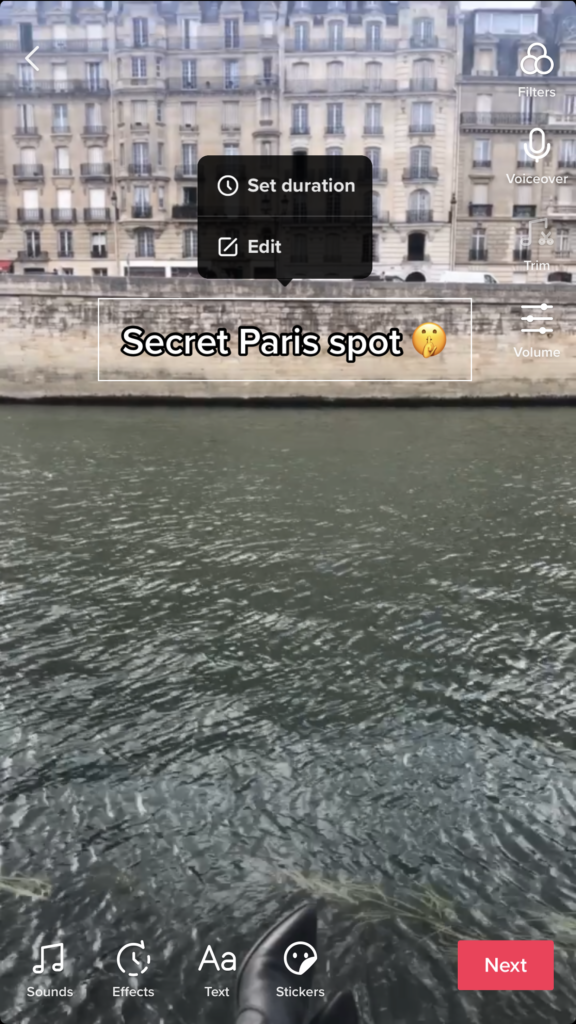
One of the most important parts of TikTok’s text editor is the ability to change the duration of how long your text appears on the screen. Setting text durations is a powerful way to use on-screen text to tell a story.
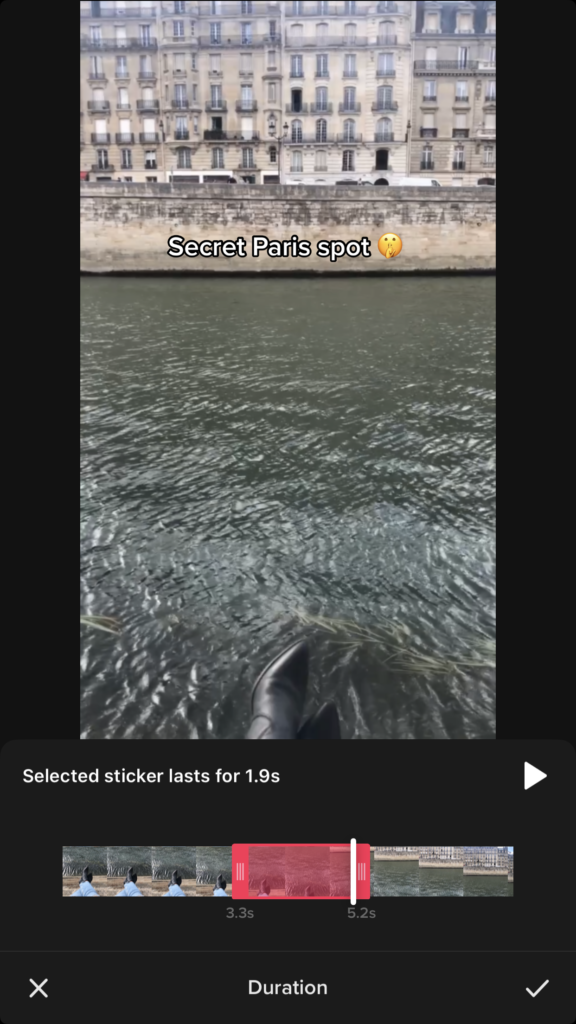
Use the sliding scale to have your text appear or disappear at your desired time. If you have specific times for your text like matching it to the beat of the song, this step may take a little bit of time to get right.
Step #7: To preview your text, press the play button located just above the editing bar.
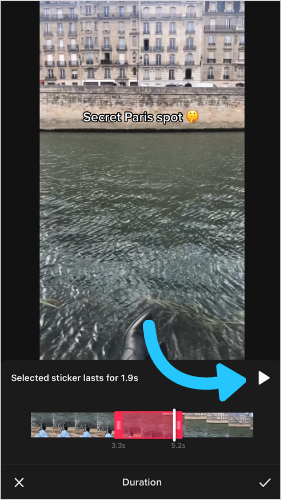
Step #8: When you’re happy with it, select the checkmark in the bottom-right corner of the screen to get your video ready to post.
TikTok Text Editor: Fonts and Colors
In the text editor, you have the option to choose from a selection of fonts and colors.
To change fonts and colors, simply tap through the fonts and colors at the bottom of your screen. Just like on Instagram, tap the lines to play around with your text alignment.
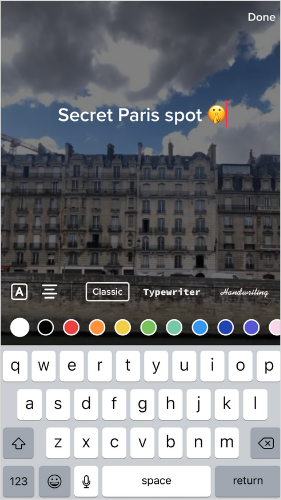
Once you’re happy with how it looks, tap “Done” in the top-right corner.
TIP: To make your text pop with the highlight, tap the “A” on the left side of the screen and watch your text go bold.
3 Benefits of Using Text on TikTok
There’s a lot of reasons why using text on your TikTok’s is important. To help you understand the way this tool can impact your content, we’ve broken down 3 benefits.
#1: Inclusivity
Using text on your TikTok videos is a great way to be inclusive. Not only does adding TikTok video captions help those who may not have their sound on, but it also helps those who have hearing conditions.
Accessibility is important in the digital world — especially for those with visual and hearing conditions.
It’s a simple and effective way to create a more inclusive and inviting TikTok profile.
#2: Storytelling
Adding text and setting custom durations can help you tell a story. And, many viewers actually watch videos without sound, so using text on your TikTok is an incredible way to catch your audience’s attention.
Not sure how to do it? Take LaterCon speaker and TikTok Expert Sawyer Hartman’s advice.
“First, I use the text to establish a problem or grab attention. I usually address people’s fears and concerns right off the bat. And then, step by step, I solve the problem,” explains Sawyer.
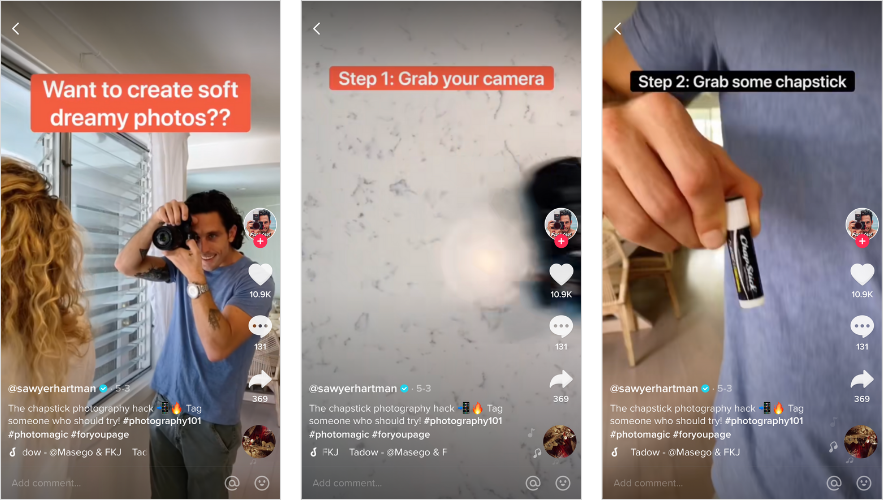
Regardless of the video, the text on your video should always help tell a story.
“Imagine your perfect viewer is sitting and watching your video with the sound off, what text can you put and what story can you tell that will convince them to turn their sound on?”
Learn more TikTok tips from TikTok experts themselves in our free TikTok For Brands Workshop!
#3: Higher Views and Engagement
Text is a great way to capture eyeballs and lead viewers to watch your whole video! When you include text that provides context — or even mystery — you’ll intrigue your audience.
When viewers visit your TikTok profile, they will see all your TikTok video thumbnails. They may be more likely to press on the video if they see what it’s about.
See how Dr. Jordan Estrada uses text on his thumbnails to show his audience what each video is about.
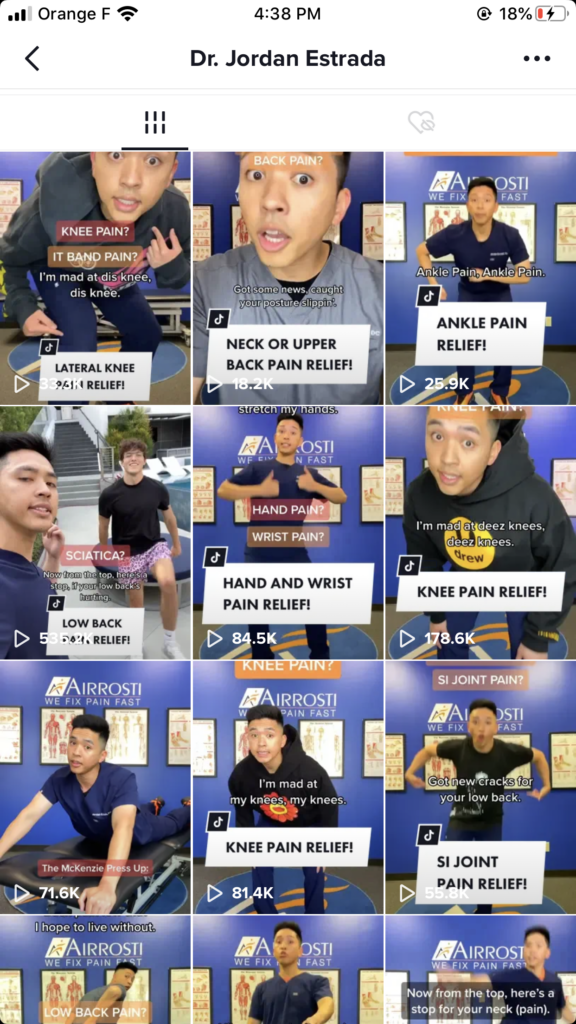
Another way to use text to encourage engagement is by telling your audience to wait until the end of the video for a surprise — intriguing them to watch till the very end!
Completion rate and repeat viewership is a big indicator your content is performing well on TikTok and can land you a spot on the For You page when done right.
Try it out and see how it works for your audience. If you’re not sure how your videos with text are performing, review your TikTok analytics. Check to see if there are any themes on your performance between TikToks with text and no text.
Now that you’re an expert on TikTok’s text editor, you’re able to utilize this text feature like a pro for your next video!
Happy creating!
Learn more TikTok tips from TikTok experts themselves in our free TikTok For Brands Workshop!
Join over 1 million marketers to get social news, trends, and tips right to your inbox!
Email Address