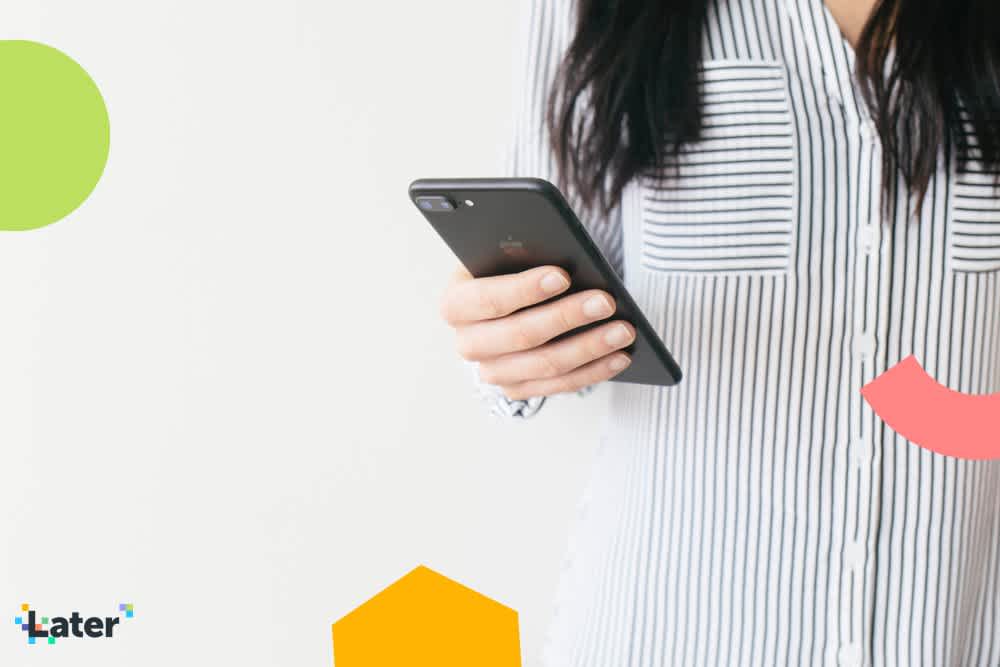Wondering how to switch to a business profile on Instagram? Maybe it’s the lure of running Instagram ads or the ability to add links to Instagram Stories?
Whatever your reason, making the switch to an Instagram business profile is super easy!
Ready to get started?
In the following post, we explain exactly how you can can create your own business profile on Instagram in just 3 easy steps:
If you’re still on the fence about switching to a business profile on Instagram, check out our blog post where we compare the pros and cons of having an Instagram business profile!
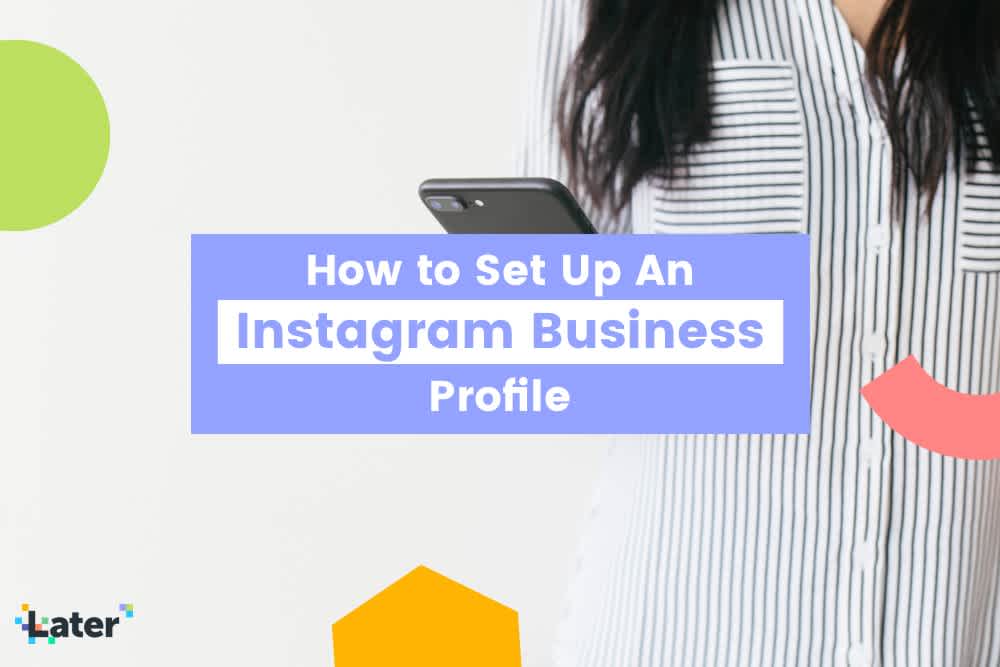
#1: Create a Facebook Page for Your Business
In order to switch to a business profile on Instagram, your business must have an active Facebook Page. Luckily, you can set up a Facebook business Page in a matter of minutes!
If you already have a Facebook Page, you can skip to the next step. But if you’re starting from scratch and want to learn more about the benefits of an Instagram business profile, stay tuned!
We have a quick video guide to getting set up and it explains everything you stand to gain by making the switch:
Start by opening Facebook and clicking on “Create Page” from the dropdown menu.
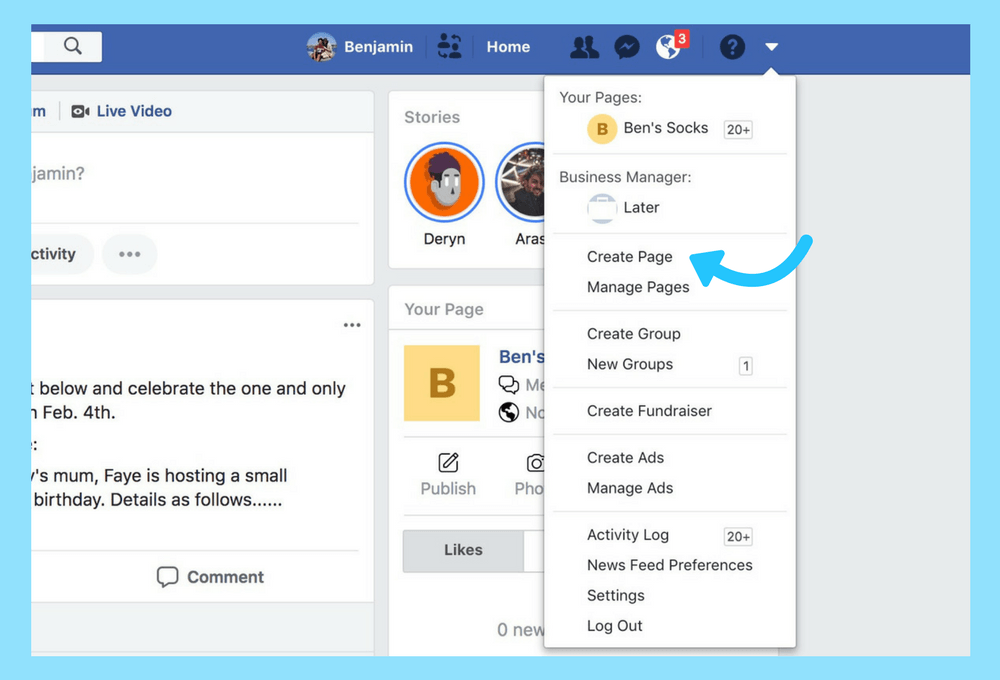
Next, select your business category and give a name to your Page. Your Page name can be your business name or another name that people may search for to find your business.
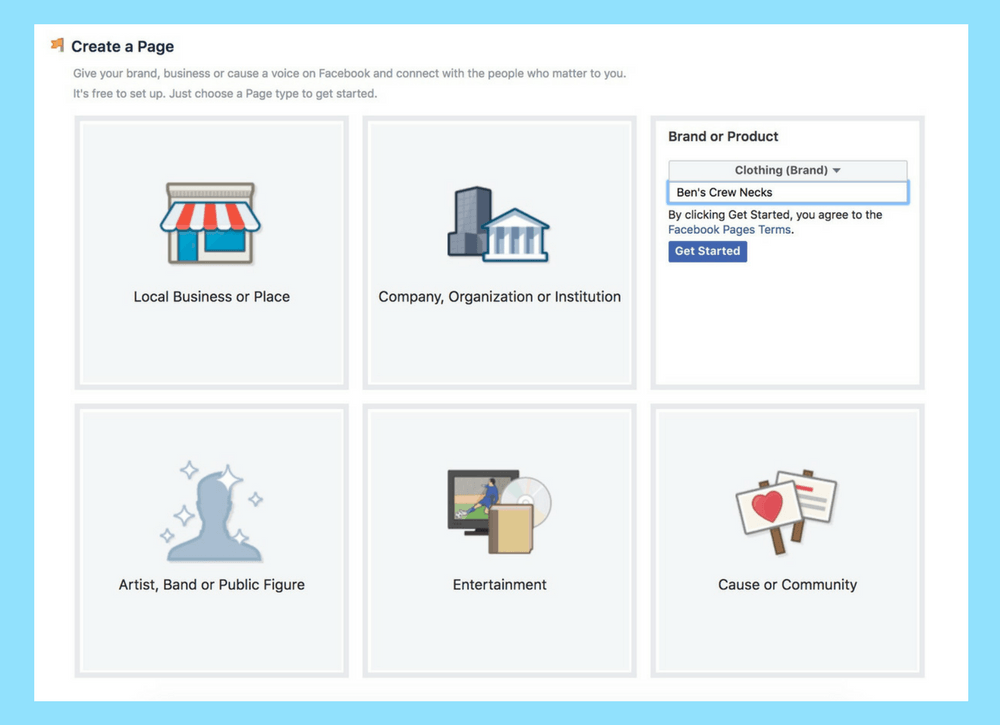
Upload a profile photo and a cover photo that best represents your business. You can use your logo as your profile photo, or even an image of your store or products.
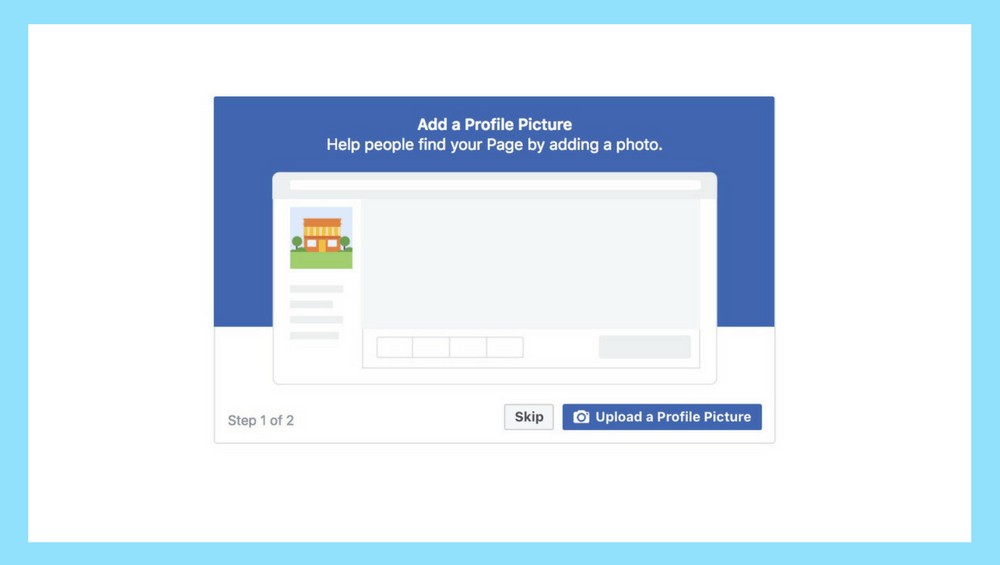
And that’s it! Your business’ Facebook Page is now live!
Keep in mind that it’s a good idea to spruce up your Facebook Page before you connect it your Instagram business profile. At the very least, you should add a description and call-to-action that directs your Page visitors to do something, like visit your website or call your store.
#2: Connect Your Facebook Page to Instagram
In order to switch to a business profile, start by logging into your Instagram account and navigating to your profile.
Next, tap the “gear” icon in the top right corner of the screen to access your account settings.

From here, tap “Switch to Business Profile,” and then “Continue” to connect to Facebook.
Make sure your profile is set to Public! If your profile is currently set to Private on Instagram, you won’t be able to switch to a business profile.
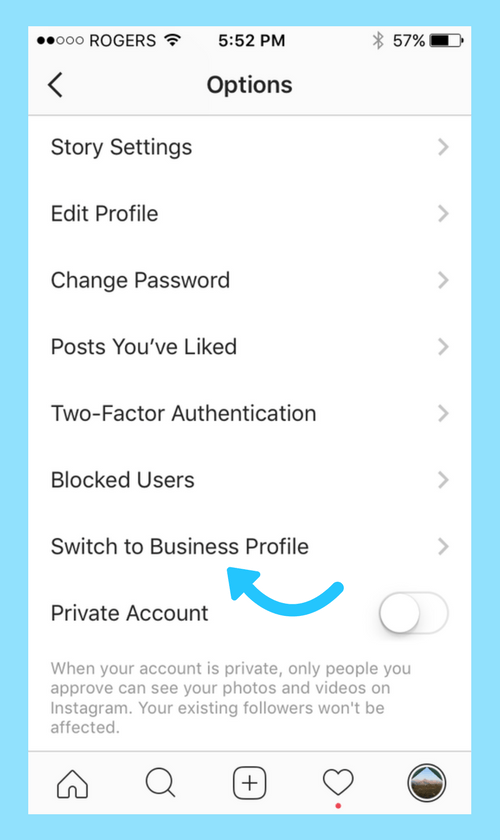
Tap “Continue As” to connect the Facebook Page. If you don’t see your business’ Facebook Page as an option, make sure that you’re listed as an admin in the settings menu.
Once the correct Facebook Page appears, select it and tap “Next.”
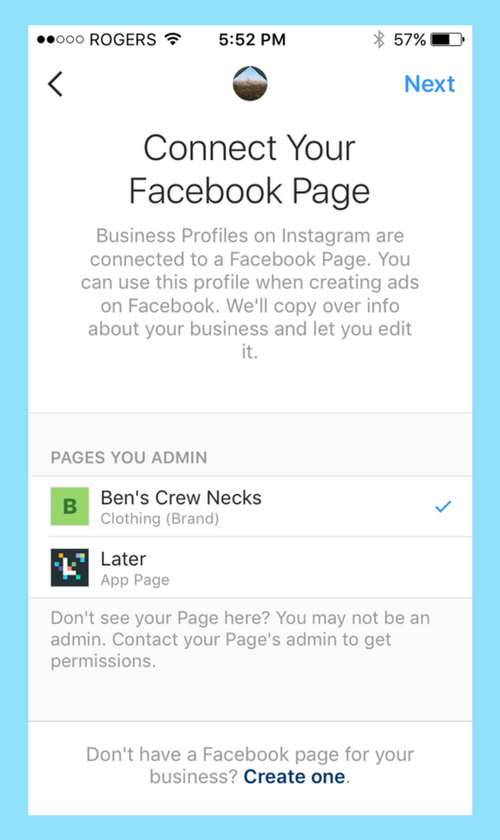
#3: Set Up Your Business Profile on Instagram
Next, you’ll be prompted to add your contact information, including a phone number, physical address, or email so that customers can get in touch.

Once everything looks good, tap “Done.”
That’s it! Now that you have a business profile on Instagram, you’ll get access to a ton of new features, including the ability to view your Instagram Insights and promote your Instagram posts, all from within the app!
Subscribe to Later’s weekly newsletter to get breaking news and Instagram marketing tips & tricks straight to your inbox!
Join over 1 million marketers to get social news, trends, and tips right to your inbox!
Email Address