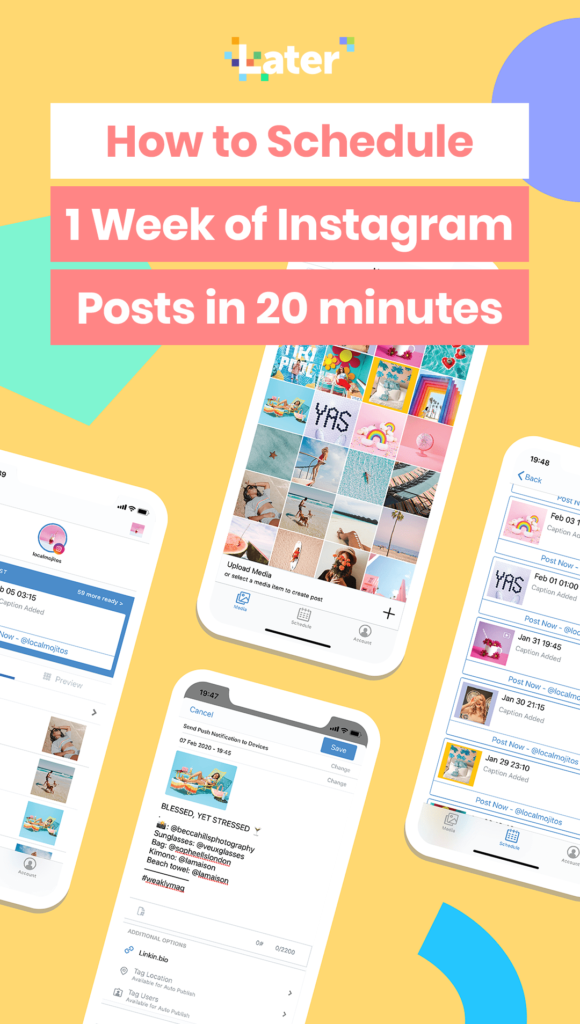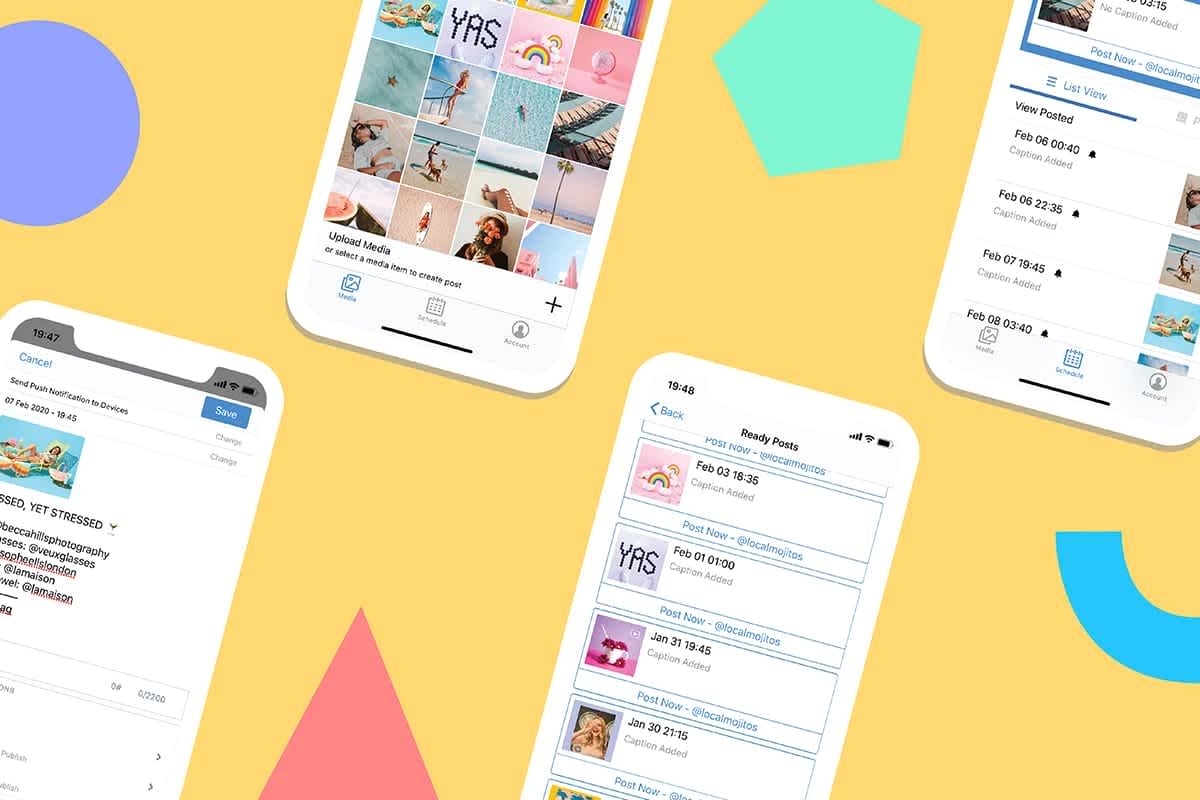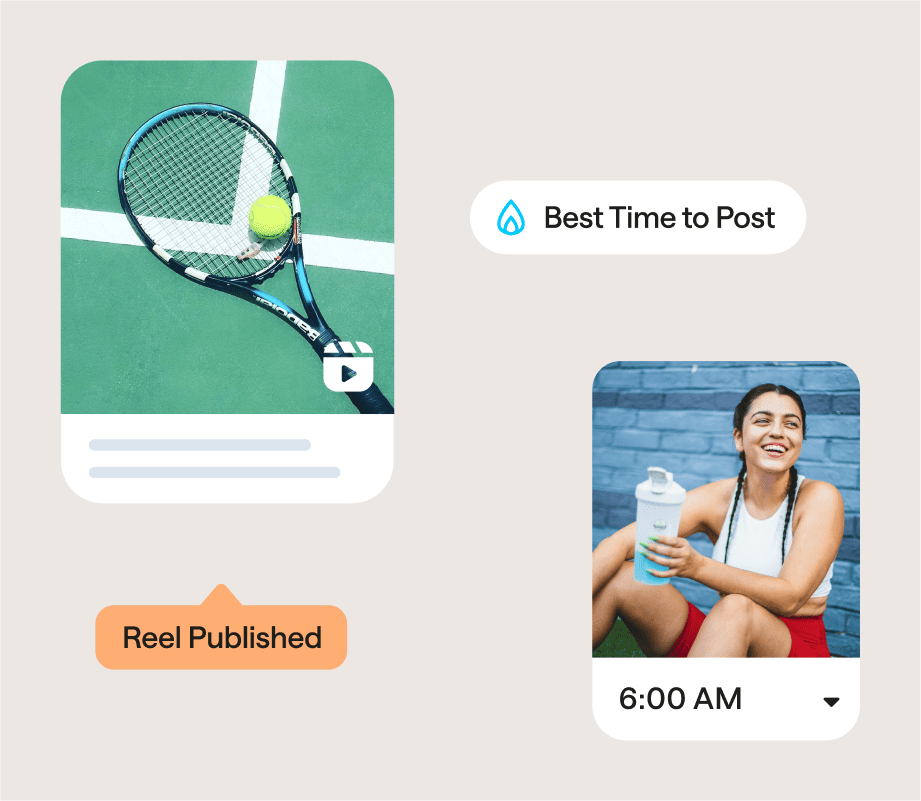Can you schedule Instagram posts?
The answer is yes — and with the right workflow and tools, you can be way more productive too!
Stay tuned to discover how to super-charge your Instagram efficiency so that you can schedule a whole week’s worth of Instagram posts in just 20 minutes.

How to Schedule Instagram Posts and Increase Your Productivity
Scheduling Instagram posts and stories in advance is one of the best ways to get more time back in your schedule, so you can invest more time in engaging with your community, or planning your next campaign strategy.
With Later’s planning and scheduling tools, you can prep a whole week’s worth of posts and stories in one go — rather than having to come up with a new content plan every single day. And the best news is, Later is free. Sign up now and start improving your Instagram strategy today!
In this blog post, we’ll be walking you through an 8-step workflow (that Later’s own social media manager uses) to help you to efficiently plan and prep your Instagram content.
Ready to win back time in your schedule? Let’s do this!
How to Schedule Instagram Posts Step #1: Gather and Organize Your Content
Thanks to Later’s Media Library, you can bulk upload all of your content to one central place that’s accessible from both your mobile and desktop — so you’ll never have to waste time sending content back and forth from your computer to your phone or worry about where that picture disappeared to.
To get started, all you have to do is drag and drop photos and videos to the library from desktop, mobile, Dropbox, or Google Drive.
Adding all of your media to one centralized library is the most efficient way to keep stock of your content — you can even add labels to categorize and easily filter your content, and make notes to keep track of important details, like whether a post needs to be published on a certain day.
You can set up labels for buckets of content that best reflect your business. For example, if you’re a wellness brand it would make sense to create go-to labels that make your content curation easier, such as: “health food,” “mindfulness,” and “fitness.”
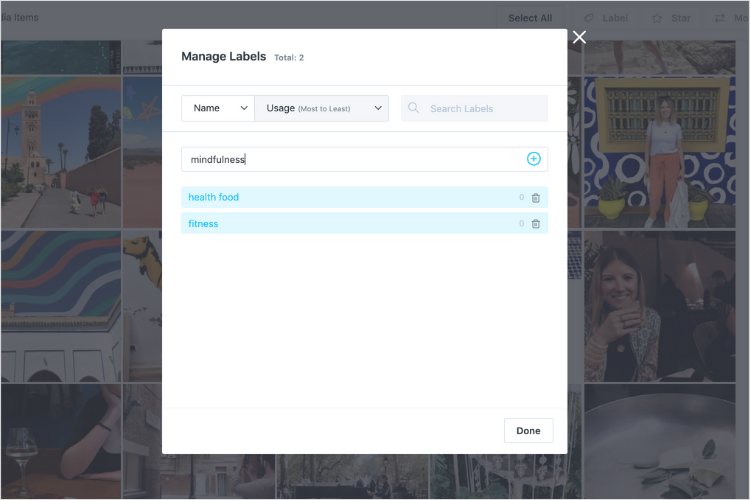
Once you’ve got all of your content in one place, it’s so much easier to keep track of it all and avoid wasting any content. Plus, if you’re working on a team this is a great way to avoid content silos — as every team member has access to the same library of content.
Speed Up Your User-Generated Content (UGC) Collection with Later
User-generated content has a big pay off for brands and business, with some impressive benefits:
Easy gathering and sharing of genuine reviews
Building a loyal fan base and community around your brand
Driving visitors to your site with a strong intent to purchase
Generating an affordable marketing stream
However, building a successful UGC strategy is hard work. Whether you’re sourcing photos and videos from your branded hashtag or running a short-term UGC campaign, finding the right content for your brand can be seriously time-consuming and frustrating.
That’s where Later’s UGC tools and features come into play.
Instead of having to search for UGC, Later automatically pulls in all the content you’ve been mentioned or tagged in into an easy-to-use dashboard. From here you can quickly choose what content you want to add to your Media Library to use later — all in one seamless workflow.
And the best part? Later will maintain the high-quality resolution of the original post (no screenshots needed here) and will automatically add the handle of the user who originally posted it.
Not only does this save you time, but it also ensures you’re always fairly crediting the original poster.
How to Schedule Instagram Posts Step #2: Set Up Quick Schedule Slots at Your Best Times to Post
Knowing when to schedule your Instagram posts is a huge advantage for any social media manager.
Publishing your Instagram posts at optimized times is a good way to reach your audience when they are most likely to comment and like your content — which is a huge win for the Instagram algorithm.
But it can be tricky to know exactly when your audience is most active, especially as this is specific to a brand’s demographic, location, and area of specialism.
Which is where Later comes in really handy. Later’s Best Time to Post feature automatically calculates your 7 top posting times based on your best performing posts from the recent month.
And when you’ve discovered your brand’s best times to post, you can use Later’s Quick Schedule feature to reflect them.
With Quick Schedule, you can create weekly time slots and then just drag and drop your posts to schedule them for the perfect time in seconds — so you never need to lose time selecting the right time and date again.
Once you have your Quick Schedule slots in place, you can select multiple posts and drag them into your calendar — they’ll automatically be scheduled at optimal times for the entire week.
Discover your best times to post by upgrading to one of Later’s Growth, or Advanced plans.
How to Schedule Instagram Posts Step #3: Start Scheduling Posts and Stories (for Multiple Platforms!)
One of the main advantages of using a social media scheduler (like Later) is that you can prep and plan content for multiple social channels, all from the same calendar.
With Later, you can prepare photos and videos for your Instagram feed, Instagram Stories, Facebook, Pinterest, and Twitter — and thanks to Later’s in-app photo editor, you can quickly crop your posts so they’re the perfect aspect ratio for each publishing channel.

This is a huge time-saver for busy social media managers, as you can publish the same post to multiple platforms from one place — saving a TON of time and effort.
CONTENT PLANNING TIP: Use Later’s Calendar Notes feature to reserve slots in your content planner for a specific theme — even if you don’t have a full post ready to schedule yet. This will help you to focus on what’s coming up, and what content you still need to collect.
Schedule Instagram Stories with Later
With Later’s Instagram Stories Scheduler, you can quickly drag and drop your images and videos into the right order, resize them, add links, and set a time for posting.
Basically, Later makes the whole process of storyboarding your stories faster and more efficient.
When it’s time to post your stories, you’ll receive a notification from the Later app, where all of your posts are ready to go.
Your stories will save to your camera roll as the most recent media, while any links will automatically be copied to your clipboard — so that you can post even the most sophisticated of stories in minutes.
Which means more free time for you to get back to the more important tasks in your day.
It really is as simple as it sounds. Watch this quick video to see exactly how it’s done:
How to Schedule Instagram Posts Step #4: Preview Your Instagram Posts
If you’re looking to create and maintain a beautiful Instagram feed, it’s important to preview before you post.
Later’s Visual Planner is built-in to our scheduling platform, so you can always see how your posts will look when they go live on your feed.
If you’re not happy with how they look, you can easily drag and drop posts to curate a better aesthetic — and any new posts you add will automatically scheduled for your next quick schedule slot.
Having a visual planner built into your workflow is the best way to create a super professional feed, without having to compromise on time or effort.
Ready to start curating a beautiful Instagram feed? Start using Later’s Visual Planner today — it’s free!
How to Schedule Instagram Posts Step #5: Get in the Zone and Write Killer Captions in Bulk!
One of the most time consuming things about being a social media manager is continually coming up with great captions for your posts.
With Later, you can batch write a whole week’s worth of captions in just one sitting — which is the best way to stay focused and be more productive.
On any of Later’s paid plans you can even add locations and tag users as you prep your posts in advance — so everything is taken care of.
Save Even More Time with Saved Captions and Hashtag Suggestions
Adding the right hashtags can make or break the success of your Instagram posts, but adding a good number of them to every caption can be seriously time consuming.
With Later’s Saved Captions, you can curate multiple lists of hashtags that are tailored to your most common content themes — so you can add up to 30 pre-curated hashtags to the end of your caption in just one click.
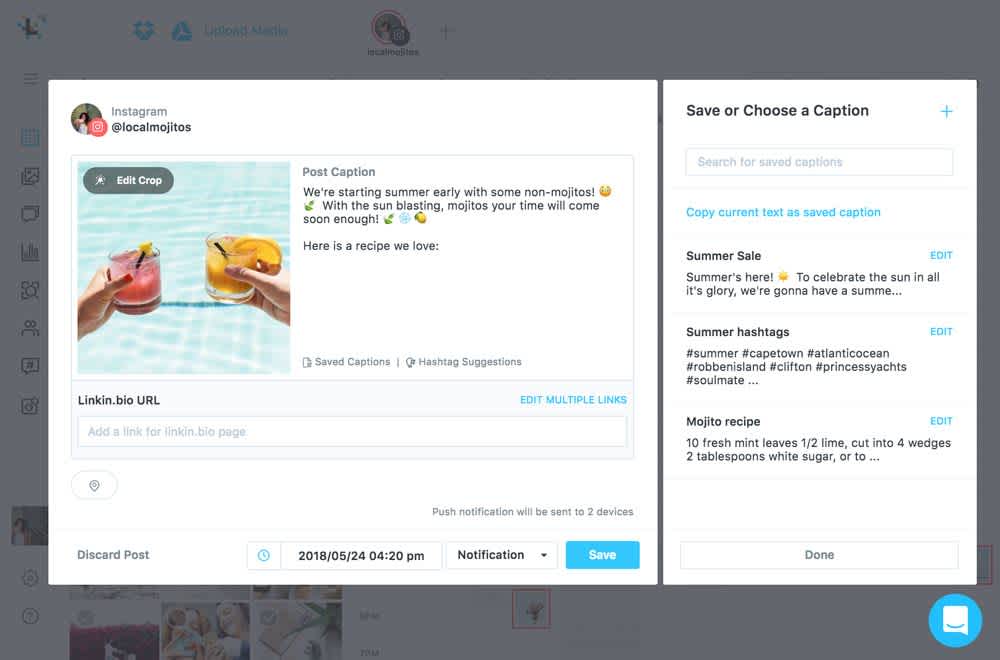
And if you’re struggling to find niche and industry-specific hashtags for your posts, then you may want to check out Later’s Hashtag Suggestions feature.
Hashtag Suggestions works by automatically finding relevant hashtags for your posts based on other hashtags that you use.
All you have to do is know one relevant hashtag, put it into Hashtag Suggestions, hit “Suggest,” and the feature will immediately generate 30 other hashtags, sorted by relevance.
You can then pick and choose which of these hashtags to add you to your post. All you have to do is click “Insert Hashtags” and they’ll be automatically added to the end of your caption.
Later’s Hashtag Suggestions feature is available on Later’s Growth, and Advanced plans
How to Schedule Instagram Posts Step #6: Turn Your Feed into a Clickable, Optimized Landing Page
Imagine how valuable it would be if you could add clickable links to every Instagram post you publish.
Well, with Linkin.bio by Later, you can create a custom landing page that mirrors your Instagram feed — so you can optimize every post to drive traffic and sales for your business.
To add a post to your Linkin.bio landing page, all you have to do is paste your chosen URL into the “Linkin.bio” box as you prepare a post to be scheduled. It’s that simple.
Linkin.bio by Later is free for all Later users — sign up today and start driving more traffic from your Instagram bio.
How to Schedule Instagram Posts Step #7: Auto Publish.
One of the main benefits of planning and scheduling with Later is that you don’t even have to be online to publish your posts.
With Later’s Auto Publish you can automatically publish your posts to Instagram at a scheduled time — so you’ll never have to step away from a social event again.
Note: Auto Publish is only available to Business Profiles, and only works for single photos and videos. For other account types, Instagram Stories, and carousel posts you’ll receive a notification from the Later mobile app to manually publish — which takes less than a minute.
How to Schedule Instagram Posts Step #8: Track Your Performance with Instagram Analytics
Although it isn’t technically part of a publishing workflow, checking your Instagram analytics is one of the best ways to inform and improve your strategy over time.
Monitoring your analytics will tell you what type of content your audience engages with the most, which hashtags typically drive the highest reach, and which posts drive the most clicks and conversions.
If you’re not already, creating a monthly social media report can be one of the most effective ways to keep track of your growth and improve your social strategy.
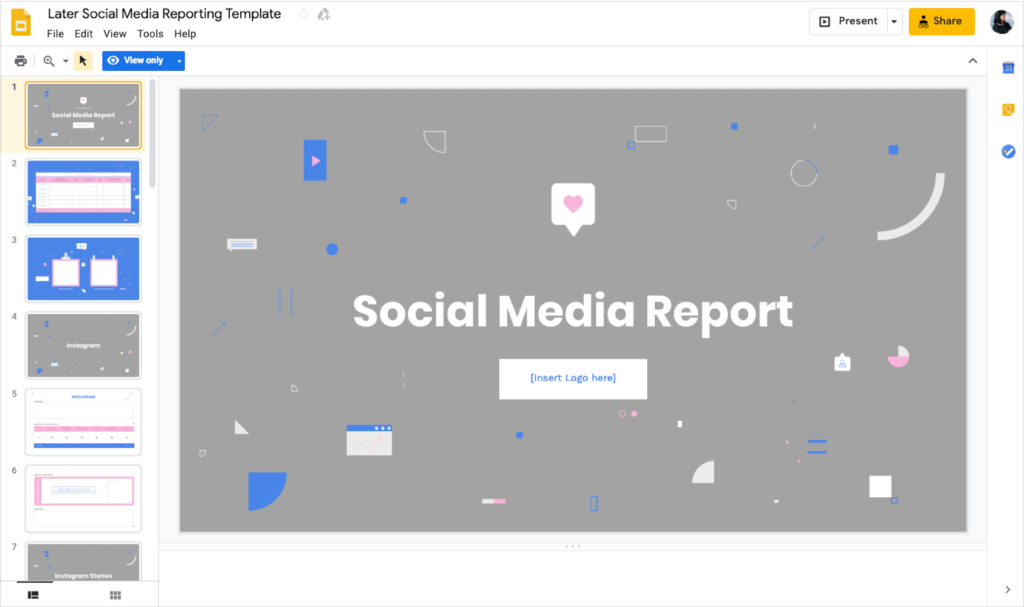
ICYMI: Download Later’s free social media report template here!
The quickest and easiest way to monitor your Instagram analytics is with Later’s Instagram Analytics dashboard.
With Later’s Instagram Analytics, you can easily filter your feed posts and Instagram Stories to track all of the key metrics you need to build a great Instagram strategy.
You’ll also get up to 3 months’ worth of Instagram Stories analytics using Later, instead of just 2 weeks worth of data in the Instagram app.
So what are you waiting for?
With Later, you can plan your feed, manage all your photos and videos, track your analytics, and automatically schedule Instagram posts — making it the most efficient way to optimize your Instagram strategy.
Ready to save valuable time on Instagram? Start using Later today — it’s free!
Like This Post? Pin It! ????