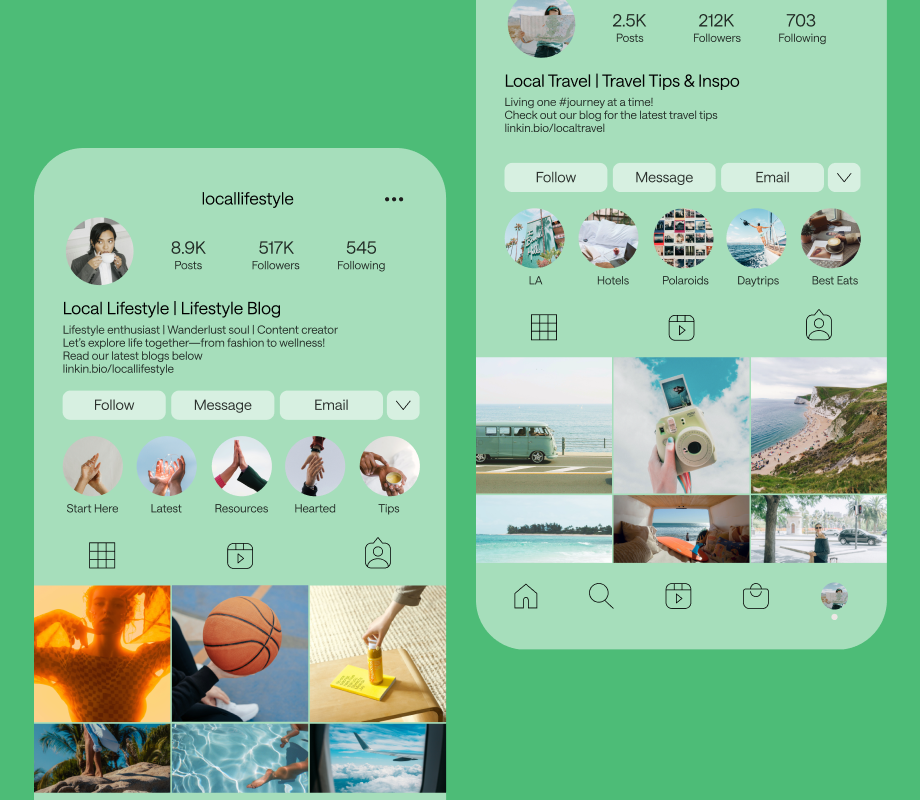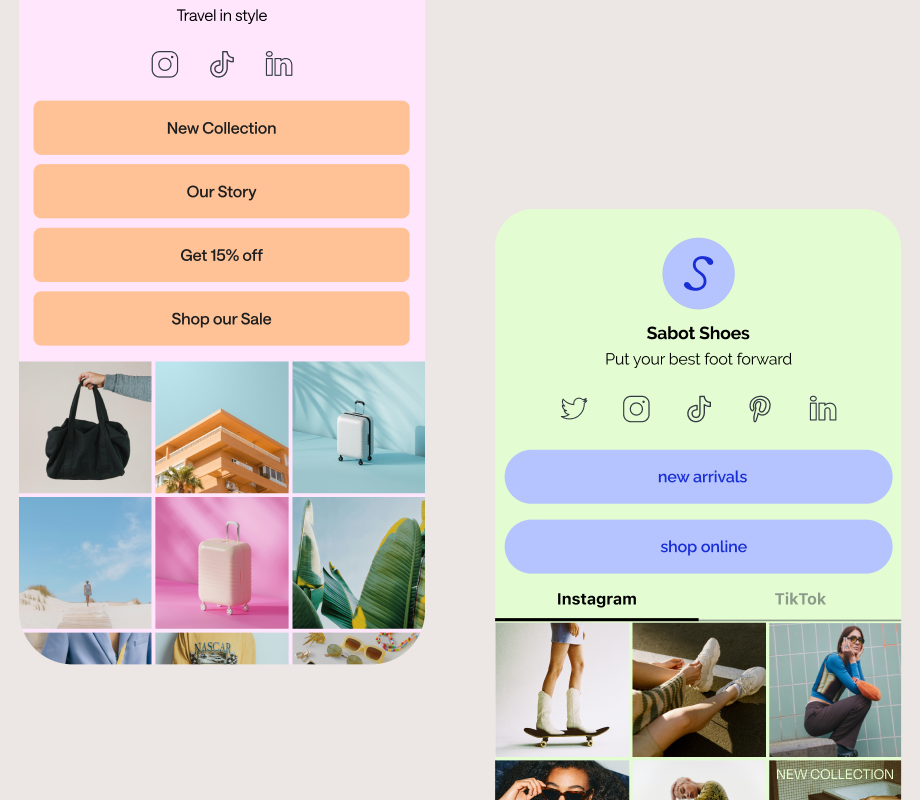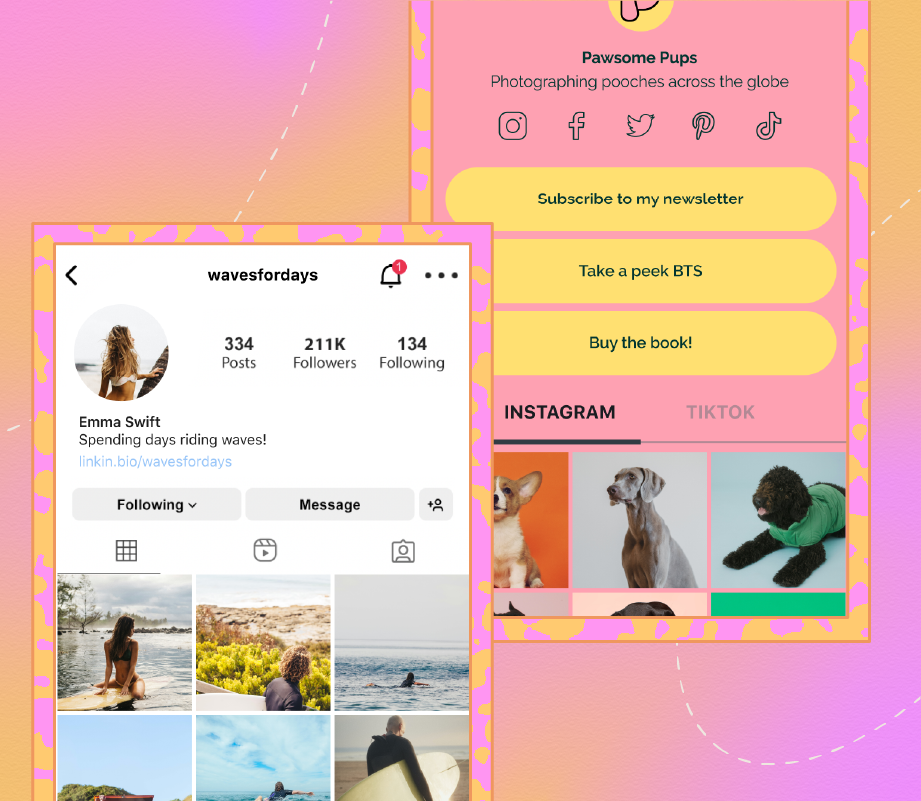Research suggests you have just seven seconds to make a first impression — and it can be even shorter online.
The secret sauce? A good Instagram bio.
Whether it's incorporating relevant keywords or using a free link in bio tool, we're breaking down our top Instagram bio tips to level up your profile.
With Later’s social media management platform and link in bio tools, you can plan content, analyze performance, and drive revenue — all in one spot. Create an account, today.
Table of Contents
What Is an Instagram Bio?
Let’s start with the basics.
Your Instagram bio is the short block of text that sits right under your profile picture.
It’s where you can tell people who you are, what you do, and why they should follow you, all in just 150 characters. No pressure, right?
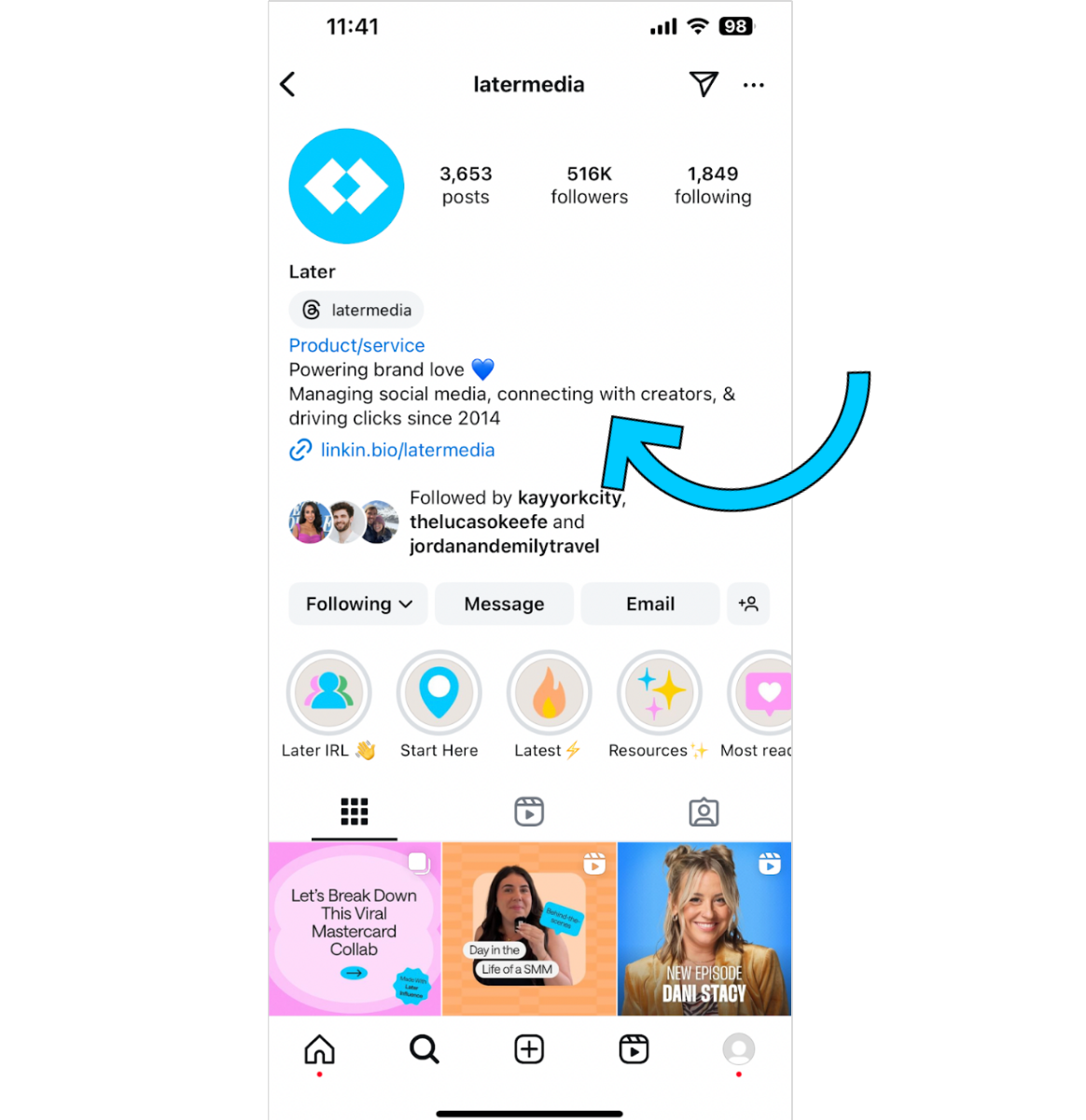
This little space is prime real estate for your brand, whether you’re a business, creator, or influencer. Your bio includes:
Your display name (which is different from your username);
A short description (of up to 150 characters);
Pronouns (which are optional, but a great way to be inclusive for your audience;)
Up to five links (that we have more info on how to maximize later); and
Contact info, like an email or phone number if you’re using a business account.
So why is it so important?
Because it’s often the first thing new visitors see when they land on your profile.
If your bio isn’t clear, engaging, or up-to-date, you’re missing out on one of the first opportunities to connect with your audience.
What Makes a Good Instagram Bio?
A good Instagram bio can make all the difference between a visitor hitting follow, or tapping away.
It’s short, informative, and gives potential followers a well-rounded idea of what they can expect from your content.
How can you achieve it? Our top tips for the perfect Instagram bio await, below.
And if you need some extra help crafting the perfect bio, head to our Instagram Bio Captions library for all the inspo.
13 Tips for the Perfect Instagram Bio
When done right, your Instagram bio can catapult your growth on the platform. Here are 13 ways to make those 150 characters count:
Be Clear About What You Do
Keep It Short & Sweet
Include Relevant Keywords
Use a Link in Bio Tool
Show Your Personality
Highlight New Milestones or Products
Include a Call-to-action
Add Your Contact Info
Add Your Branded Hashtag
Use Emojis Sparingly
Use Instagram Stories Highlights
Update Your Bio Regularly
Stay on Top of Instagram Updates
#1: Be Clear About What You Do
First things first: make sure it’s obvious what your account is about.
If someone stumbles upon your profile, they should know right away if your content is relevant to them, like the Indigenous beauty brand Cheekbone Beauty.
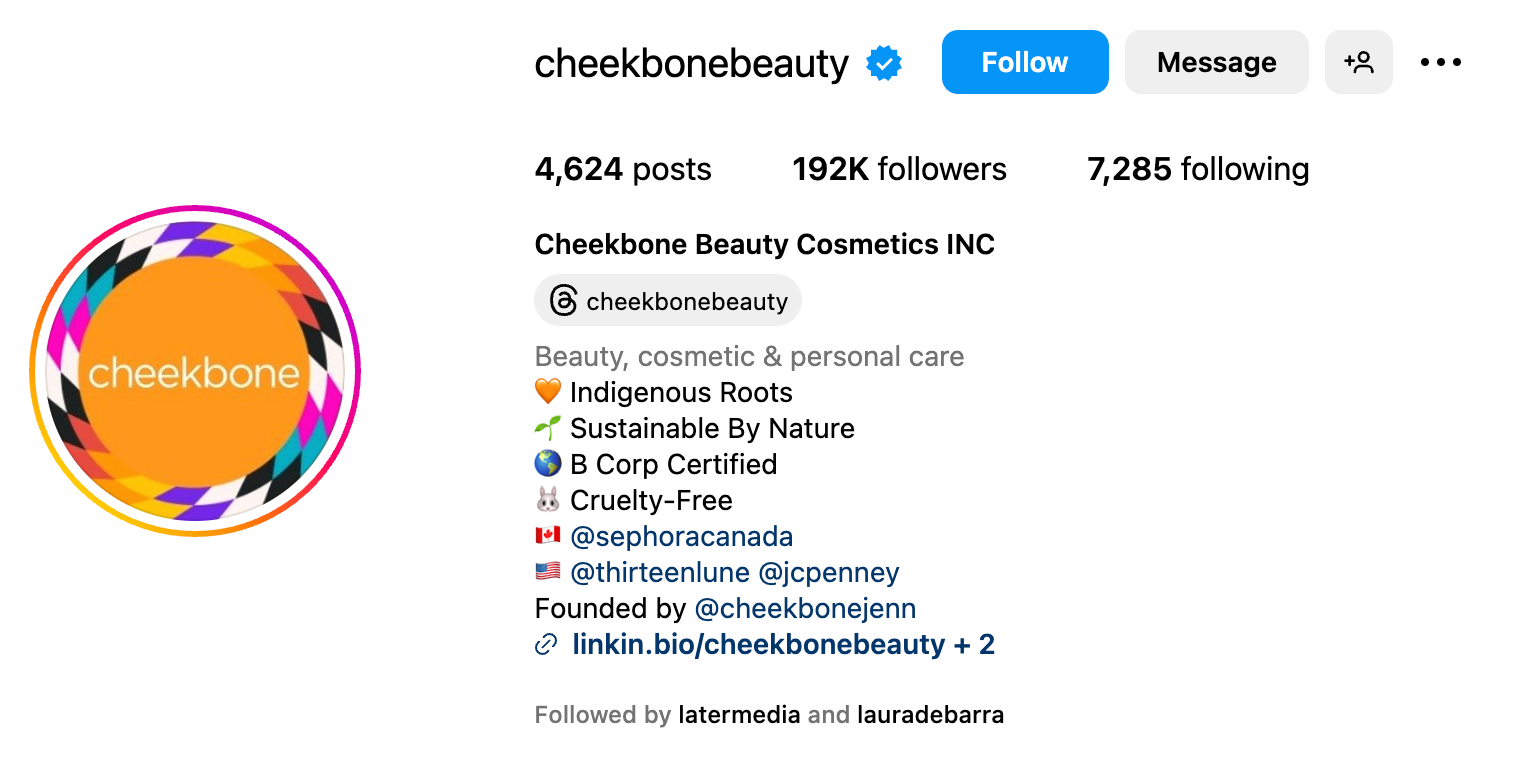
Whether you’re a brand selling eco-friendly products or a personal trainer sharing workout routines, your bio should make that crystal clear.
#2: Keep It Short & Sweet
Brief, yet captivating is the golden standard for a good Instagram bio.
This makes long phrases and emoji overload a huge no-no.
Instead, stick to short, easy-to-read phrases that get the point across quickly.
Aka, don’t overcomplicate it — for the most part, your content speaks for itself.
FYI: You can create a clickable version of your Instagram feed with Later Link in Bio. Sign up today to level up your Instagram bio:
#3: Include Relevant Keywords
Your IG Bio is a powerful place to use keywords that reflect what your account offers. We call this Instagram SEO.
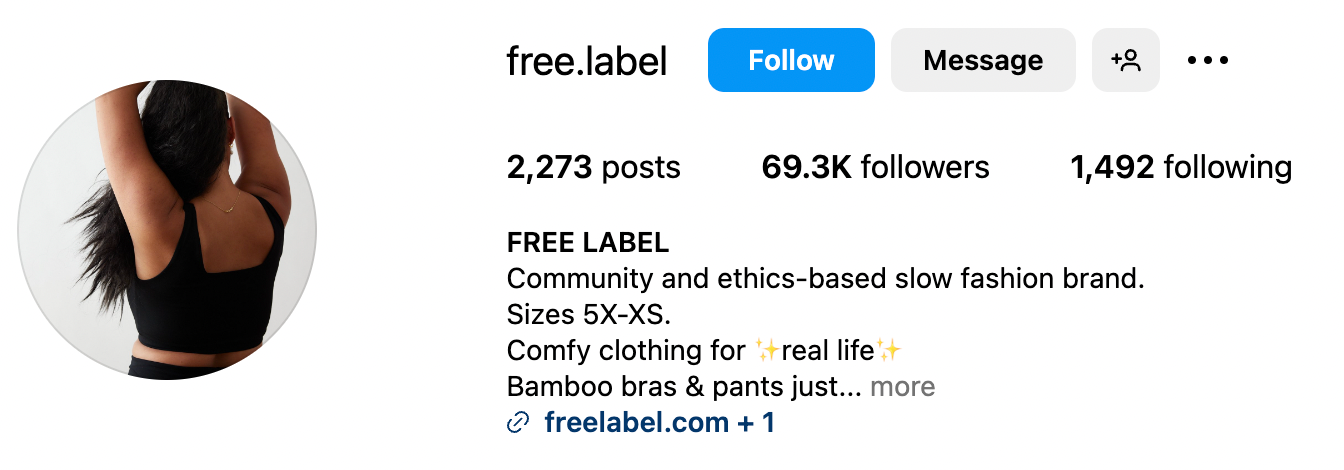
You can see how Free Label does this, describing themselves as a "Community & ethics-based slow fashion brand".
So, take a moment to brainstorm keywords your target audience may search for on Instagram, and pop them into your name field to increase your chance of showing up for relevant searches.
#4: Use a Link in Bio Tool
Make the links in your Instagram bio count.
One of the best ways to do this is by using a tool, like Later’s Link in Bio, to create a mini landing page that houses multiple links in one easy-to-navigate location.
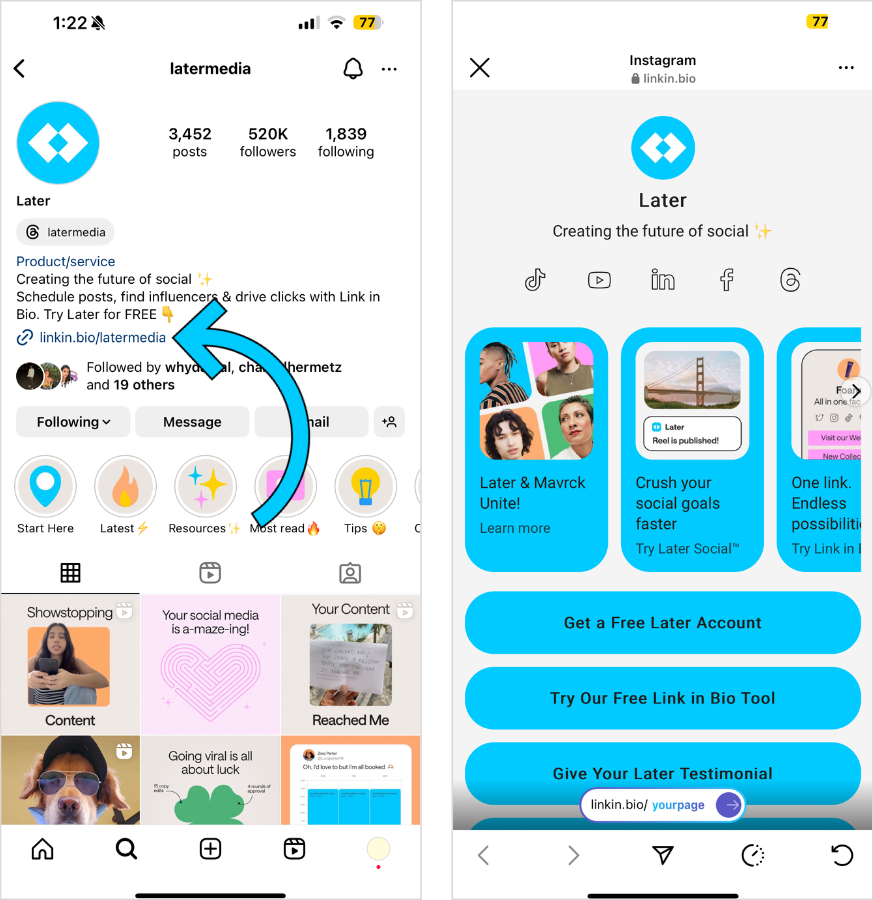
This way, you can direct followers to multiple destinations, especially if you're running affiliate links or have an online store, latest blog post, or upcoming events, all from one clickable link.
With a link in bio tool, you won’t have to constantly update your bio every time you have something new to promote. Instead, you can just update your landing page, and the link in your bio will stay the same.
Ready to optimize your Instagram bio with Later Link in Bio? Sign up and get started today:
#5: Show Your Personality
People connect with people and personalities, not corporate-sounding brands (even if you are a brand!).
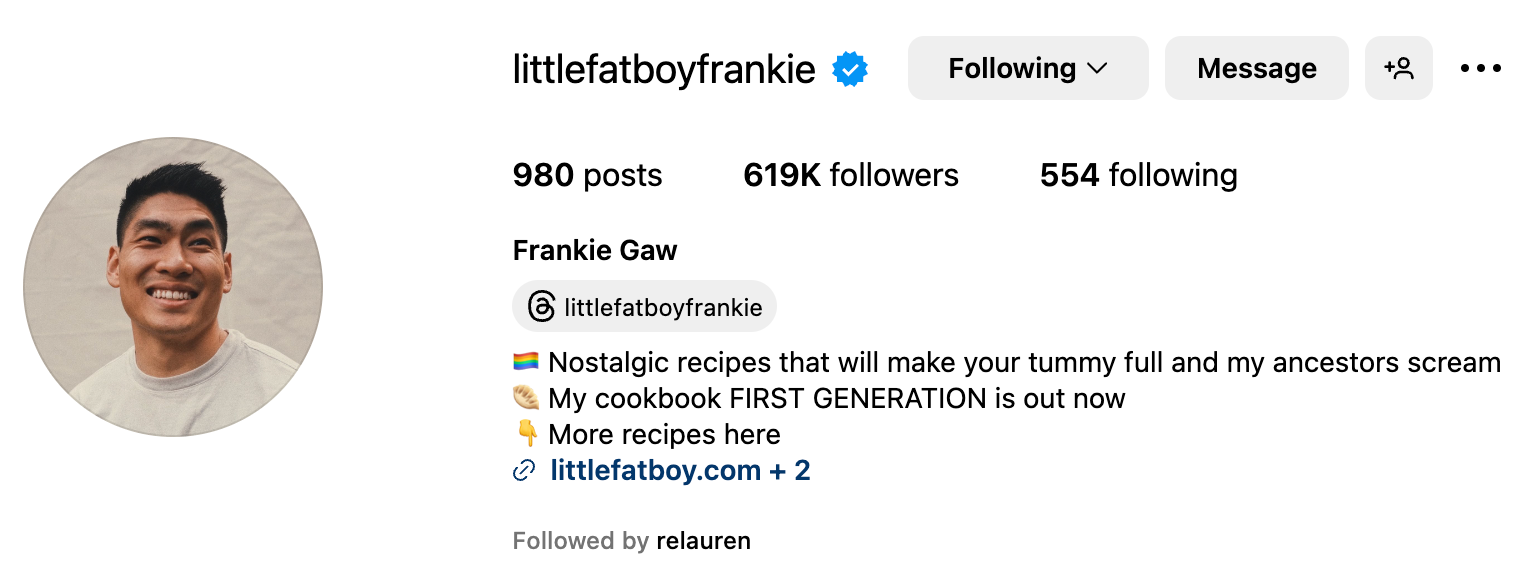
We love how recipe creator Frankie Gow describes his "nostalgic recipes that will make your tummy full and my ancestors scream".
Don’t be afraid to show a little personality in your bio. Whether it’s a playful emoji, a fun fact, or a catchy tagline, let your bio reflect who you are or what your brand is about.
#6: Highlight New Milestones or Products
As your brand grows, so should your bio.
Have you reached a new follower milestone, won an award, or expanded your product line? Your bio is the perfect place to celebrate those achievements and let visitors know how far you’ve come.
Tinned fish brand Fishwife uses their bio to feature the many publications they've been featured in.
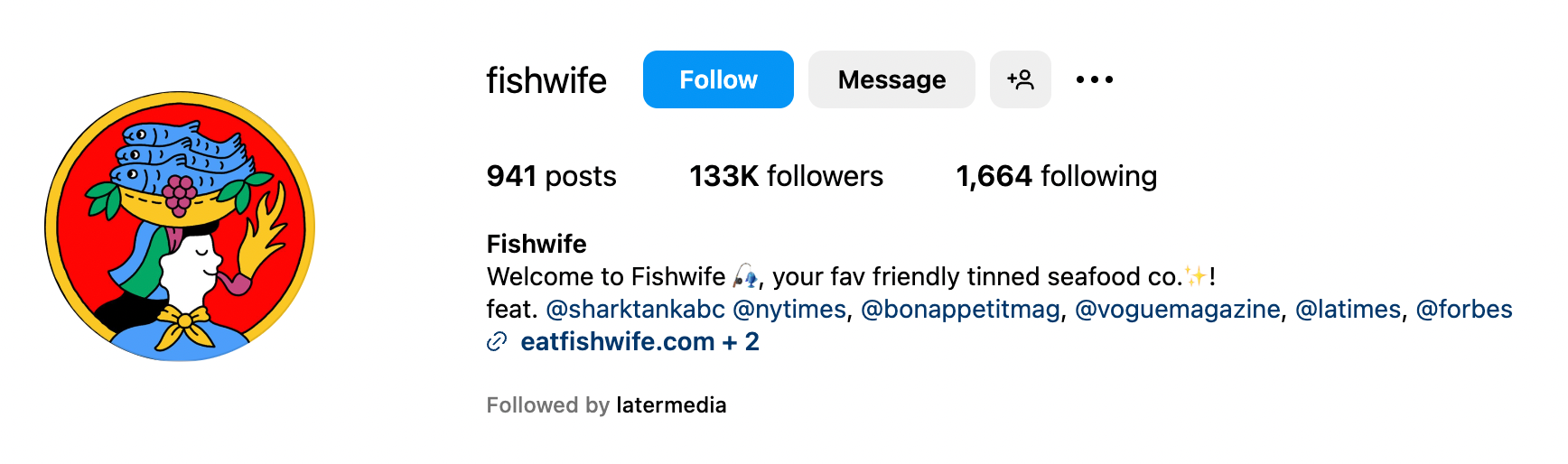
If you’ve reached a significant milestone like 100K followers or been featured in a major publication, include it in your bio. Here’s how you can incorporate milestones into your bio:
“Over 100,000 happy customers worldwide 🌍”
“Featured in Forbes, Vogue, and The New York Times 📰”
Don’t be afraid to flex your success.
#7: Include a Call-to-action
A good Instagram bio will drive followers to perform an action — whether it's participating in a survey or listening to your latest podcast episode.
And that means including an effective call-to-action (CTA).
Just remember the golden rule: be clear and specific.
For example, Girlboss invites followers to subscribe to their newsletter, Girlboss Daily in a simple one-liner:

And to encourage even more profile clicks, make use of Action Buttons.
Depending on your account, you can include: Order food, Book now, Get a quote, Reserve, View shop, or Learn more.
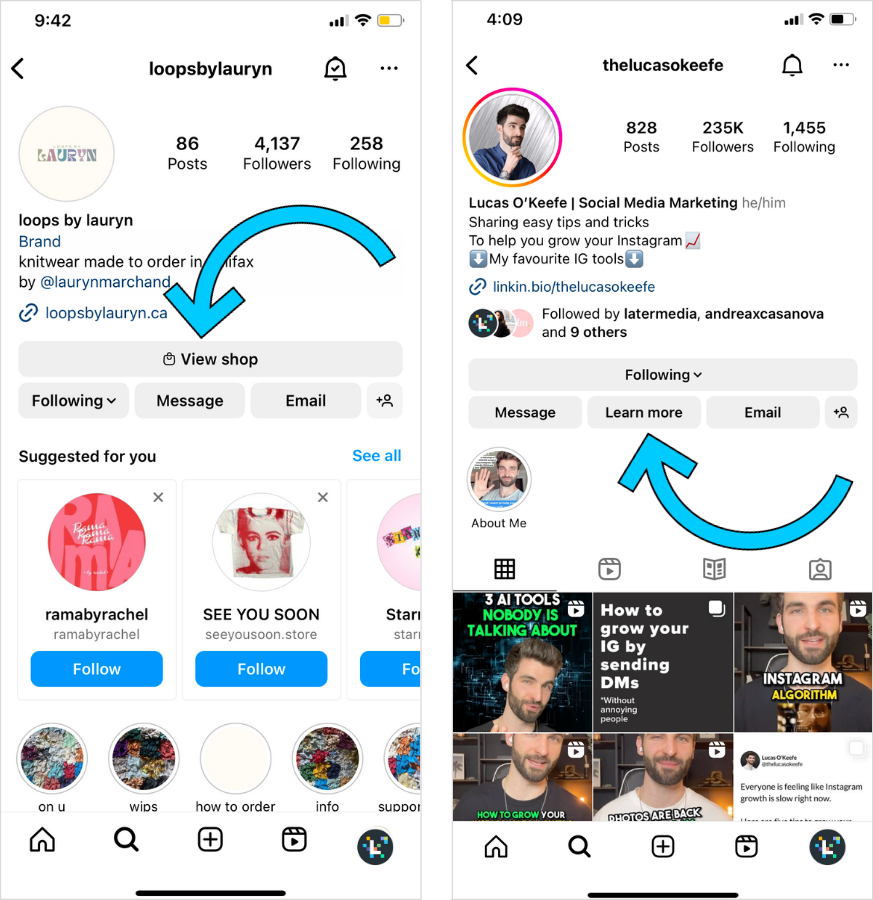
Simple: ask and you shall receive.
#8: Add Your Contact Info
With an Instagram Business profile, you unlock the ability to add contact information to your Instagram bio.
This includes your email address, phone number, and brick-and-mortar address — no additional character count required.
Rug tufting business Fuzzy Lab and marketing community Pretty Little Marketer both have contact information available for new visitors and their followers:
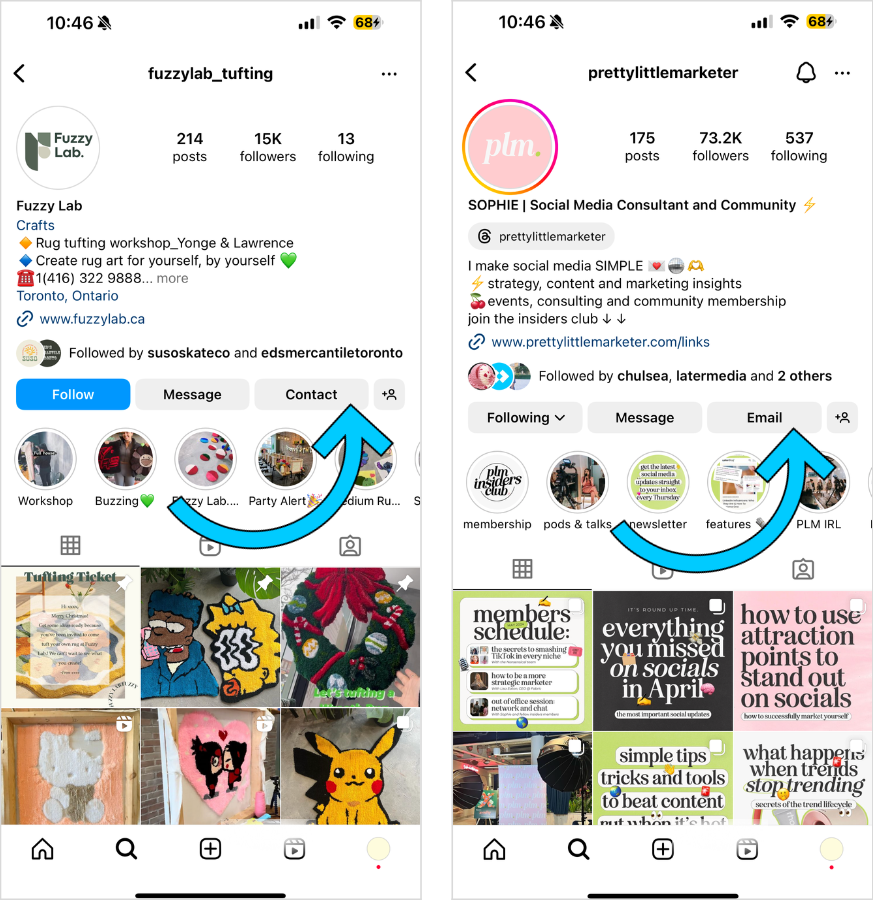
The takeaway? Make it easy for a visitor or follower to reach out with the click of a button.
P.S. Did you know that Later is an official Instagram partner? Sign up today to start planning and scheduling your content in advance:
#9: Add Your Branded Hashtag
Another tip for a good Instagram bio? Two words: clickable hashtags.
Whether you’re promoting an Instagram contest or a UGC (user-generated content) campaign, including a clickable branded hashtag in your Instagram bio is a huge engagement tactic.
See how home goods brand Brentwood Home encourages UGC with their branded hashtag:

Now, the brand has a dedicated space of organic customer content that they can engage with, repost, and (by request) repurpose.
NOTE: While a branded hashtag can help you spotlight and collect UGC, placing hashtags in your Instagram bio doesn’t make your profile discoverable via hashtag search.
#10: Use Emojis Sparingly
A splash of color (or emojis) is a great way to add some personality into your Instagram bio — but don’t overdo it.
Why? It has the potential to affect the accessibility of your content for those with visual impairments.
So, it’s best to keep things short and sweet. Need some ideas? Use an Emoji Dictionary to help you capture the right emoji to fit your personality.
Use emojis sparingly to highlight any CTAs (call-to-actions) or to add some pizzazz to your bio.
Salute emoji. 🫡
#11: Use Instagram Stories Highlights
Instagram Stories Highlights are perfect for sharing FAQs, roundups, and community spotlights.
They also have the potential to make your Instagram bio more appealing and click-worthy.
Think: product launches, booking info, and anything else worth the 24-hour shelf life extension.
And if you want to add a little spice, you can create a set of on-brand covers to ensure a consistent look and feel.
Nail artist Christina uses Stories Highlights to organize appointment availabilities, price lists, art inspo, and more:

In other words: timely, clean Instagram Stories Highlights = boosted Instagram bio views + a stronger brand aesthetic on your profile.
TIP: To create your own Instagram Stories Highlights covers, read this Later blog: How to Create Instagram Stories Highlights Covers (+ Free Icons!).
#12: Update Your Bio Regularly
An up-to-date Instagram bio gives viewers the most current info about you and your happenings.
On the flip side, an outdated bio can be misleading and result in the loss of potential followers.
So, if you haven’t updated your Instagram bio in a while, this is a sign (or 13) to give it a refresh.
With Later Link in Bio you can create a custom landing page that turns the link in your Instagram bio into a home with all of your important links. Create a free account today.
#13: Stay on Top of Instagram Updates
Instagram is constantly rolling out new features that impact how users interact with profiles.
From new CTA buttons to changes in how bio links function, these updates can open up new opportunities to enhance your profile.
Keep an eye on Instagram’s announcements by following Instagram’s head, Adam Mosseri, or read social media management blogs (may we recommend… the Later blog?) to stay in the loop about new features.
That way, you can quickly adjust your bio when new functionalities roll out.
Instagram Bio Ideas for Brands and Creators
Crafting an effective Instagram bio can look a little different depending on the type of account you run.
Whether you’re a creator, freelancer, or managing a brand, your bio should reflect your unique goals while remaining clear and engaging.
Here are some key tips for various account types to help guide you.
#1: Mega Influencers
If you’re a mega influencer with a large following, your bio should reflect your niche and the value you bring to your audience.
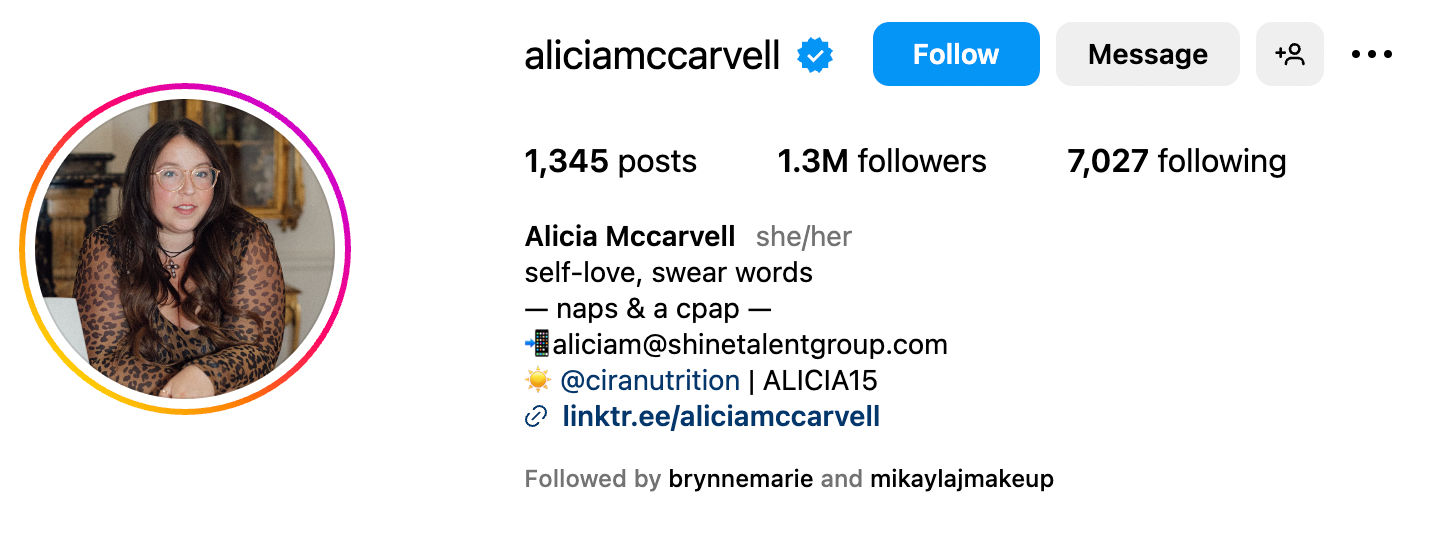
Focus on making it easy for brands to contact you for collaborations while staying true to your personal brand.
Highlight your area of expertise (fashion, travel, fitness, etc.).
Include clear contact details for potential collaborations.
Keep your bio professional but still authentic to your personality.
2. Micro-Influencers
Micro-influencers have smaller, highly engaged communities.
Your bio should emphasize the personal connection you have with your followers and the niche you represent.
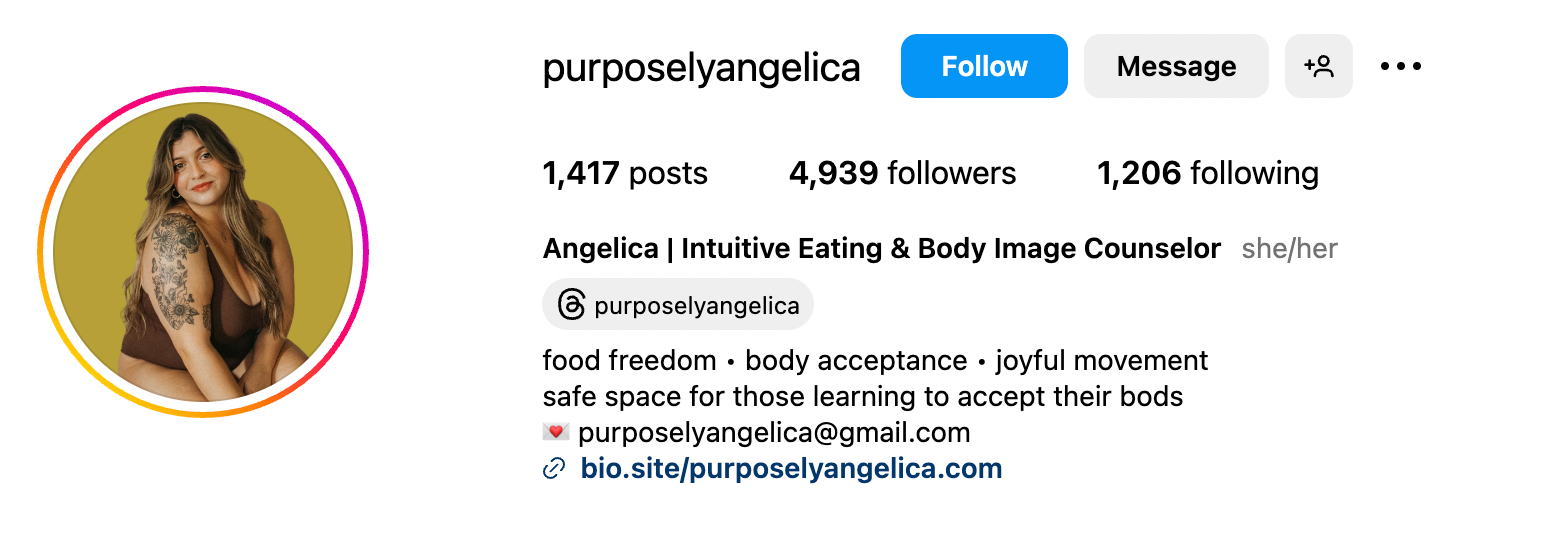
Intuitive eating and body image counselor Purposely Angelica includes exactly what you'll find on her page in her bio: food freedom, body acceptance, and joyful movement.
Engagement is key, so make sure your bio encourages interaction.
Be specific about what you offer and who your audience is.
Use a relatable tone to connect with your followers.
Include a call-to-action that invites engagement, like asking followers to DM or tag you in their posts.
#3: Freelancers
As a freelancer, your Instagram bio is a great place to showcase your skills and availability.
We love how humor-focused copywriter @punchlinecopy adds her signature silliness to her bio, immediately proving her value to prospective clients.
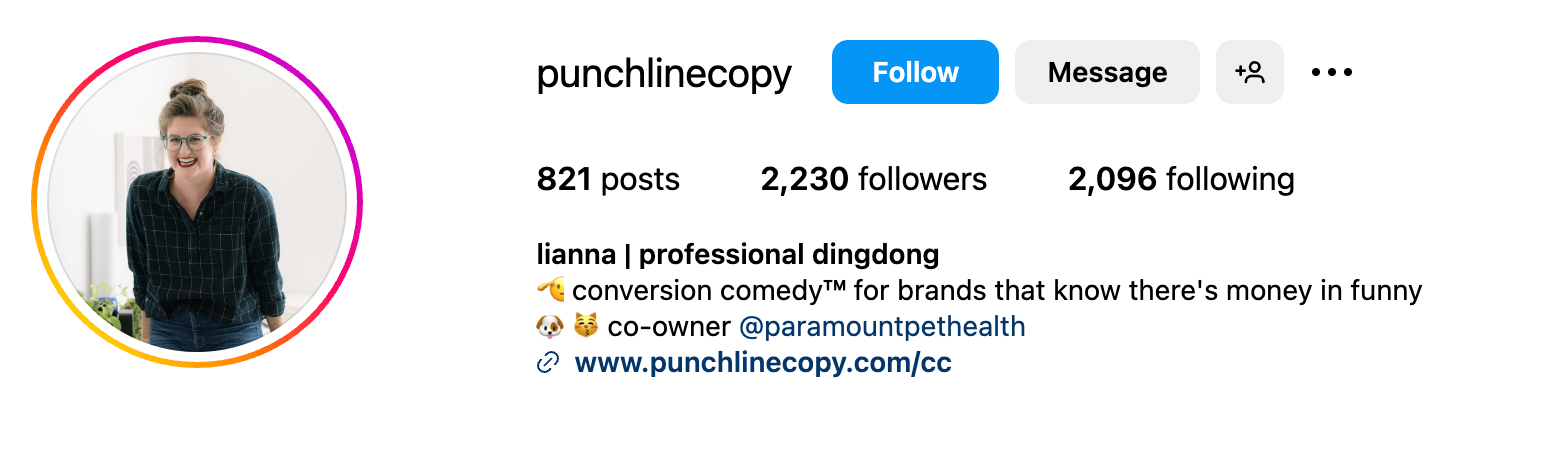
Think of it as a mini elevator pitch that tells potential clients what you can do for them and how to reach you.
Clearly define your services and expertise.
Make it easy for clients to contact you with an email address or booking link.
Consider using keywords related to your industry to improve discoverability.
#4: SaaS Brands
For SaaS brands, the bio should focus on the problem your software solves and the key benefits it offers to users.
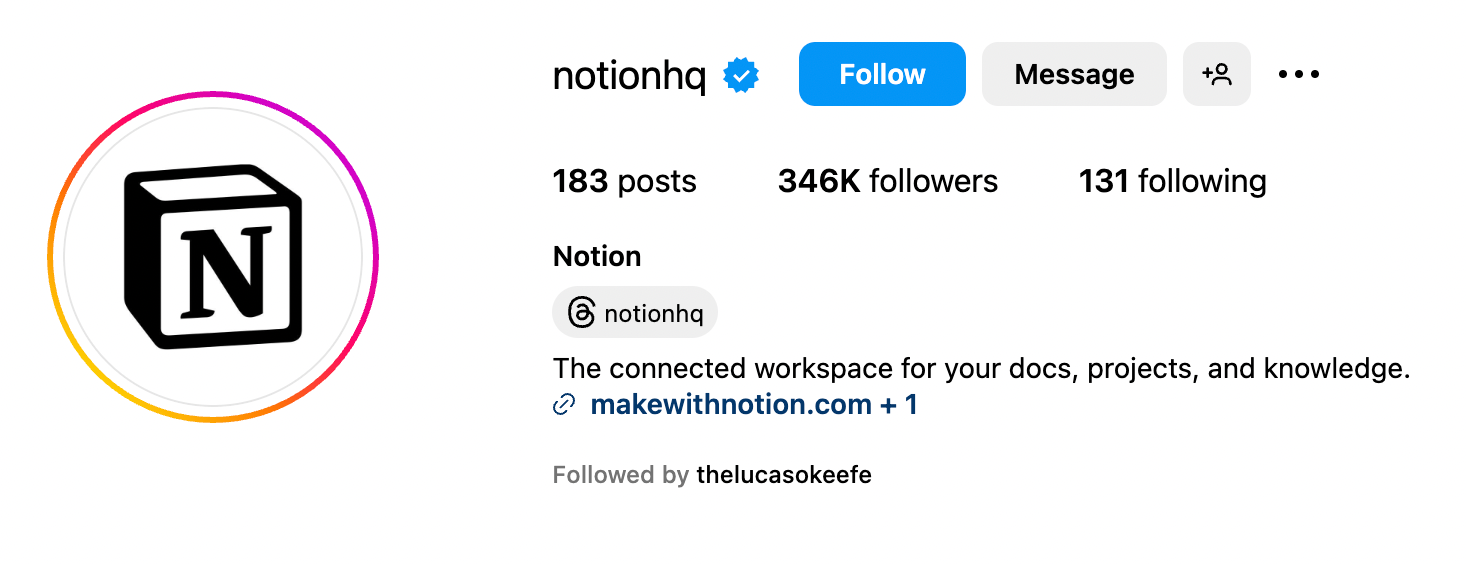
Keep it simple and direct, so visitors immediately understand how your tool can help them.
Highlight the core feature or value of your software.
Use a strong CTA, such as directing users to a free trial or demo.
Include social proof like the number of customers you’ve helped or awards your software has won.
#5: eCommerce Brands
For eCommerce brands, your bio should focus on what you sell and how customers can start shopping right away.
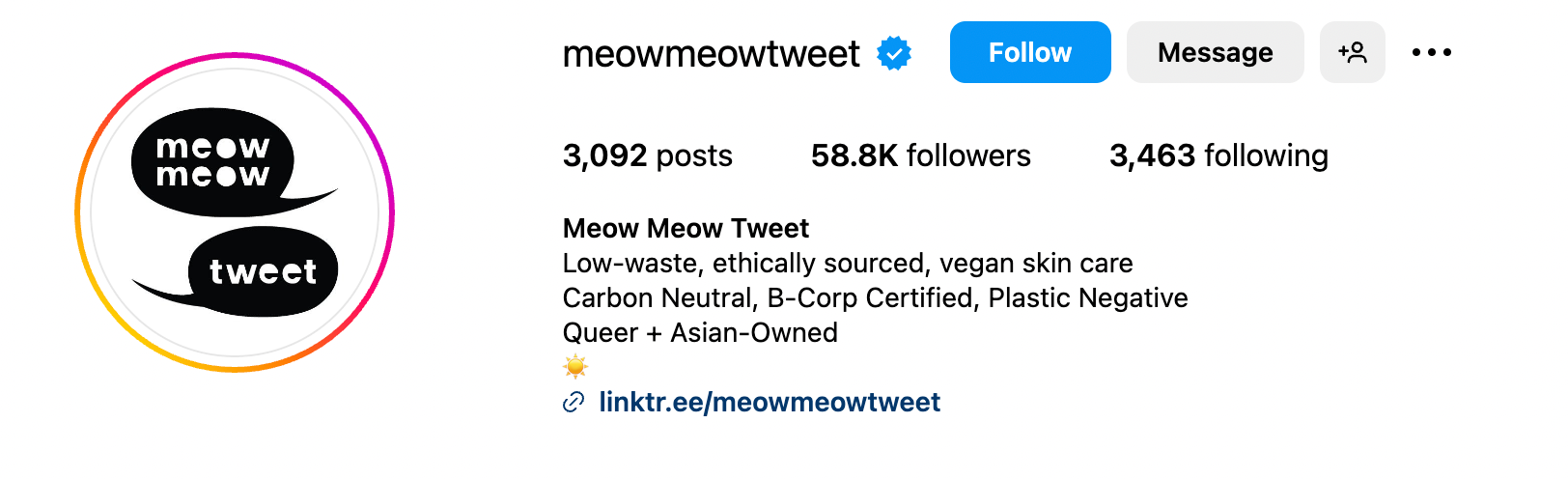
Make sure to create urgency or excitement around your latest collections or promotions.
Emphasize the unique qualities of your products (Above, Meow Meow Tweet emphasizes how their skincare is low-waste and ethically sourced).
Include a link to your store and encourage immediate action (like “Shop Now”).
If you have limited-time offers, make sure to update your bio regularly to reflect them.
#6: Fashion & Beauty Brands
Fashion and beauty brands should use their bio to communicate their style, values, and brand personality.
Huda Beauty also uses their bio to promote new launches.
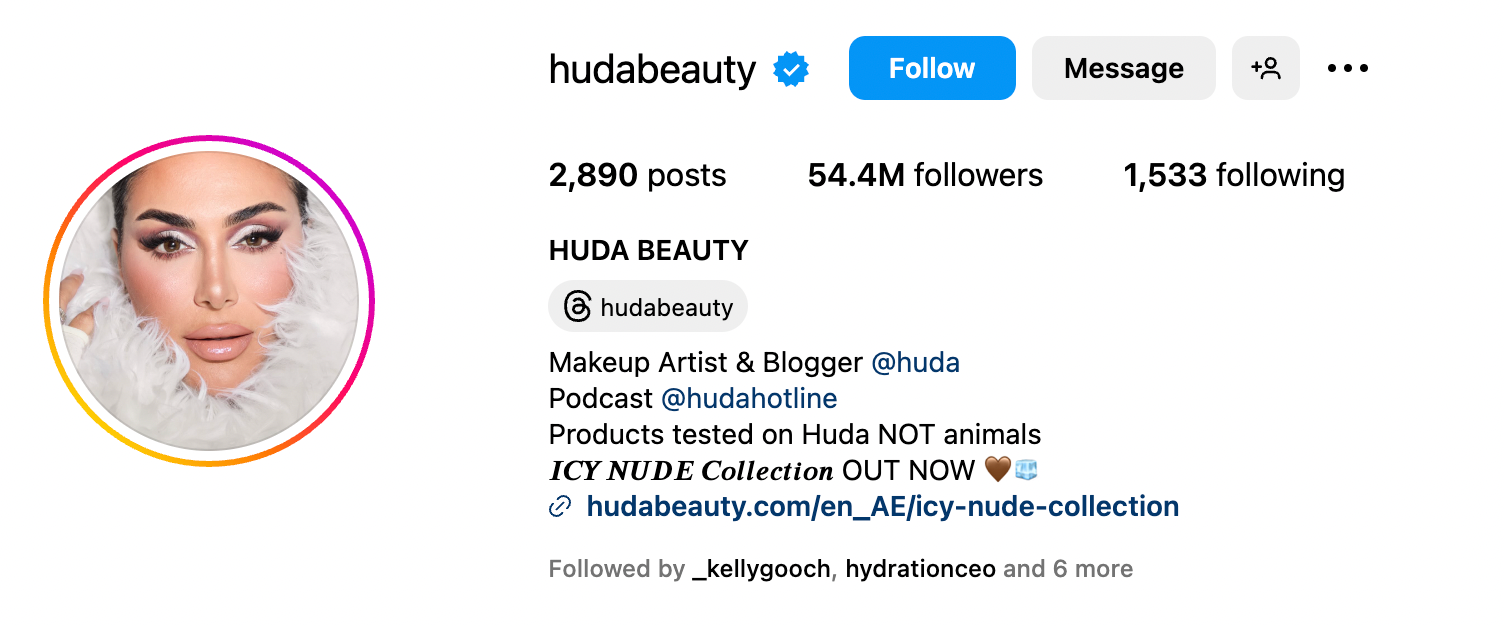
Make sure your bio reflects the tone of your brand while guiding followers to shop from your latest looks.
Use descriptive language that reflects your brand’s vibe (bold, chic, minimal, etc.).
Include your brand’s mission or core values, such as inclusivity or sustainability.
Encourage users to tag your brand or use your hashtag for a chance to be featured.
#7: Media Companies
Media brands need a bio that makes it clear what kind of content they produce and where users can access it.
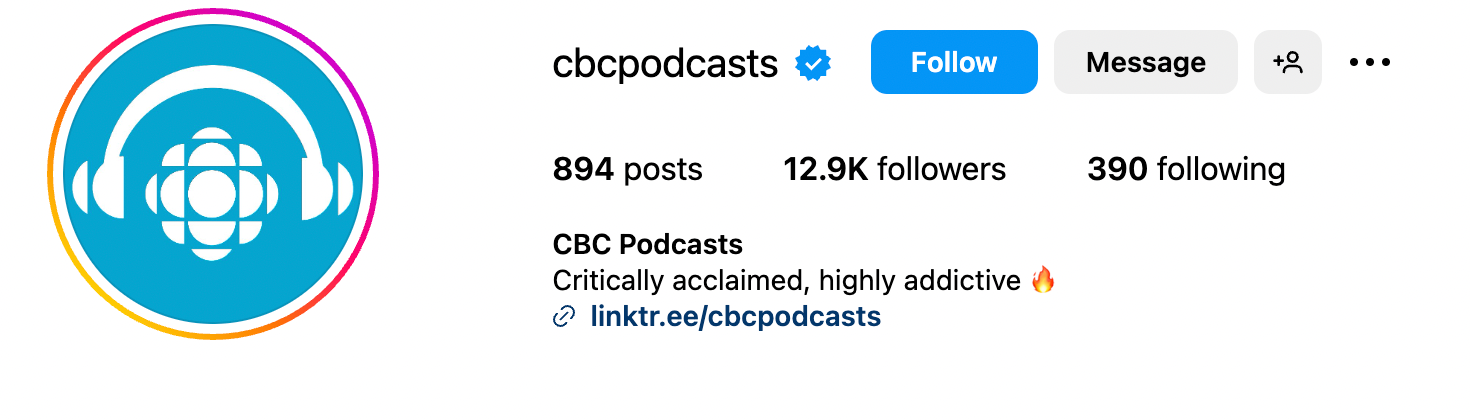
Your bio should quickly convey your focus and guide visitors to your latest articles, podcasts, or videos.
Highlight your niche (news, culture, entertainment, etc.) to attract the right audience.
Include a link to your latest content or newsletter sign-up.
Make sure to use strong, concise language that hooks visitors in.
Instagram Bio FAQ
Here are a few commonly-asked questions about Instagram bios — from how to edit them to adding your pronouns. Bookmark it for future reference!
How to Edit Your Instagram Bio:
Editing your Instagram bio is super simple:
Head to your profile and tap “Edit Profile.”
In the “Bio” section, type your new description (remember, you’ve only got 150 characters).
Tap “Done,” and you’re all set.
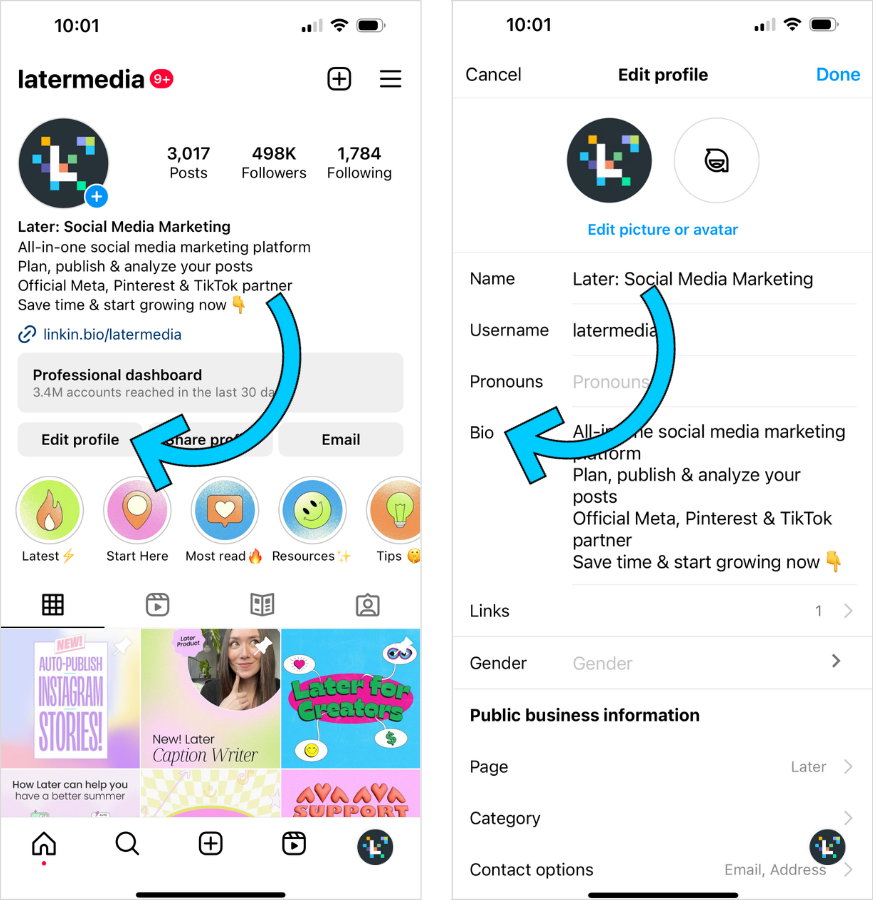
Tap “Done” and voila — a new bio is born!
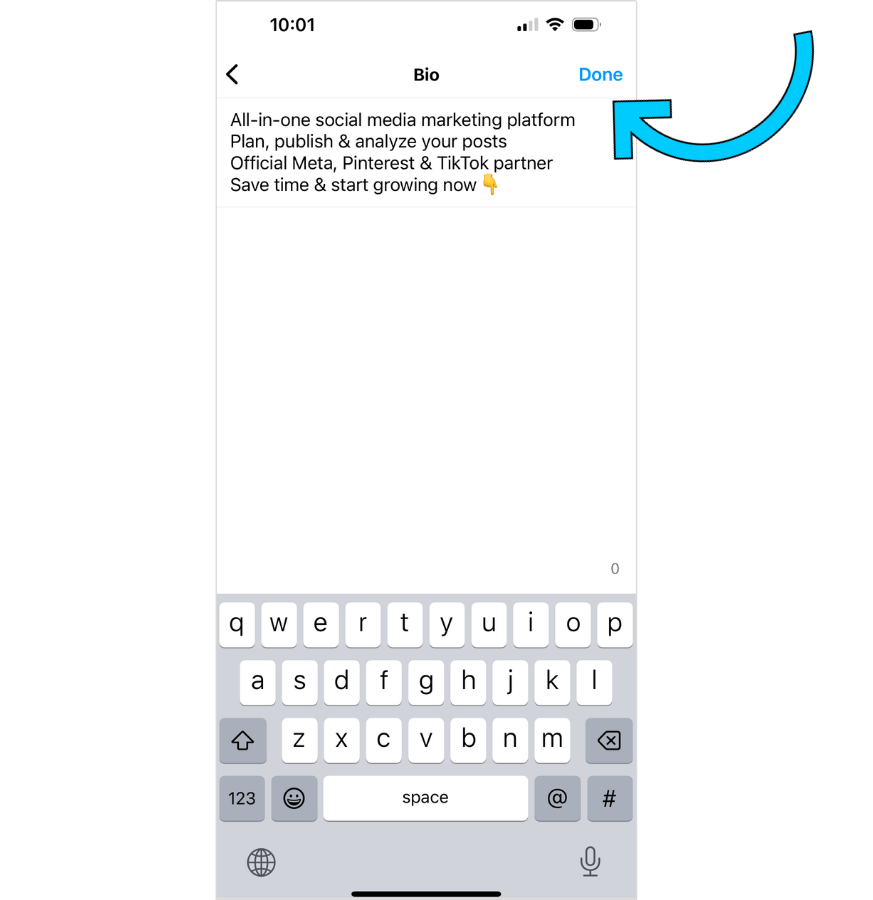
How to Add a Link to Your Instagram Bio:
Head to your Instagram profile, tap “Edit profile” and tap “Links”:
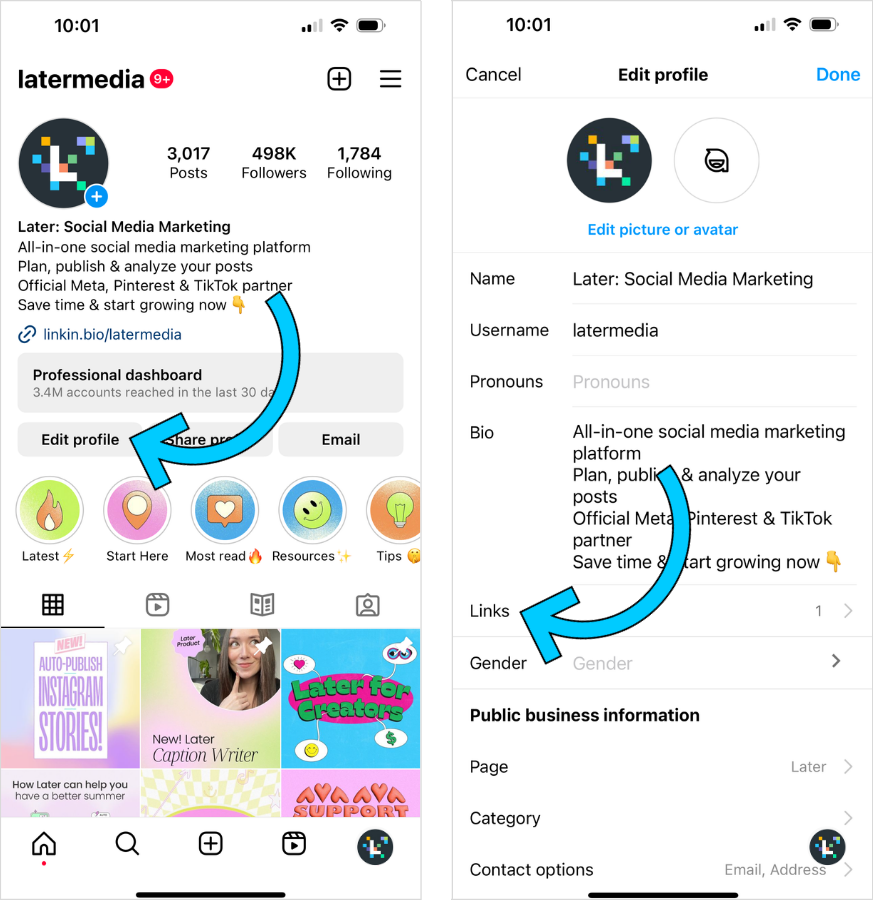
At this stage, you can either add up to five links, or link to a custom landing page that houses multiple links to all your important content:
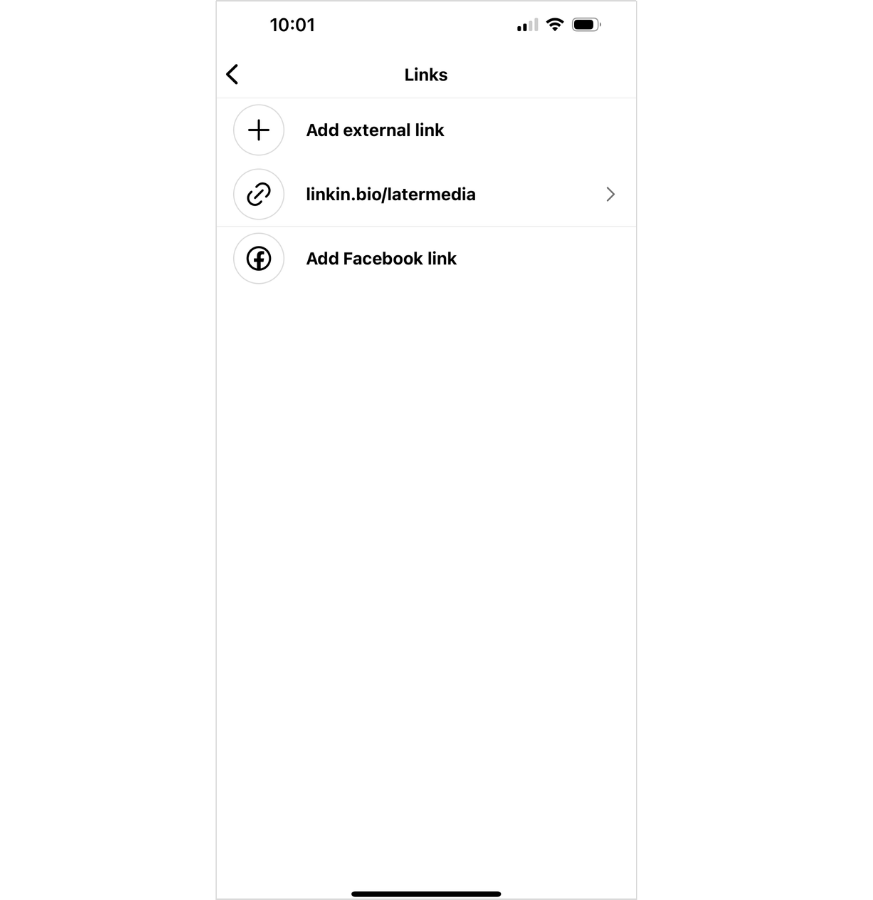
Using a custom link in bio landing page maximizes the given space and allows you to drive way more traffic than you could with only five links.

Plus, you save yourself the effort of changing the links in your Instagram bio each time you have a new destination or a new call to action. Win-win!
How to Add Pronouns to Your Instagram Bio:
To add pronouns to your Instagram bio, head to your profile, tap “Edit profile,” and tap “Pronouns”:
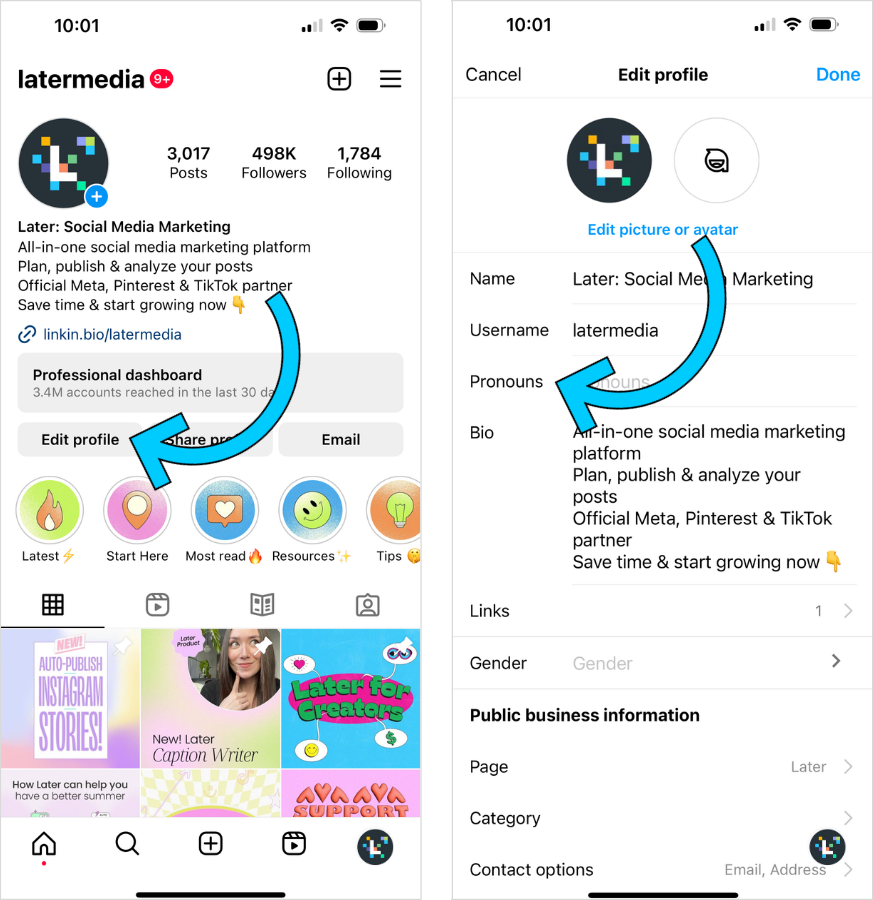
Here, you can add up to four pronouns (that you can edit or remove at any time) and choose whether or not to toggle “Show to Followers Only”:
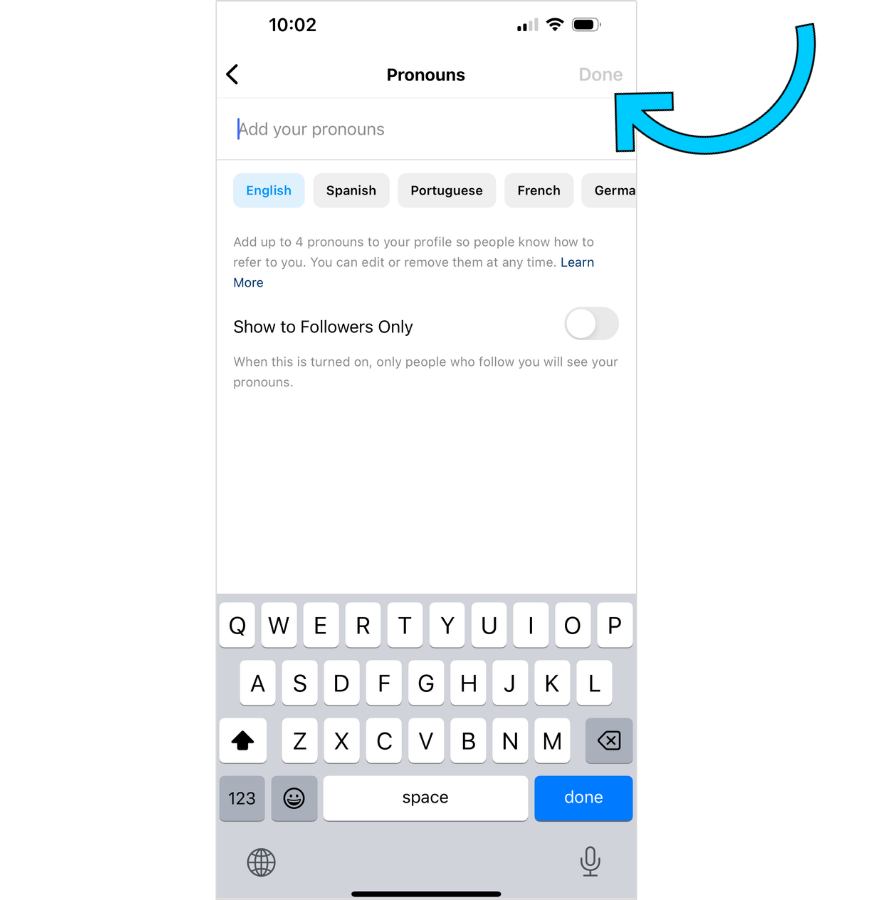
Tap “Done” and you’ve successfully added pronouns to your bio!
Ready to Optimize Your Instagram Bio?
Your Instagram bio might be a small part of your profile, but it can make a big difference in how people connect with you.
By keeping it clear, engaging, and up-to-date, you'll make sure it reflects who you are and what you offer.
If you're looking to take it a step further, try out Later Link in Bio to make your bio even more dynamic.
It’s an easy way to help your followers explore everything you have to offer, all from one place. Why not give it a try?