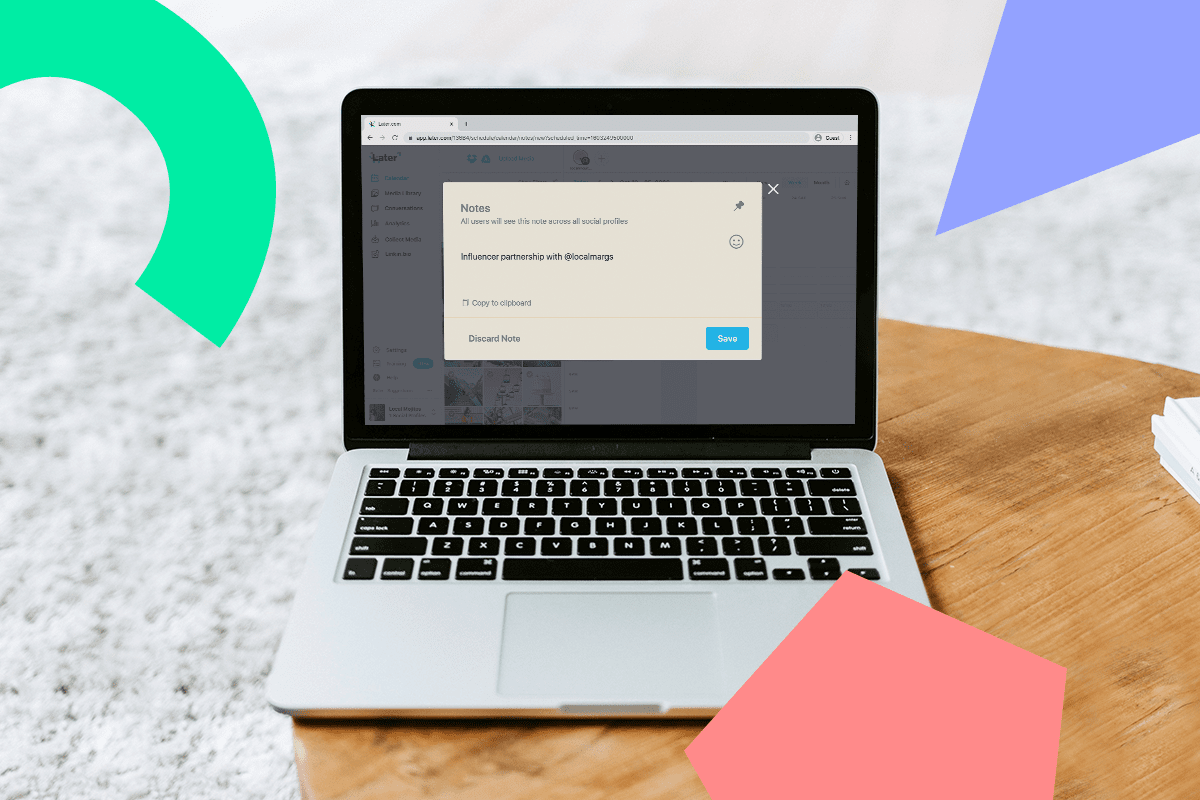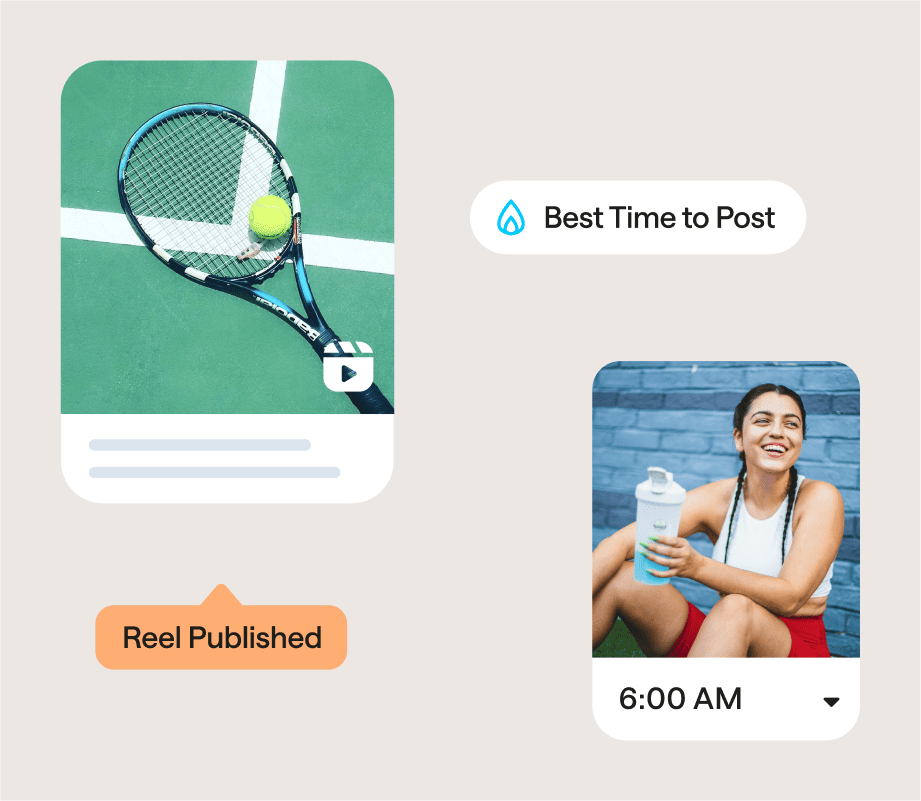Looking to save time and maximize your results on social media?
Whether you’re a long-time Later user or have just signed up, there are tons of features to streamline your workflow and improve your social strategy.
With Later, you can plan and schedule your social media content across multiple channels, gain powerful insights, and seamlessly collaborate with members of your team.
We’re revealing 6 hidden Later features to make planning and scheduling your social posts even easier:
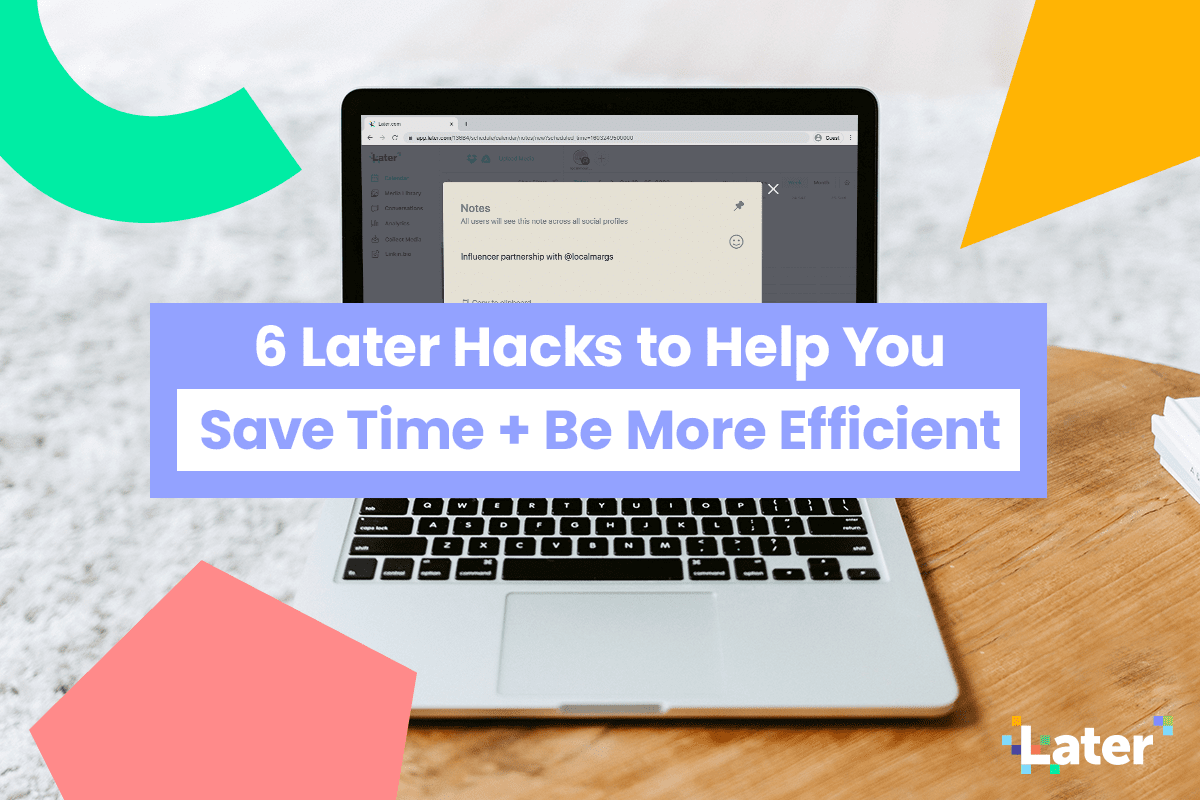
Hidden Later Feature #1: Use Saved Captions for Curated Lists of Hashtags
Hashtags are still one of the best ways to increase your exposure in 2020. However, adding up to 30 relevant ones to increase engagement on your posts can be time incredibly consuming.
Enter Later’s Saved Captions feature.
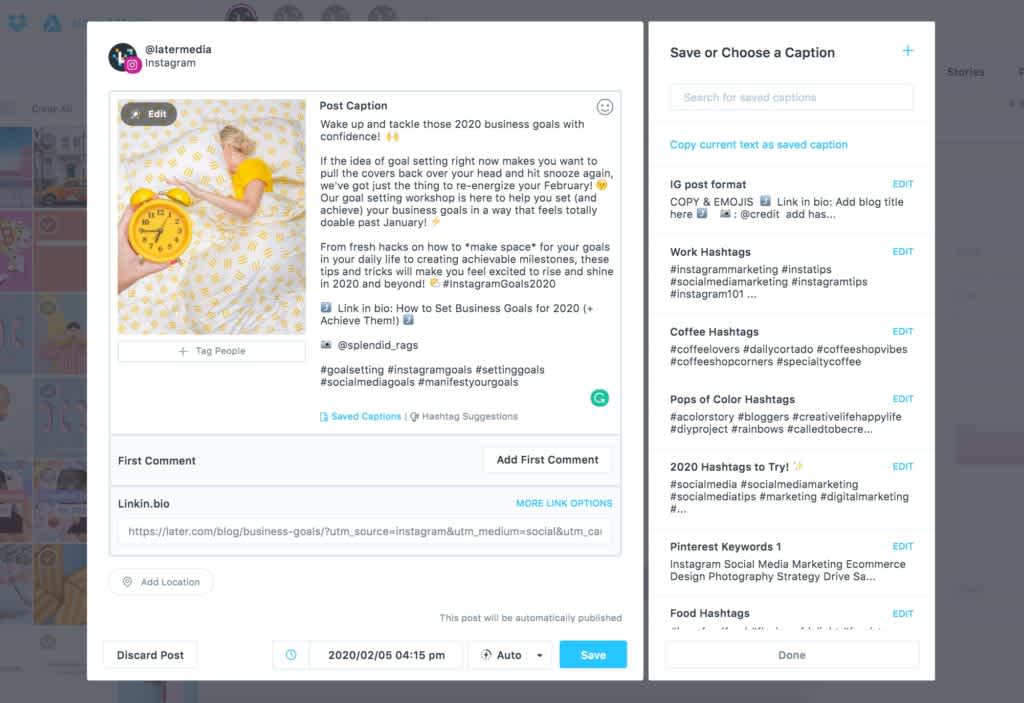
With Later’s Saved Captions, you can create curated lists of high-performing hashtags that you can add to captions in seconds. You can even organize them by topics, making it easy to switch up and add to your posts on rotation.
TIP: Use Later’s Hashtag Suggestions feature when you need to source new hashtags for your posts. We recommend typing in niche community-orientated hashtags with less than 100k hashtags to get the best results.
Hidden Later Feature #2: Plan and Schedule Posts on Mobile (iOS)
Hello, new mobile calendar view! You may be familiar with Later’s drag and drop calendar view on desktop, but did you know you can also plan your content on mobile?
With Later’s Calendar feature on iOS, you can quickly make changes to your content calendar on-the-go, straight from your phone.
All you need to do is download the Later mobile app to get a bird’s eye view of your week’s content. Simply swipe forward to see the following week’s calendar and backward to see the previous.
While we’re still working on bringing this to our Android users, all our quick-schedule features are available on desktop. Making it easy to plan, schedule, and auto-publish your posts in advance, so you can take a complete screen break.
But the first step to mastering your content scheduling? Sign up to Later and start planning your content in advance!
Hidden Later Feature #3: Add Notes to Your Calendar
Did you know that if you right-click on the Later content calendar, you can add a note?
Just like a post-it note in your diary, Later’s Calendar Notes feature helps you bookmark editorial moments even before you have your media ready — which is great for forward planning and keeping everyone on the same page.
You can also use the Calendar Notes feature to leave reminders for yourself or to guide other members of your team.
Got a last-minute influencer campaign coming up but no content yet? Pop a note in the calendar to avoid any unwanted calendar clashes.
Plus, you can easily rearrange your notes by dragging and dropping them on the weekly calendar view, making it easy to switch things up on the fly.
Want to learn more? Here are our top 4 ways to use the Calendar Notes feature for your brand or business.
Hidden Later Feature #4: Add Multiple Links to Linkin.bio Posts
The link in your Instagram bio is valuable real estate — you can use it to drive traffic to your website, product shopping pages, or to help your followers find out more about your services.
But with only one link to play around with, it can be difficult to stay on top of updating that URL every time you want to direct your followers to a certain place.
That’s where Linkin.bio by Later comes in — you can tag your Instagram posts with any link you want (think product pages, articles, and blog posts!) to turn your feed into a clickable, optimized landing page when a follower taps the link in your Instagram bio.
And it doesn’t end there!
With Linkin.bio Standard, you can add up to 5 links per post. This is a game-changer for product-based businesses, in particular, empowering brands to tag multiple products within a single post to drive even more traffic to their site.
To use the feature, schedule a post and click “More Link Options”.
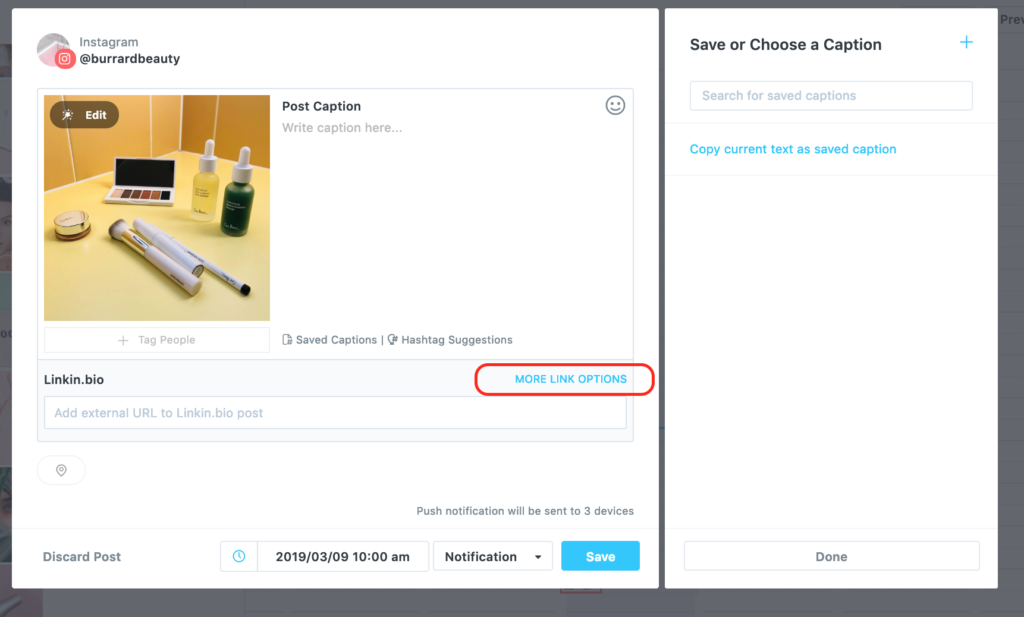
Select “Link to External Websites,” type in the item info and URL, then click add link to save. To add additional links, simply click “Add Another Link.”
TIP: You can edit Linkin.bio links after you publish on desktop. Plus, great news if you’re an Android user — you can now edit your Linkin.bio posts on mobile!
Add multiple links to your posts with Linkin.bio Standard — available on Later’s Growth and Advanced plans.
Hidden Later Feature #5: Use the Later Chrome Extension to Collect Content from the Web
Collecting images to repost on your social media channels can take up a ton of time, which is where Later’s free Chrome Extension comes in handy.
Once you download the extension from the Google Chrome Store, you’ll be able to right-click on any image on your Google Chrome browser and save it directly to the Later Media Library. The extension automatically imports the page title and URL, making it easy to reference the content source and credit the original poster.
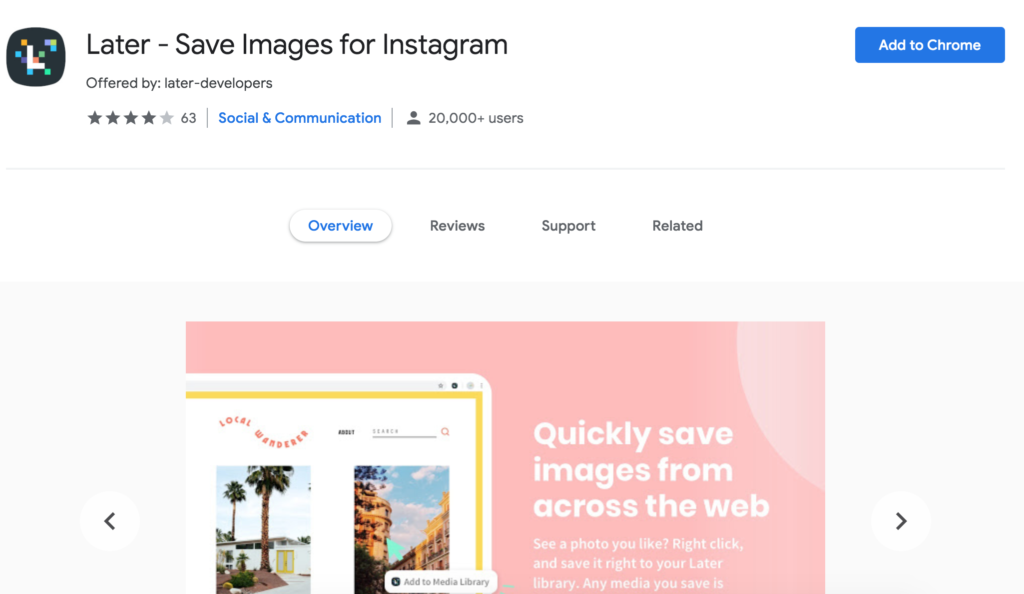
Say goodbye to airdropping, emailing, and uploading images back and forth!
Note: Always consider the usage rights and legality of reposting content from the web — you may be required ask for permission before sharing content to Instagram, and should give credit where credit is due.
Find out how to download the Later Chrome Extension and start seamlessly collecting content for your social strategy today!
Hidden Later Feature #6: Export Your Instagram Analytics as a CSV File
While social media reporting can be a time-consuming task, it’s a vital part of understanding what content is working best for your audience.
To help speed up the process, you can export all your key metrics straight from your Later Analytics dashboard as a CSV file.
At the click of a button, you’ll have a killer spreadsheet with all the insights you need to understand your account’s performance.
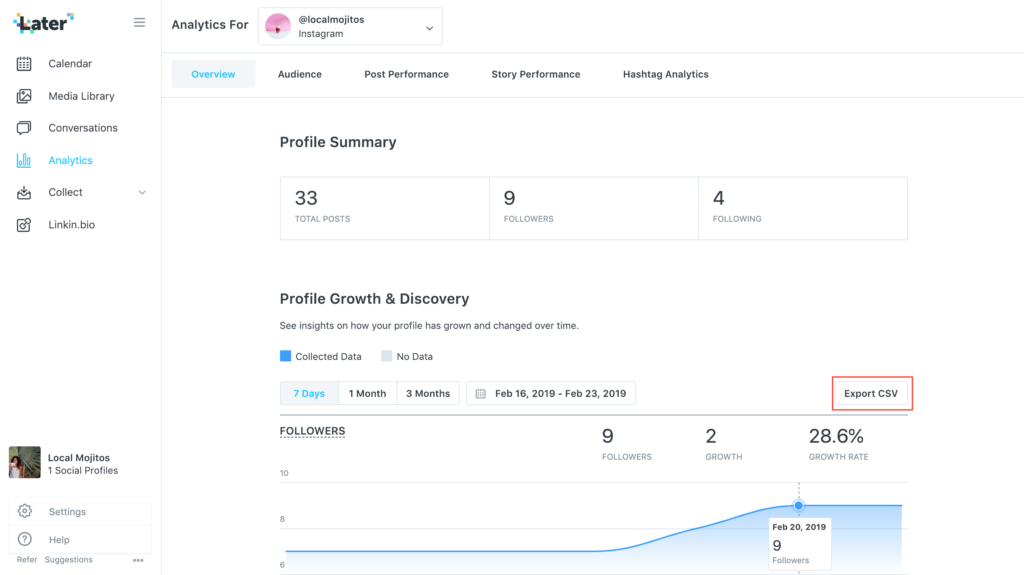
You can customize the date range of analytics by 7 days, 1 month, or customize the date range you want to track.
That makes one less thing to worry about at the end of the month, so you can spend more time focusing on your business strategy.
To find out more about exporting your Instagram Analytics as CSV files, check out this step-by-step guide here!
Exporting Later Analytics as CSV files is available on Later�’s Growth and Advanced plans.
And there you have it — 6 Later features to make planning and managing your social media profiles easier than ever.
If you’re a brand or creator, it’s worth taking a little time to learn how Later’s features can not only help you stay organized and efficient but boost your overall results on social media, too!