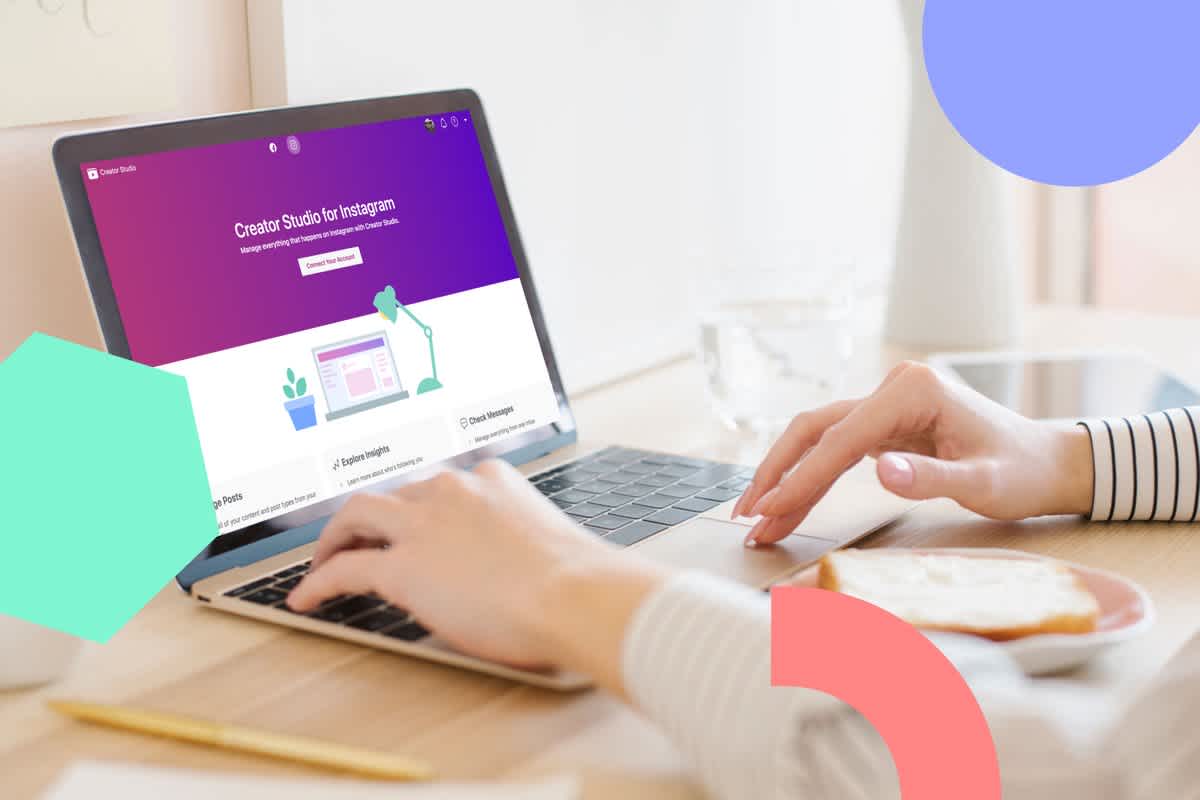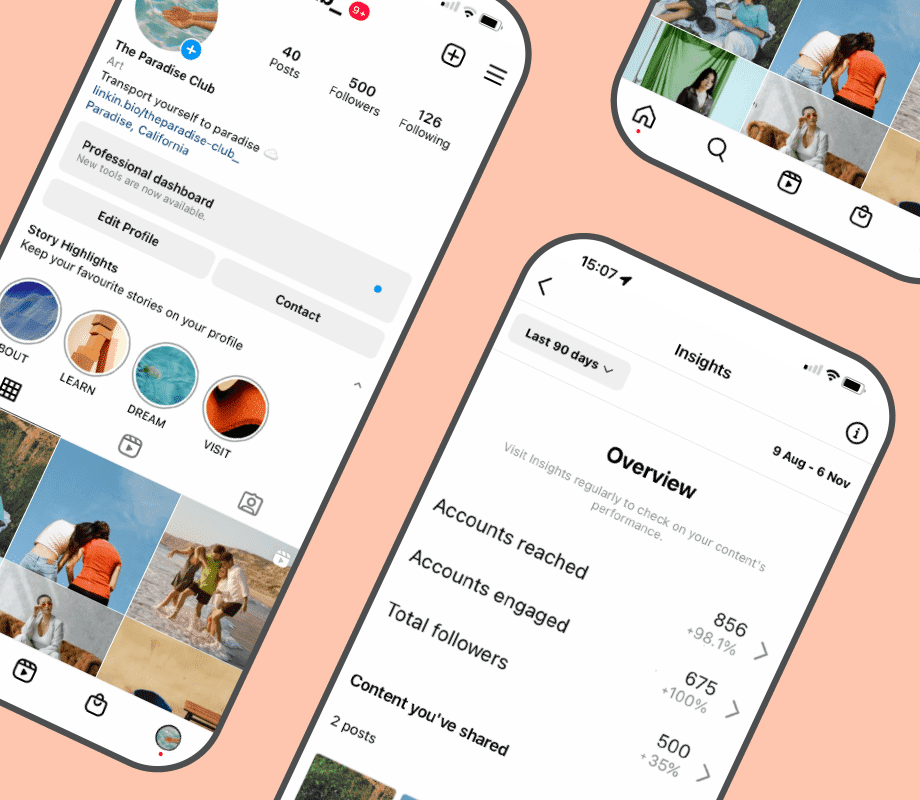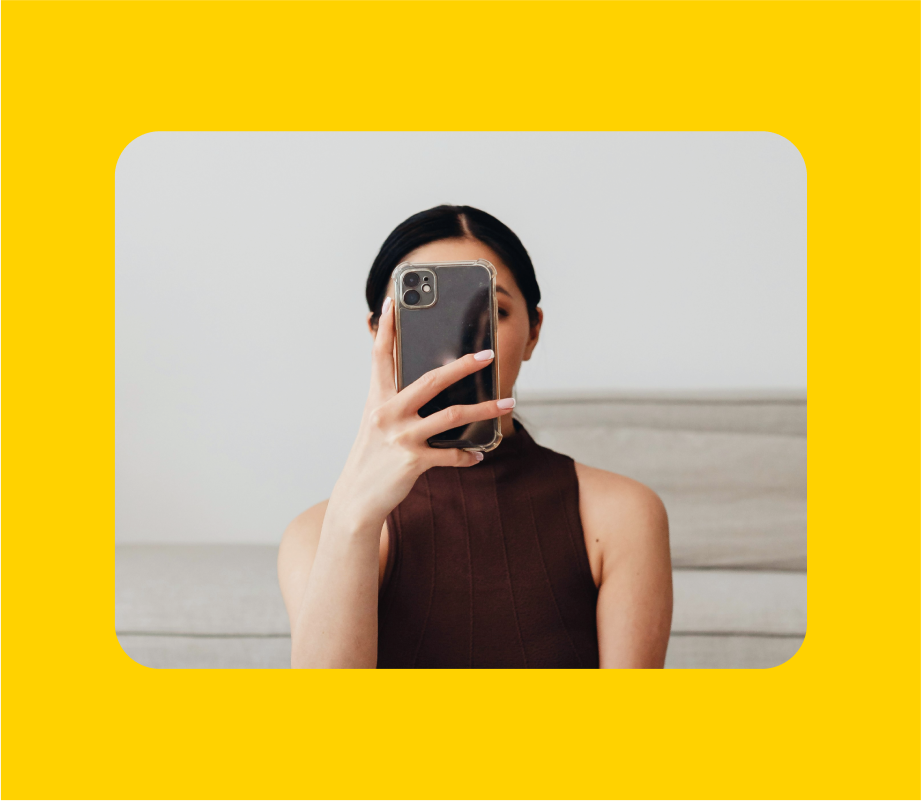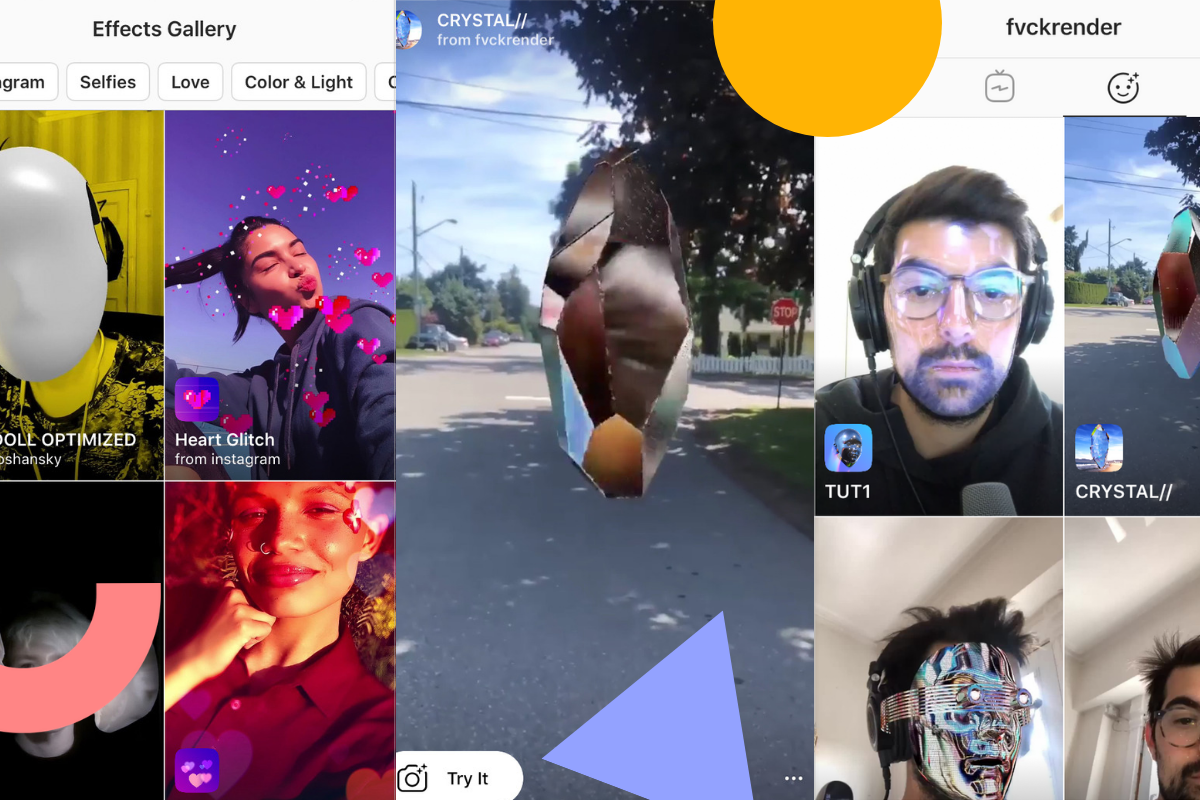Attention influencers: the new Instagram Creator Studio is here to help you manage all of your Instagram posts, get insights from desktop, monetize your content, and more!
Previously, Creator Studio was only available for Facebook Pages — but that’s all changed now.
With the new Instagram Creator Studio, creators get access to a ton of new tools and features, including the ability to schedule IGTV videos!
Here’s everything you need to know about Instagram’s new Creator Studio:
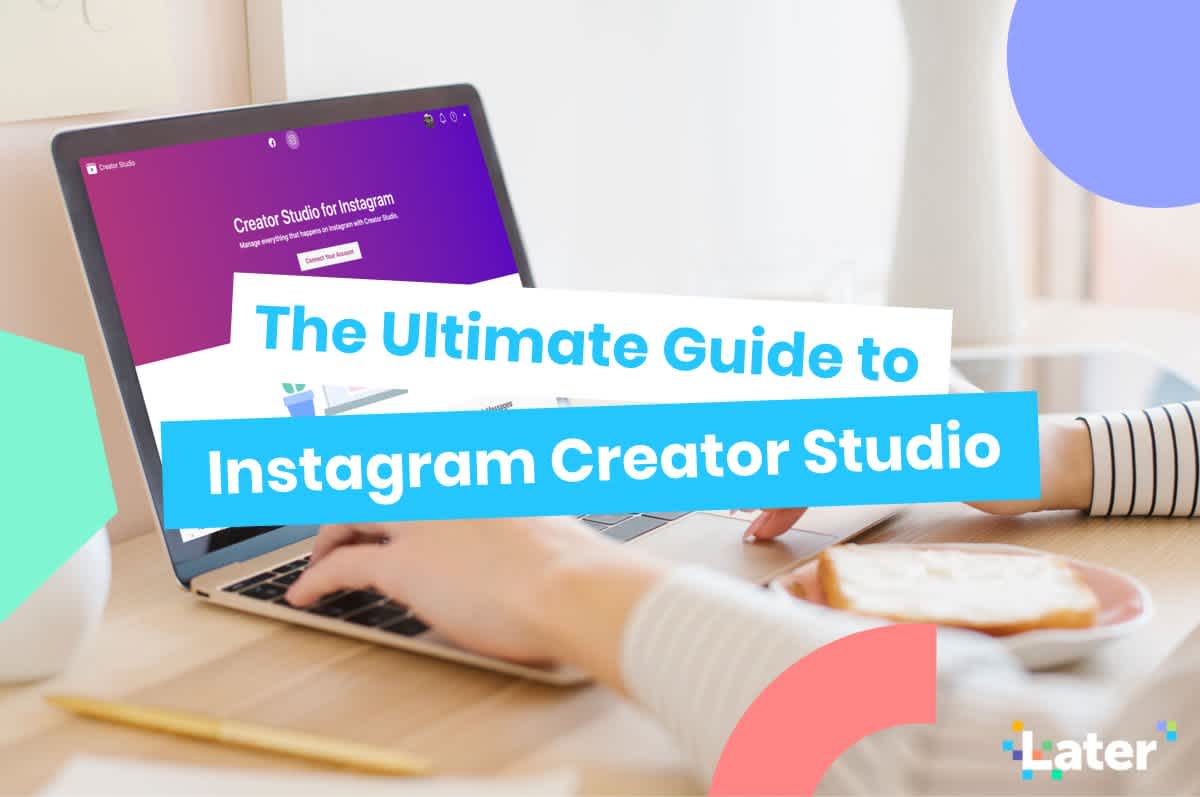
What is the Instagram Creator Studio?
This might be the first time you’ve heard of Instagram Creator Studio, but it’s been in the making for some time now!
It all started in late-2017 when Facebook launched its Facebook Creator app and Facebook for Creators website as a way to help creators manage their presence on Facebook.
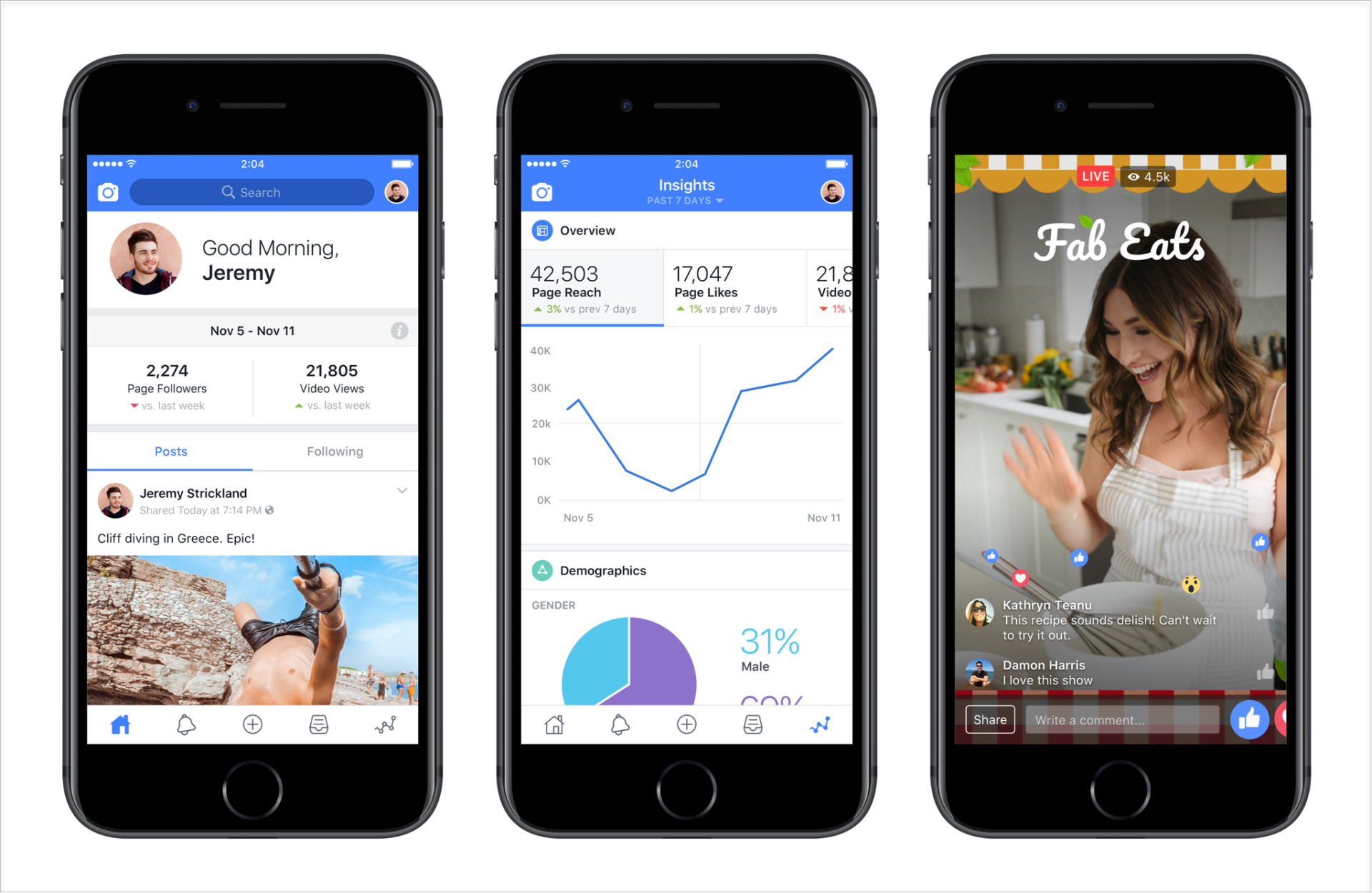
Then, last year in August, Facebook announced the launch of its Creator Studio, giving creators the ability to manage and publish content to Facebook.
Just a few months later in December, Facebook revealed that it was testing a new Instagram Creator Account that would give users access to flexible profile controls, simplified messaging, and more growth tools:

And now, Facebook is incorporating Instagram into Creator Studio, allowing creators to post, manage, measure, and monetize content across their Pages and Instagram accounts.
Note: Facebook recently discontinued the Creator app and Creator Studio is only available on desktop now.
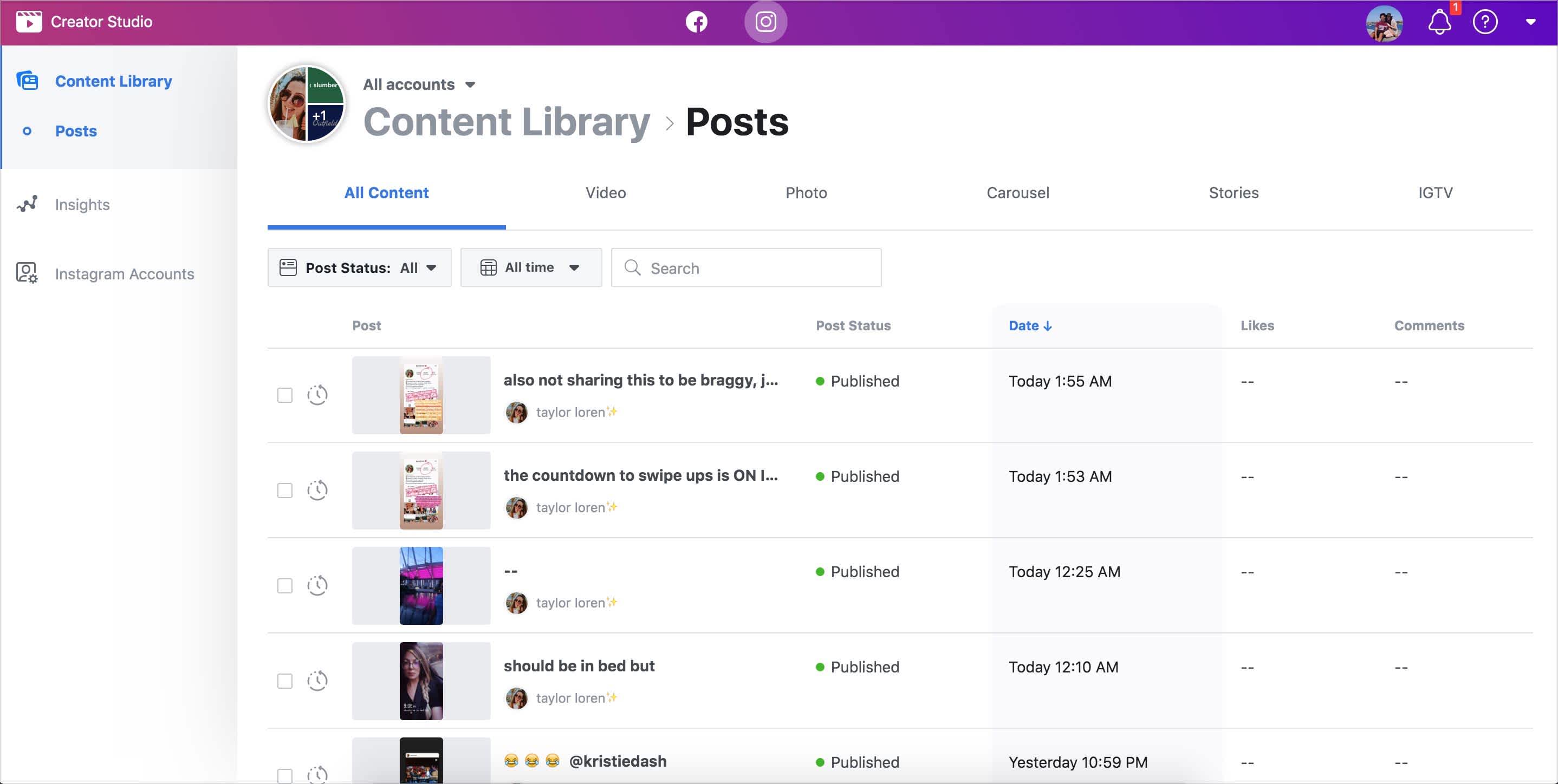
Here’s the big question: who is Instagram’s Creator Studio for? We’ve mentioned “creators” several times now, but what does that really mean?
“Creator” is somewhat of a catch-all term to describe users who create and share original content — people like Lilly Singh, Baby Ariel, and Lelepons, as well as influencers, bloggers, and more.
According to Facebook’s press release, one of their biggest goals is to help creators earn money from the content they create, including ad revenue, brand collaborations, and support from fans.
“With these options, creators can grow their passion into a business, making money with any combination of monetization products that makes sense for their content and audience,” Facebook wrote in their press release.
In this way, Instagram Creator Studio could be understood as an attempt to compete with other content distribution platforms like YouTube (which already has a number of monetization features).
So if you aren’t a creator, does that mean you shouldn’t use Creator Studio?
Not necessarily! Instagram’s Creator Studio tools are definitely useful — especially the ability to schedule IGTV videos.
That said, Creator Studio is fairly limited when it comes to analytics, visual planning, team collaboration, and more.
In other words, if you’re looking for a tool to help you optimize your overall Instagram strategy, plan and schedule your content visually, and attribute revenue to specific Instagram posts, you’ll probably enjoy using an Instagram marketing platform like Later instead.
ICYMI: Creators can use Later’s Best Time to Post, Collect, Conversations, and Analytics features — previously only available on Instagram Business Profiles.
Not sure if you should switch to a Creator Profile? Check out our blog post to see if it’s right for you.
How to Connect Your Instagram Account to the Creator Studio
Before you can manage posts, get insights, or publish your Instagram content from desktop, you first need to link your Instagram account to the Creator Studio. Here’s how to do it:
Before you begin:
Make sure you have an Instagram account and Facebook Page (and that your Instagram account is connected to the Facebook Page that you manage)
Make sure that you’ve switched your Instagram account to a business profile or Creator Account
Start by opening Creator Studio on your desktop and clicking the Instagram icon at the top of the page:
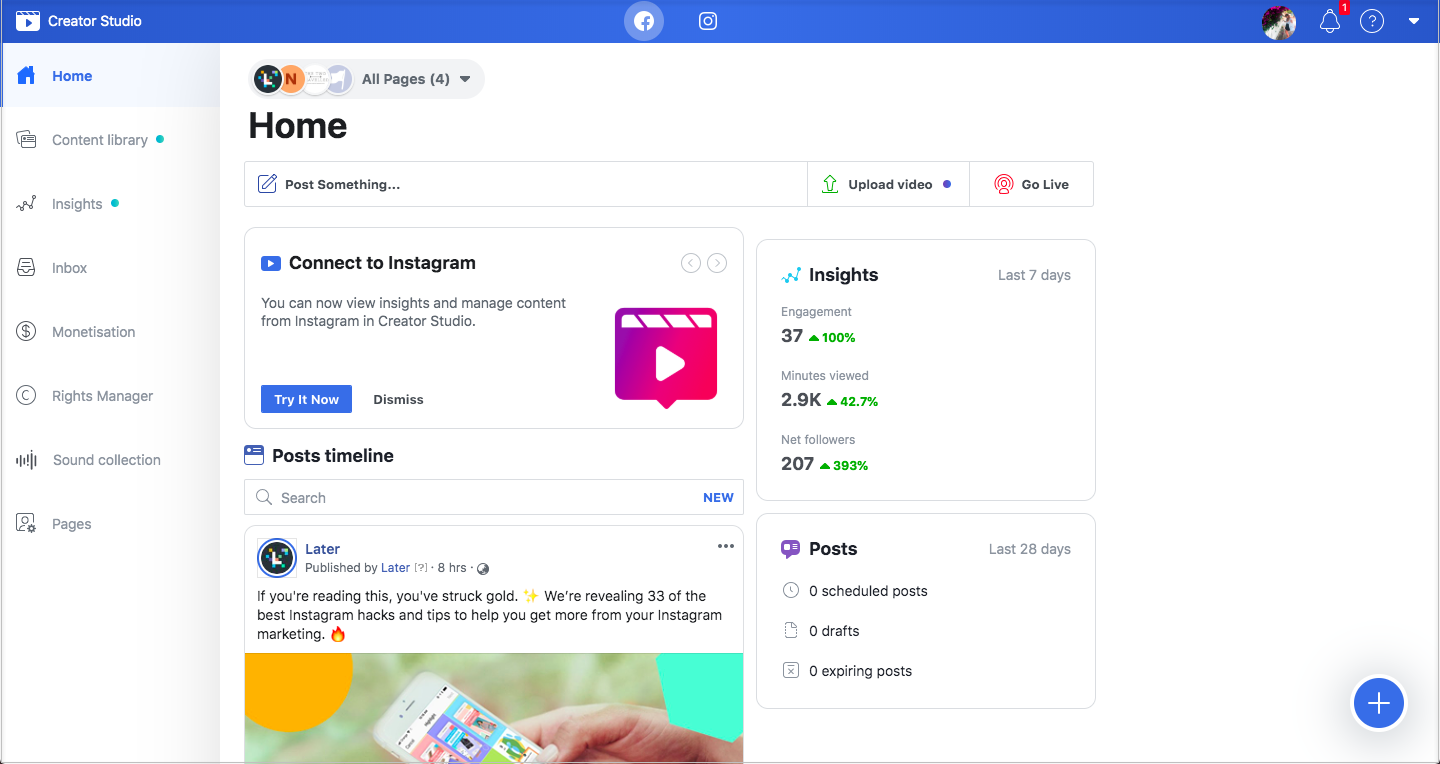
What happens next depends on the relationship between your Instagram accounts and Facebook pages:
Option #1: If you manage a Facebook Page that’s already connected to the Instagram account you want to use in Creator Studio, click to connect to that Page.
Option #2: If you don’t already manage a Facebook Page that’s connected to an Instagram account, click “Connect to Instagram.” Then follow the instructions to log into the Instagram account you want to connect.
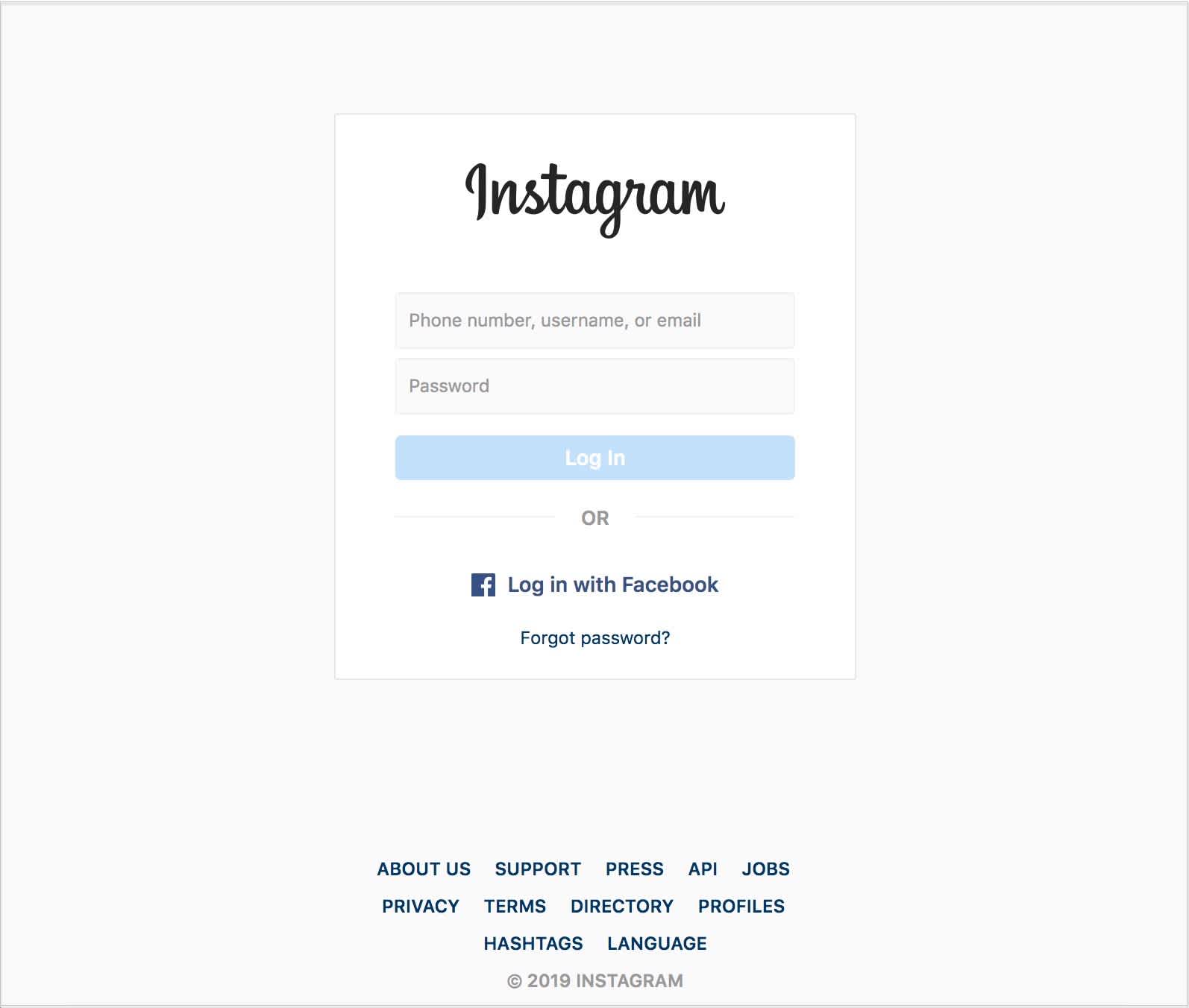
Option #3: If you manage a Facebook Page that’s connected to an Instagram account, but want to use a different Instagram account you don’t see listed, click “Connect another Instagram Account” and follow the instructions.
Option #4: If you have multiple Instagram accounts already connected to your Facebook Page or Pages and want to manage them in Creator Studio, click “Continue with Connected Accounts.”
Note: Once someone connects to an Instagram account in Creator Studio, anyone else with a role on the Facebook Page connected to that account will automatically have access to it in Creator Studio’s Instagram section.

And that’s it! Once you complete the above, you’ll automatically get access to the new Instagram tools in Creator Studio.
How to Use Instagram Creator Studio
Once you connect your Instagram account to Creator Studio, you can manage all of your Instagram posts (including scheduling Instagram posts) and get activity and audience insights.
In the following section, we’ll break down all the things you can do in Creator Studio:
#1: Manage Your Instagram Content with the Instagram Content Library
The Content Library tab in Creator Studio gives an overview of all your Instagram video, photo, carousel, stories, and IGTV posts.
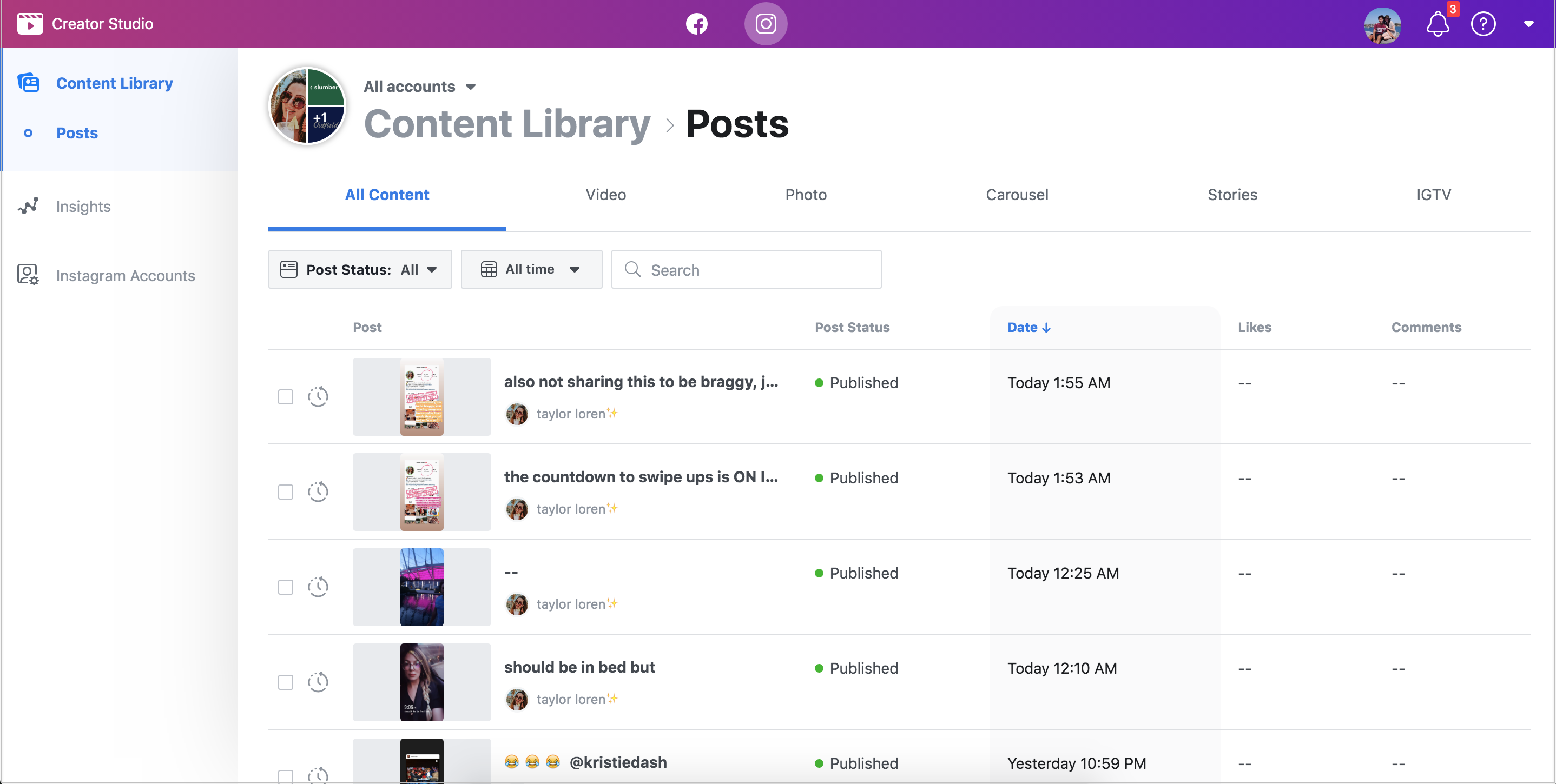
You can use the search bar to quickly find content, or use the filters to organize content by Post Status (All, Published, Archived) or date.
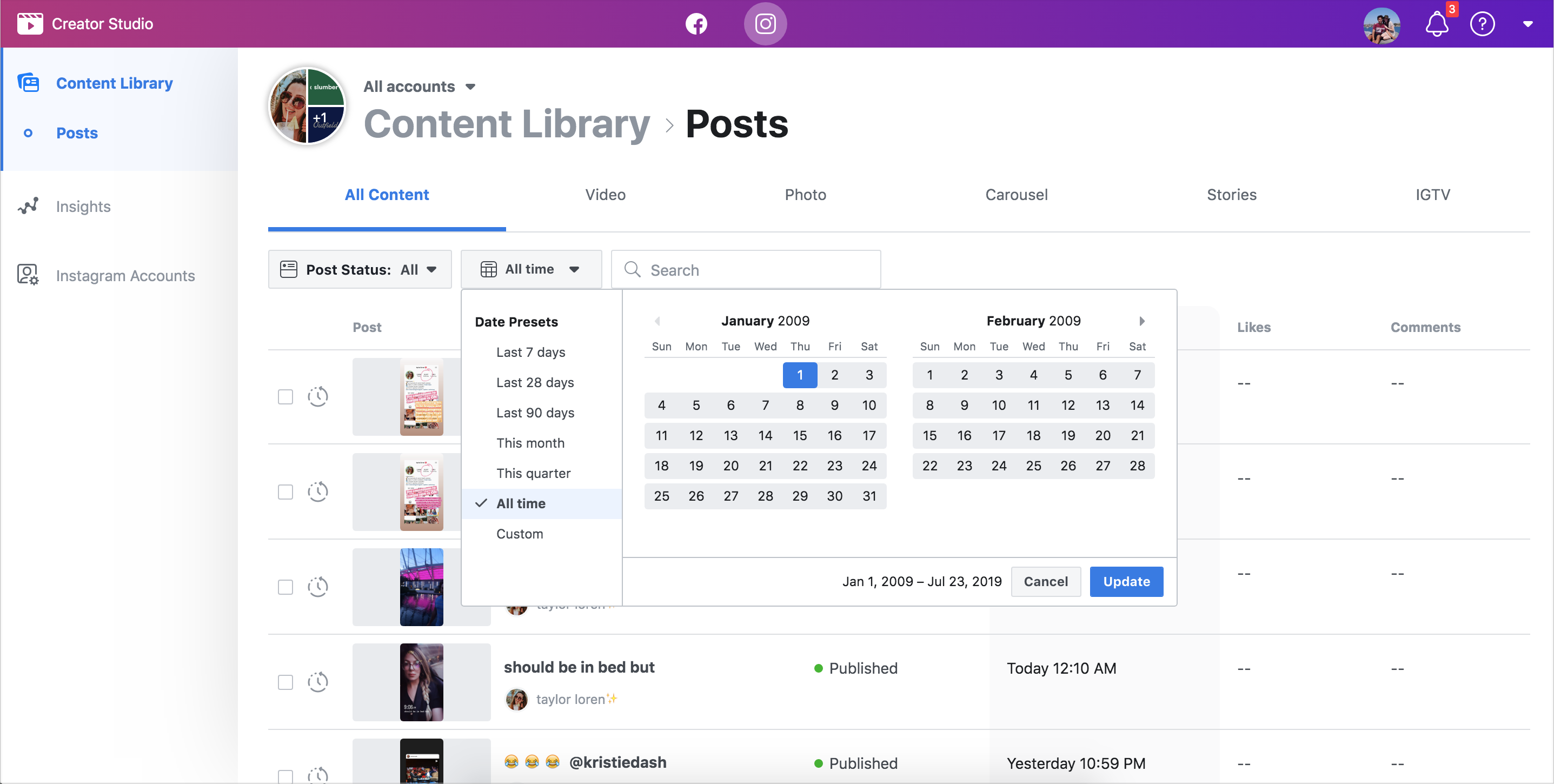
You can also click any of the items in your list for a more detailed view of the content and its performance.
This includes insights into how many people have seen the post, where they’ve seen the post, how they’ve interacted with the post, and what actions people have taken when engaging with the post.
Generally, you will see the same individual post analytics that you will see within the native Instagram app, but Creator Studio is lacking when it comes to evaluating your content as a whole (the Instagram app does a much better job of this, or you can use an advanced Instagram Analytics platform).
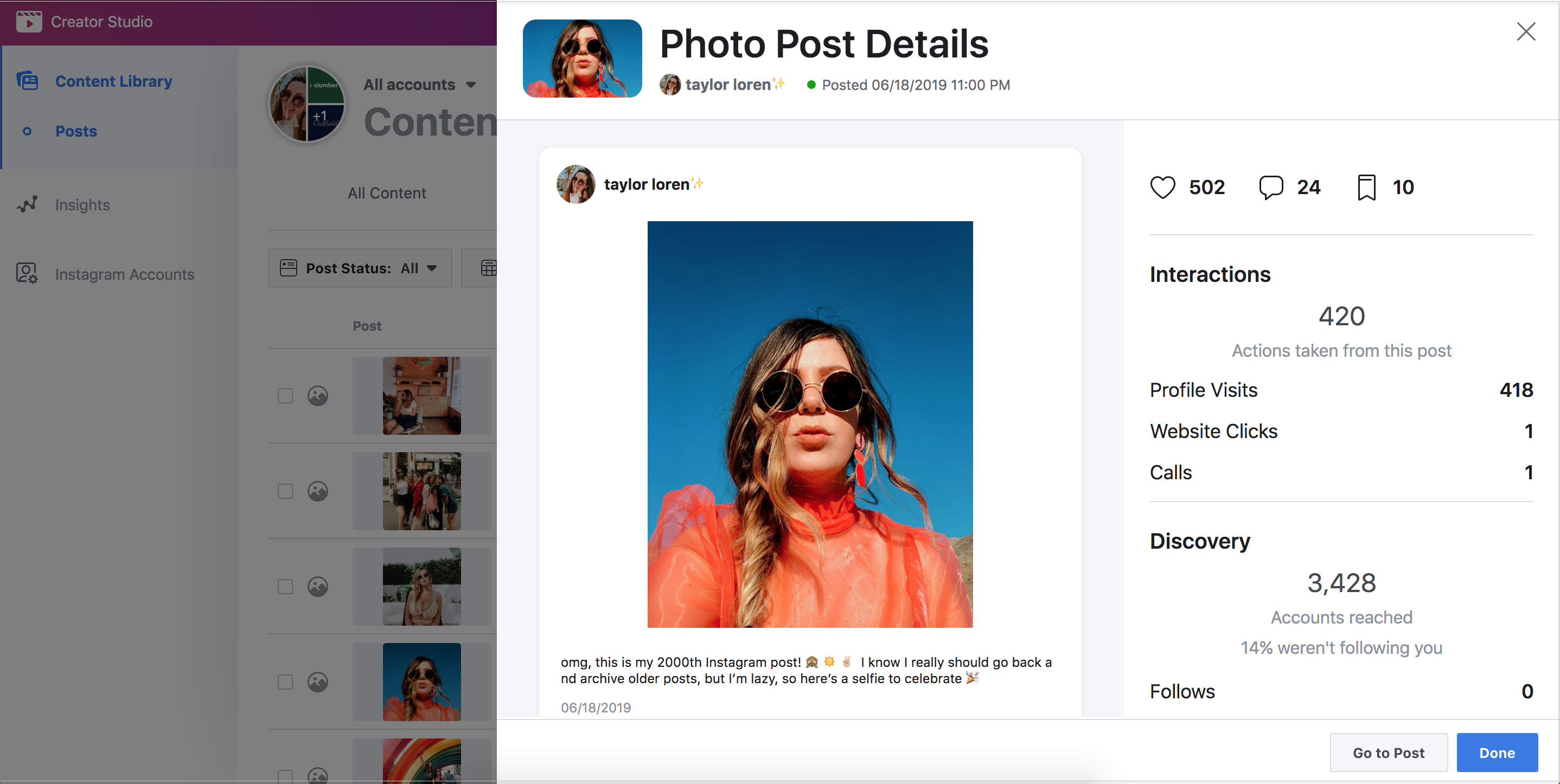
The insights you see when clicking on an item in the Content Library will depend on the type of post you click on.
For example, the information you see about a story you posted will be slightly different than the information you see about a video you posted.
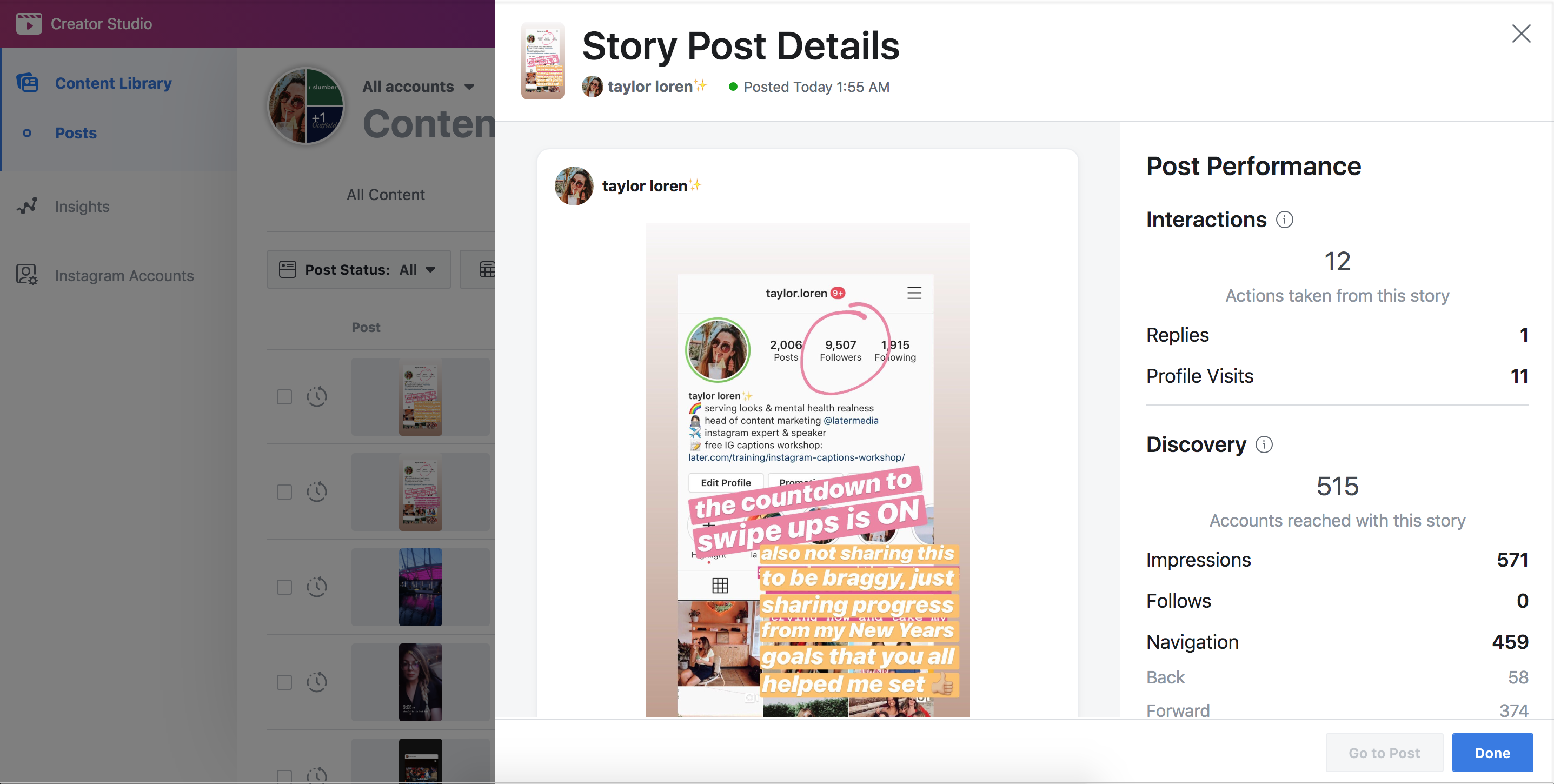
#2: Post Instagram & IGTV Content
Instagram Creator Studio also offers publishing tools for both Instagram feed posts and IGTV. This gives creators a unified place to manage their presence and content across both Facebook and Instagram.
To get started click “Create Post” in the top-left of the page (you should see options for both Instagram Feed and IGTV):
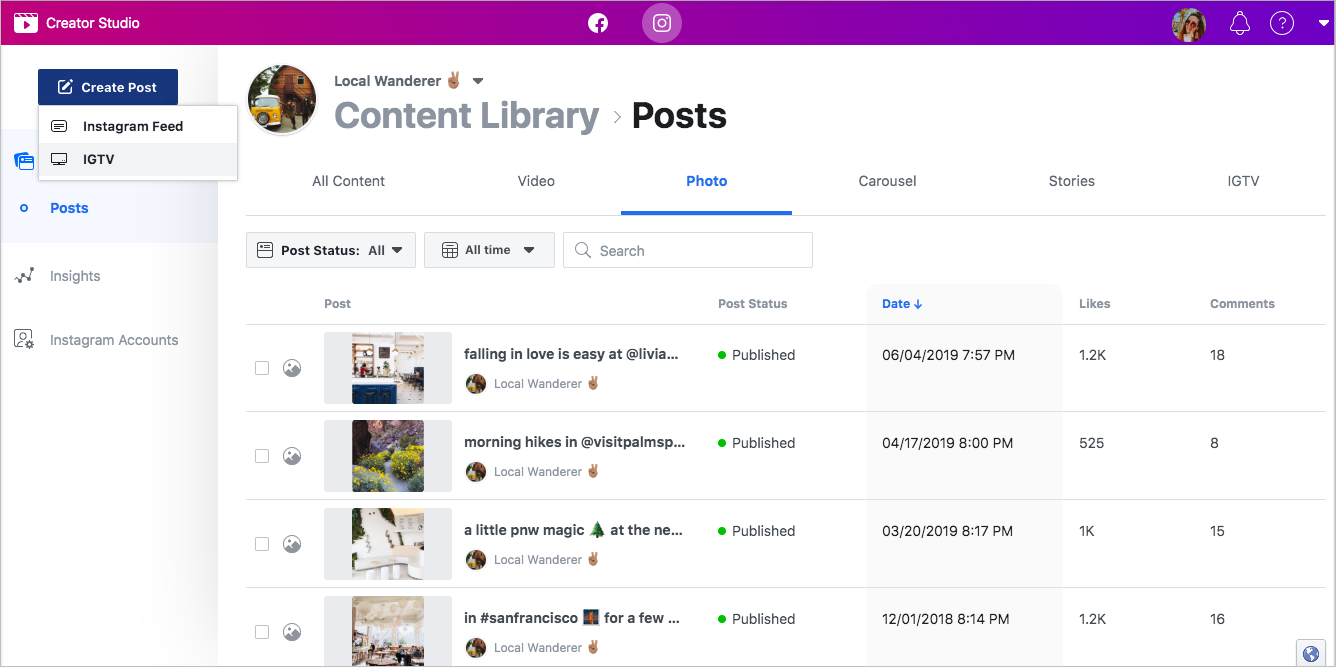
The publishing flow is slightly different for Instagram posts and IGTV videos. Below we’ll cover how to schedule posts to your Instagram feed — but you can also check out our step-by-step guide on how to schedule IGTV videos with Creator Studio.
After you select “Instagram Feed,” a window will open on the right of the screen where you can upload your image (or images in the case of carousel posts), write your caption, and add a location.
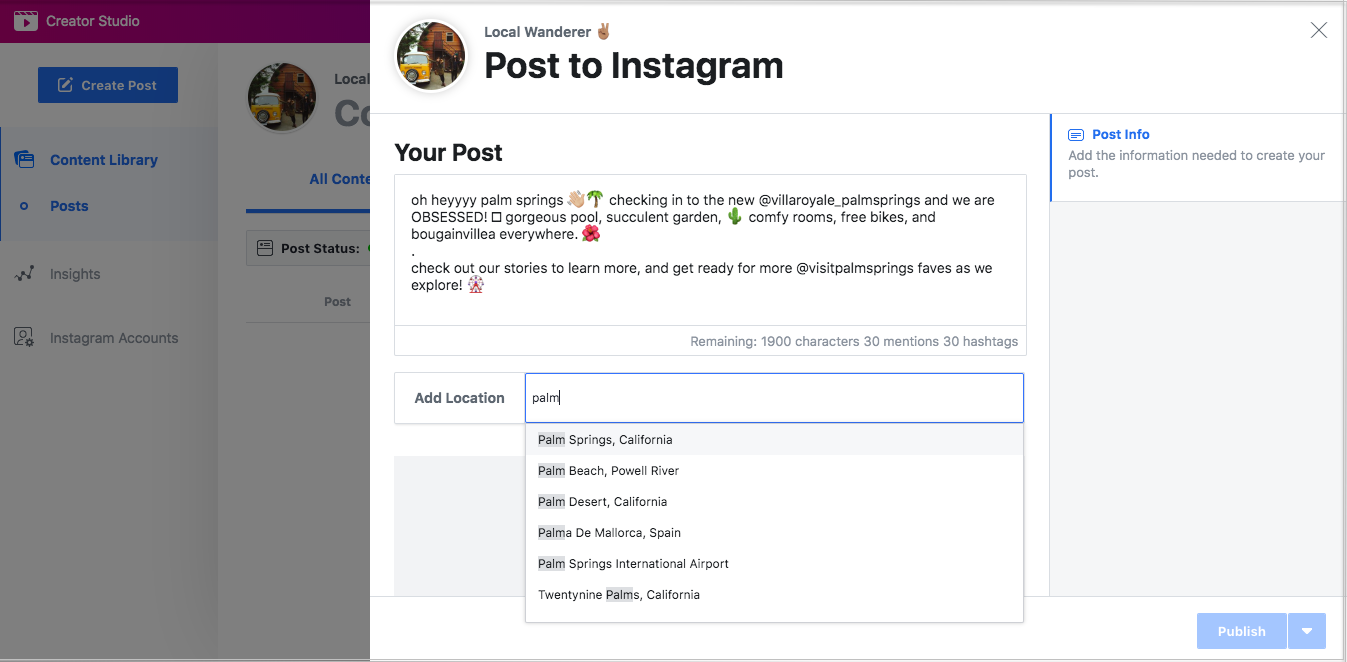
You can also tag people in Instagram photo and carousel posts. Just tap the ellipsis button below your post and select “Tag.”
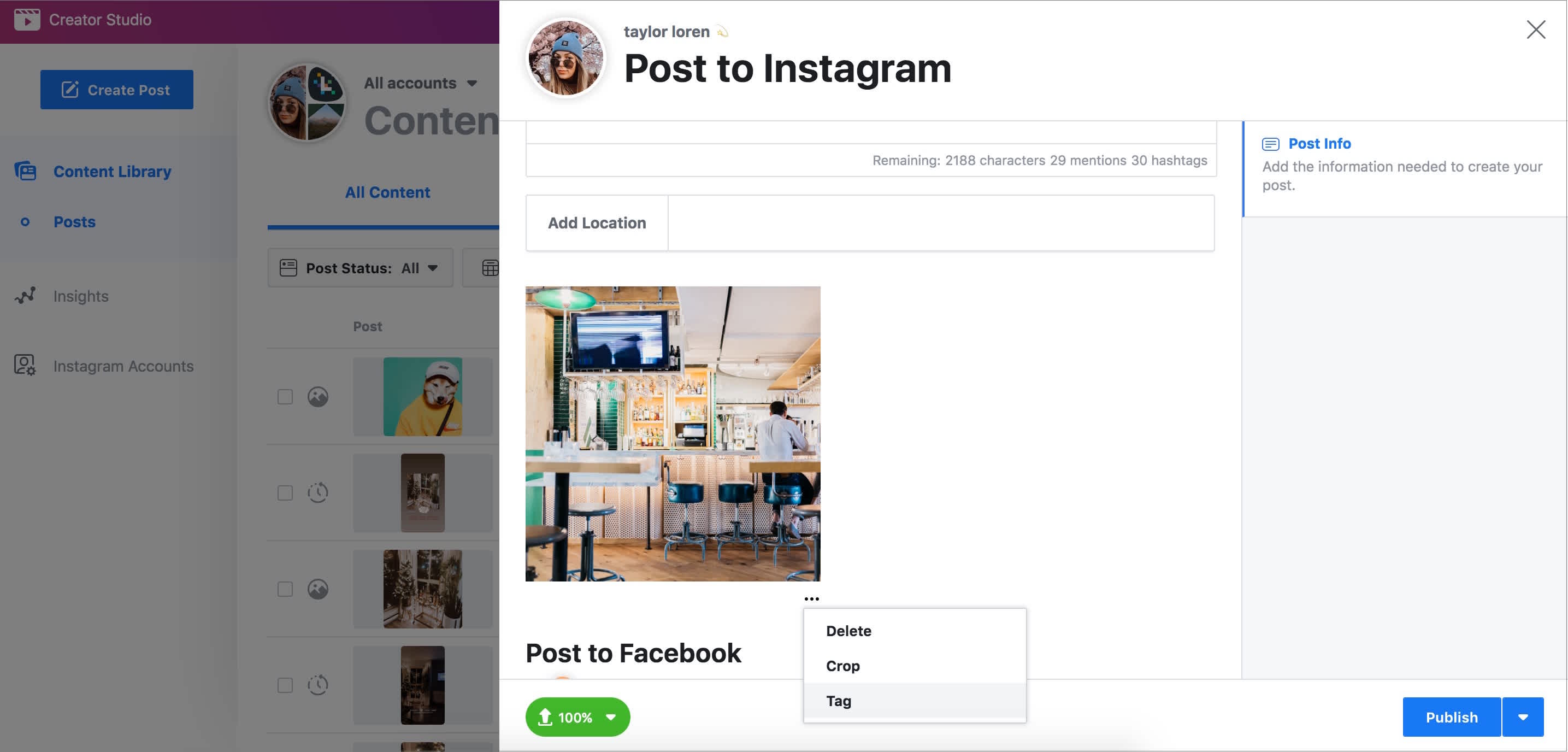
Then click anywhere on the photo to tag an account.
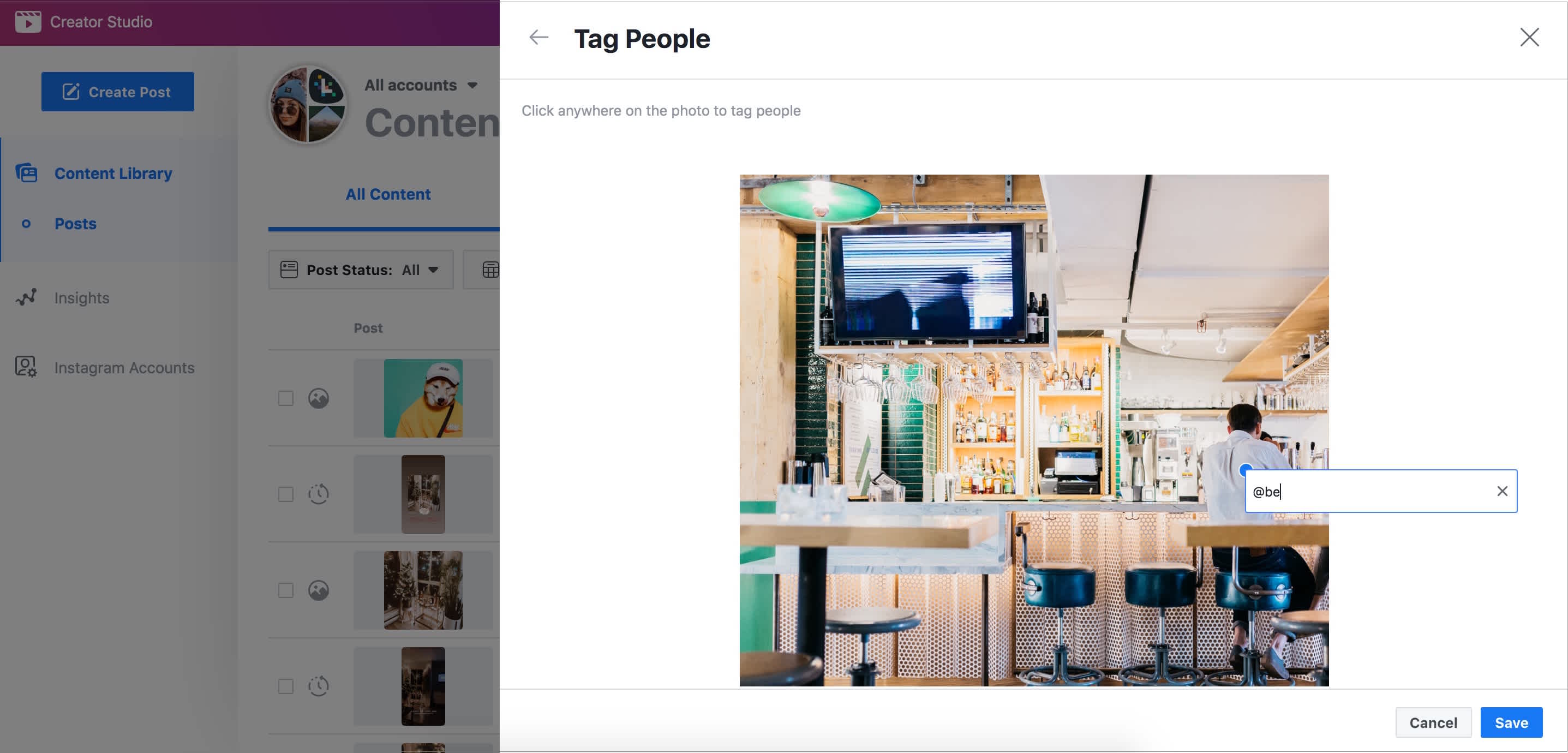
If needed, you can also crop your images to different dimensions.
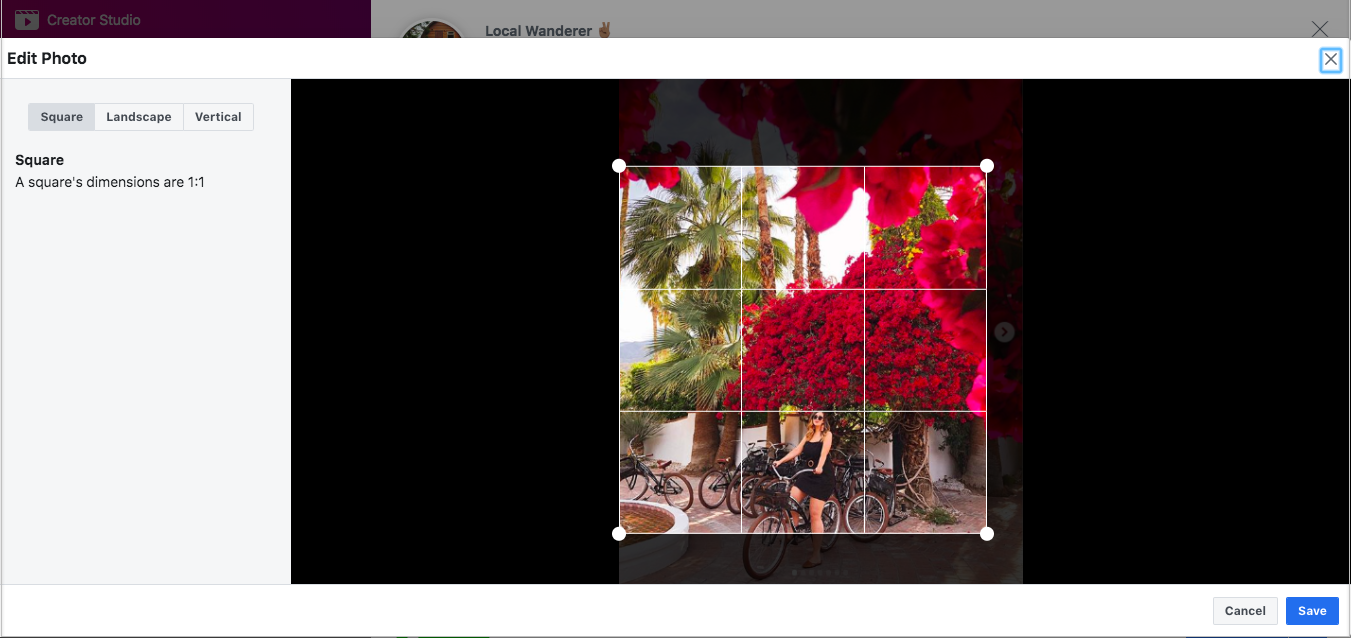
Once you’re happy, click the down arrow beside the publish button and select “Schedule.”
This will bring up a calendar and time settings box — just add the day and time that you’d like your post to go live on.
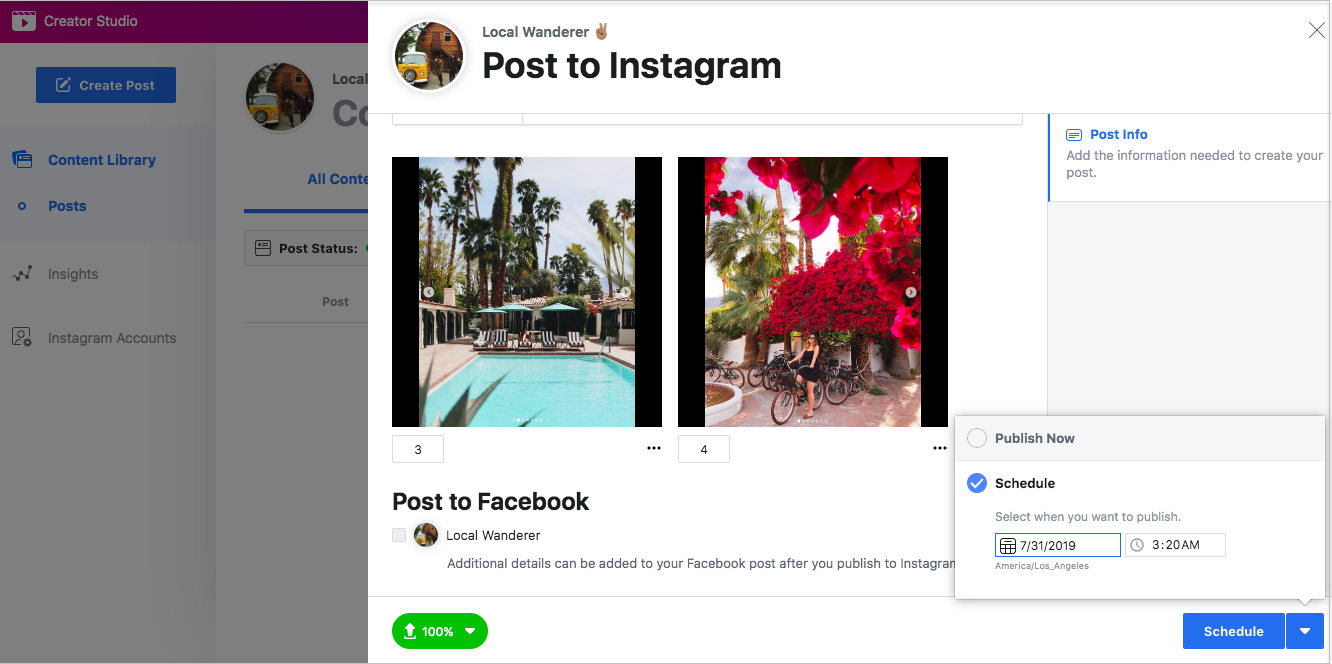
Once you’re happy with the date and time, hit the “Schedule” button and you’re good to go! Creator Studio will publish your post to your feed when the time comes.
You can also see your scheduled posts and IGTV videos in the Content Library under the “Scheduled” heading in “Post Status.”
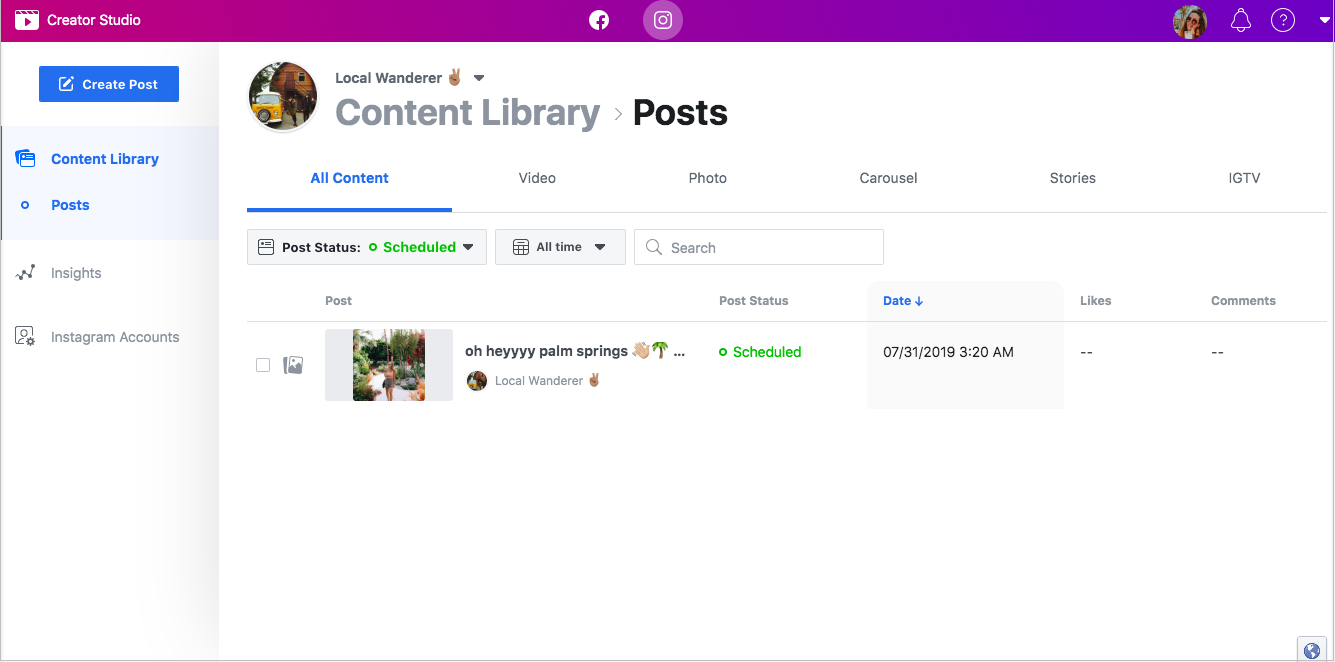
So, what’s the difference between scheduling Instagram posts in Creator Studio vs. Later?
We would recommend using Creator Studio for one-off posts that you need to schedule, like IGTV videos (IGTV videos are currently not available in the Instagram API, so Creator Studio is the only place you can schedule IGTV videos).
But Creator Studio is a very simple scheduling tool and doesn’t allow you to plan your Instagram feed, find your best time to post, manage comments, or post to multiple social platforms.
There also isn’t a visual content calendar or a media library to organize all of your photos and videos in, so it can be difficult to see all of your content at-a-glance like you can in Later:
With Later, Instagram Creator profiles can schedule posts, access analytics, find your best time to post, manage comments, and find and repost UGC.
#3: Track Your Instagram Insights
Along with scheduling capabilities, Instagram’s new Creator Studio also includes an Insights tab to help creators better understand their audience and how people are interacting with their content.
Keep in mind that Creator Studio only collects insights from the past 7 days and only at an account level, whereas other Instagram analytics platforms give you up to 3 months’ worth of data.
Within the Insights tab, you can view Activity Insights to see what actions people take when they engage with your account. It also tracks the reach and the total number of impressions of your content over the last 7 days.
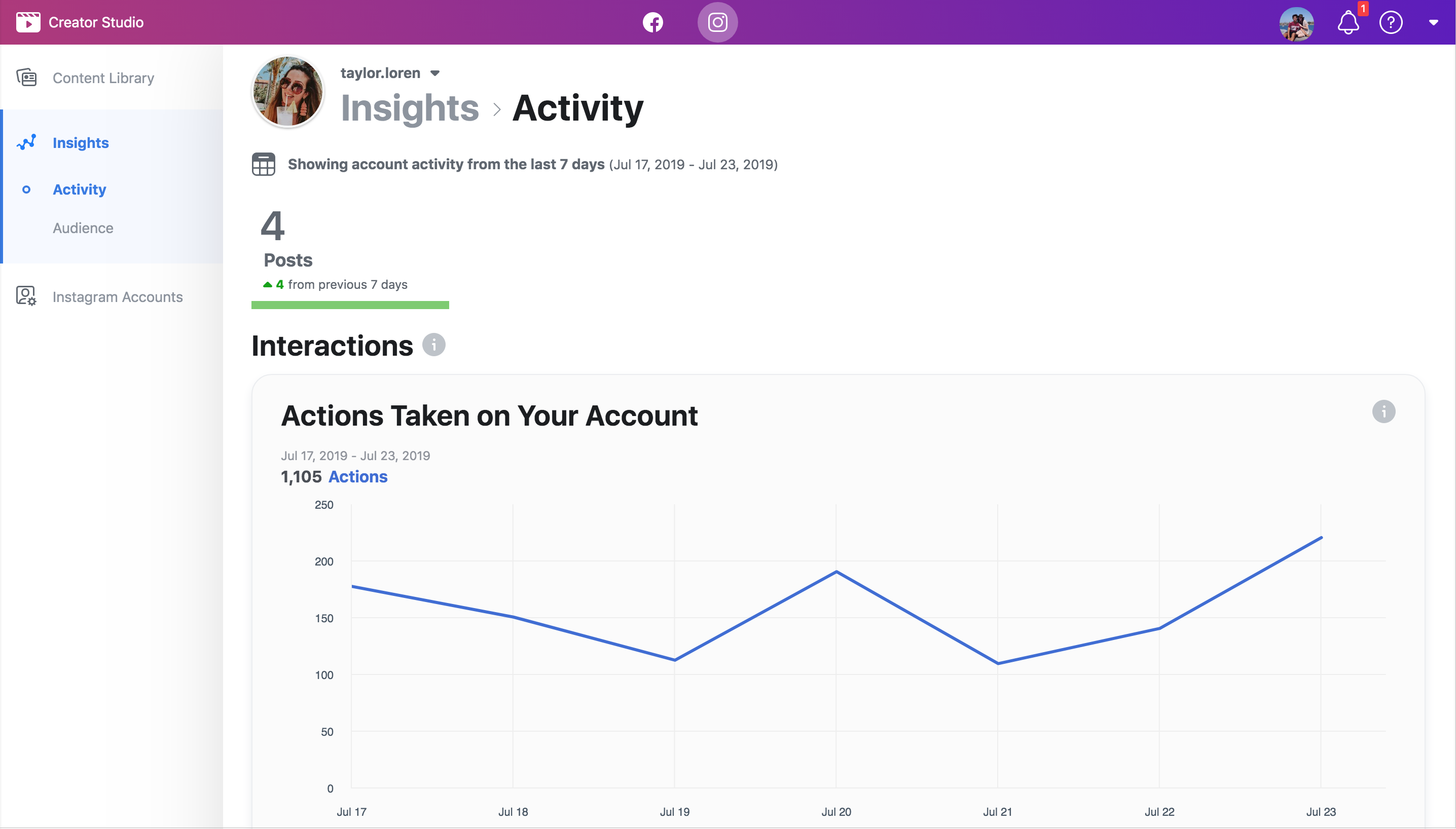
Things to note:
You’ll only see insights for posts and stories that you’ve posted since you converted to a business or Creator Account
Insights and metrics about your account include both paid and organic activity
You can also view Audience Insights with information about your followers and audience, including their gender, age range, and location.
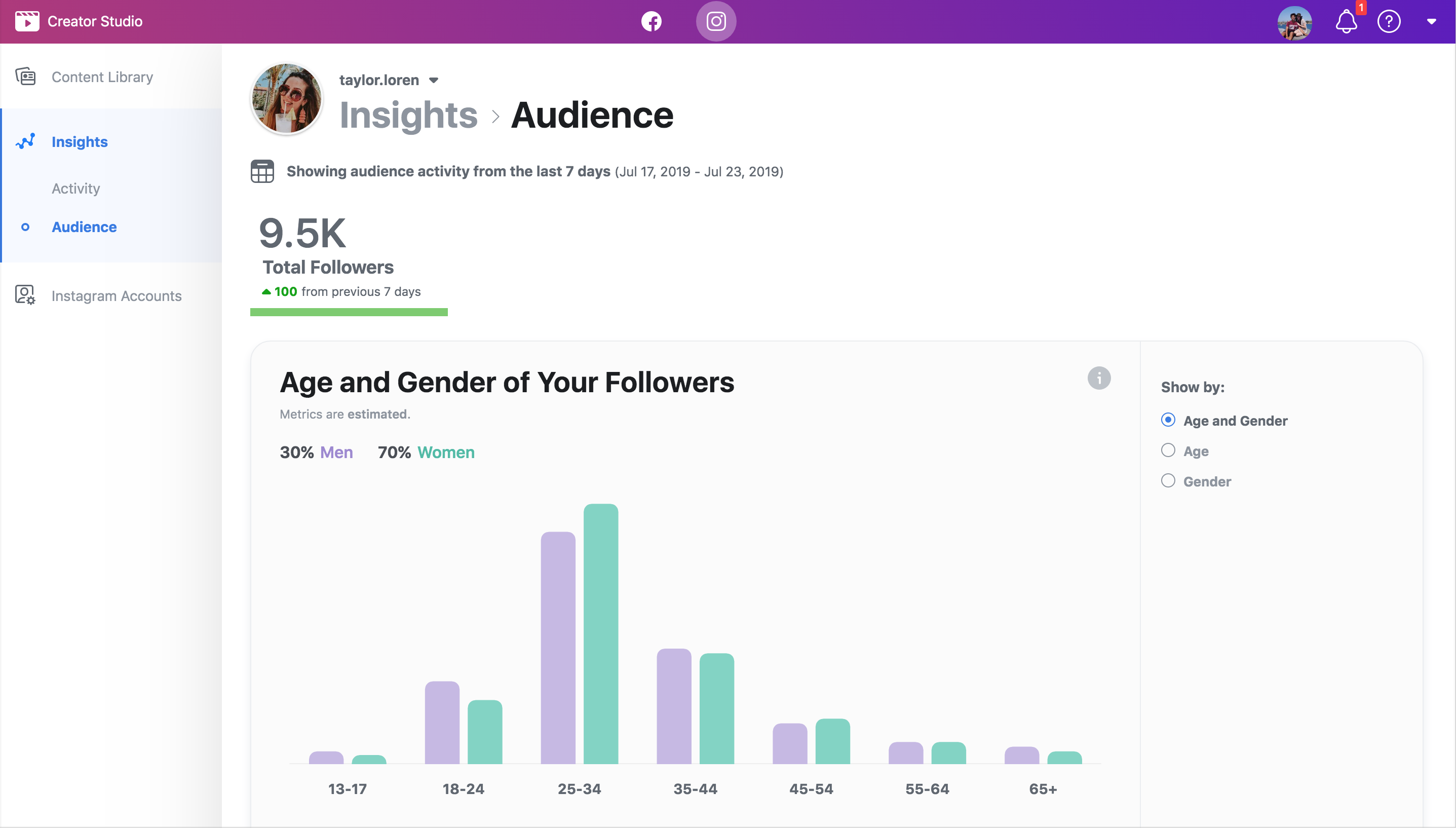
And that’s it!
Instagram’s new Creator Studio is a great tool for creators to engage their fans, manage their presence, and build a business.
But if you want to work on optimizing your content for more engagement, followers, and sales, you’ll probably be happier using an all-in-one visual marketing platform like Later (it’s free too!).
Ready to level-up your Instagram game, grow your audience and get more engagement? Start planning and scheduling your Instagram feed and stories posts with Later!