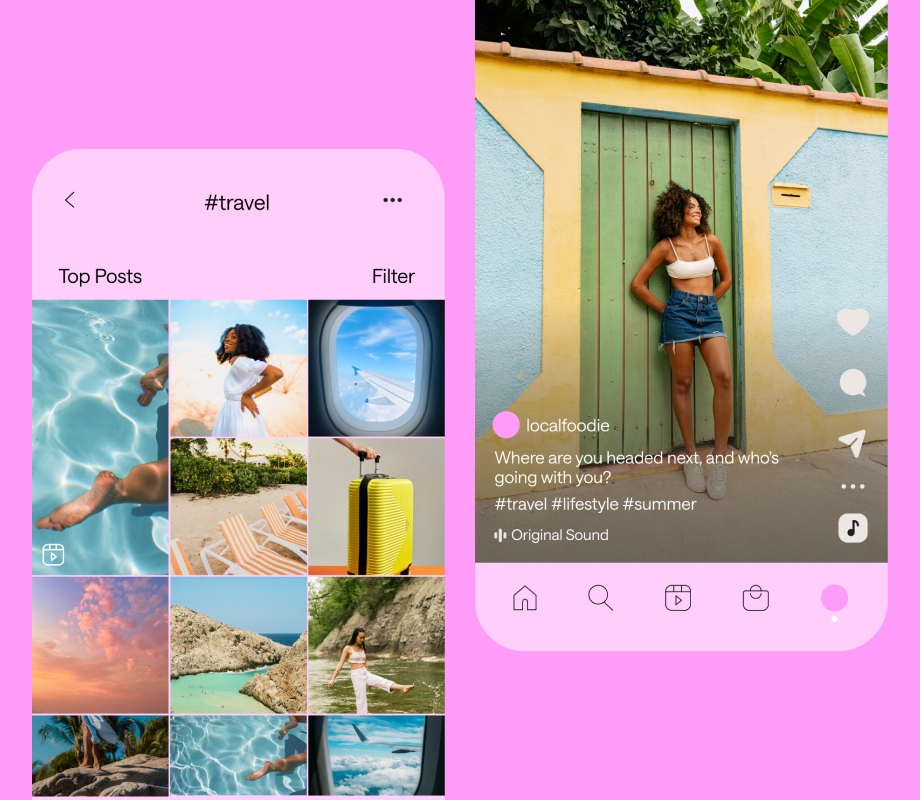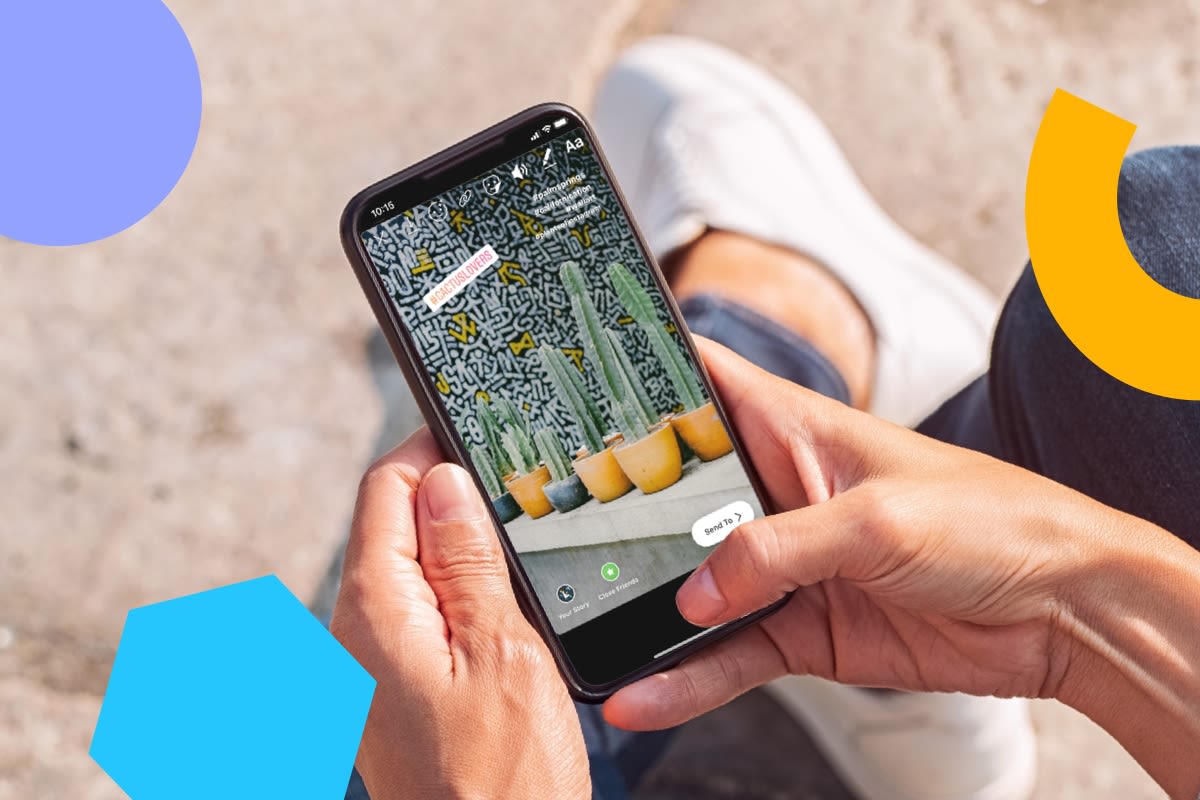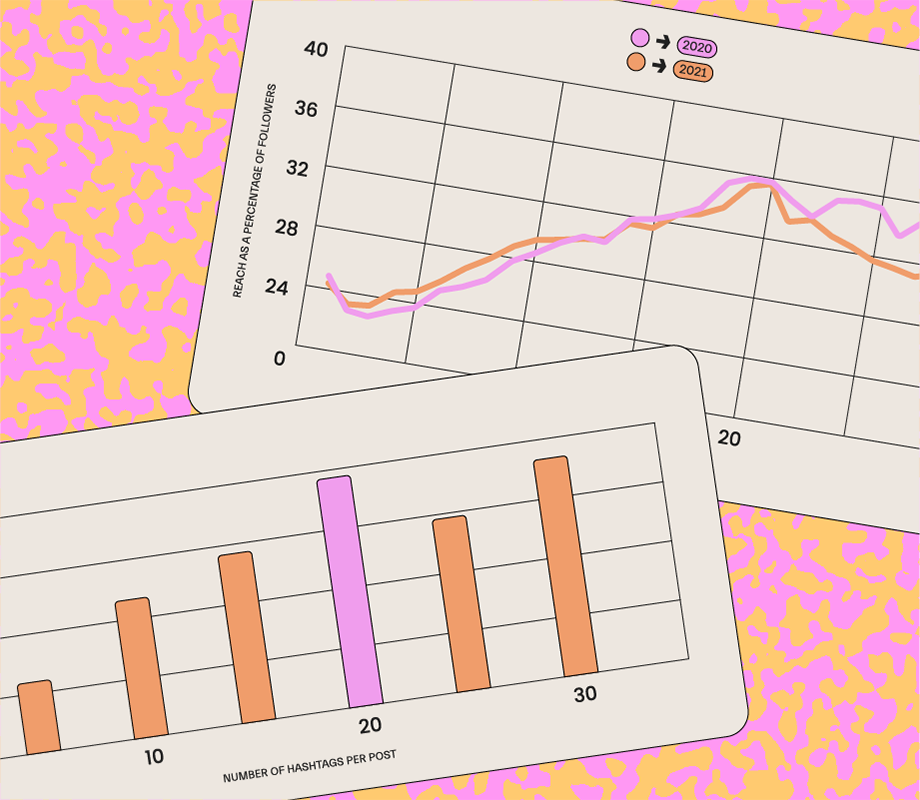Instagram Hashtag Generator
Meet the ultimate hashtag research tool for Instagram
Actually, it’s a collection of tools from Later Social. They’ll help you extend your reach, get more engagement on your posts, and save a ton of time while managing your profile.
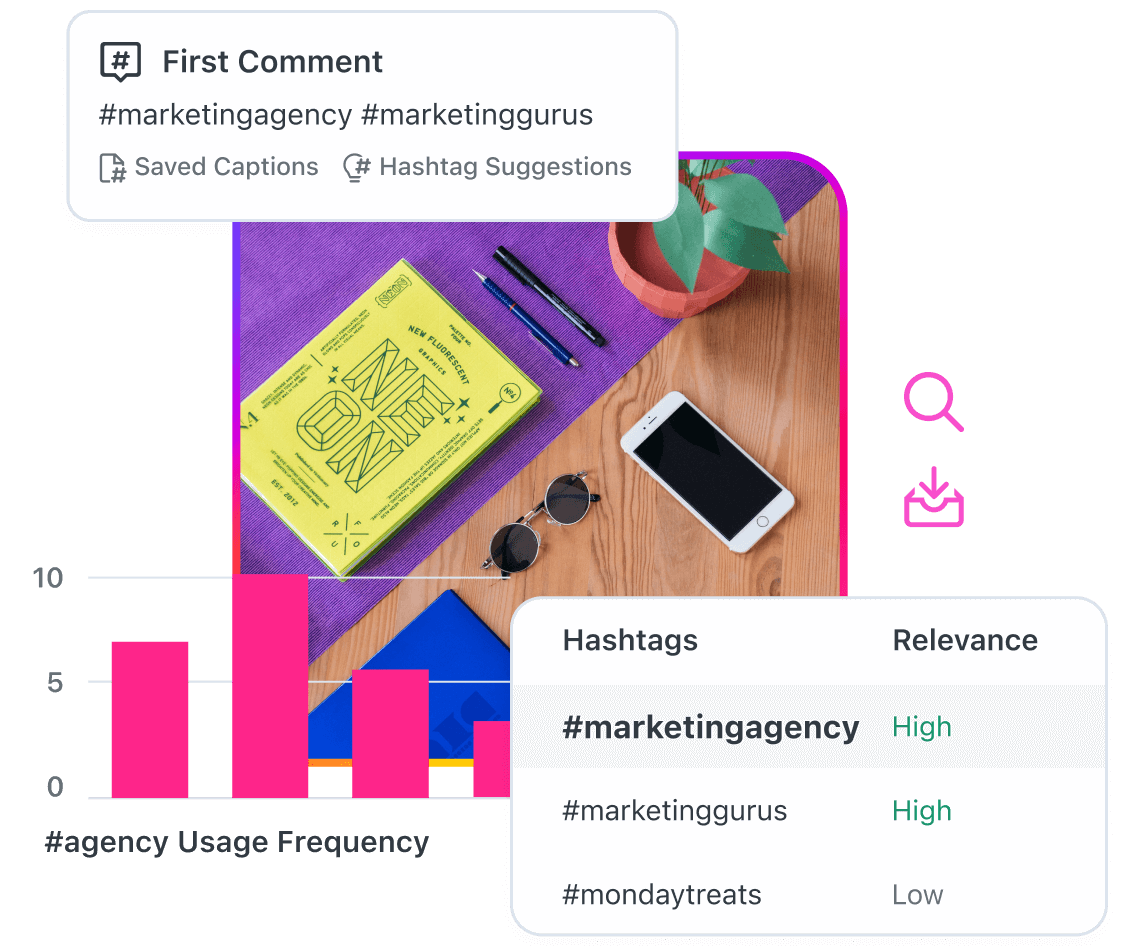
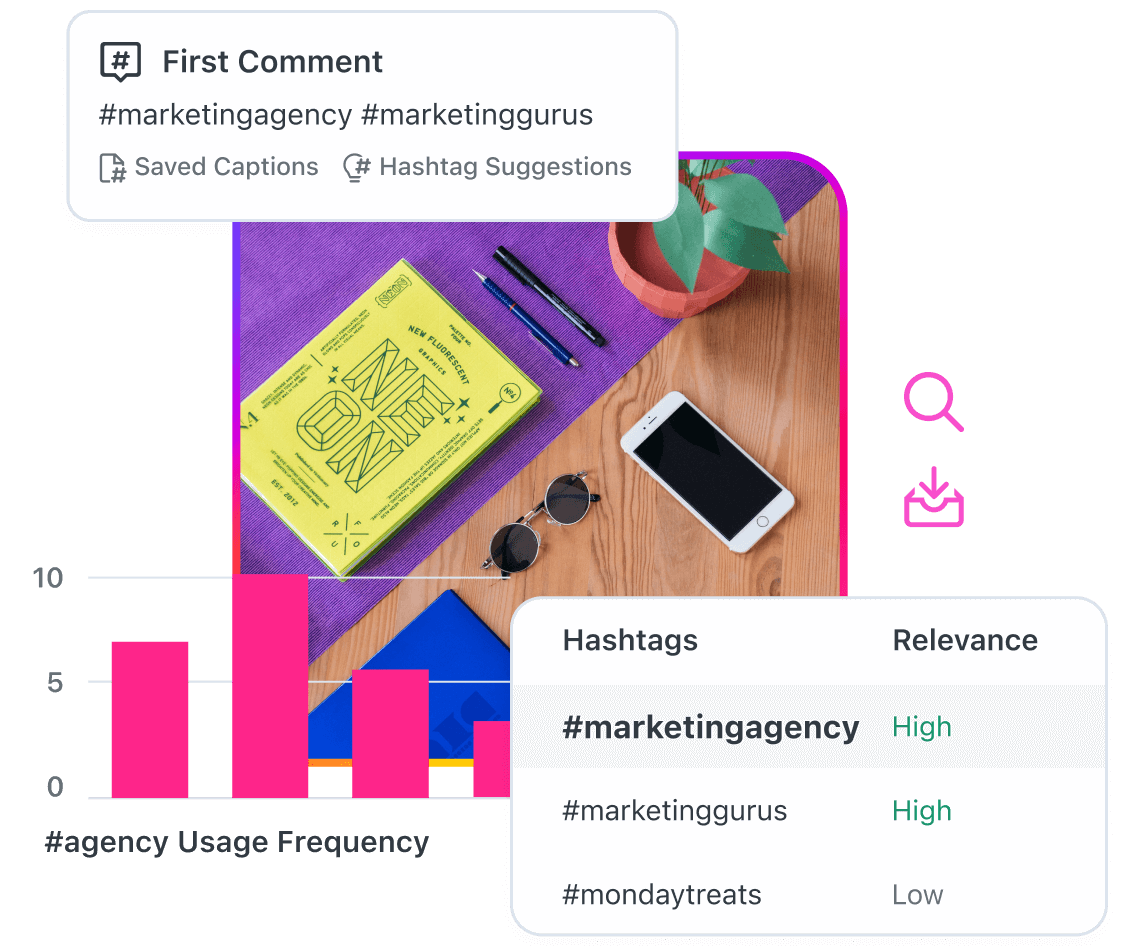
LATER’S HASHTAG TOOLS
Maximize the impact of your hashtags
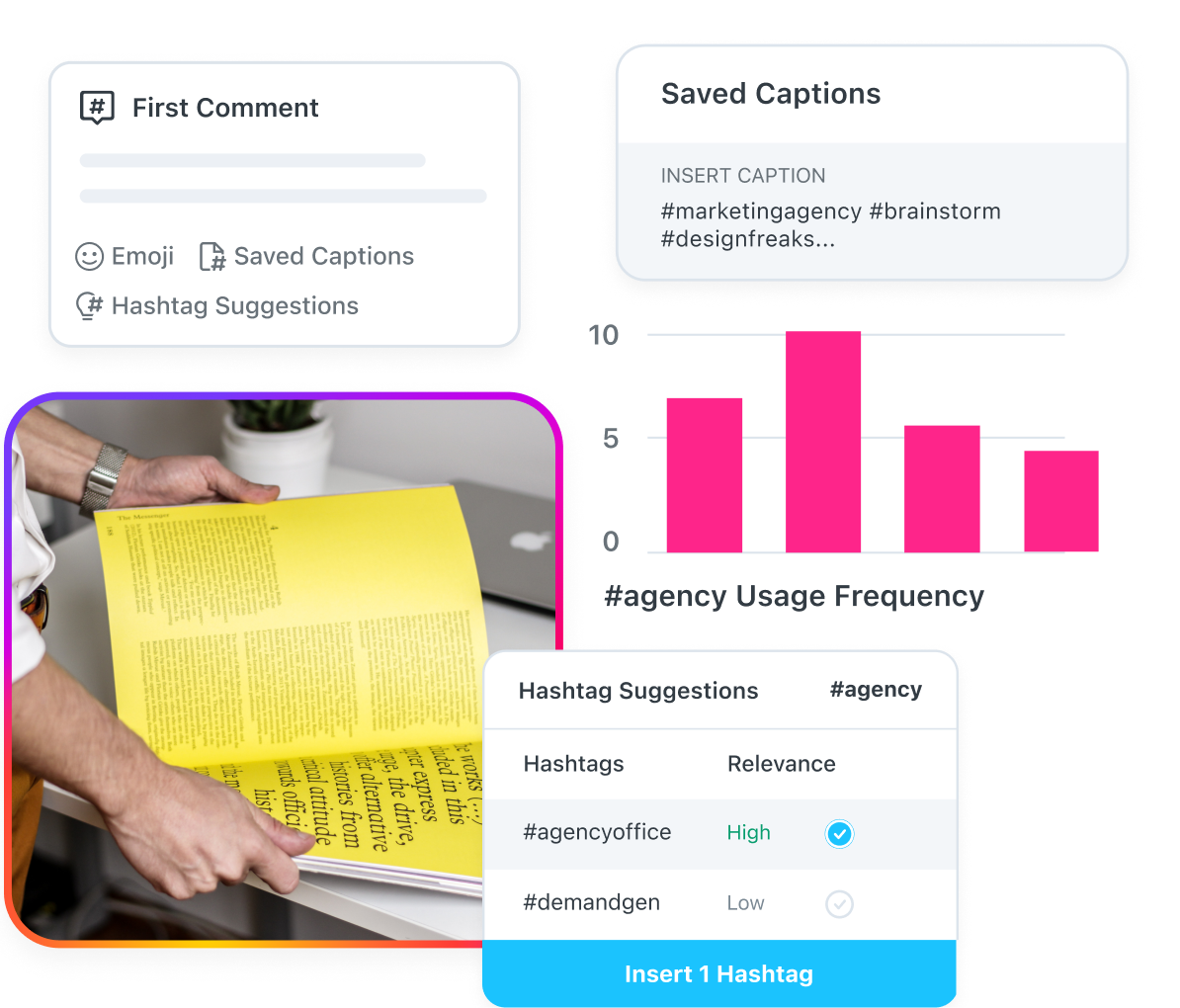
- 1.
Schedule your Instagram First Comment
Get all of the reach, with none of the clutter in your caption by scheduling your first comment at the same time as your post.
- 2.
Hashtag Suggestions
Feeling the hashtag fatigue? Tell us your go-to hashtags, and we’ll give you some new ones to try.
- 3.
Saved Captions
Organize your hashtags by different categories then insert them into your posts with one click.
- 4.
Search for UGC by Caption
Search by hashtag to find and repost UGC or track your branded hashtags from within the Later app.
- 5.
Instagram Hashtag Analytics
Find out which hashtags are bringing in the most engagement. See likes, comments, reach, and saves.
The #1 Hashtag Research Tool for Instagram
Why you should use our Instagram hashtag tools

PLAN & SCHEDULE
Schedule perfect posts in half the time
No more hopping between different apps. Create & edit content, get on-brand Instagram hashtag suggestions, and schedule posts to automatically publish whenever you want.
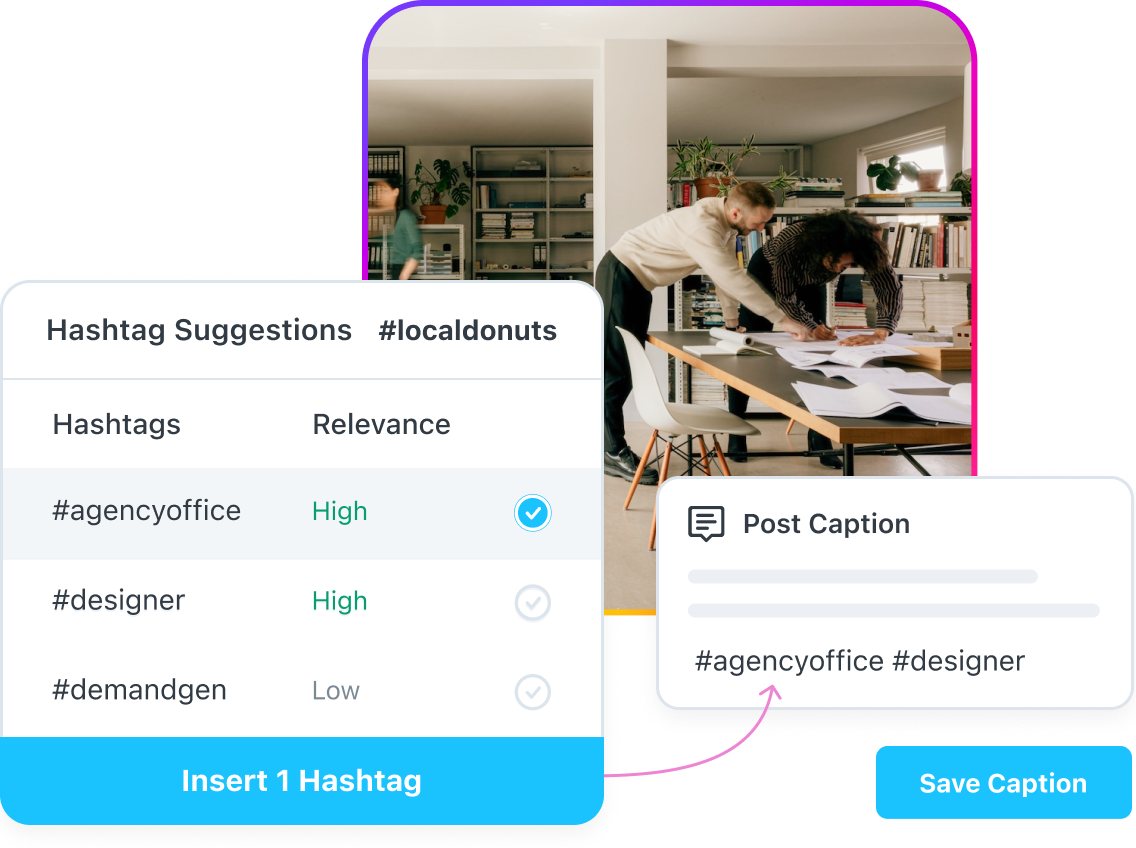
Hashtags for Instagram Growth
Extend your reach on Instagram
Finding the right followers has never been easier. Use Hashtag Suggestions to create and save new lists of hashtags to get your posts in front of more people.
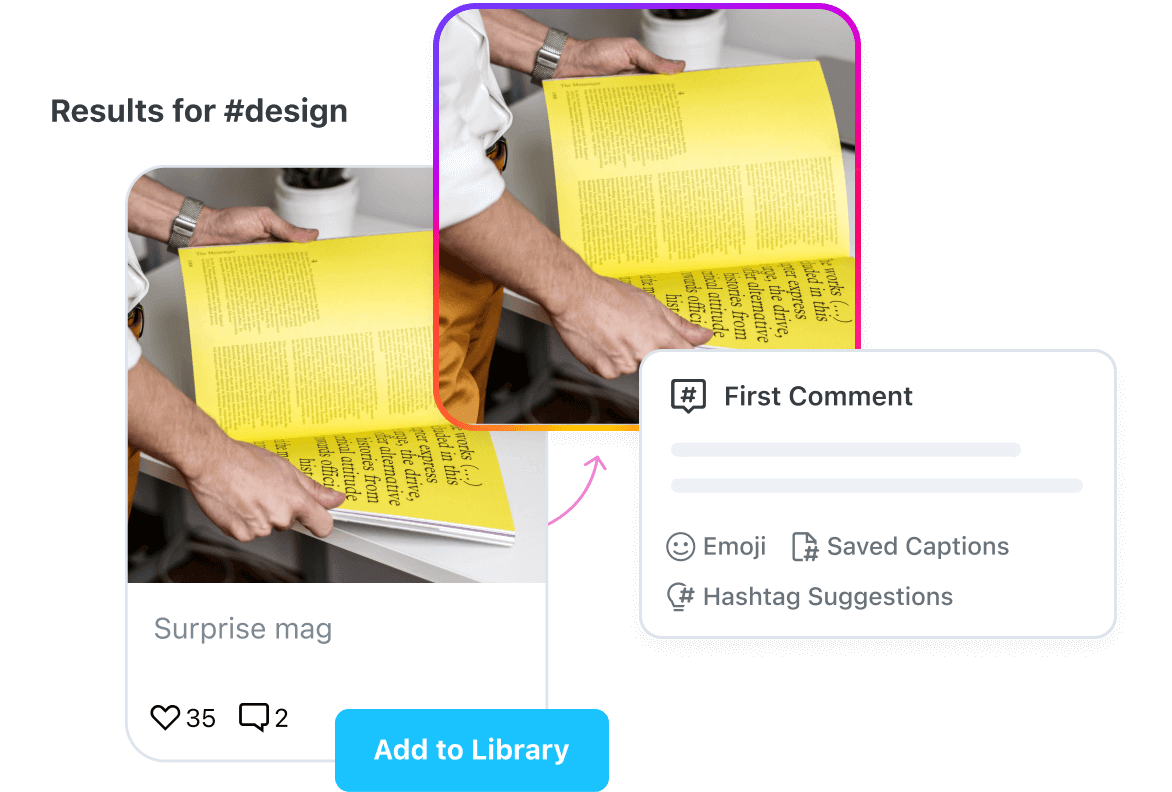
PERFECT YOUR FEED
Keep your grid, posts, and captions looking fresh
Share perfectly captioned posts with an optimized first caption, or find stunning shareable content in just one search.

Instagram Hashtag Analytics
See which hashtags are working
Not all ‘tags are created equal. Our Instagram Analytics tool will tell you which ones are bringing in the most engagement. Compare hashtags side-by-side, or dive into detailed performance metrics.
CUSTOMERS
Why people love Later Social’s Instagram hashtag tool

“Later’s hashtag tools are so simple. Adding a first comment barely adds a step to my process but it’s so invaluable. It helps improve the look and feel of my post and drives reach at the same time."
Chloe Pedersen
Art Director, Ranch & Coast Magazine
Learn how to get better ROI from your social media content & campaigns with Later’s helpful (free!) resources.
Resources
Free Instagram Hashtag Strategy Guide
Reach new audiences and grow your Instagram account with our free Instagram Hashtag Strategy Guide.
Read MoreWhat is a Hashtag?
Hashtags make it easier for users to find and follow conversations and posts related to that topic.
Read MoreInfluencer Marketing Guide by Social Platforms
Download our guide to learn how to market on different social media platforms.
Read MoreInstagram Industry Benchmark Report
Go beyond basic data in this free report highlighting social media benchmarks from over 30 industries!
Read More
See what the right hashtags can do for your Instagram growth
Create a Later account and become a hashtag power-user.