Every week, we'll update this resource with some of the top social media news stories.
From insightful articles to platform updates to influencer trends, you can skim it all — in one convenient post.
And while you're here, join over 7M marketers, brands, and creators who use Later's social media management tools to plan, optimize, and analyze their content. Create an account today.
What's the Latest Social Media News? — March 2024 Roundup
Discover the hottest social media news, product launches, and commentary this month.
March 27, 2024
Here’s what you might've missed this week:
Pinterest 🤝 Gen Z: This deep dive explores why Pinterest is becoming a go-to for the trendsetting generation.
Carousel Updates: Instagram’s been testing some new updates to carousel posts — from more slides to content mentions.
LinkedIn’s Reign Continues: The creator community is all about LinkedIn this year. And brands are taking notice.
Golden Opportunity: AdAge makes a case for why marketers shouldn’t count out the 50-plus market.
Hello, SEO: TikTok’s new creator monetization program has a metric called “search value.”
March 21, 2024
From SSENSE's spelling bee campaign to Facebook reviving the Poke, here’s everything else that's happened recently:
Longer Reels: Pull out your best storytimes because Reels are becoming (un)officially three minutes long.
Social Posts on Google: Social posts have been added to Google Business listings — adding another way for your accounts to get discovered.
TikTok’s New… Photo App?: TikTok’s new Instagram-like photos app, “TikTok Photos,” could hit app stores soon.
Pinterest x Coachella: Pinterest and celebrity stylists are bringing festival fashion inspo to life on the platform.
Threads Gets a Facelift: In his latest Reel, Instagram’s CEO Adam Mosseri announced saves, drafts, and trends are now live on Threads.
March 14, 2024
Aside from tons of Oscar memes, here’s what else has happened recently:
Gen Z Loves Research: Guess what? Gen Z doesn’t buy impulsively. They do their research first — whether it’s searching on TikTok or browsing reviews. And they’re changing the marketing funnel as we know it.
Long-form Video Returns: A new report found that TikTok videos over 5 minutes long have the highest average views. We’ve come full circle.
Save to Drafts: Threads is rolling out a Draft feature — music to our ears. Because “sometimes the best ideas need a minute to marinate.”
FYI: Many top CPG brands are boosting their ROI with influencer marketing. Still not invested? Now’s the time.
Hidden Likes: According to Elon Musk, X will be hiding metrics like reposts, likes, and replies from the Home feed to clean up its appearance.
ICYMI: “Faceless” influencers are on the rise and we did a deep dive into the latest trend.
March 7, 2024
From Meta outages to the viral Willy Wonka saga, here’s everything else that's happened recently:
Snap Map on… Instagram?: Instagram’s soon-to-be “Friend Map” feature will let users opt in to share their live location and past whereabouts with friends. Watch out, Snapchat.
LinkedInfluencers 🤝 Brands: LinkedIn is heating up as a go-to for influencer marketing, with emerging agencies brokering deals between influencers and brands on the platform. Last year, we covered how to become one.
Goodbye, Sounds: TikTok’s removing even more music from the app. We predict stock and instrumental music is about to enter its “cool” era as creators get more creative.
It Goes Down in the (Instagram) DMs: Mosseri’s latest Reel revealed Instagram users can now edit messages and pin their most precious convos to the top.
Thinking Outside the Tok: New way to make friends, unlocked. From running clubs to cinema club meetups, this Mashable article digs into how everyday TikTok users are turning their FYPs into IRL communities.


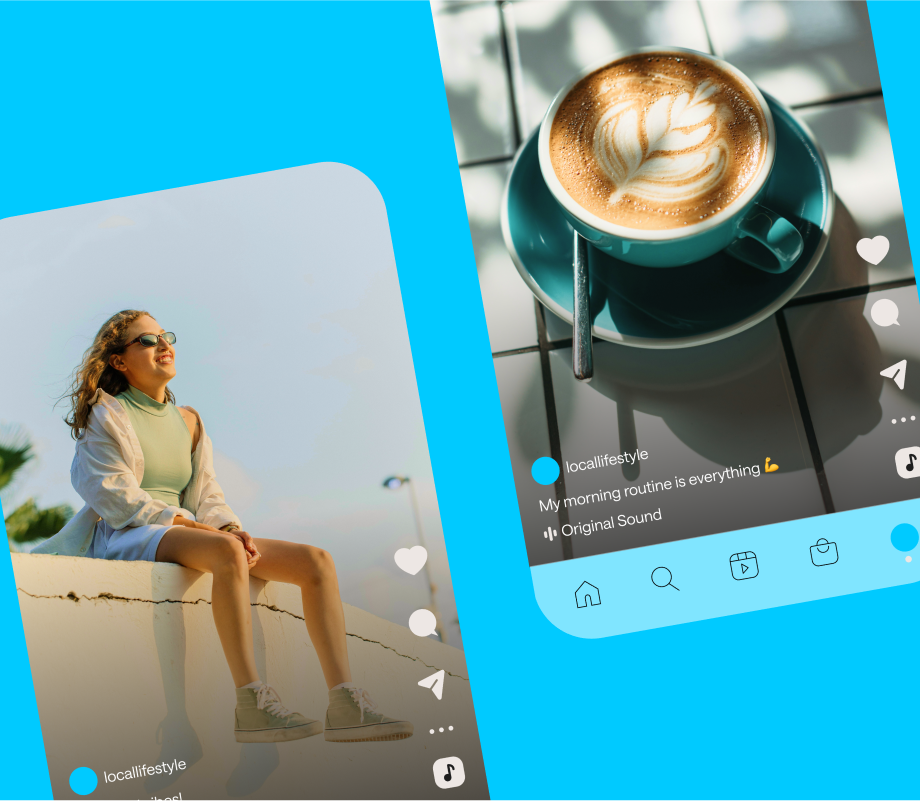
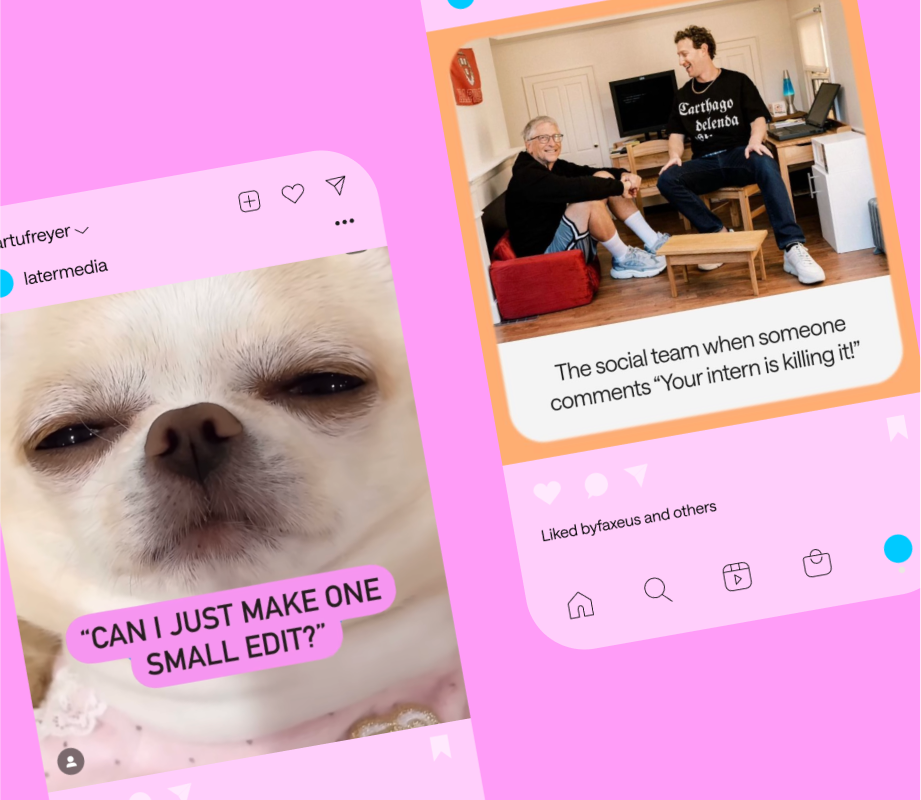
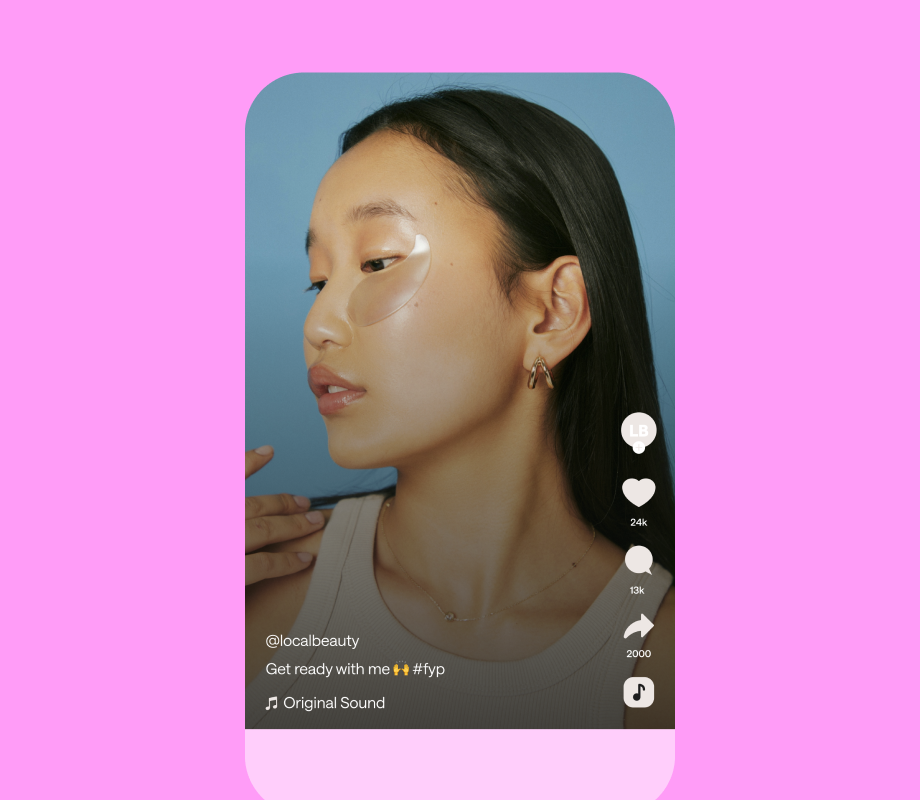
What's the Latest Social Media News? — April 2024 Roundup
Discover the hottest social media news, product launches, and commentary this month.
April 4, 2024
Here’s what you might've missed this week:
Private Reels?: Instagram is allegedly developing a feature called "Blend," which creates a private feed of Reels recommended for you and a friend.
Inclusivity Is Key: A recent whitepaper discovered that "81% of Gen Z (and 72% of millennials) said that multicultural and diverse consumers have a significant impact on their brand preferences and choices."
Gen Z Trends: Ad Age shares five Gen Z trends — across fashion, music, and film — that brands should keep an eye on.
LinkedIn Video: According to TechCrunch, the app best known for networking, personal branding, and thought leadership is testing a short-form video feature.
Facebook Vertical: Speaking of video...Facebook's just launched an updated fullscreen video player for "Reels, longer videos, or Lives."