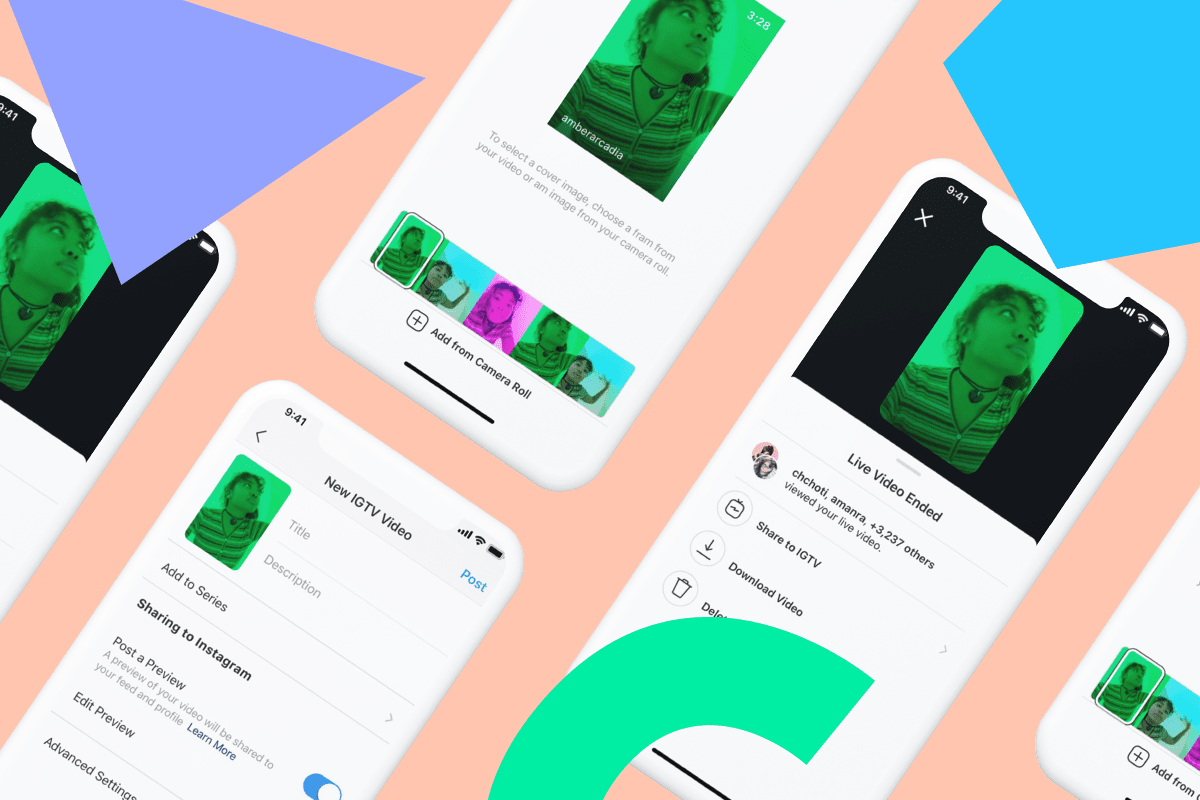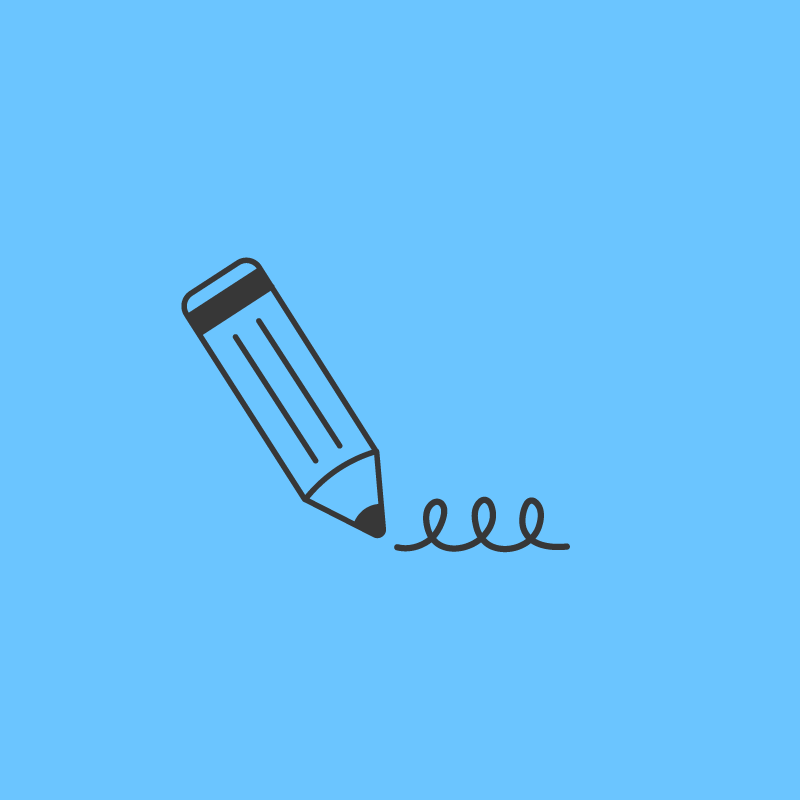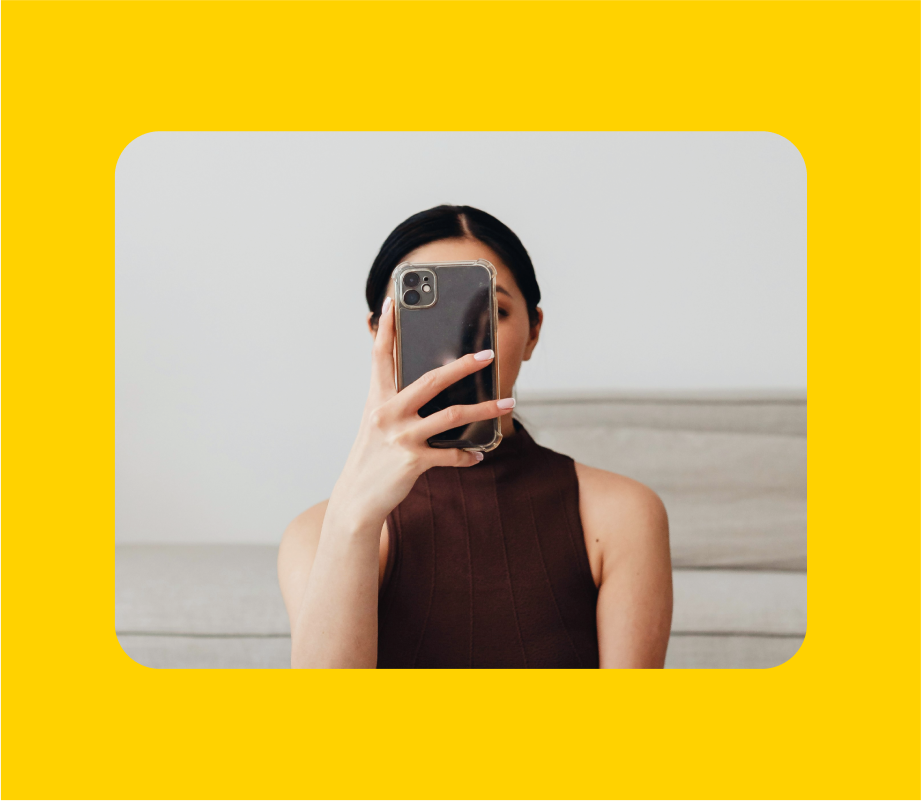Ever wish you could share your Instagram Live to IGTV? Now you can!
Announced during Mark Zuckerberg’s live addresses, Facebook is in the process of rolling out several improvements to Instagram Live, including the ability to share live broadcasts directly to IGTV.
Ready to learn more? Here’s everything you need to know about the new feature:
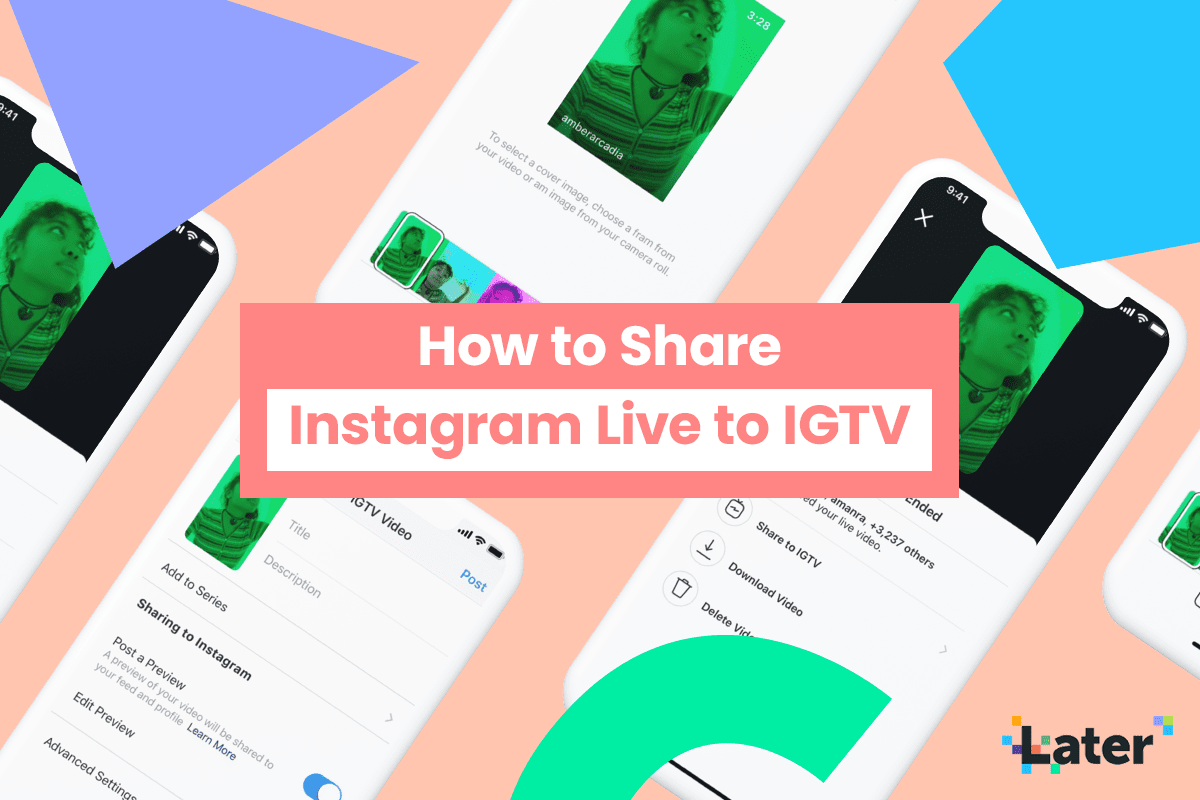
Whether it’s a workout class, cooking lesson, or a simple call between friends – live video has recently become an important way for users to connect with each other.
The numbers certainly don’t lie: In the past month, Instagram Live has seen a 70% increase in use.
Given this surge in live streaming, Instagram has announced several new features for Instagram Live, including the ability to watch and comment on live videos from your desktop, and now a new button that allows you to upload your Instagram Lives directly to IGTV when you’re done.
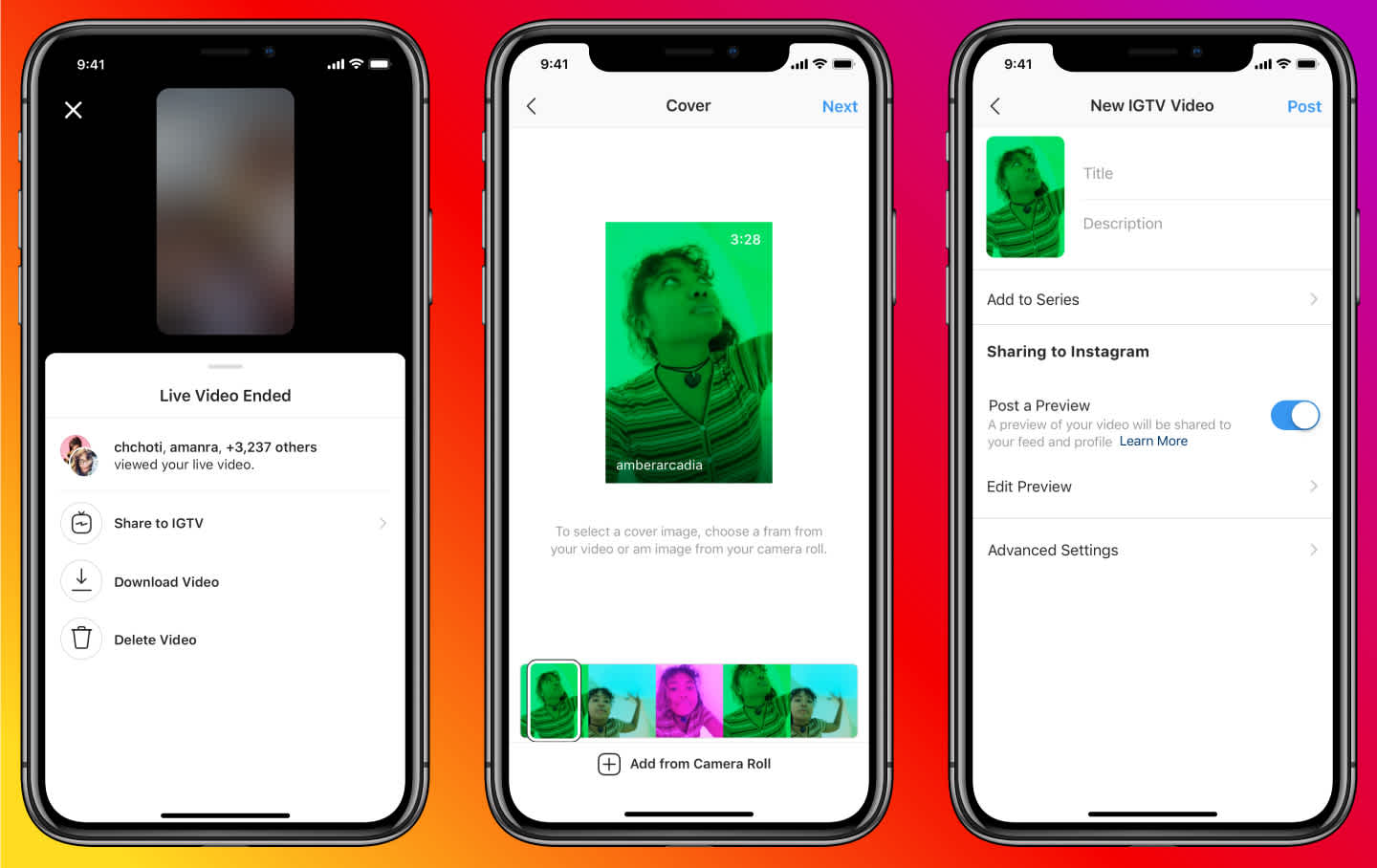
Sharing your Instagram Live to IGTV is a great way to get more eyes on your content and reach new audiences. Rather than investing in content that will live on your profile for one day, you can extend the life of your broadcast and continue driving audiences to your video.
The new feature also makes it super easy to start building out your IGTV channel! With Instagram continuing to roll out new IGTV features (and rumor of monetization opportunities), there’s no better time to shift focus back to your IGTV strategy.
How to Share Instagram Live to IGTV
Until now, viewers had the option to tune into Instagram Live during the broadcast or watch the replay on Instagram Stories over the following 24-hours.
Now your Instagram Live can be shared on IGTV as soon as the broadcast is over.
To share a replay of your live video, tap Share to IGTV at the bottom of the screen once your live video has ended:
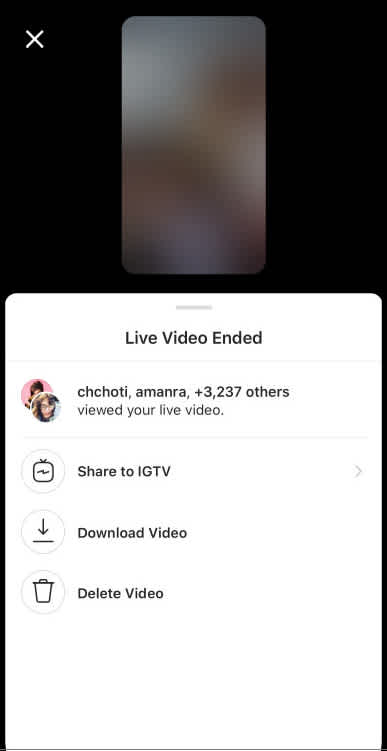
From here, you can select a cover photo for the video or upload one from your camera roll:
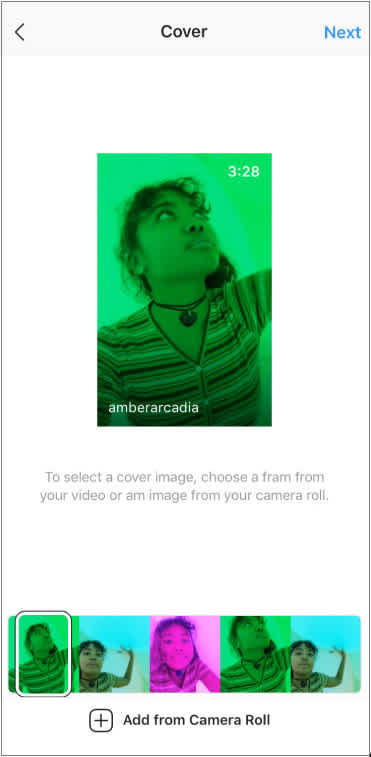
Finally, just publish your IGTV as usual:
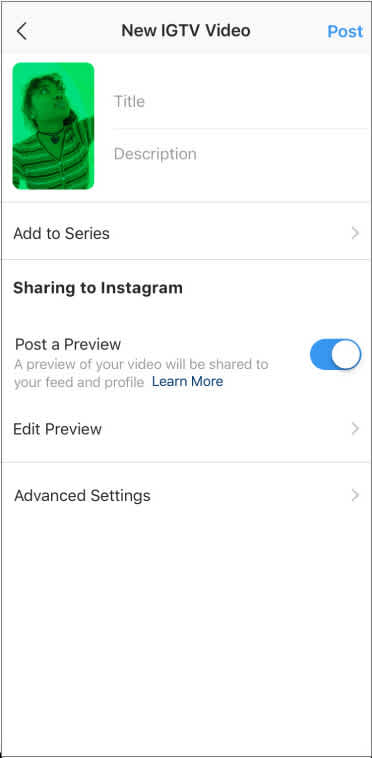
And that’s it!
If you’re planning to share your Instagram Live to IGTV, Instagram advises keeping a few things in mind:
Live video replays won’t include any likes or comments from your original live video.
The number of viewers for your live video will restart once you share it to IGTV.
You won’t be able to edit or trim your live video before sharing it to IGTV.
TIP: If you’re looking to edit or trim your Instagram Live, just tap the “save” icon in the top left to add the video to your camera roll. Once you’ve saved your video, upload it to your favorite video editing app to make your adjustments before sharing to IGTV.
If you haven’t started using Instagram Live for business yet, now is the time! Instagram Live is an incredible channel for driving new followers, engagement, and even selling products.
Like to stay on top of all the latest trends and feature releases? Subscribe to Later’s email newsletter for all the latest Instagram news, tips, and more!