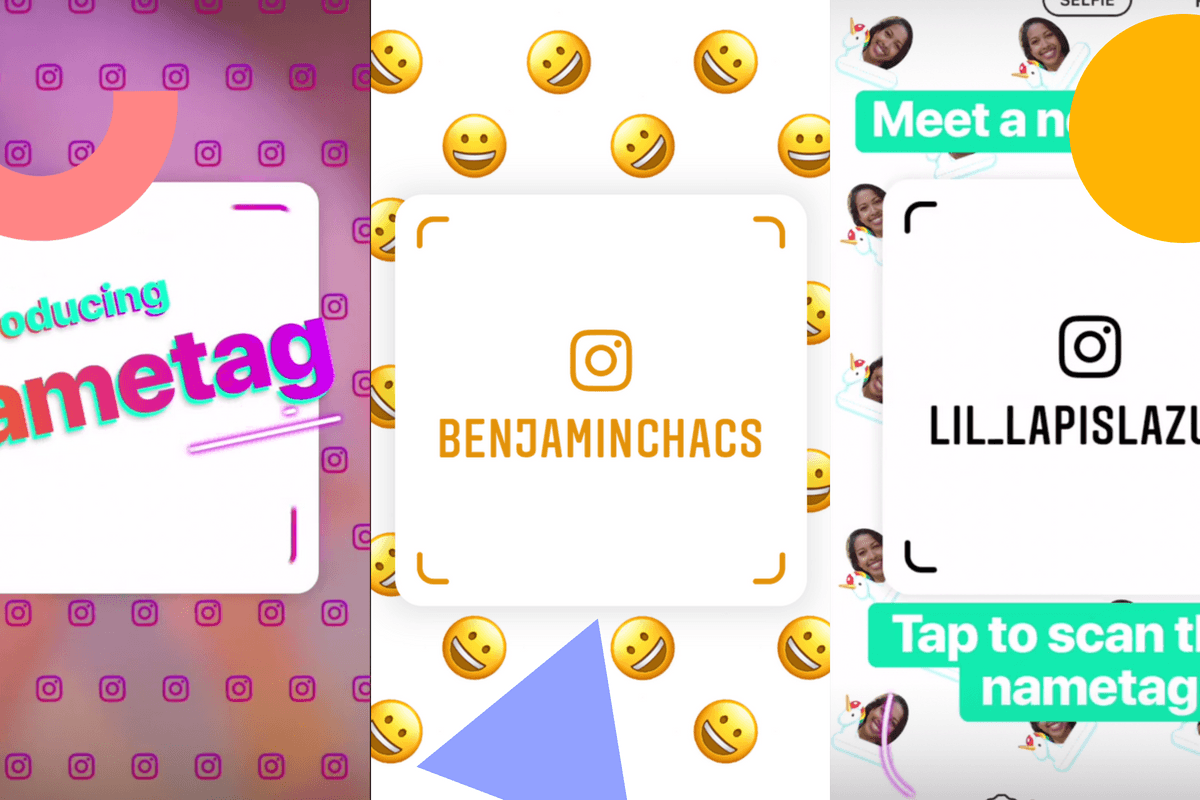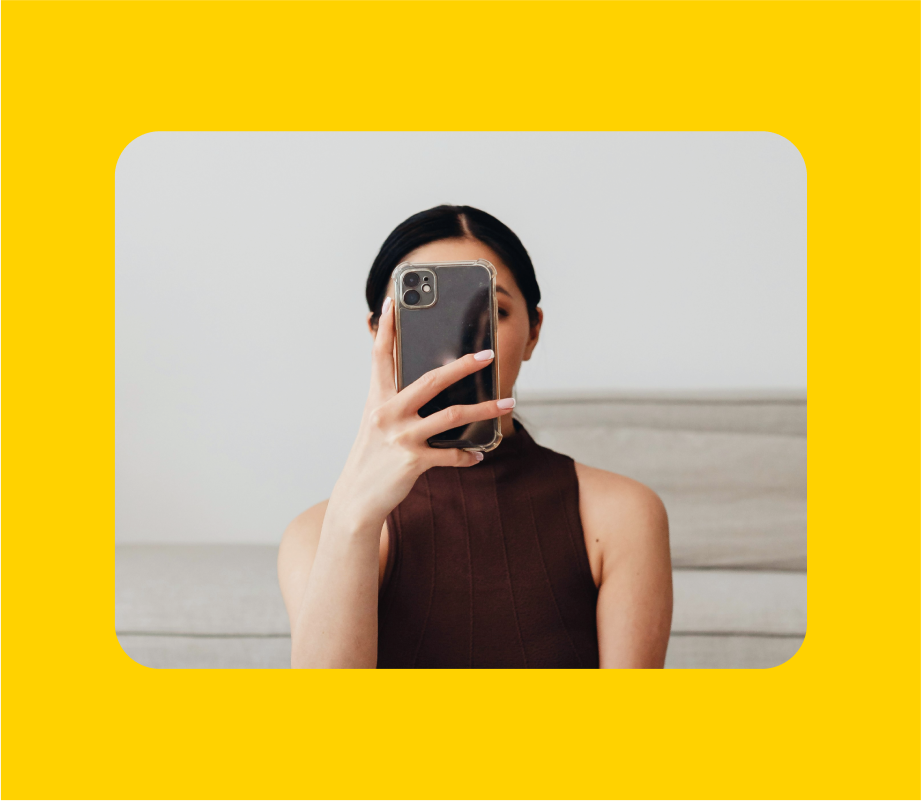It’s been in the works for some time now, but we’re happy to report that the Instagram nametag feature is finally being rolled out globally!
Details about the nametag feature first came out in March and April and were later confirmed by an Instagram spokesperson.
At that time, the feature was heavily compared to Snapchat’s QR Snapcodes. However, while Snapcodes can be used to discover new friends, unlock Filters and Lenses, find new content, and more, at the moment, Instagram’s nametag feature is exclusively for finding and following new accounts.
Here’s everything you need to know about how to use Instagram’s new nametag feature:
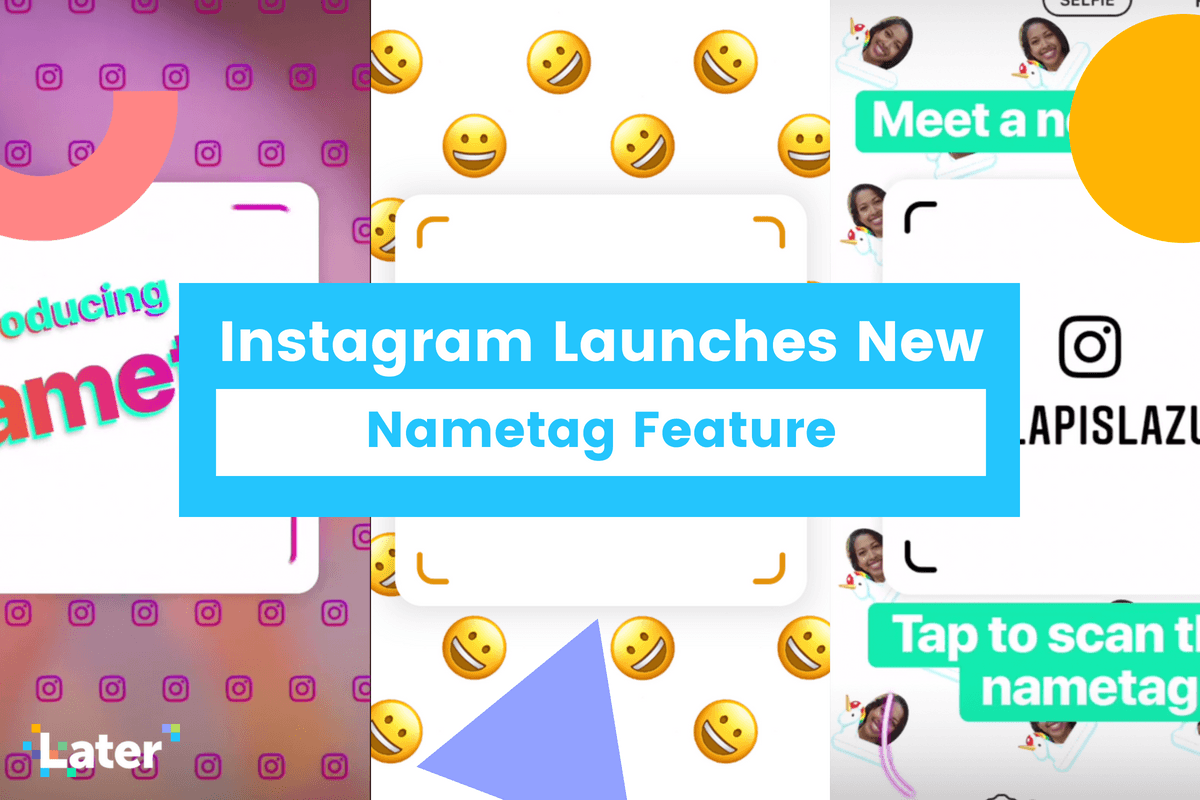
How to Use the Instagram Nametag Feature
There are two parts to using Instagram’s nametag feature: creating and customizing your own nametag & scanning other peoples’ nametag.
Let’s start with customizing your own nametag on Instagram.
The first step is to open your Instagram profile and tap the button with three lines in the top-right corner of the screen. This will open the sidebar menu where you can access the nametag editor.
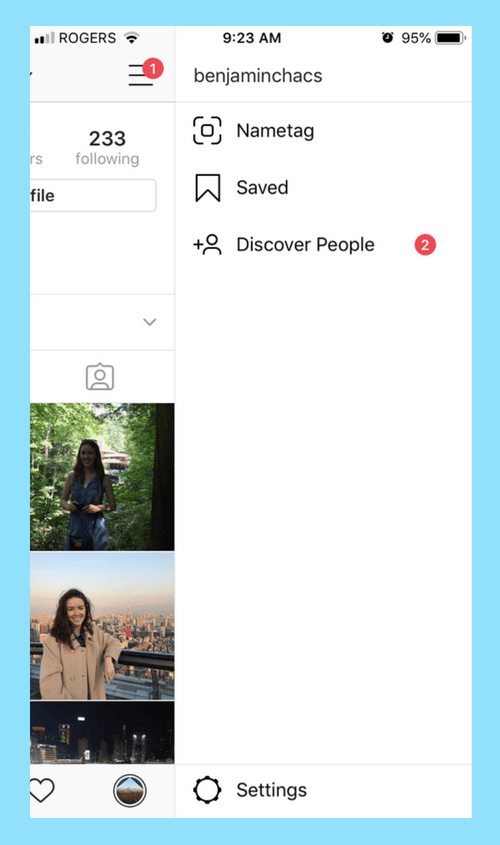
From here, you can personalize your nametag by touching anywhere on the screen or by tapping the button at the top of the screen to try other designs.
The Color option lets you switch between different colors, Emoji lets you pick an emoji design, and Selfie lets you customize your nametag with a selfie sticker.
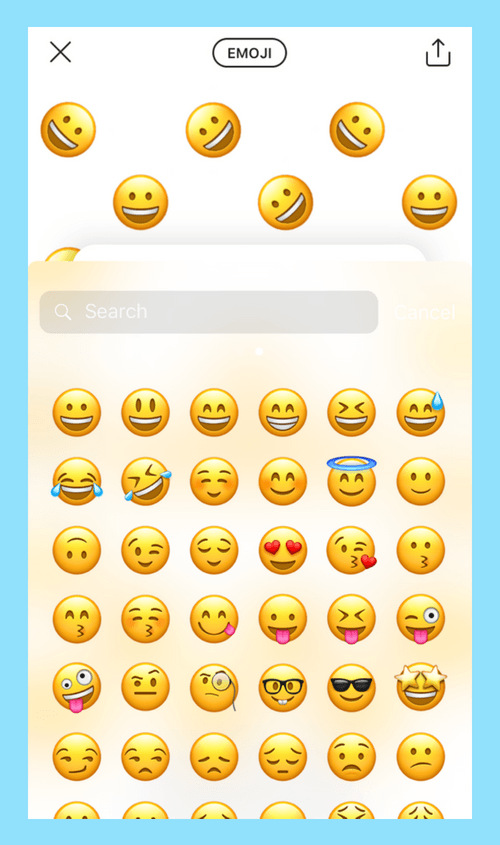
Once you’re happy with your design (you can always go back and edit it later), it will live in the Nametag section of your Instagram profile where you can quickly find it.
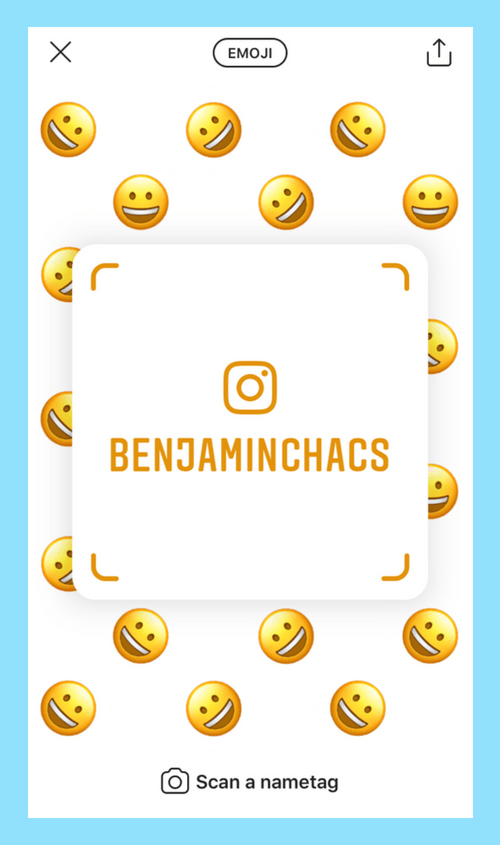
You can also share your Instagram nametag with friends through text messages and over other platforms like Facebook and WhatsApp.
To do this, just tap the arrow button to the top right of your nametag.
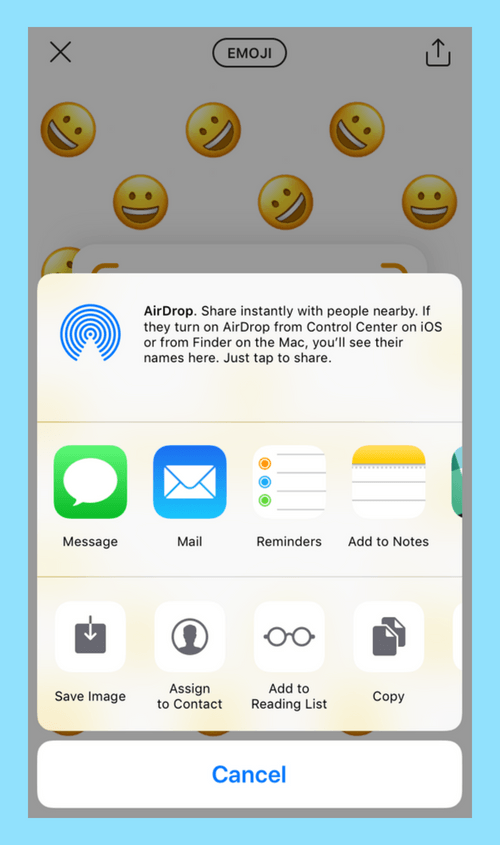
How to Scan Someone Else’s Instagram Nametag
There are two ways to scan a nametag on Instagram.
The first is to open your own nametag from your Instagram profile and tap the “Scan a nametag” button at the bottom of the screen.
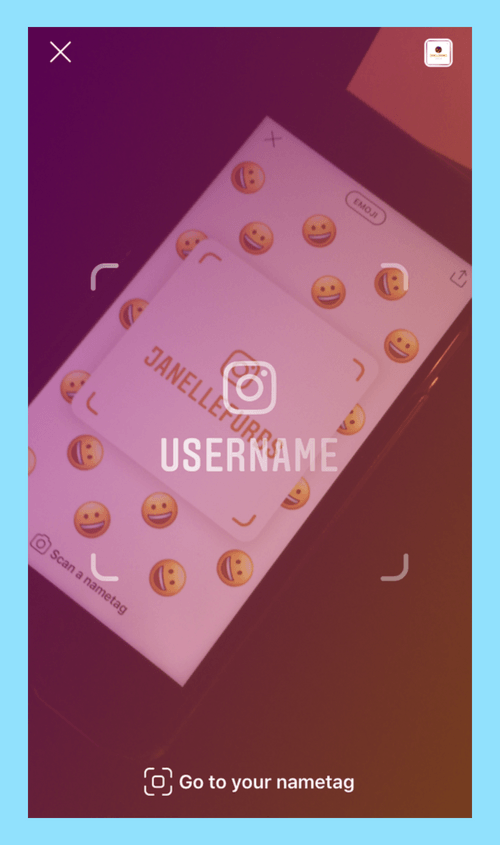
Now you can hover the camera over the nametag until the nametag is captured.
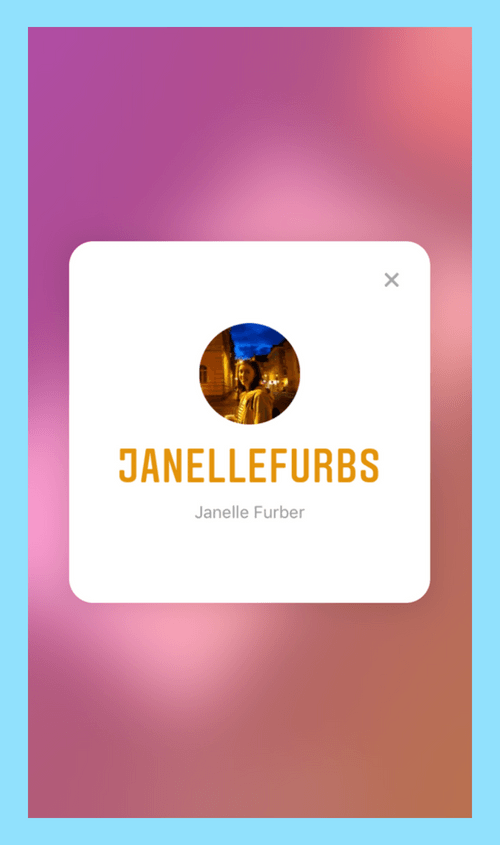
If someone sends you their nametag by text message, just save the image to your camera roll, open the nametag editor from your profile, tap “Scan a nametag” button, and then tap the photo button in the top-right corner of the screen.
Here, you’ll be able to select a photo from your camera roll to scan.
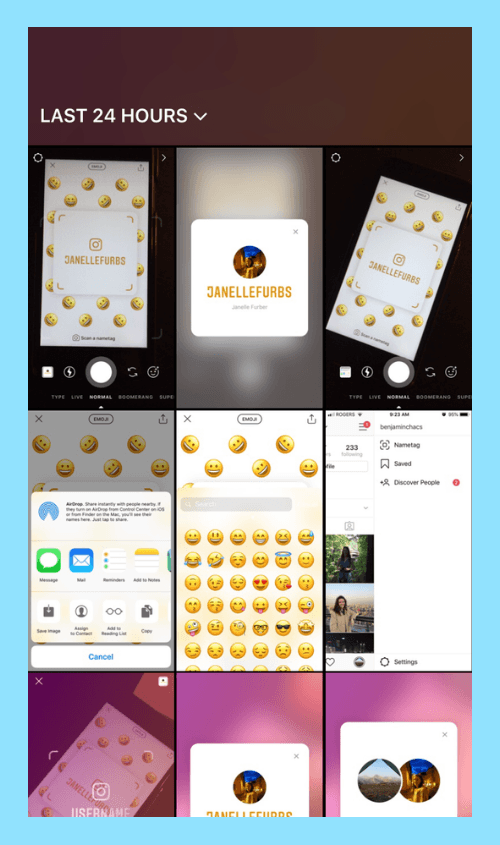
The second way is to open the Instagram Stories camera and hover it over the nametag you’re trying to scan. Just hold and press on the camera screen until the nametag is captured.
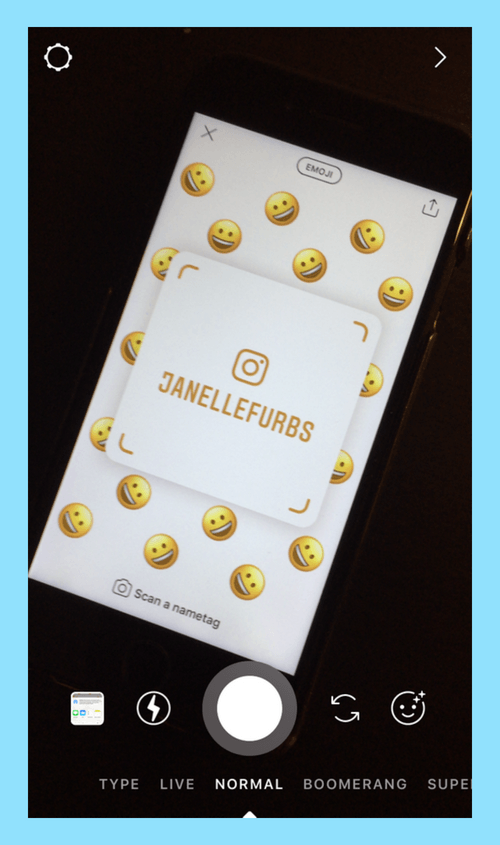
How to Use Instagram’s Nametag for Business
Instagram new nametag feature offers a new way to connect with other Instagram users — but not just in real life!
Owing to the fact that you can export your nametag as an image, there are actually countless ways to use the feature to get more Instagram followers.
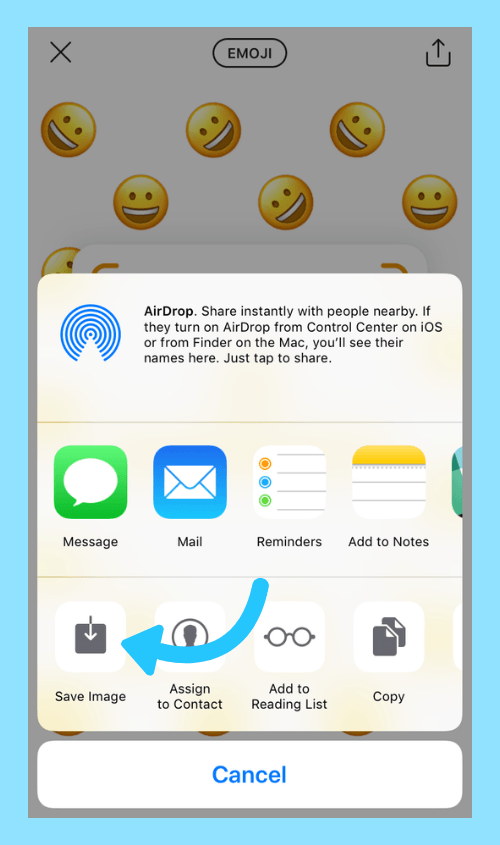
For example, you could print your nametag on posters, business cards, or other promotional materials. When someone sees your nametag, all they have to do is open their camera and give it a scan to start following you.
If you sell physical products, you can even add your Instagram nametag to your label or packaging to encourage your customers to follow your account.
What about using Instagram Stories to share your Instagram nametag?
For the time being, there’s no way to scan a nametag that’s been shared on Instagram Stories — unless you screenshot the story and manually scan the nametag from your camera roll as we outlined above. But we can definitely see this changing in the future!
With more and more people using Instagram Stories to promote their business, the ability to share and scan nametags while watching a story would certainly be welcome!
Have you used the Instagram nametag feature yet? What do you think of it so far? Let us know in the comments!
Want to stay up-to-date on Instagram in 2019? Subscribe to the Later newsletter to get the latest Instagram features and trends right to your inbox: