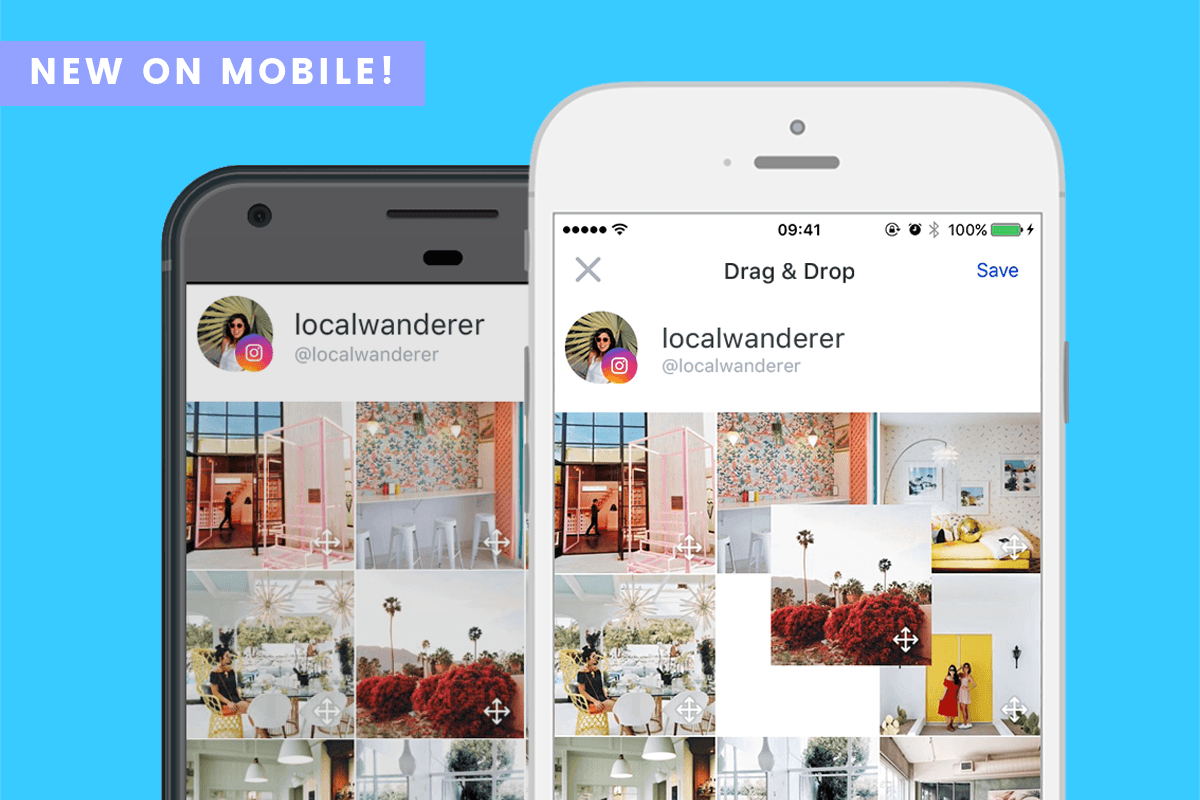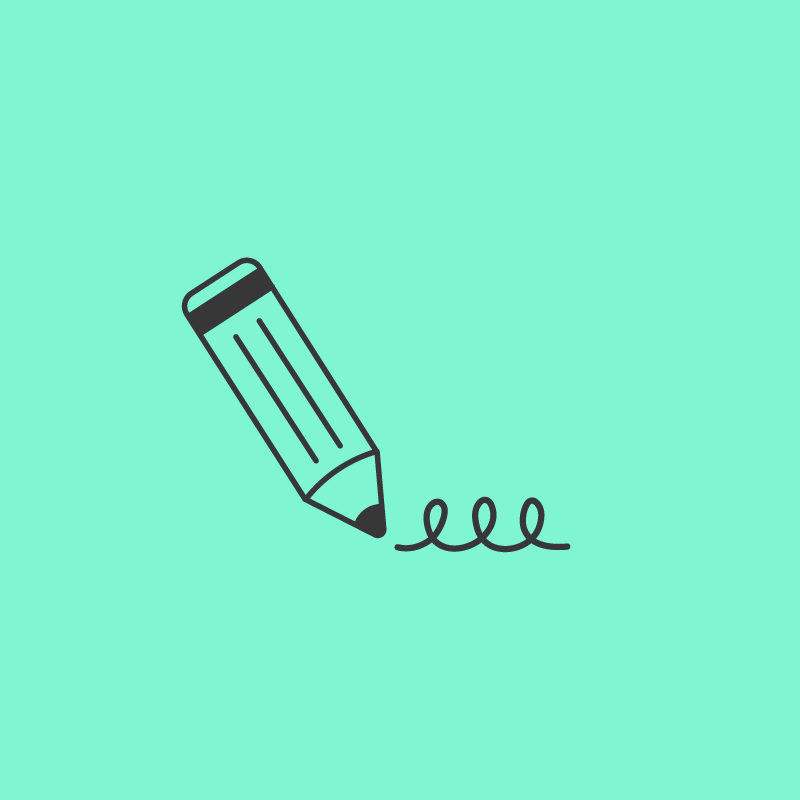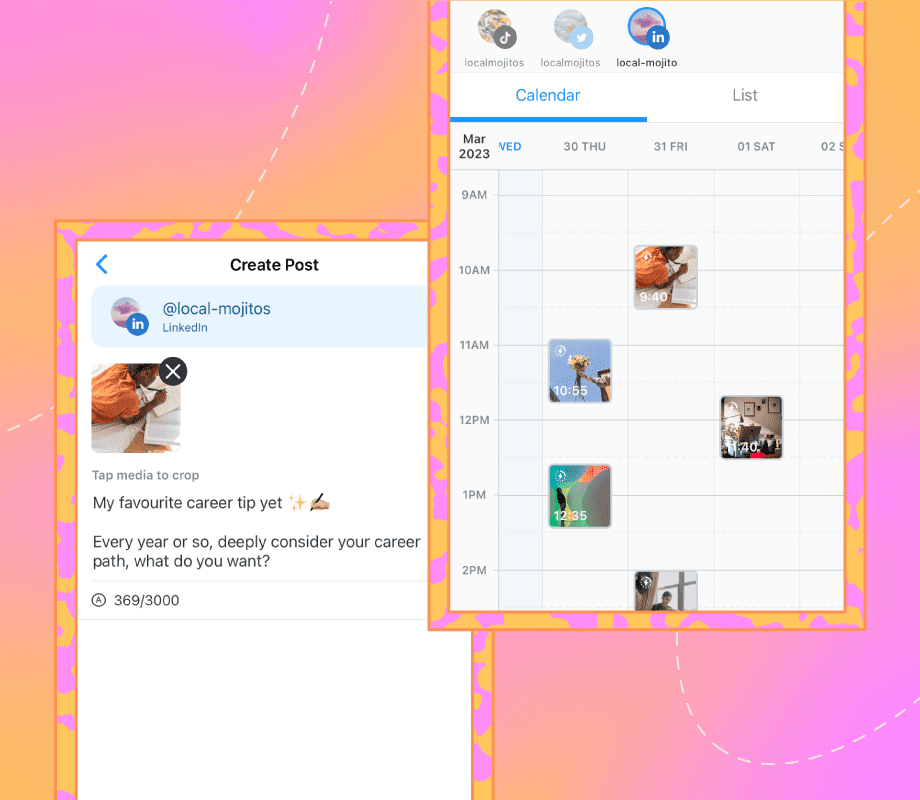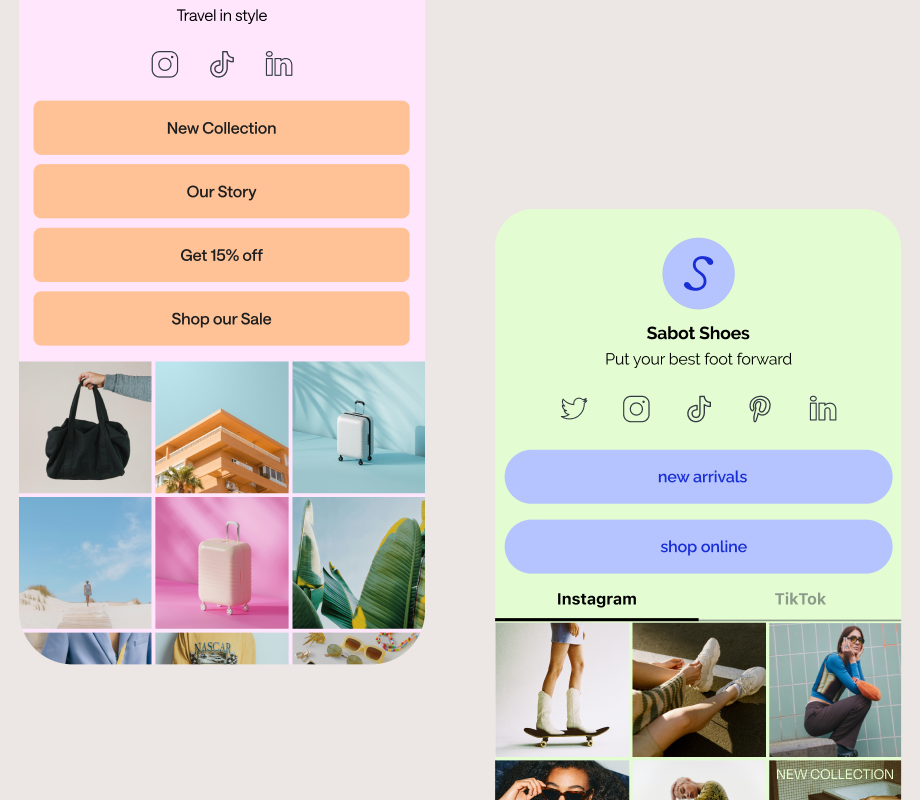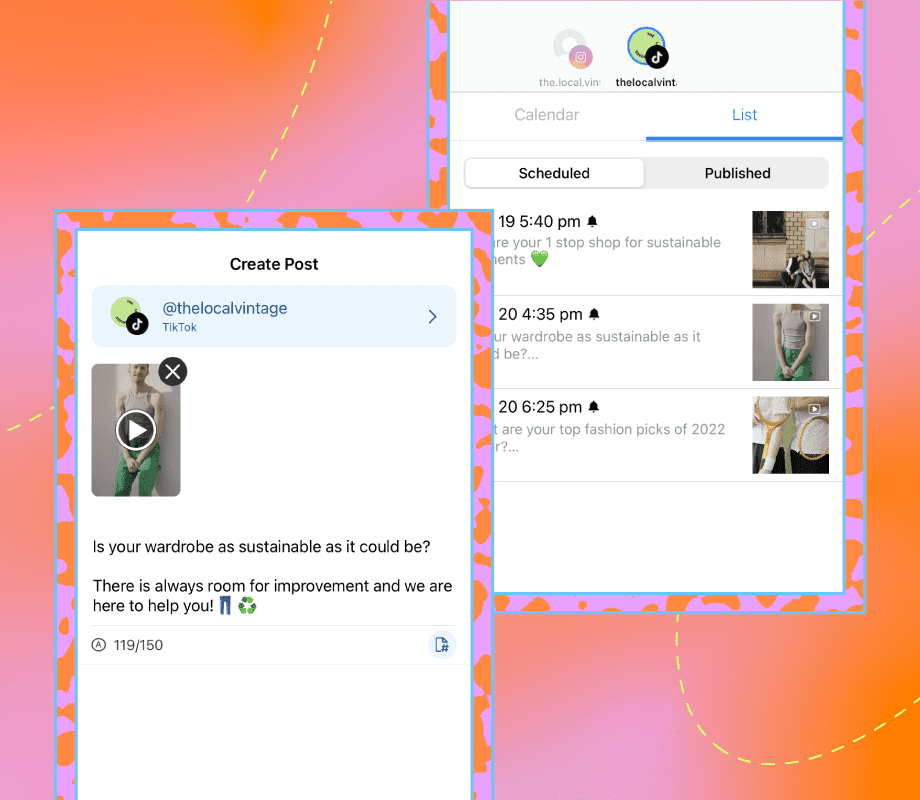Later’s Visual Instagram Planner has been a hit on the web, making it easy to design your Instagram aesthetic, rearrange your photos, and create the perfect Instagram feed. Today we are excited to bring an updated version to iOS and Android, so you can plan on-the-go with our new drag and drop feature for mobile!
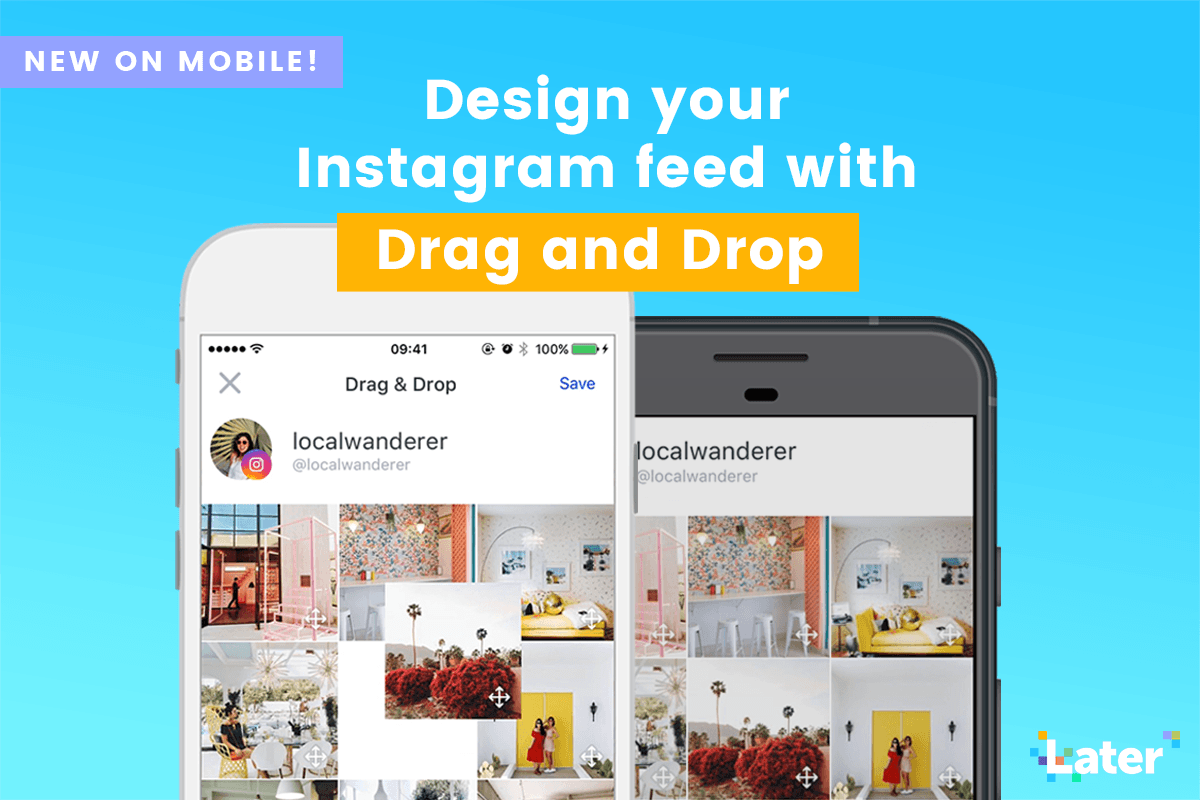
Drag and Drop to Design and Rearrange Your Instagram Feed
The aesthetic of your Instagram feed is more important than ever before, and everyone wants to make a great first impression! Our Visual Instagram Planner is one of Later’s most popular features on the web, and now we’re bringing it to iOS and Android so you can plan your posts, rearrange photos, and design your Instagram feed right from your phone.
You can now view your existing Instagram feed with your scheduled Instagram posts at the tap of a button, so you can get a quick preview of what your feed will look like. Want to switch it up, swap out a photo, or rearrange photos to get the right look and feel for your feed? Just tap on your post in grid view, drag and drop your scheduled posts, and press save when you’re done!
Free Instagram Planner
Looking for tips on how to design your Instagram feed? Check out these 5 Amazing Instagram Feed Ideas and learn how you can take your feed to the next level!
How to Design Your Instagram Feed with Drag and Drop on Mobile:
To access the new Instagram planning features, update your iOS app or Android app and follow the steps below or check out our help guide here.
Go to the “Schedule” tab and select your Instagram account from the top menu
Select the “View Grid” option (iOS) or “Preview” option (Android)
To rearrange the order of the photos, press down on one of the photos to enter edit mode
Drag and drop your photos from left to right or top to bottom to rearrange the look of your feed
Click “save” – you’re done!
More new updates to iOS and Android:
The “ready to post” section in the schedule tab has been redesigned so that only your most recently scheduled Instagram post will appear
The profile switcher at the top of the schedule tab has been updated for better functionality
Sign up for Later to start planning your feed, scheduling Instagram posts, and more!