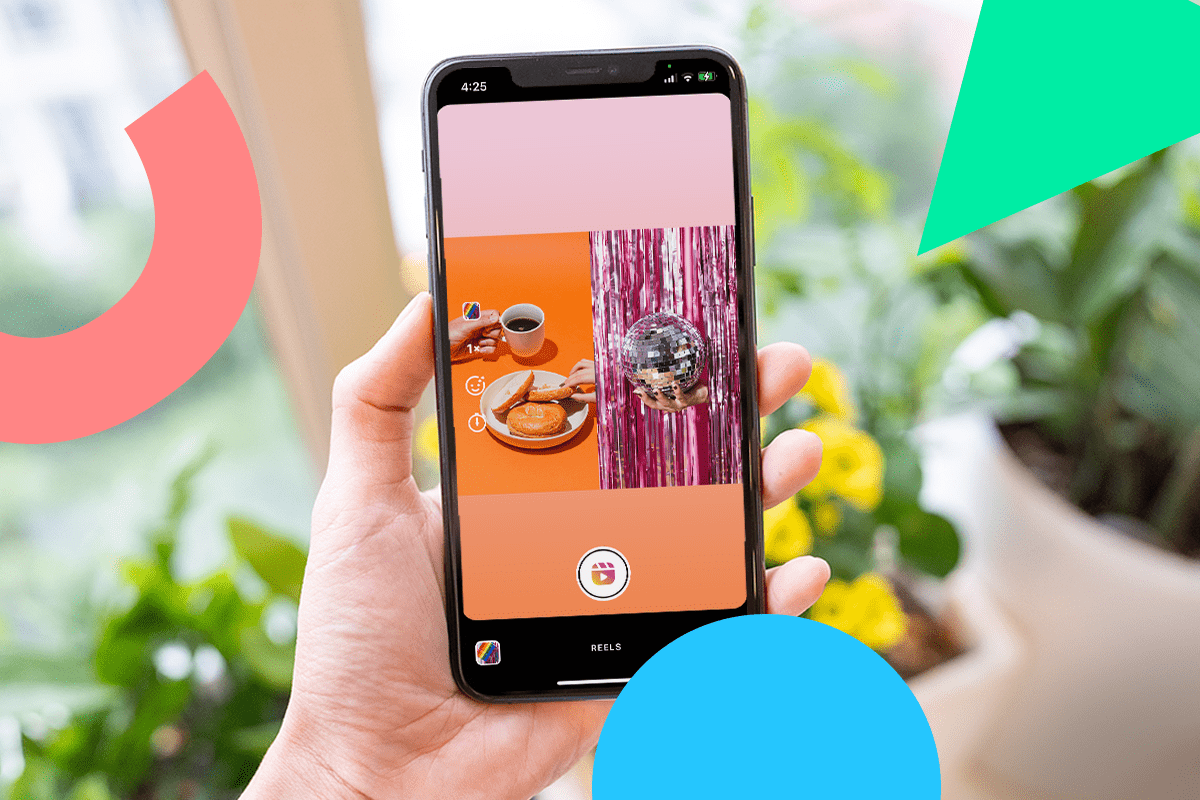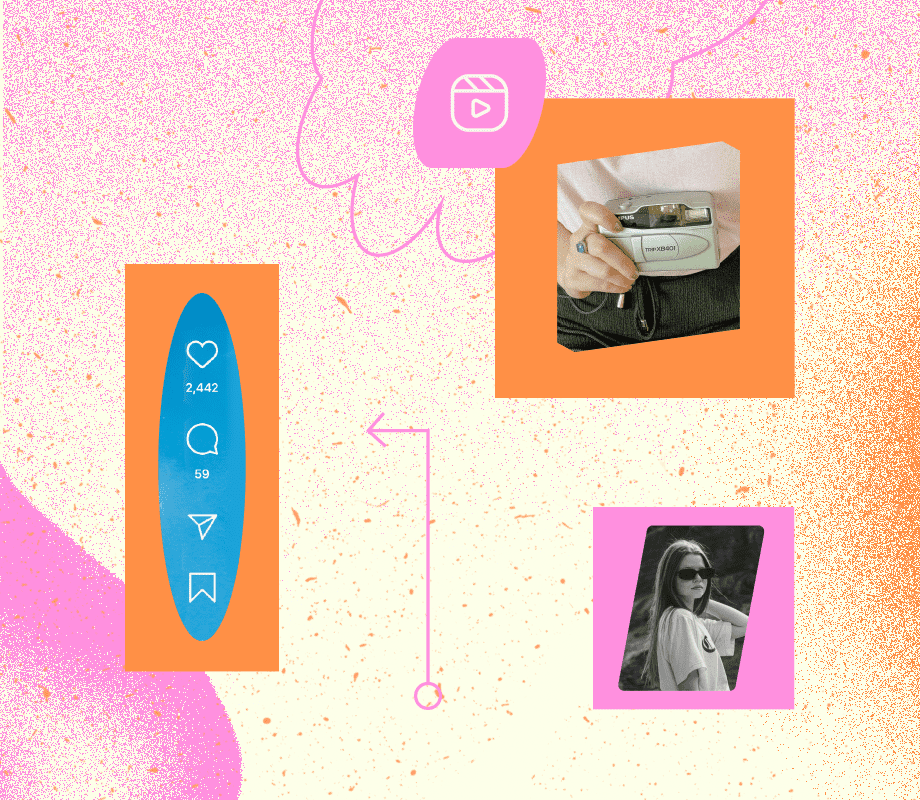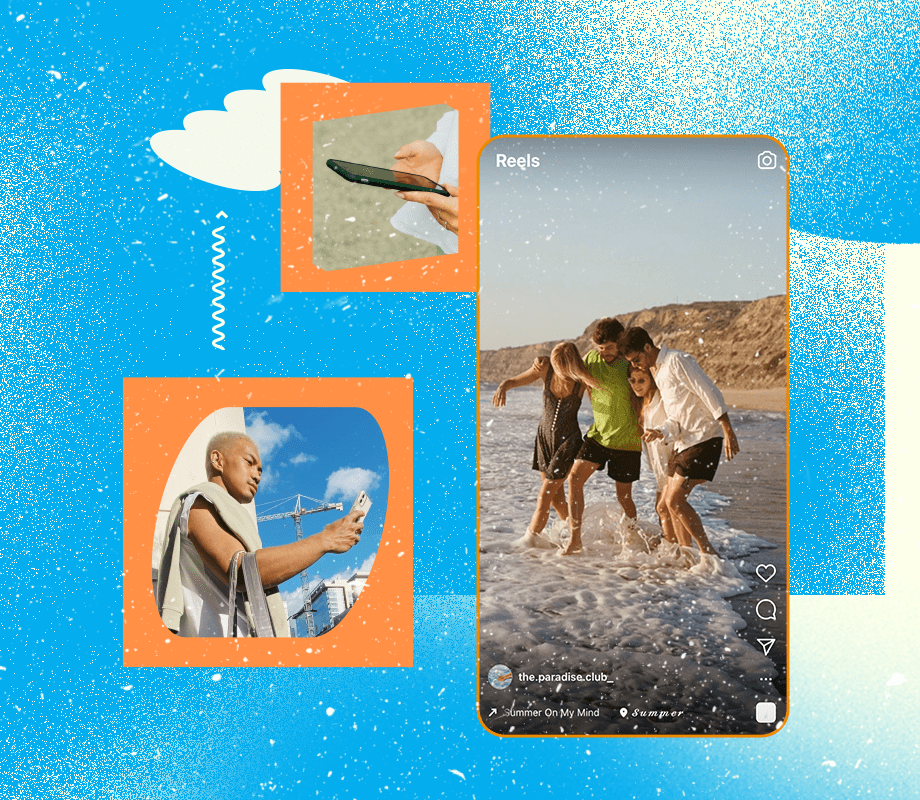Instagram Reels has a new video editing feature: Remix.
Remix allows users to record a video in response to an existing Reel — similar to TikTok’s popular Duet feature. It’s a new way to collaborate with creators and grow your reach on Instagram Reels.
Ready to dive into the details? We’re sharing everything we know about the new feature:
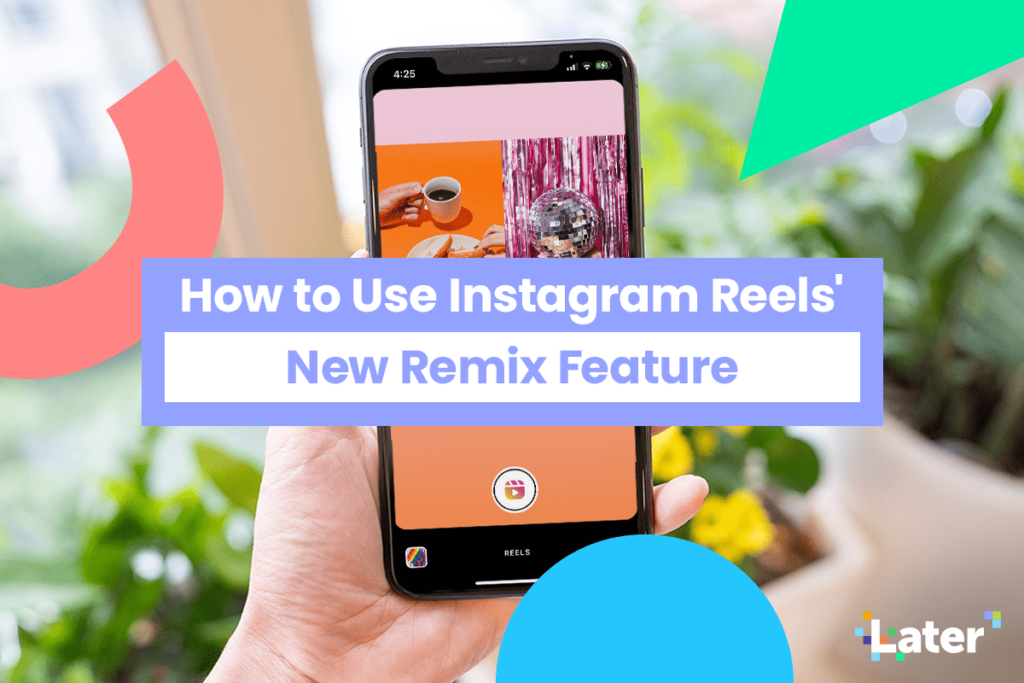
What is the Instagram Reels Remix Feature?
Remix is Instagram Reels’ newest video editing feature that allows users to film reactionary Reels that will appear next to the original Reel. Users can remix any Instagram Reel, as long as the original creator has enabled Remix access.
Re-re-re-remix 🤩
— Instagram (@instagram) March 31, 2021
Now you can use the Remix feature in Reels to create your own reel next to one that already exists 🎭
Whether you’re capturing your reaction, responding to friends or bringing your own magic to trends, Remix is another way to collab on Instagram ✨ pic.twitter.com/eU8x74Q3yf
While this feature is new to Instagram, it’s not an entirely new concept. In fact, it’s extremely similar to TikTok’s Duet feature, where users can film split screen reaction videos.
This new format is great for comedic reactions, dance collaborations, and challenge participation — and we’re already seeing Instagram creators flexing their creative muscles.
Ready to level-up your Instagram Reels? Discover our top hacks for creating engaging and click-worthy Reels:
How to Enable or Disable Remix for Reels
By enabling Remix, you’re opening your content up to millions of potential collaborations. Think about the possibilities — it’s an incredible way to increase reach and go viral.
When you Remix a Reel, the original video appears on the left, and the new Reel on the right. In the bottom left corner, Instagram automatically gives proper credit to the original creator in the new video.
But if you aren’t comfortable opening up your video to millions of Instagram users, you have the ability to turn the feature on and off.
There are 2 ways to do this. You can either change your Privacy Settings (for all Reels) or after you share each individual Reel.
How to Enable or Disable Remix in Instagram Settings
Step #1: Go to your Instagram settings and select “Privacy.” Then tap “Reels.”
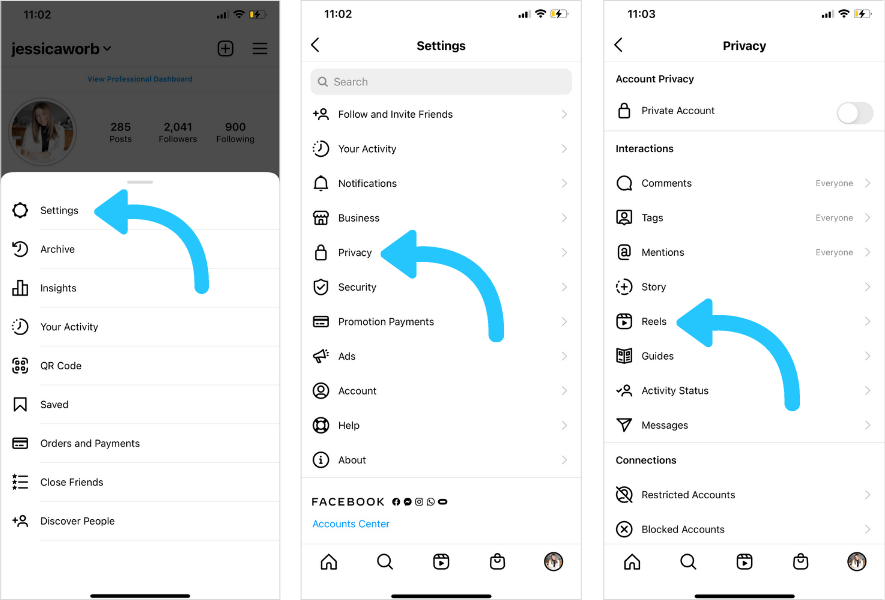
Step #2: Toggle “Enable Remix” to turn on or off.
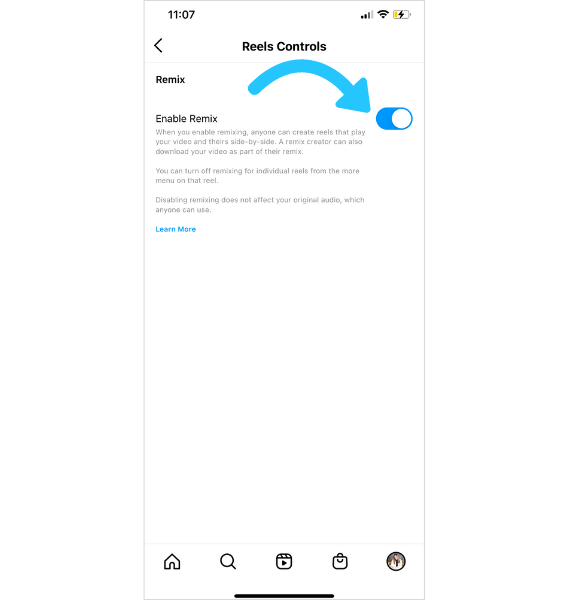
This will enable or disable Remix for all of your Instagram Reels.
NOTE: Depending on region and device, Reels may not appear on this menu. If this is the case, skip to the next set of instructions.
How to Enable or Disable Remix for an Individual Reel:
Step #1: Select your Reel and tap the three dots. Then, tap “Enable Remixing” to turn it on or “Disable Remixing” to turn off.
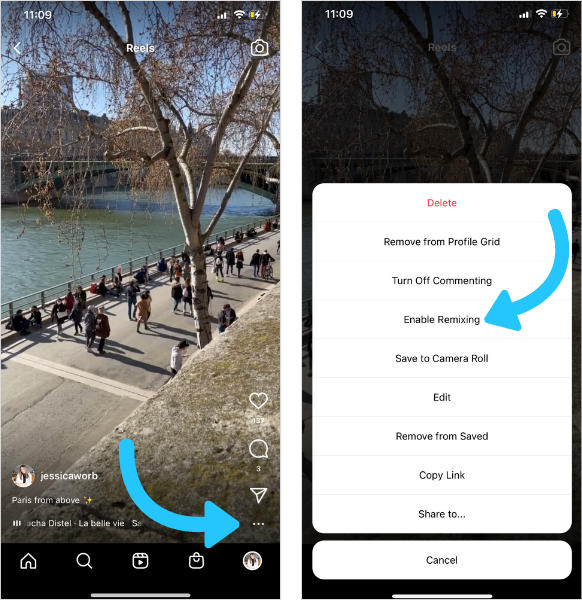
How to Remix an Instagram Reel
The new Instagram Reels feature is really easy to use.
To get started, select the Instagram Reel you want to Remix. You can remix any of your previously added Reels or ones from other creators (as long as the account holder has enabled Remix access).
Step #1: Select the video and tap the three dots. If the user has enabled the Remix feature, you’ll see “Remix This Reel.”
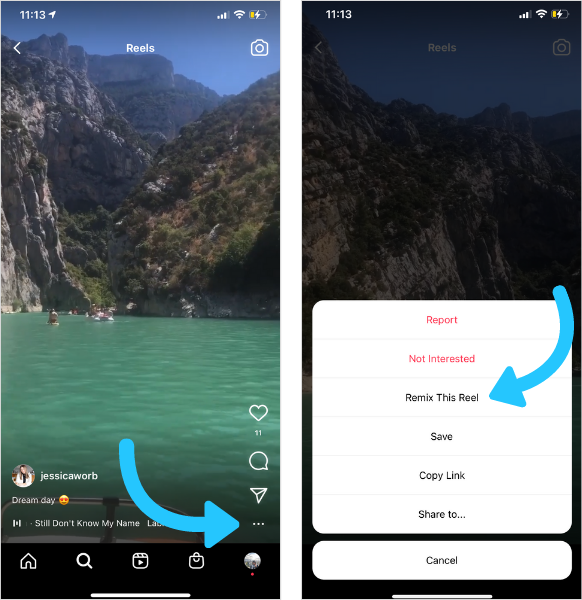
Step #2: Record or upload your new Reel. You’ll notice the new video will appear on the right side of the screen.
You can change the speed, apply effects, touch up, set a timer, and align.
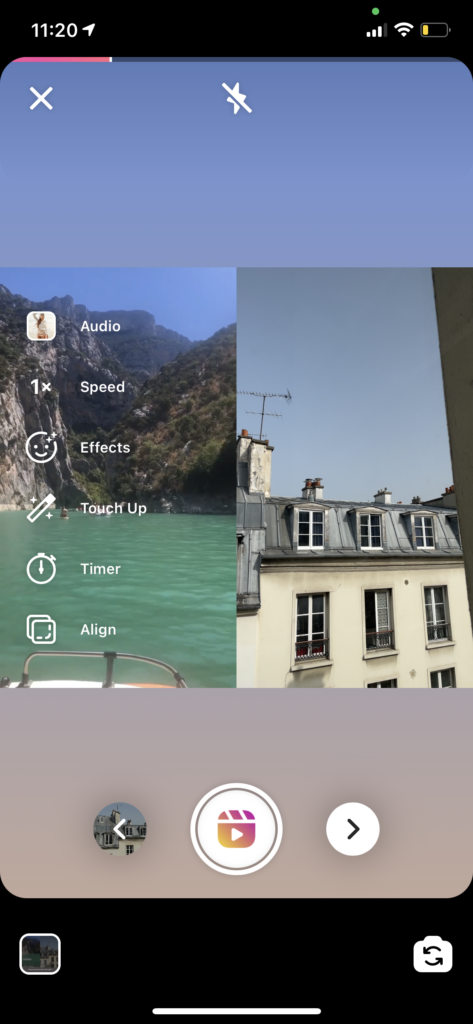
Step #3: Next, it’s time to edit your video. You can draw and add text, add a voiceover, mix the audio, and include stickers.
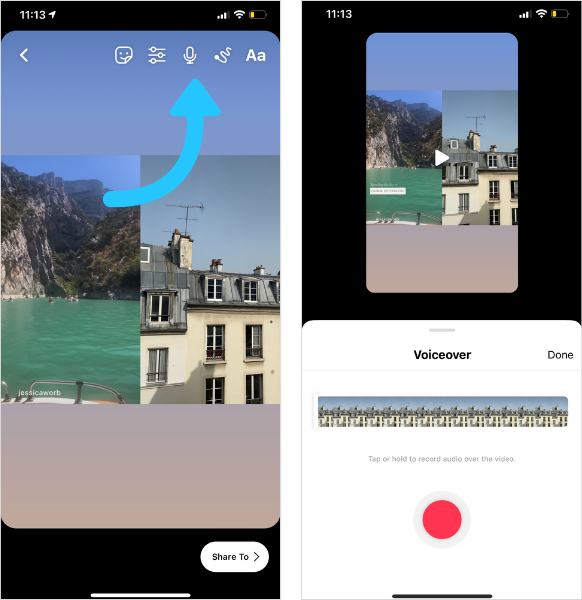
To mix or change the audio, tap the mix sticker. Select “Edit.” Here you can choose a new part of the original audio or you can choose a new song by pressing “Change.”
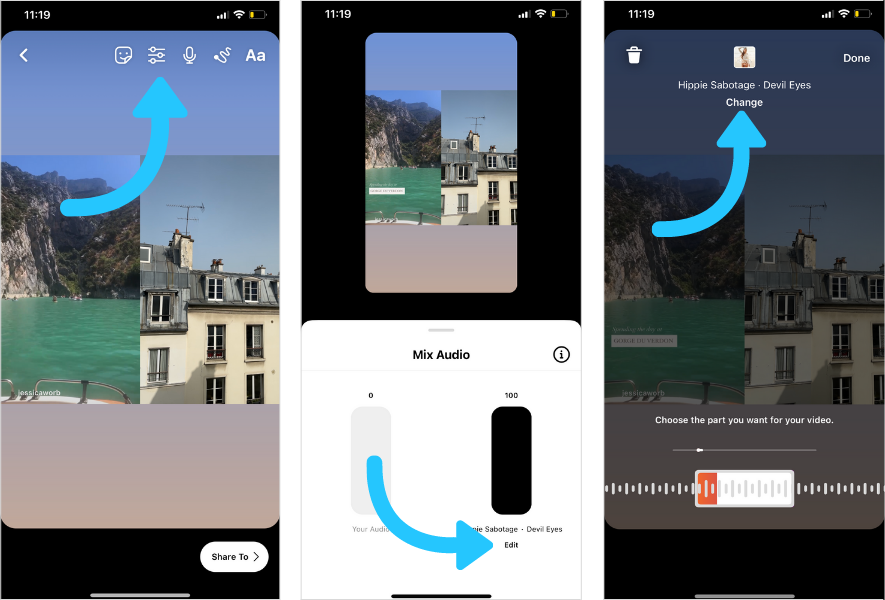
Step #4: Write a caption and choose your video settings. When you’re ready to post, tap “Share.”
And there you have it. Everything you need to know about Instagram’s newest video editing feature.
Will you be using the Remix feature on Instagram Reels? Head to Later’s Instagram account and let us know what you think!
Want to stay on top of all the latest Instagram releases? Subscribe to Later’s email newsletter for all the latest social media news, tips, and more!
Join over 1 million marketers to get social news, trends, and tips right to your inbox!
Email Address