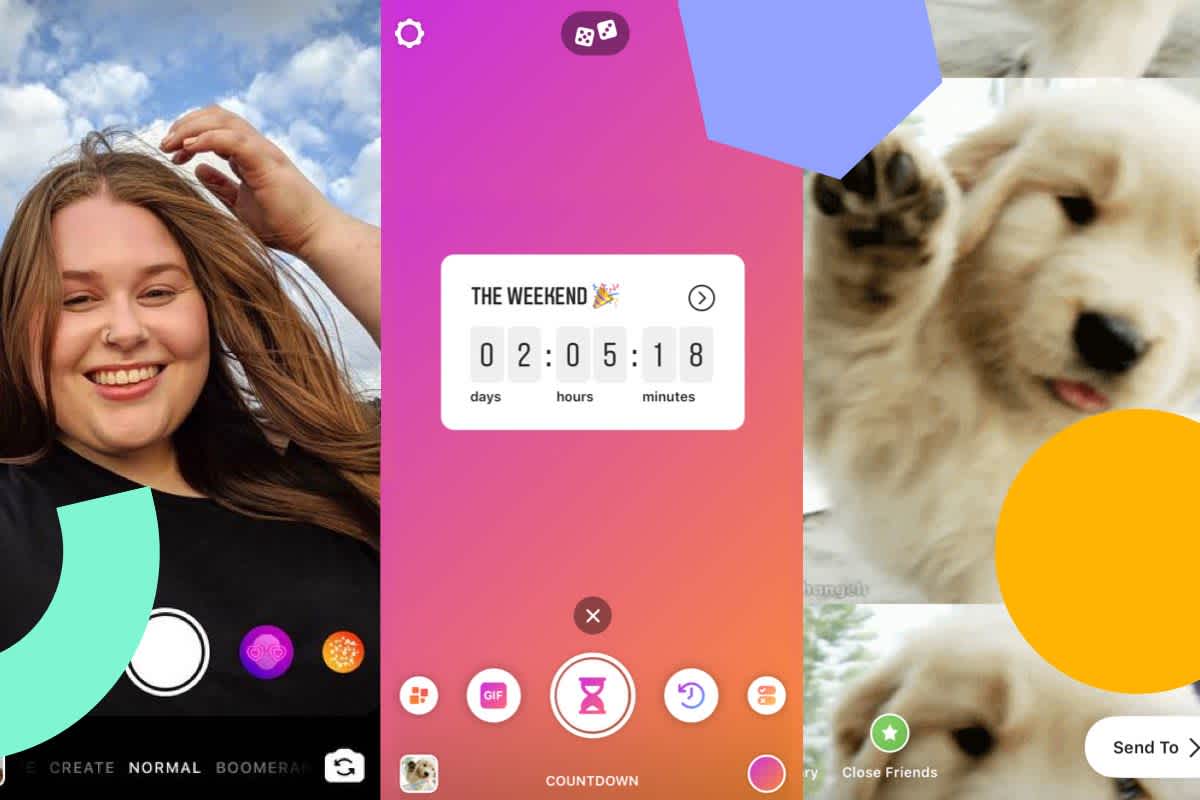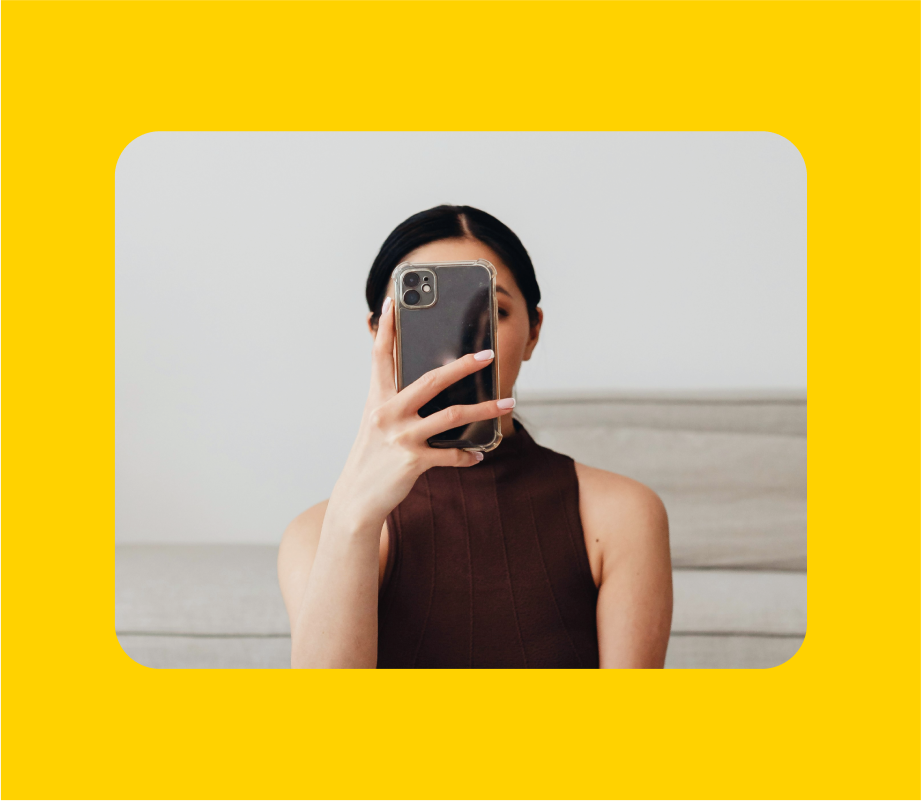The new Instagram Stories camera is here — with a whole new “Create” mode to help you create super-engaging content.
With a cool new GIF layout, a one-click throwback feature, and tons of easy-to-post conversation starters, the new Create mode has all the tools you need to boost your engagement levels.
Here’s everything you need to know about the new Instagram Stories camera:
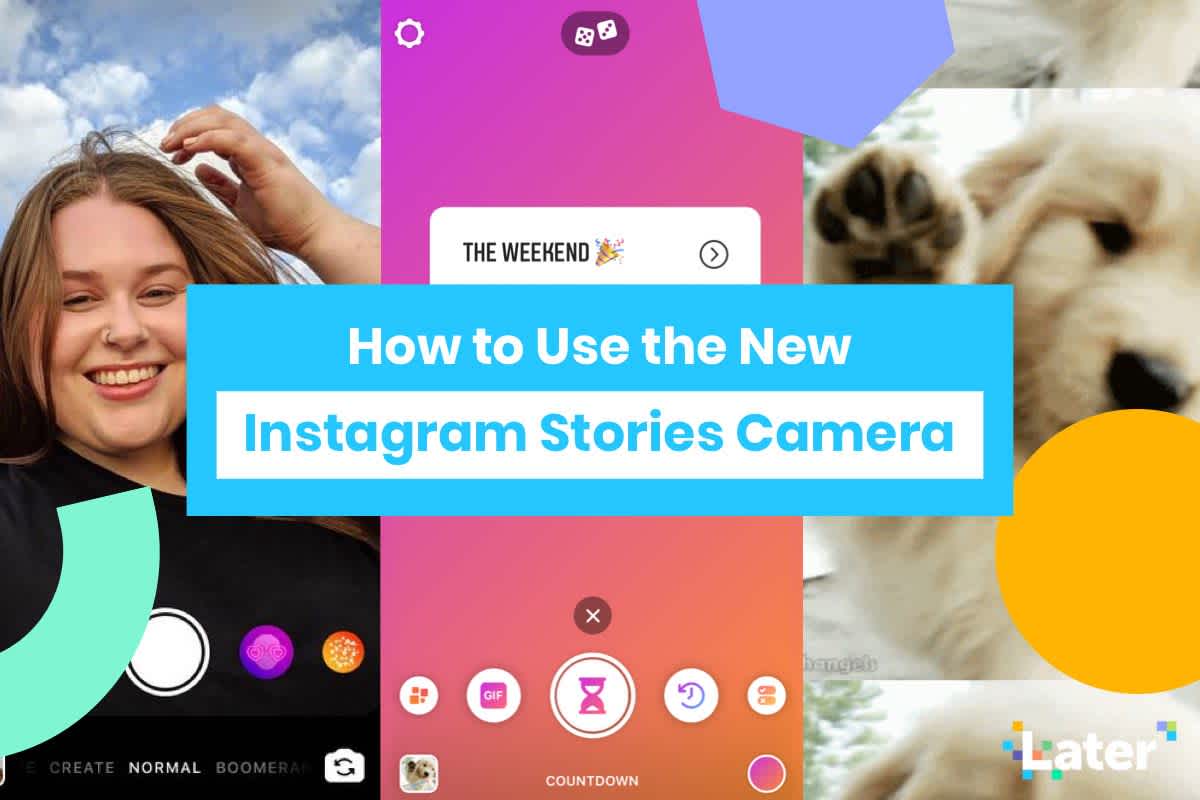
New Instagram Stories Camera: Introducing Create Mode
Create mode is designed to help you reach out to your audience in a flash — it brings together all Instagram’s creative engagement tools in one place, making it easier to post without having to source new content.
Say hello to your new camera, including the new Create mode (packed with fun new tools like the GIFs format). pic.twitter.com/0lX68CIaWT
— Instagram (@instagram) October 8, 2019
The big change you’ll spot when you next open your Instagram Stories camera is the addition of the new Create mode in your camera line-up.
In Create mode, you can find all Instagram’s various creative tools like GIFs, Type, Stickers, Polls and Countdowns in one place — making it easier to post on the go and in any medium, even if you’re facing “writer’s block” and don’t know what to post!
From pre-populated questions and templates, to easily creating animated videos with GIFs and sharing an Instagram throwback, you can post and engage with your audience with just a few taps.
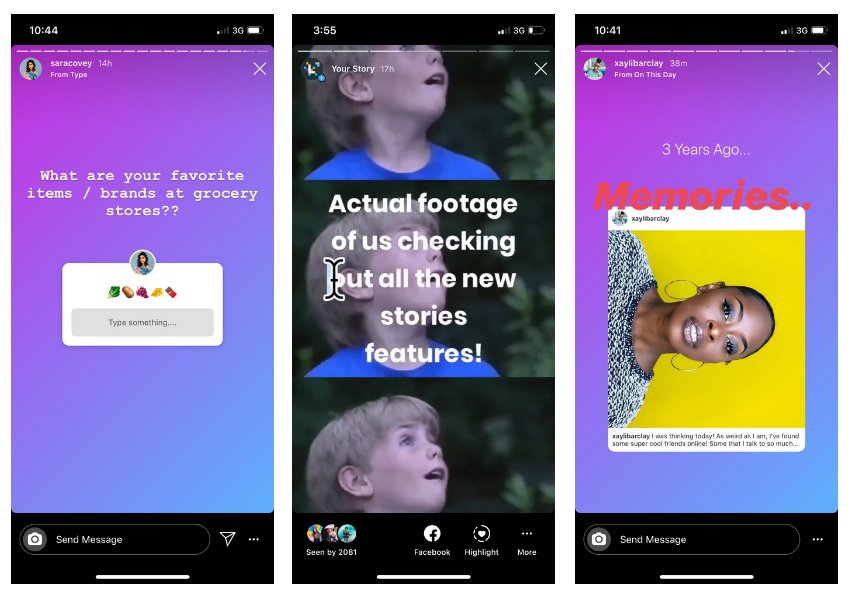
Here’s a run-down of all the new features in the new Instagram camera, plus how you can use them to drive engagement and conversations with your audience.
New Instagram Stories Camera Feature #1: Mentions
Instagram is continuously looking for ways to make stories more captivating, engaging and built around your community and conversations. So it didn’t come as a surprise to spot the new mentions feature in Create mode:
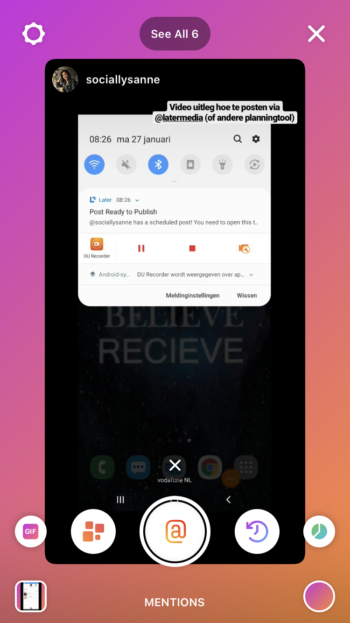
The new mention feature pulls together any active Instagram Stories that tagged your profile, and enables you to easily re-share them into your own stories posts.
When you tap on the @ button in Create mode, you’ll see the most recent Instagram Stories post that tagged you.
And if you’ve been mentioned more than once, you’ll notice a “See all 6” at the top of the screen which highlights how many Instagram Stories @mentions your profile has at that time.
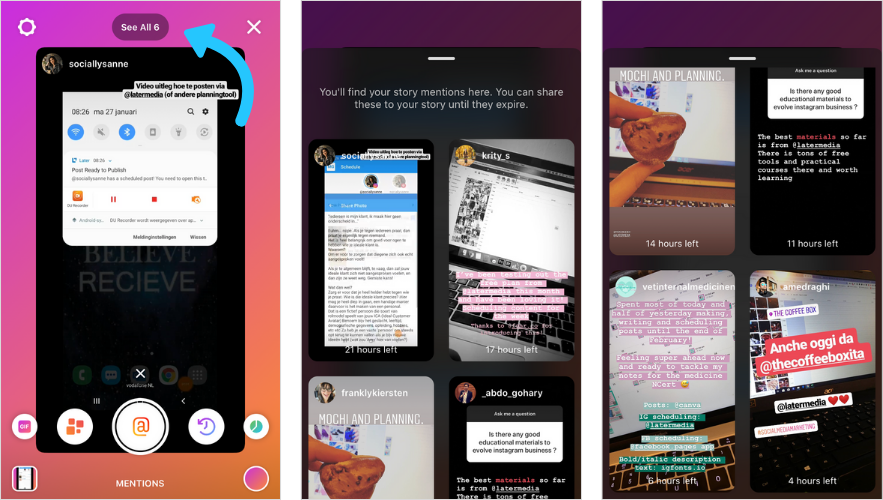
When you tap on the ‘See all 6’ button, you’ll be able to see all of the active Instagram Stories that you’ve been tagged in. From there, you can select any stories post to re-share them to your own feed!
This is a great tool for brands looking to share more user-generated content (UGC) with their followers — with just a few taps you can find, review and re-share content made by your loyal fans.
Stay ahead of all the latest Instagram trends and feature releases with Later’s newsletter!
New Instagram Stories Camera Feature #2: GIFs
GIFs are about to take over your Instagram Stories feed — all because of this new feature from Create mode!
Now you can search through millions of fun GIFs in the GIPHY library and share them on your Stories, directly from Create mode.
But the best part of the new Instagram camera update is that it automatically creates a cute animated video with a collage effect — it’s like an Instagram Stories template without the added design work!
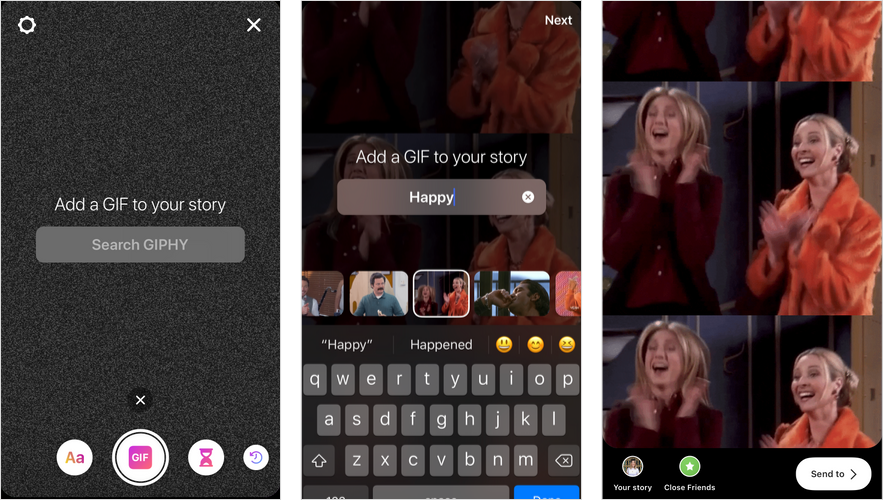
Once you type in your search term, you can scroll through the results to find your favorite.
When you’ve picked your GIF, Instagram will automatically resize or horizontally stack it, creating a cool film reel effect.
From here, you can add text and links, or tap the sticker icon to add more features, such as polls, countdowns, or questions!
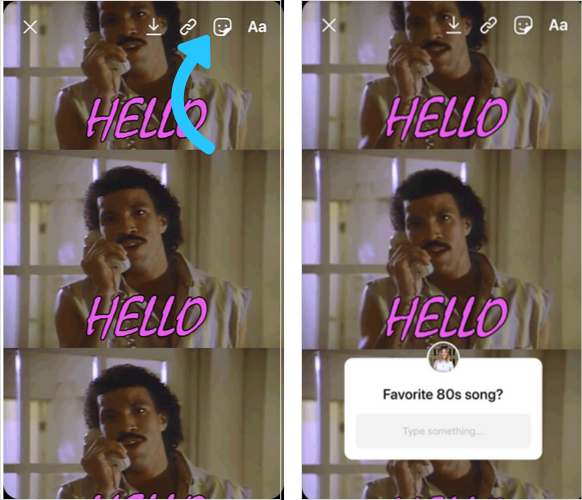
New Instagram Stories Camera Feature #3: Templates
Instagram Stories templates are the biggest trend at the minute.
And with creative design apps like Over, Unfold and StoryLuxe growing in popularity, it was only a matter of time before Instagram created some of their own:
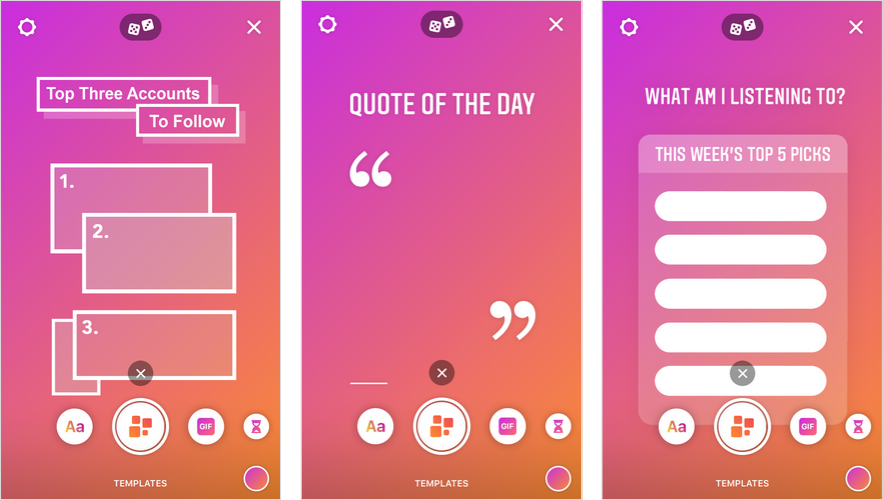
The new Templates feature in Create mode has 8 simple and fun Instagram Stories template designs to choose from — just tap the dice at the top of the screen to rotate through the options.
From here, you can add in your own text, and add in any extra creative features like GIFs, stickers or tags.
Templates like “Quote of the Day” and “Top Three Accounts to Follow” are a great starting point into the world of templates, or an easy-to-share story if you’re not sure what to post.
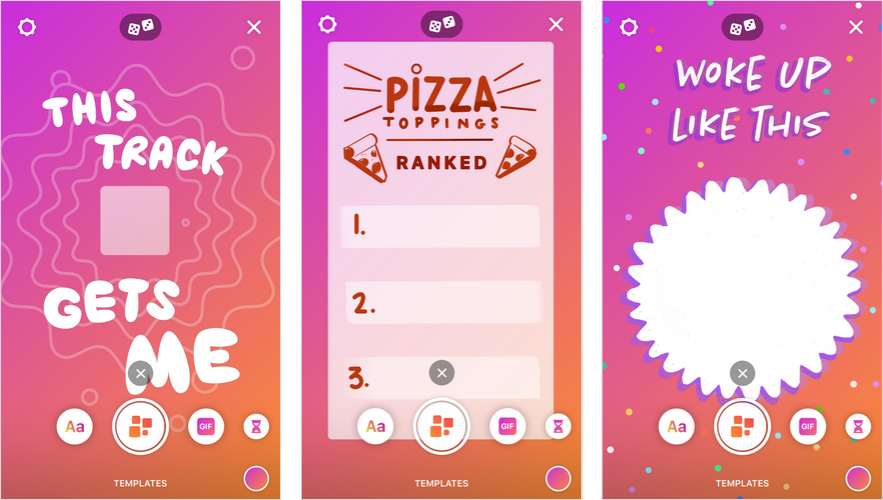
Design note: Some of the Instagram Stories templates are not customizable in terms of color or font options, so it may be hard to make them work for your brand’s Instagram aesthetic.
New Instagram Stories Camera Feature #4: On This Day
Ready to share a throwback, even if it’s not Thursday? Create mode has you covered!
The new On This Day feature means you can easily share a picture or event that happened on this day in years gone by — making it the quickest way to relive some great memories with your followers.
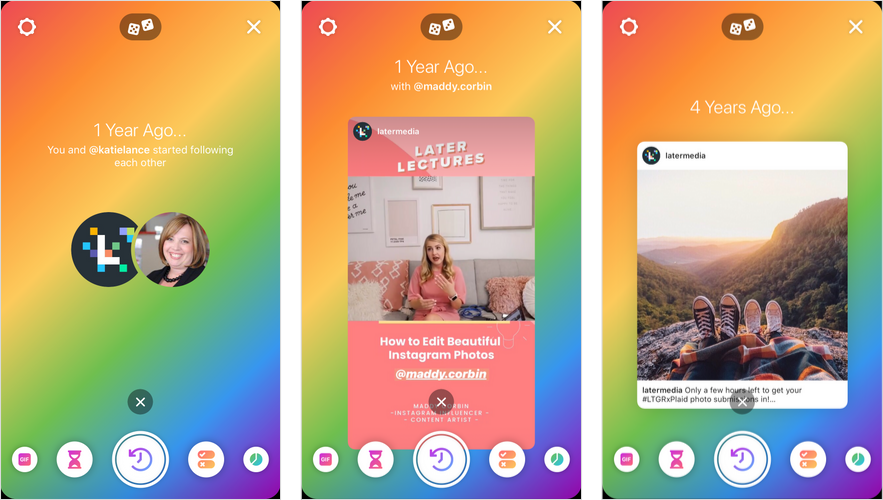
From historical posts to new follower connections, the On This Day feature allows you to look back on your Instagram activity and share it with your audience.
It’s a great way to build stronger connections with your audience as you post how far you’ve come, and shout-out to the special events that have happened on Instagram so far!
Design Note: You can’t change the font that appears on top of On This Day post.
New Instagram Stories Camera Feature #5: Countdown
Countdowns are a great way to build hype and drive engagement on Instagram Stories, and sharing them just got super easy!
With the new Countdown feature in Create mode, Instagram has pre-populated 3 cute countdowns to look forward to — School’s Out, Quittin’ Time, and The Weekend!

Just tap the dice icon on the top of your screen to rotate through the pre-populated options:
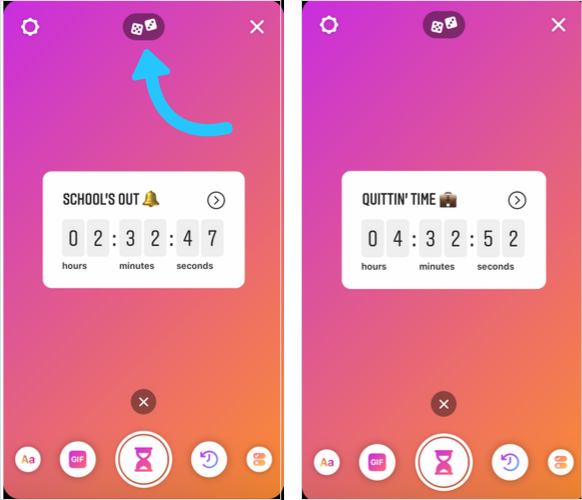
And if that’s not what you’re looking for, you can easily edit the title, countdown length, and color by tapping on the countdown sticker:

So next time you have a new product launch or big announcement to make to your followers, get creative with the quiz sticker in Create mode for Instagram Stories!
New Instagram Stories Camera Feature #6: Quiz
Engaging and communicating with your followers has just got a whole lot easier, as the next 3 features in Create mode are all about creating conversations on Instagram Stories!
First up, we have the Quiz feature:
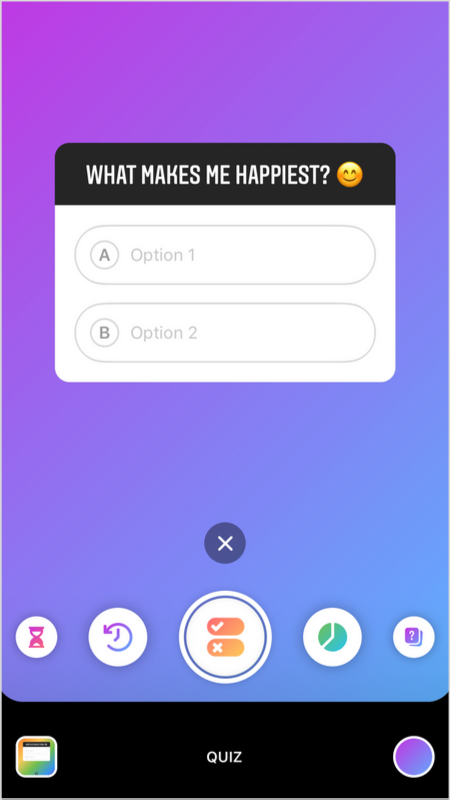
While the quiz sticker itself isn’t new, having it part of the Create mode line-up makes it seriously simple to share a quiz on stories.
When you slide to this option, Instagram has created 3 quiz topics to choose from — all you have to do is roll the dice to see the options:
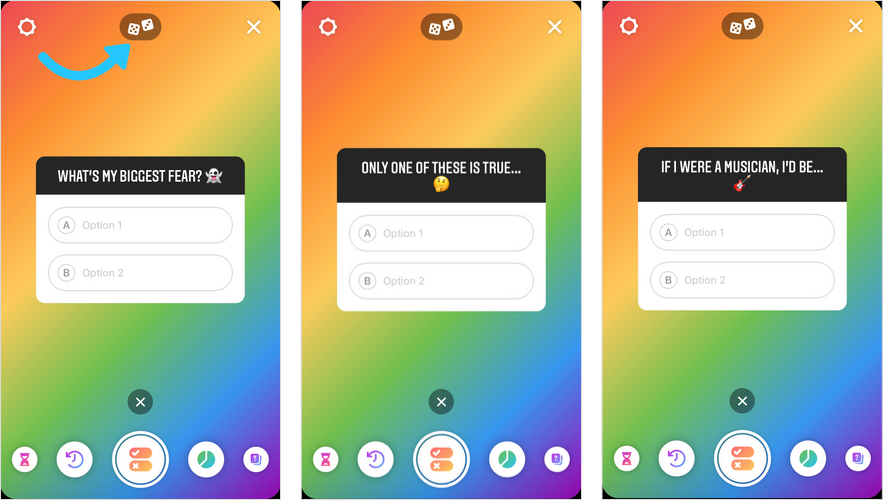
So if you’re struggling to find inspiration, Instagram is serving up some fresh ideas!
To change the quiz question, and colors, just tap the sticker to start editing, just as you would with the quiz sticker in the standard camera mode.
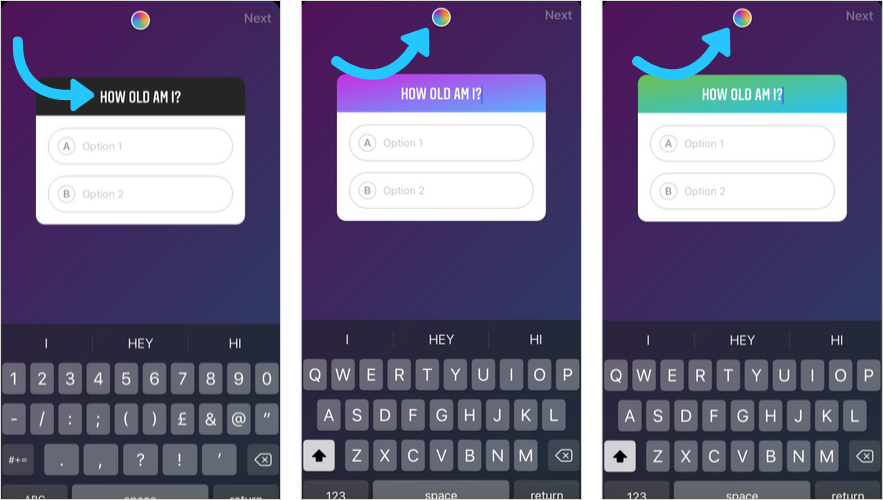
However you choose to use it, the new quiz sticker offers a simple, yet creative option for businesses to boost their engagement via Instagram Stories!
Design Note: You can change the size and positioning of the quiz — just tap the quiz icon in the Create mode line-up to confirm you want to use it, and then pinch the screen to resize and move the sticker.
New Instagram Stories Camera Feature #7: Poll
Want to get your followers’ opinions on something? Share a poll in Create mode!
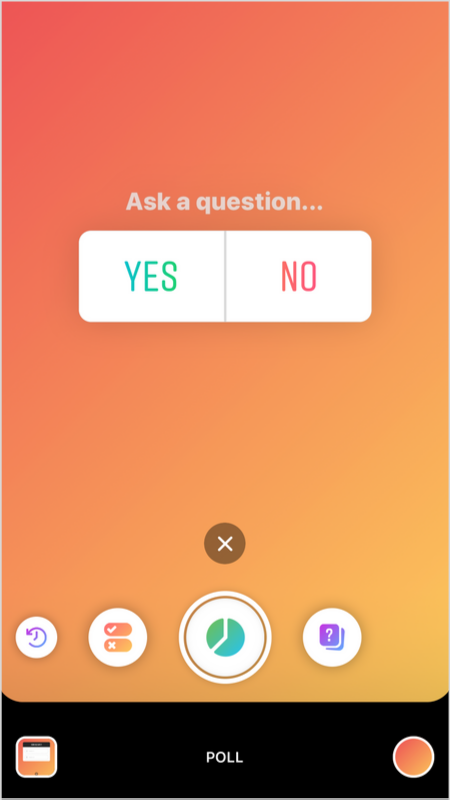
And once again, if you’re limited on ideas — you can easily tap through a whole range of suggested polls from Instagram.
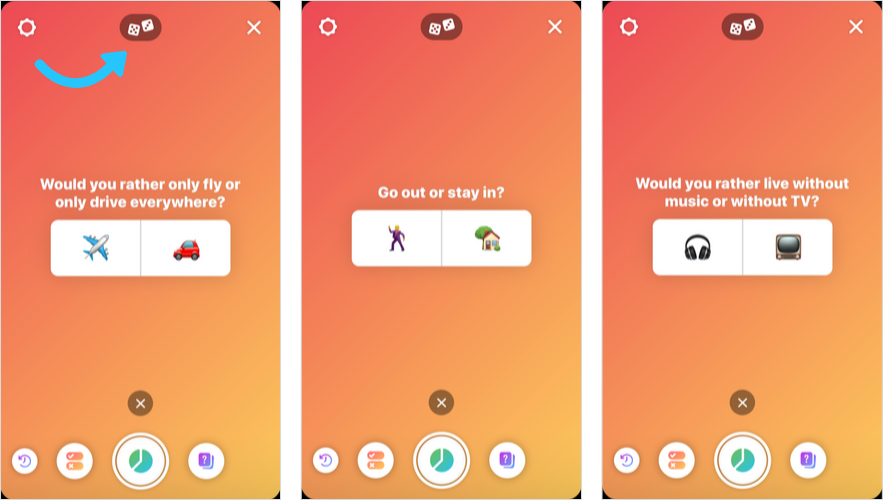
Customization is slightly limited here, as you can’t change the font or colors of the poll sticker. However, you can change the background colors — or add an image from your camera roll!
Instagram Stories polls not only grab your audience’s attention, but they also create an opportunity to hear directly from your followers and customers. So it’s worth giving it a try as part of your stories strategy.
Looking for inspiration on how to use the poll sticker in your next post? Check out our 6 Creative Ways to Use the Poll Sticker blog post for some business-savvy ideas!
New Instagram Stories Camera Feature #8: Question
Alongside interactive polls, you can also engage with your audience with the Instagram question sticker!
You can keep your question sticker as generic as “Ask me a question”, choose a more focused question, or choose from one of the 10 pre-populated questions that Instagram has created for you.
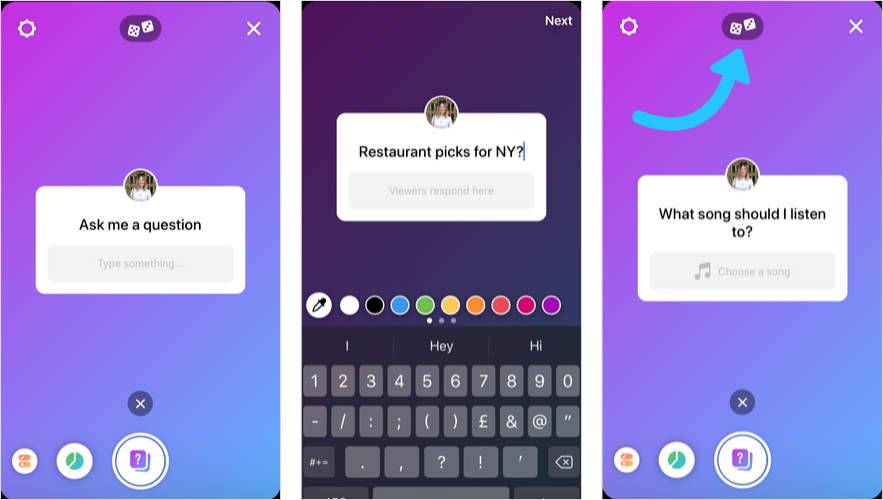
Check out the new “What song should I listen to?” question sticker (it’s the second option when you tap the dice).
It allows your followers to search for music on Instagram and suggest a specific song. Then you’ll be able to play their suggestions directly within Instagram!
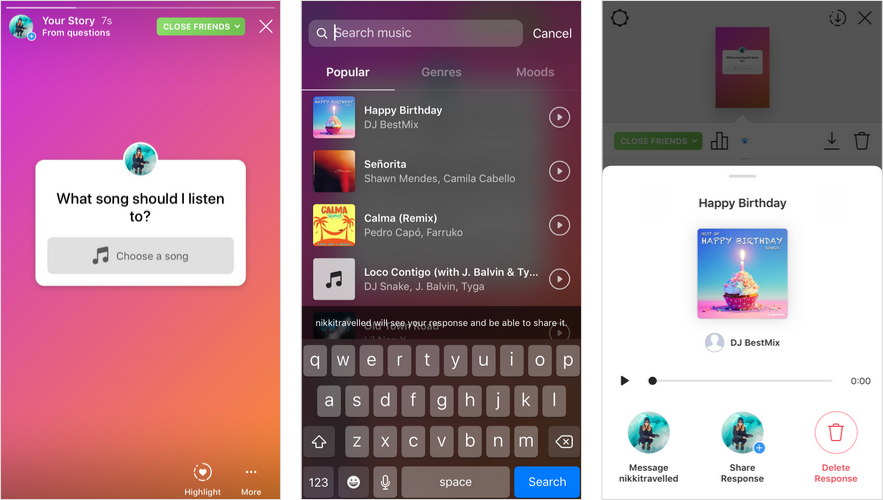
One of the best things about the question feature in Create mode is that now all your responses are quick and easy to find!
When you have a live Instagram question sticker, you’ll find a new option in Create mode where you can create a post with the latest response — just scroll to the very end of the line-up to find the yellow question mark icon.
Your latest response you received will be automatically added to a story so you share the answers to your question with just a few taps!
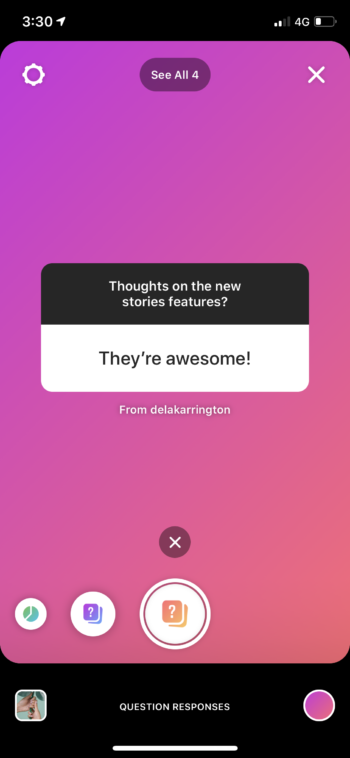
Instagram Stories question stickers are a great way to boost engagement and start genuine conversations with your audience.
Not sure what to post? Check out our How to Use the Questions Sticker for Your Business blog post for tons of strategic ways to level-up your engagement with your followers.
New Instagram Stories Camera Feature #9: Type
While this isn’t exactly a new feature, the Type function has been jazzed up a little now that it’s part of Create mode on Instagram Stories.
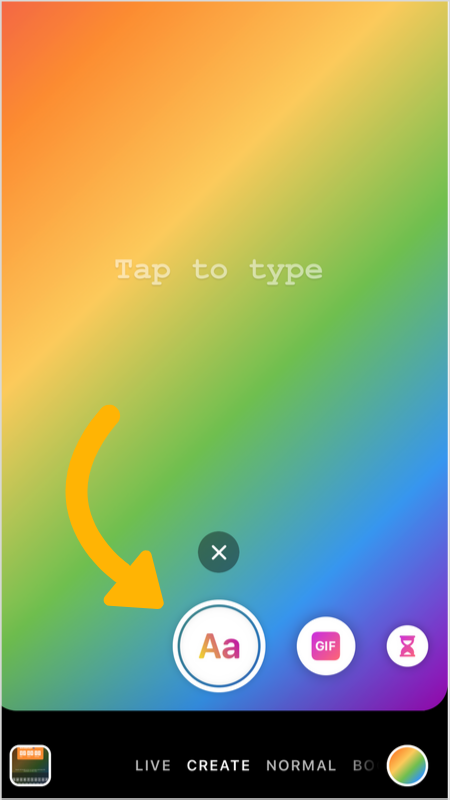
The Type feature allows you to send text-based messages to your followers, which are especially useful if you want to share important information — or give some extra details that would otherwise get lost in a photo or video post.
As normal, you can choose between Instagram’s 5 fonts — typewriter, strong, classic, modern, and neon.
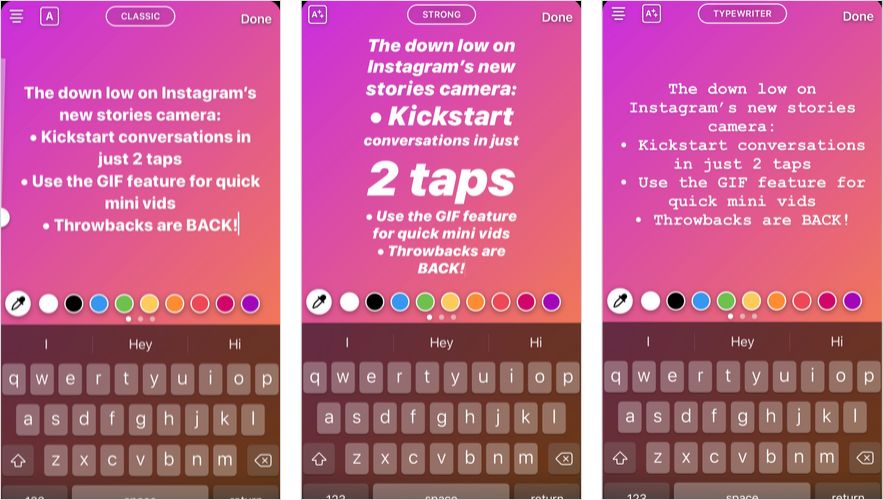
Plus, you can choose to change the font colors or the font background colors, just like you would with a normal Instagram Stories post.
From here, you can add any of the Instagram Stories tools and stickers by tapping the sticker icon:
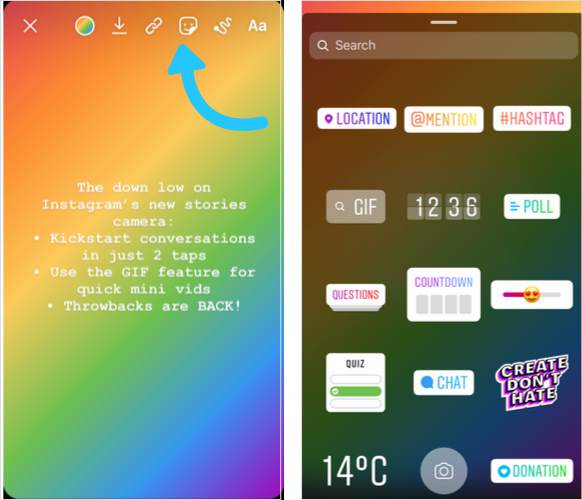
And if you want to change the background color, just tap the circle in the bottom right corner! There are 8 color shades and gradients to choose from:
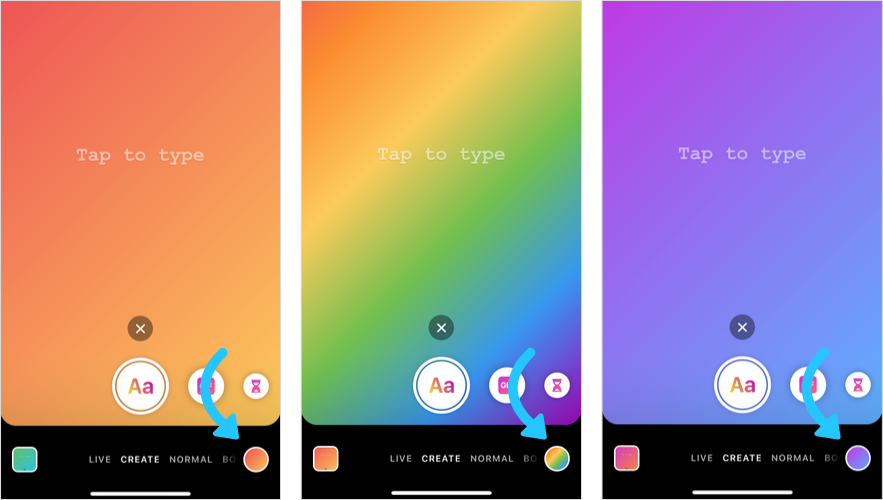
Or you can add a photo from your Camera Roll by tapping the image icon on the bottom left corner:

Design Note: You can change the color of the background or select an image from your camera roll in any of the Create mode features when you see it. Just look out for the icons in the bottom corners of your screen.
How to Edit Post Settings in Create Mode
Just like creating content with any of Instagram Stories other camera modes, you can change settings of each post you share in Create Mode.
Start by tapping the Settings icon in the top left corner to edit your post settings.
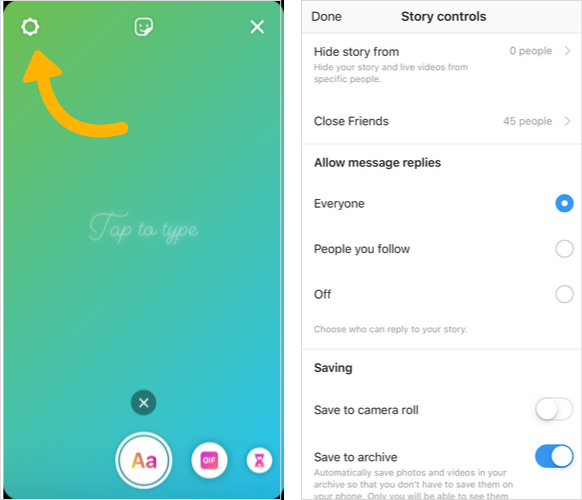
From here you’ll find a list of options under Story Controls, like who you want to share your post with, and even turn on the ability to post to Facebook Stories at the same time.
Story Control settings are available on every feature of the Create mode camera, so you can customize the visibility of each and every post!
Instagram Stories is one of the best ways to boost engagement and kick-start conversations with your audience.
And with the addition of Create mode on the Instagram Stories camera, it’s become even easier to share posts on the go, and keep the conversation going!
Ready to level up your Instagram strategy and start growing your business with stories? Check out our free 45-minute video guide for everything there is to know about building your brand on Instagram Stories: