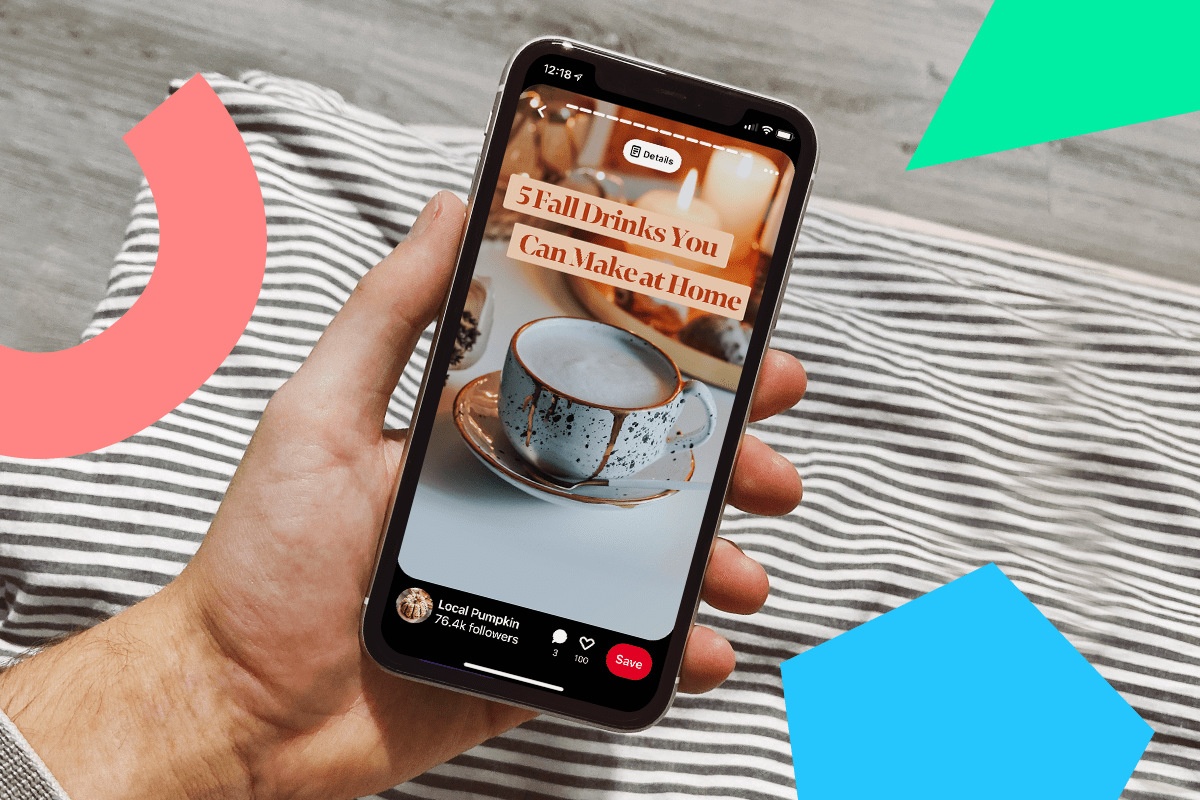Pinterest has launched a new immersive storytelling feature for creators: Pinterest Story Pins.
This new feature comes alongside a suite of creator-first features, including a new creator profile and analytics tools to track performance.
Ready to get to grips with Pinterest’s Story Pins feature? Here’s everything you need to know:

What are Pinterest Story Pins?
Story Pins are the newest way for creators to share engaging multimedia stories with their audiences on Pinterest.
It gives creators a way to tell dynamic and visual stories with videos, voiceover and image and text overlay.
On mobile, Story Pins are presented as a series of image or video pages that can be tapped through, much like Instagram Stories.
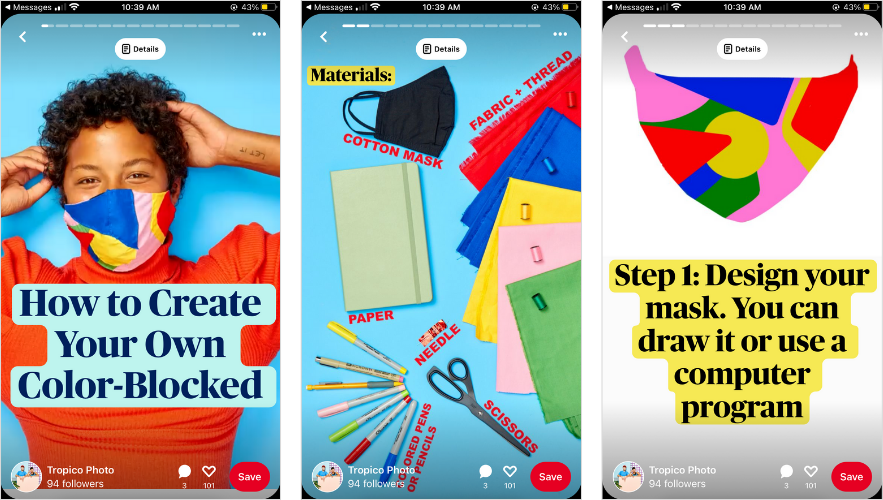
While on desktop, Story Pins are presented in a clickable carousel format:
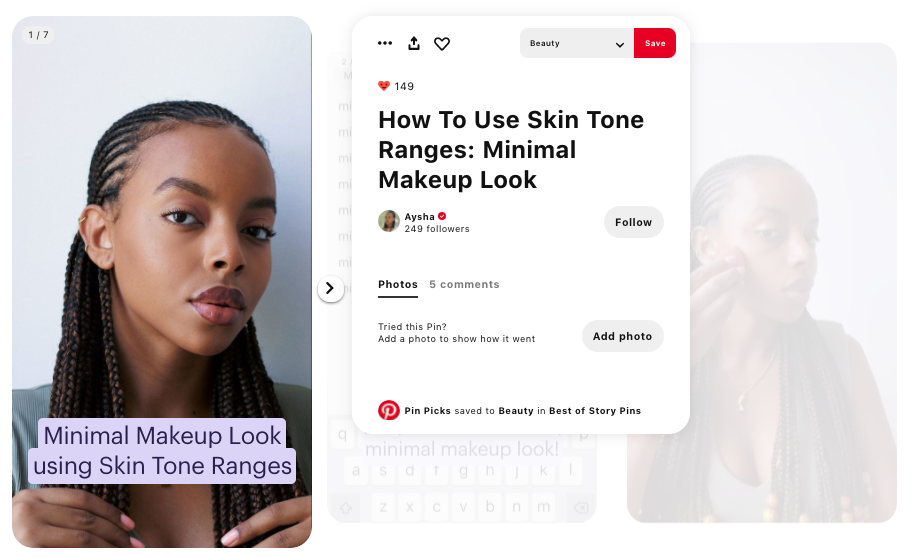
Story Pins are great for curated editorial features, such as recipes, product details, brand stories, recommendations, even travel guides.
At the end of the Story Pin, users can react to the content they discover with a range of positive reactions like “Great idea,” “Love,” “Wow,” and “Thanks.”
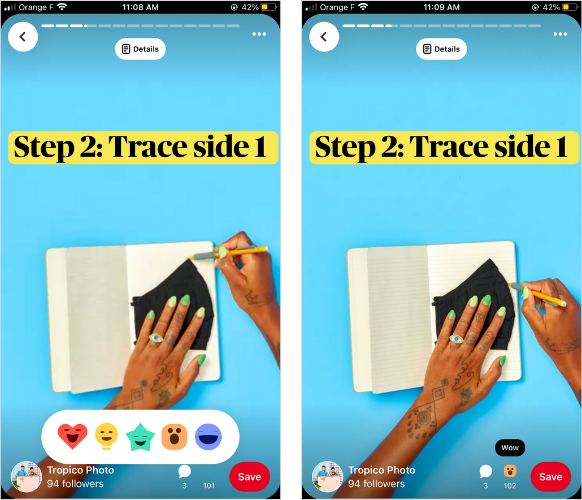
Like all Pins, Story Pins can be saved to boards for later, and will be discoverable over time.
The feature is currently only available to a select number of lifestyle content creators in the US, including Coco Bassey, Camille Styles, and Unconventional Southern Belle, but will be rolled out over the coming months to international creators. Pinterest users in the US will start seeing Story Pins on iOS, Android, and web from today.
You can discover more Story Pin examples here.
Ready to level-up your Pinterest marketing strategy? Discover all the best tips in our Ultimate Guide to Pinterest Marketing!
How to Create a Story Pin: A Step-by-step Guide
Pinterest Story Pins is currently in beta-testing with a select number of US-based creators, but should be rolled out to international creators over the coming months.
If you’re interested in becoming a creator on Pinterest and using Story Pins, you can sign up here.
Once you get access, here’s how to create your first Pinterest Story Pin:
Step #1: Log into your Pinterest business account and click Create Story Pin.
Step #2: Click Create Story Pin and click the downwards arrow and choose 1 or up to 20 images or videos from your computer, or drag and drop to add the images or videos.
Step #3: Use the tools on the right side of the screen to design your pages.
Layout: Click Layout to choose a layout for your page and Select or change the background color
Adjust: Click Image or Video to adjust and resize your image or video
Text: Click Text to add text and select your font, font size, alignment, color or highlight
Step #4: Click the plus icon on the top-left side to add more images or videos. To change your font, layout or background on multiple pages, hold down shift on your keyboard and select the pages you want to edit.
Step #5: Click Next and select a details theme from the dropdown menu and add details to your Pin.
Step #6: Next, fill out the information about your Pin:
Story Pin title: Add a title for your Pin
Board selector: Choose a public board to save your Story Pin to from the drop-down menu
Tags: Search and add up to 10 tag topics to add to your Story Pin to reach people searching for similar ideas
Step #7: Click Published, and you’re all set!
Will you be using the new Pinterest Story Pins feature? Let us know in the comments!
Did you know: You can plan, schedule and automatically publish to Pinterest with Later — for free!
Like This Post — Pin It! ????
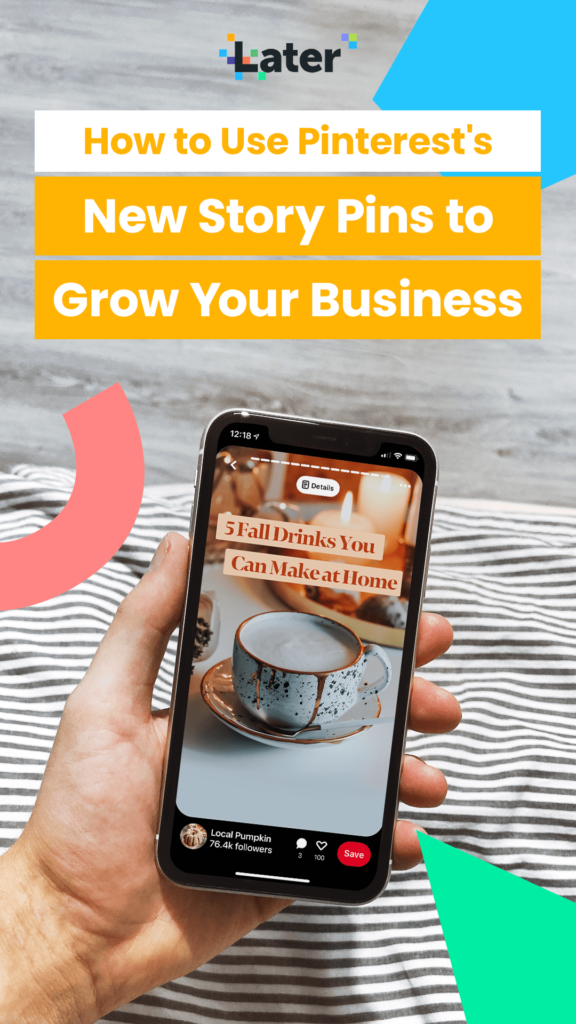
Join over 1 million marketers to get social news, trends, and tips right to your inbox!
Email Address