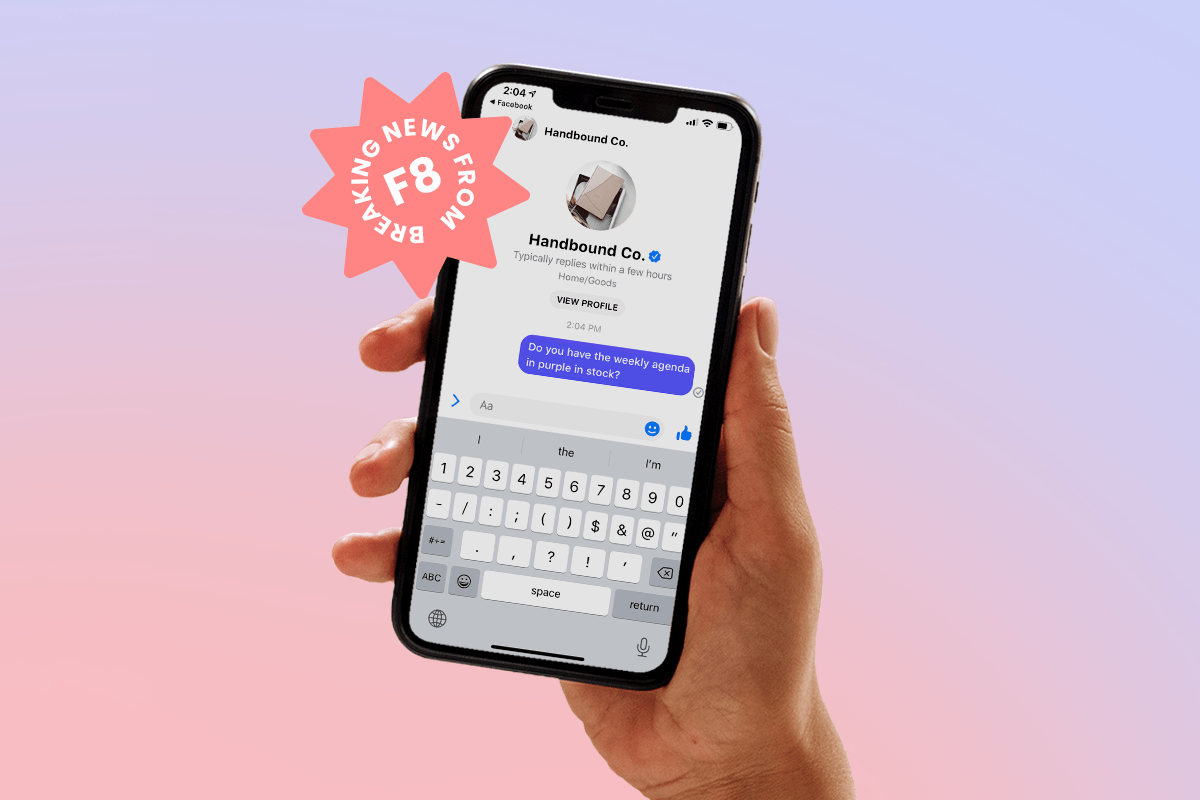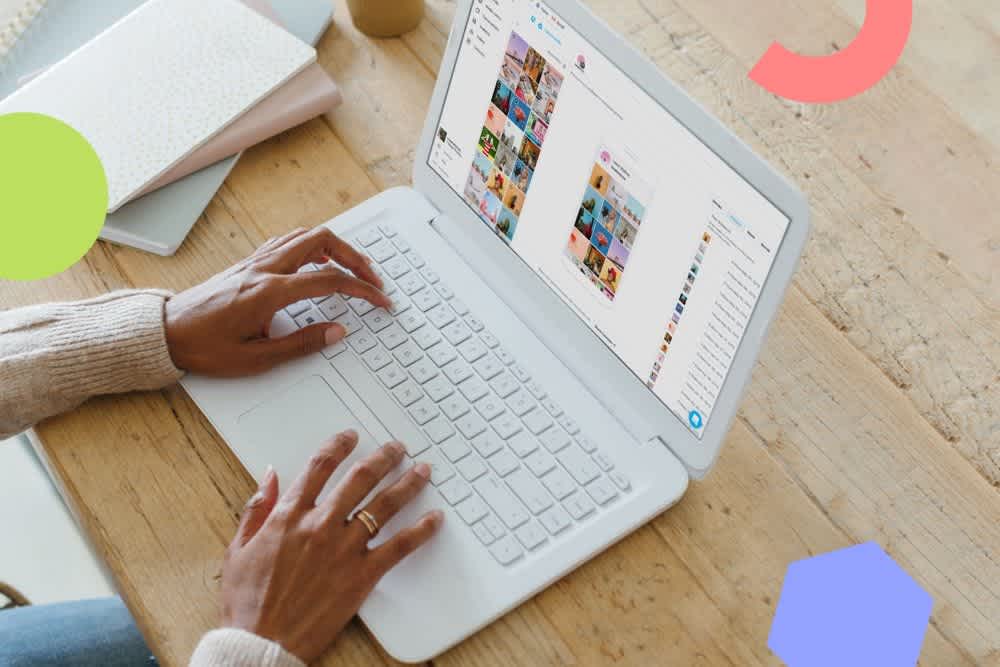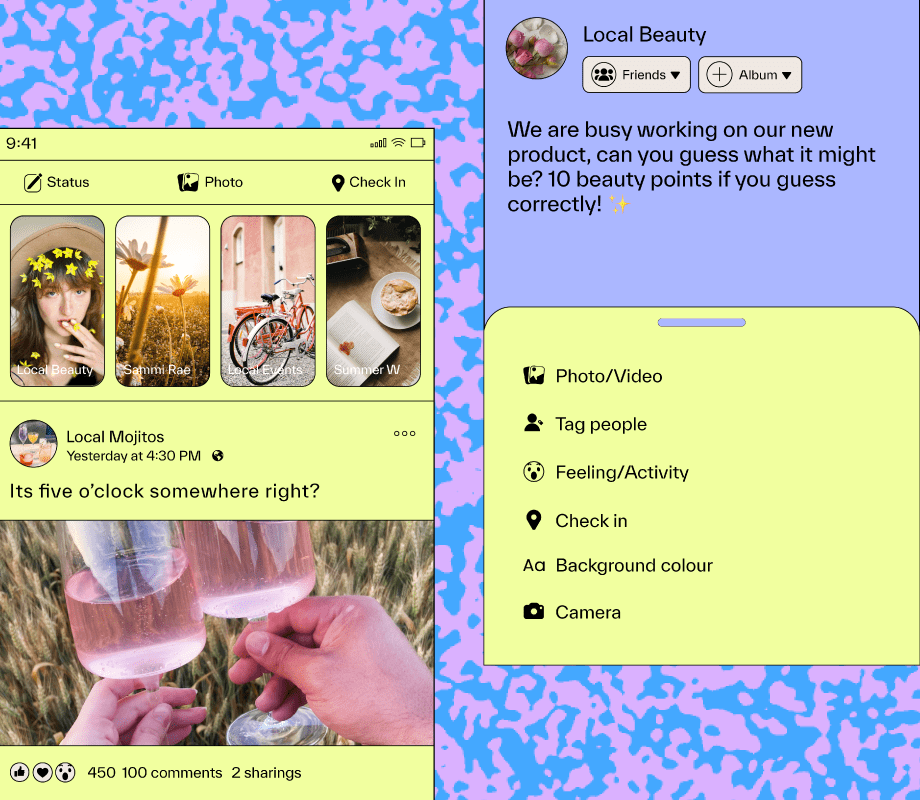Did you know that you can repurpose Instagram Stories for other social channels like Facebook and Pinterest?
It’s a great and easy way to save time while getting more use out of that content you worked so hard to create. And it’s really easy to do.
From LinkedIn to Pinterest and TikTok, in this post we look at different ways to repurpose your Instagram Stories + tips on how to make sure they’re optimized for each channel.
Let’s get started!

Table of Contents
The Rise of the “Stories Format”
When Instagram first introduced stories back in 2016, all anyone could talk about was how it was a Snapchat ripoff.
Fast-forward to 2020 and it seems like everyone wants a piece of the ephemeral pie!
Early last year, Pinterest announced that it was testing Story Pins. LinkedIn Stories were announced in February, and Twitter Fleets in March.
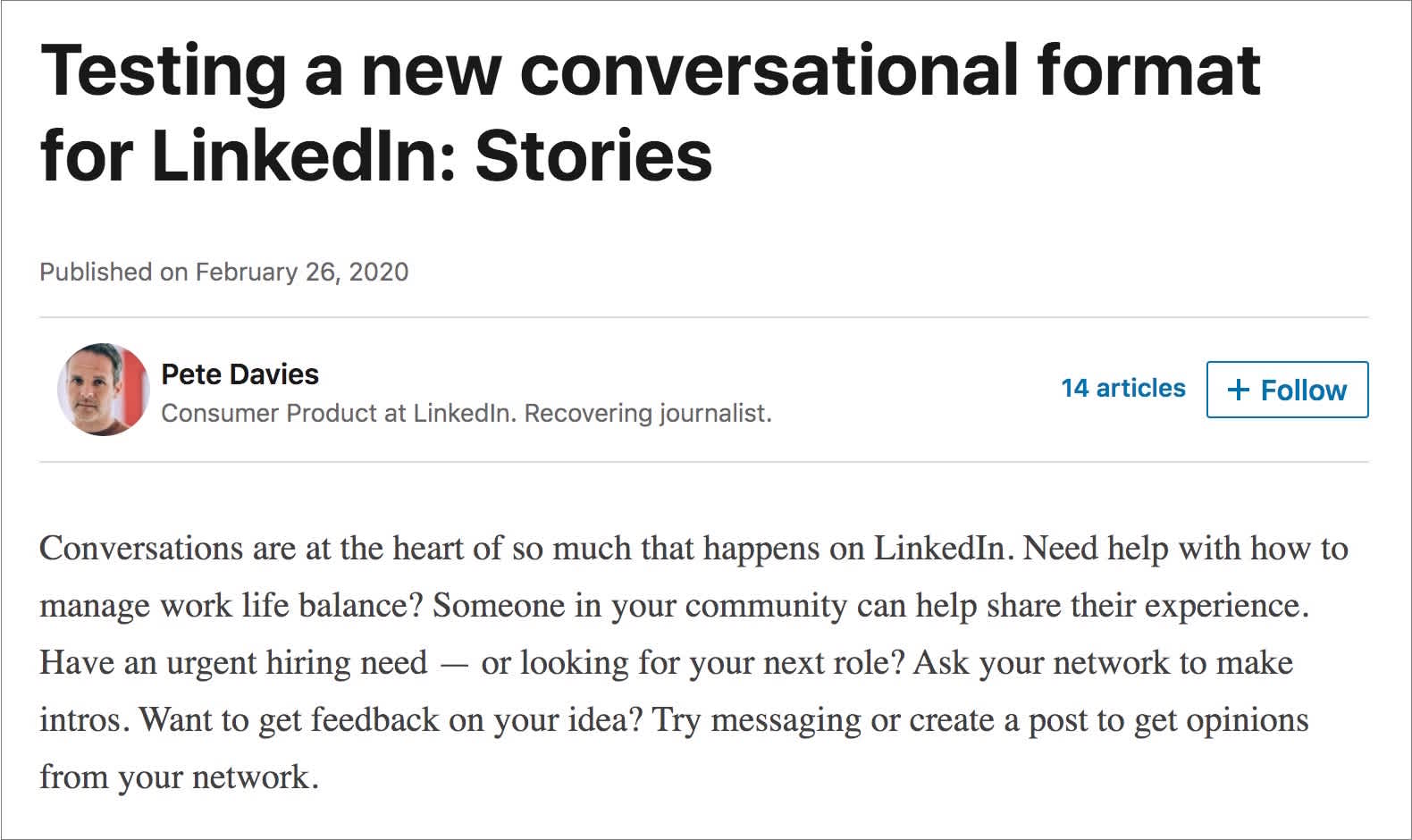
Clearly, there’s something about the “stories format” that just works.
But as a business on social, it’s important to focus on the channels that work best for you and your audience.
For example, if you’re an activewear brand with an audience that skews younger, LinkedIn probably isn’t your best option. Likewise, if you’re aren’t actively Tweeting already, building a social strategy around Fleets probably doesn’t make a lot of sense.
Something else to consider is your aesthetic on each channel, as well as the types of content that perform best.
Instagram, Facebook, and Pinterest are all extremely visual platforms, whereas LinkedIn and Twitter aren’t as much. So while re-sharing a playful tutorial might work really well on Pinterest, it might not do so well on Twitter where audience tastes are different.
All of that being said, repurposing your Instagram Stories for other social accounts is really worthwhile! It’s a great way to save time while getting more use out of your content.
Below we look at how to repurpose your Instagram Stories for Facebook, Pinterest, LinkedIn and more:
Start scheduling your Instagram Stories with Later today, available on all paid plans!
How to Repurpose Instagram Stories for Facebook
If you’re just getting started with Facebook Stories, one of the best ways to hit the ground running is to repurpose Instagram Stories.
Here are two ways to do it:
Option #1: Automatically Cross-Post Your Instagram Stories to Facebook
The absolute easiest way to repurpose Instagram Stories for Facebook is to simply use Instagram’s built-in sharing tools.
To start, create and publish a story on Instagram. Once it’s live, tap the ellipsis button in the bottom-right corner of the screen.

Next, tap Story Settings.
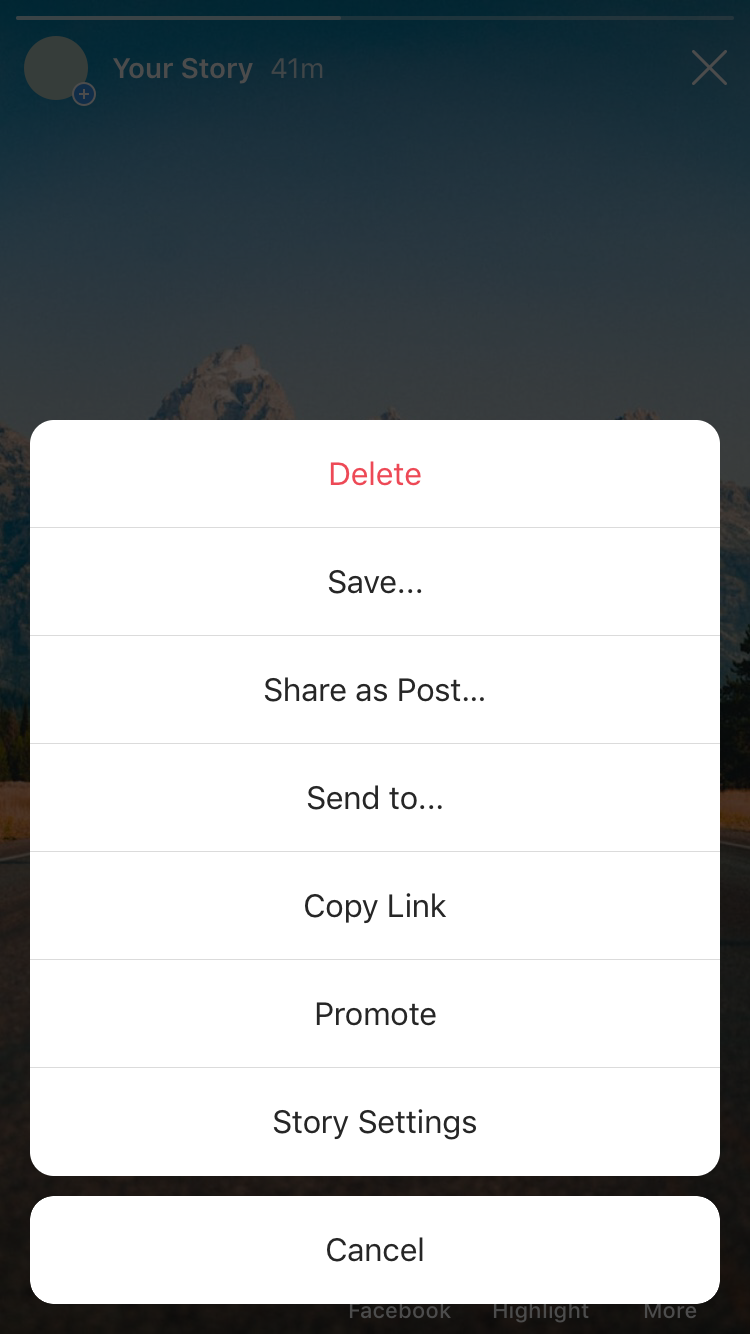
At the bottom of the screen, you should see an option to Share Your Story to Facebook. Tapping this will prompt you to link your Instagram account to a Facebook profile or Page.
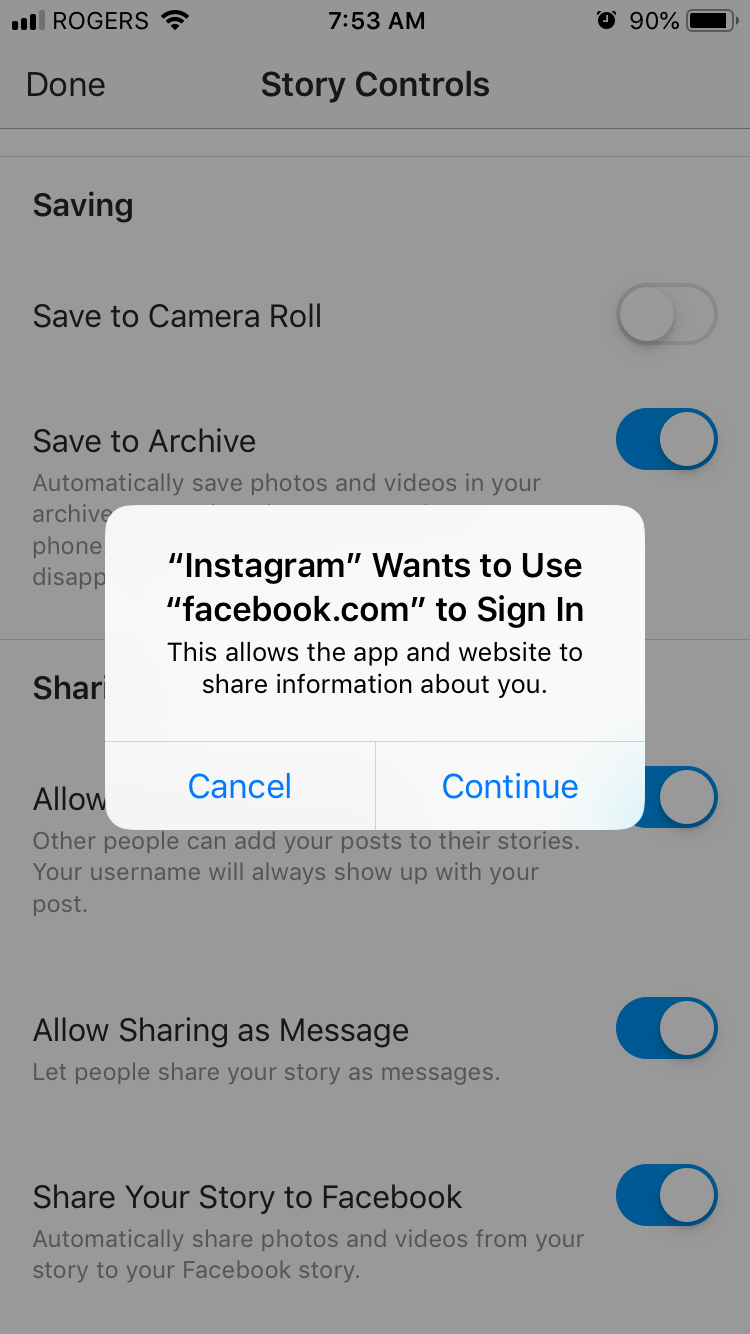
If your Instagram account is linked to multiple Facebook Pages, you can change which of those Pages you want to cross-post your Instagram Stories to.
Open your Instagram settings on the app and tap Accounts.
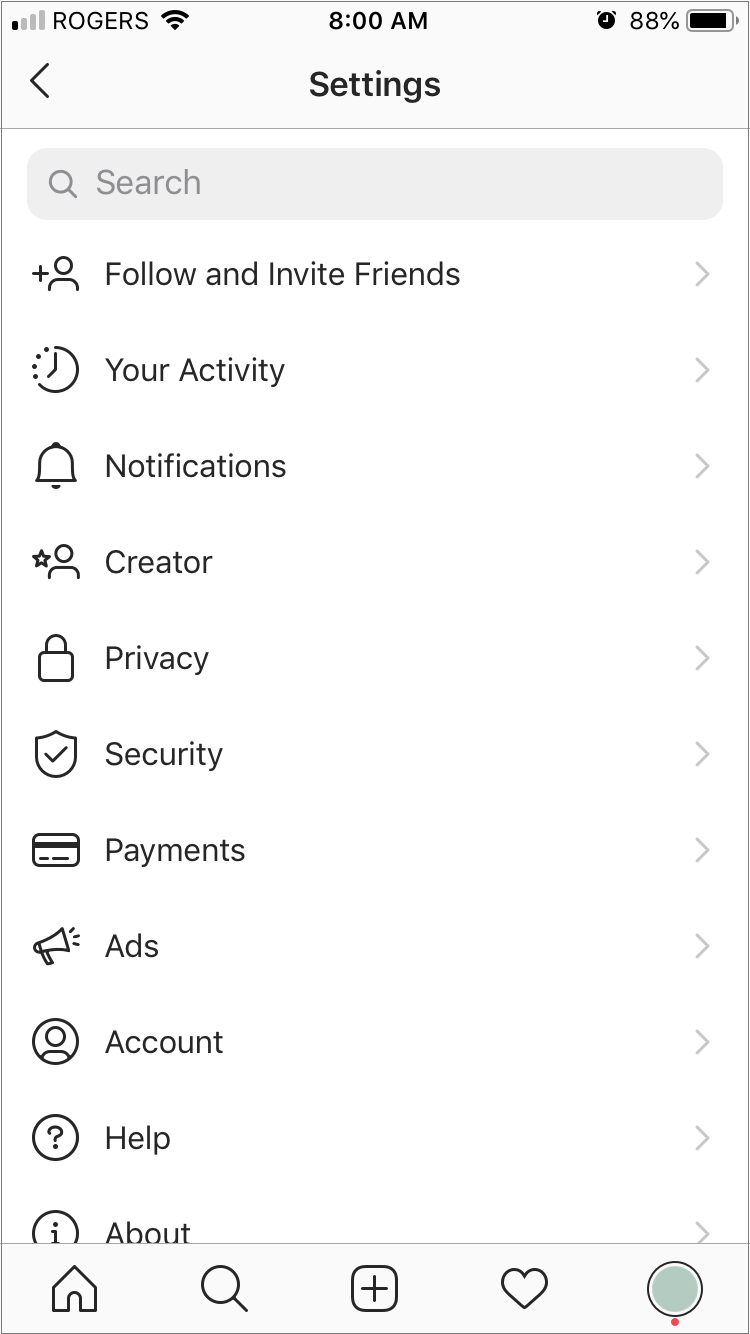
Now, tap on Linked Accounts and then Facebook.
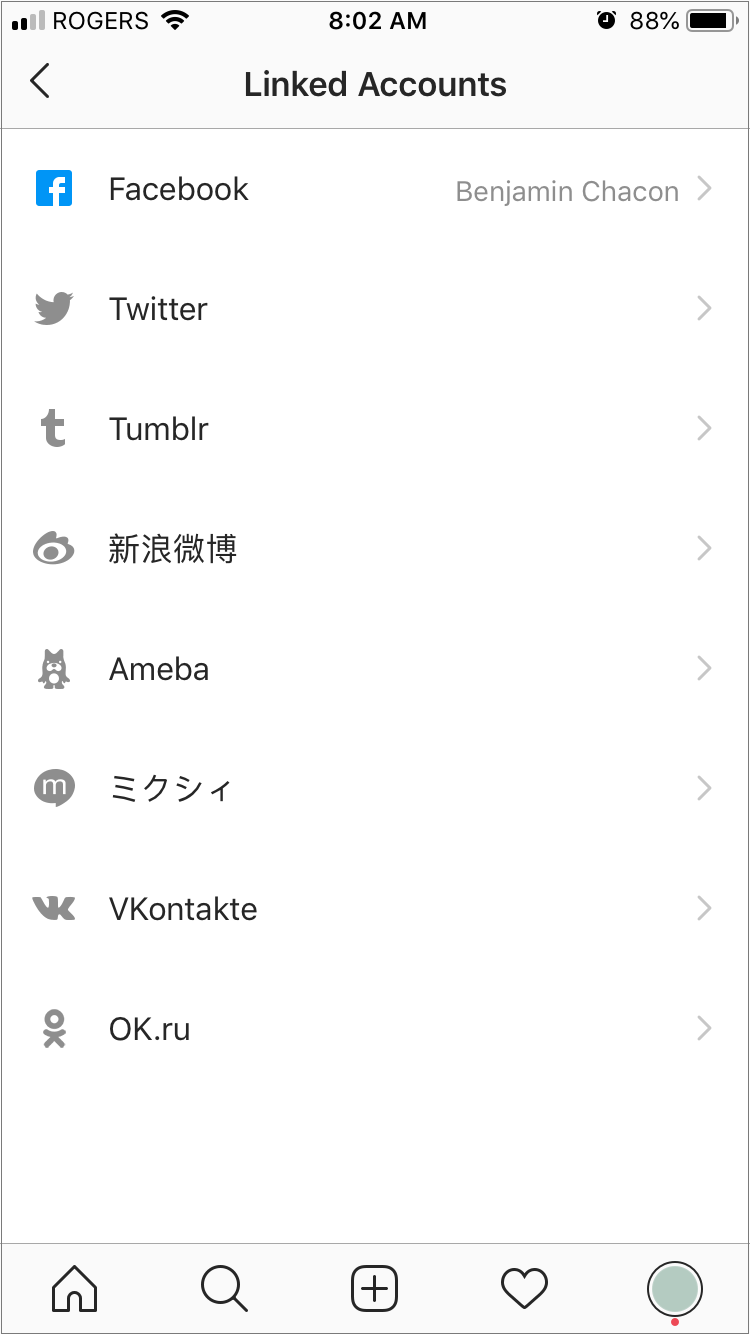
From here, you can pick which Page you want to share your Instagram Stories to.
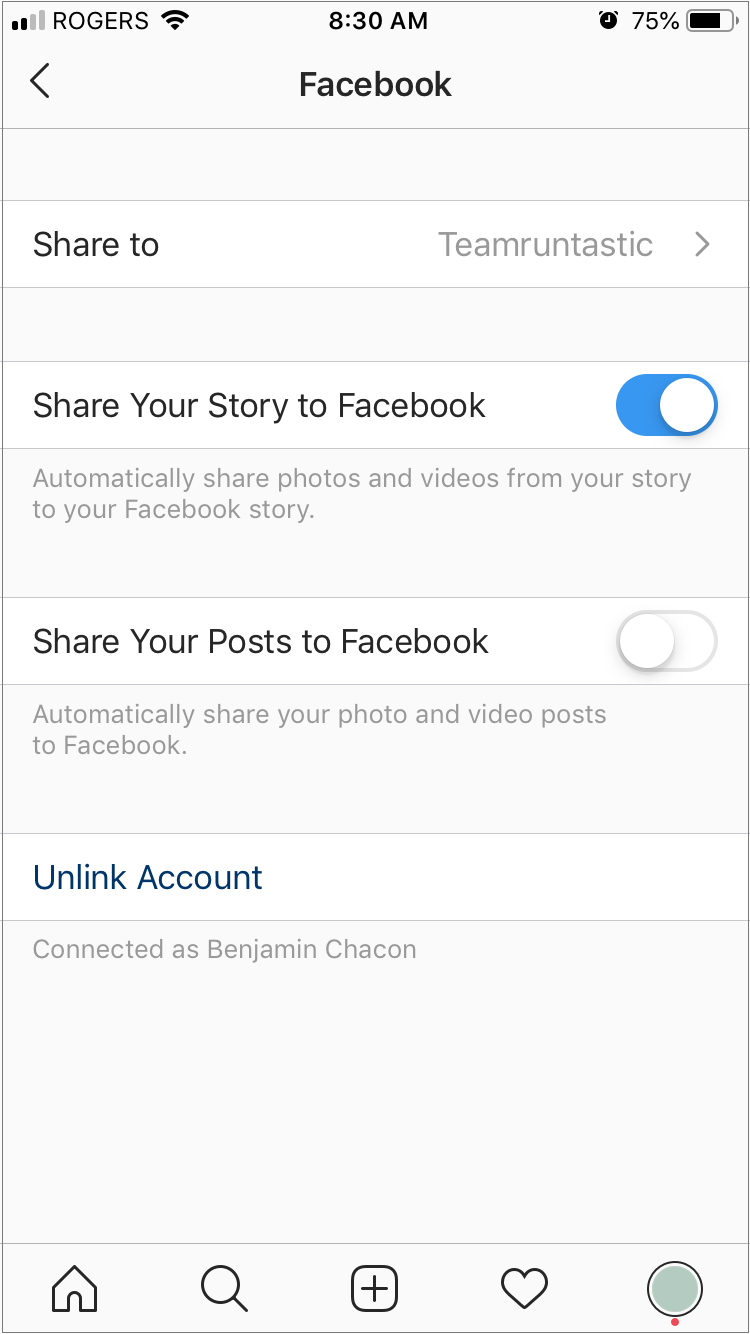
Once your accounts are linked, you’ll see a new button for sharing to Instagram Stories and Facebook Stories.

If for whatever reason you have an Instagram story that you don’t want to publish to Facebook (for example, if the story mentions an Instagram-specific promotion), just tap and hold the new button.
This will bring up a small window where you can deselect Facebook publishing.
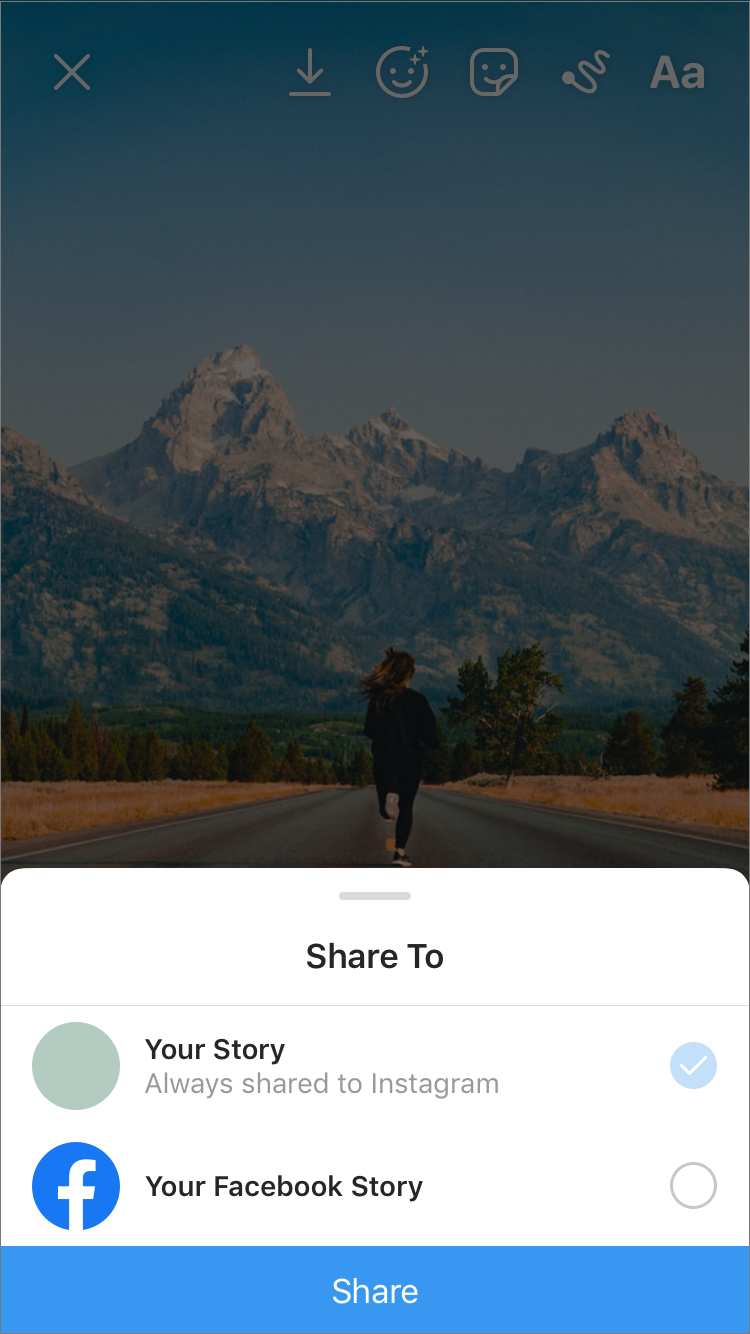
If you change your mind, just head to your existing Instagram story and tap the Facebook button at the bottom of the screen.
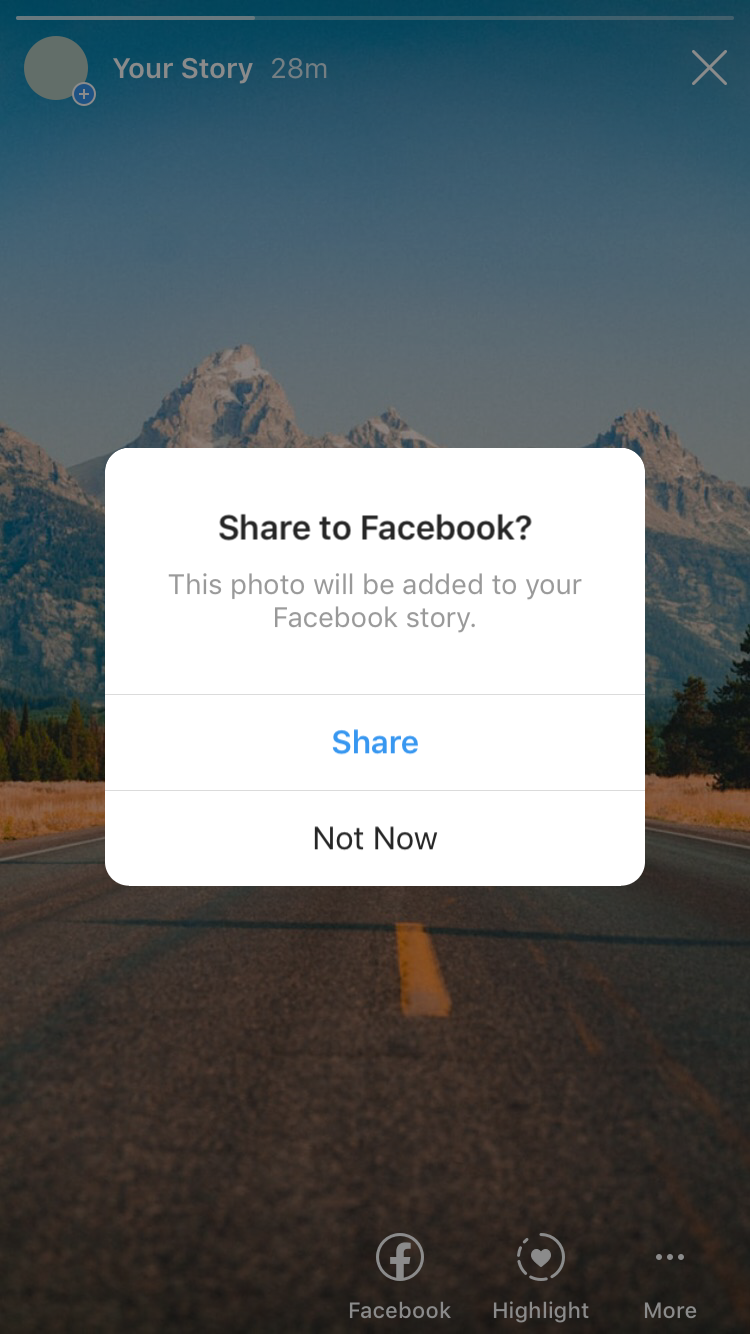
And if you decide to delete your story, you’ll also have the option of deleting it from Facebook Stories as well.
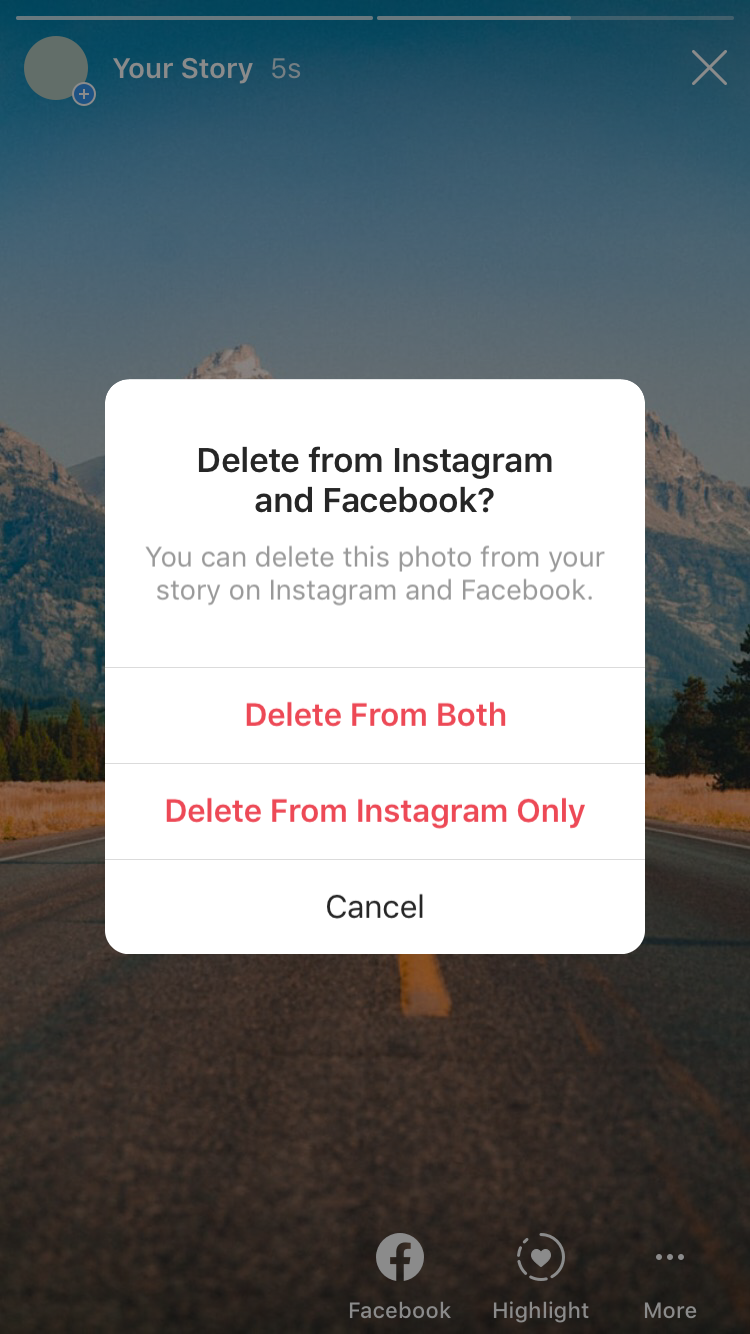
Option #2: Manually Re-Share Your Instagram Stories to Facebook
A second option is to save your Instagram Stories to your device and then manually publish them to Facebook Stories.
It’s a little more time-consuming — well, a lot more time-consuming — but it’s a good alternative if you don’t feel comfortable linking your Instagram and Facebook accounts.
Right before you publish an Instagram story, tap the download icon at the top of the screen. This will save your story to your phone’s camera roll.
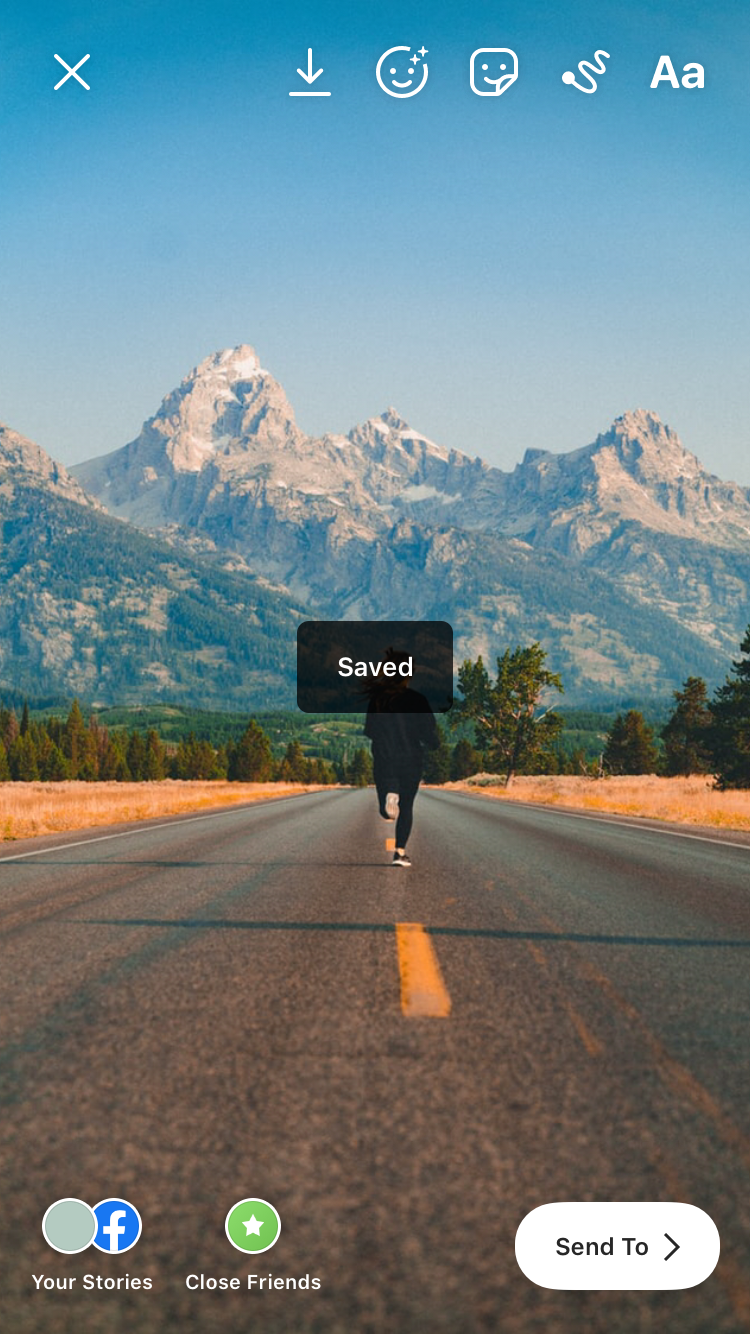
Keep in mind that any interactive elements on your Instagram story (like poll stickers, hashtags, and more) won’t work when you share it on Facebook.
So if you plan on adding any stickers to your story, it’s best to download the story from Instagram before you do so — that way, you can add stickers to the story in Facebook instead!
Next, open the Facebook app, head to your Page, and tap on your profile picture to create a story.
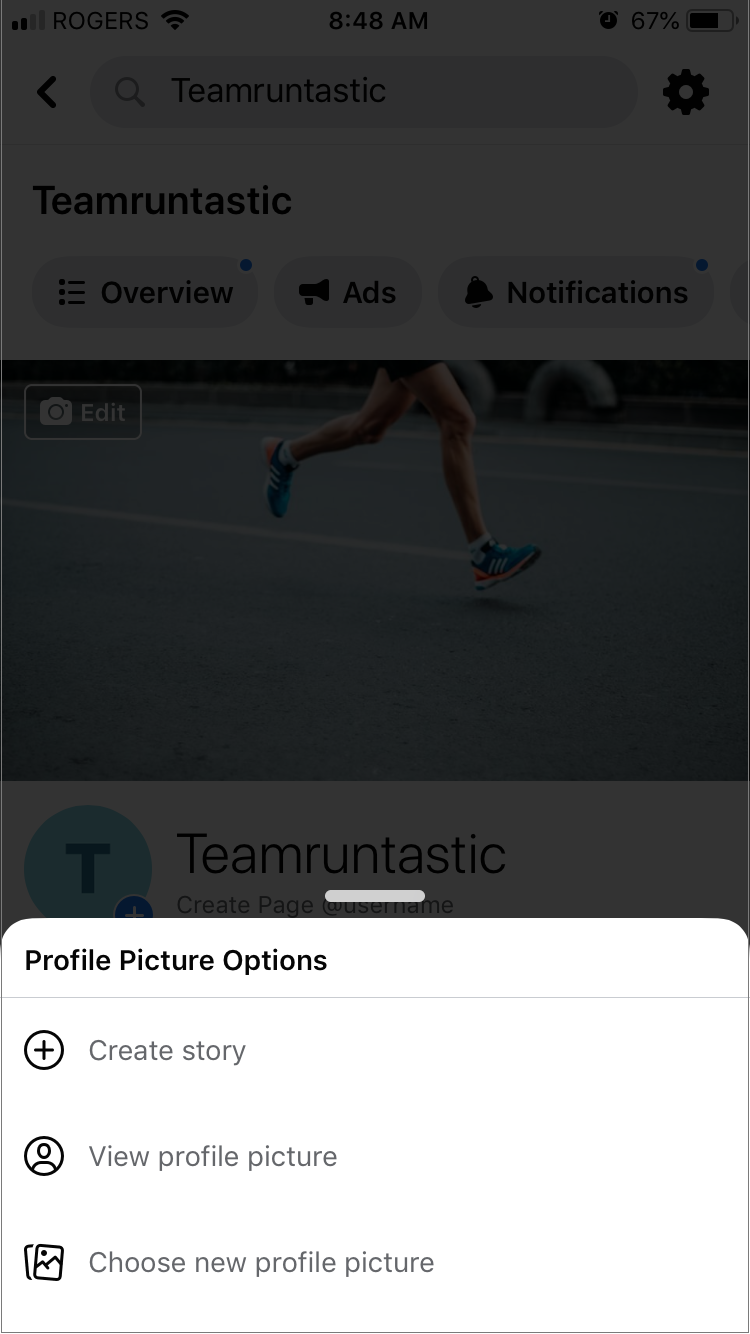
Now, just select the story you just shared and you’re all set to publish to Facebook Stories!
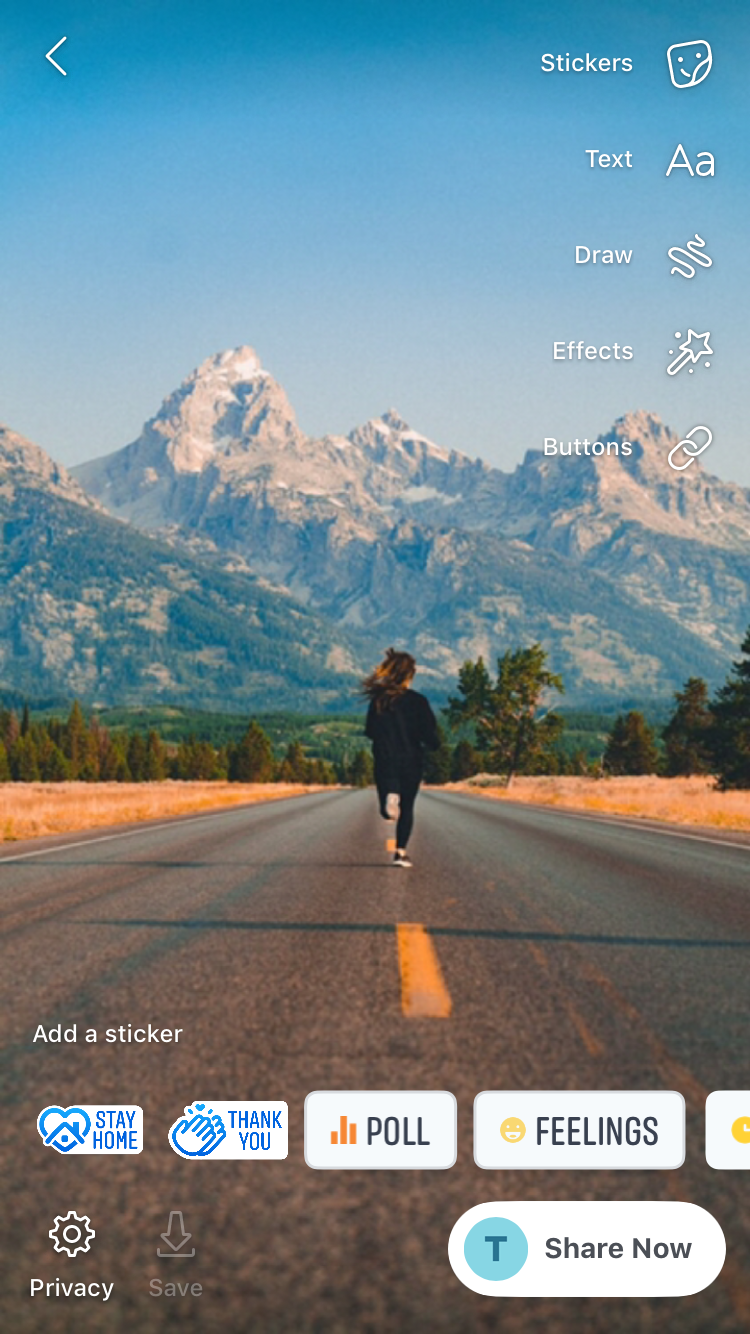
How to Repurpose Instagram Stories for Pinterest
Pinterest first announced Story Pins last summer, but they’ve been slow to roll out globally.
If you have access to the feature, it’s absolutely worthwhile to try it out. But if you don’t, you can still repurpose your Instagram Stories content for Pinterest by sharing it as a Pin!
This is something we’ve been doing a lot with Later’s Pinterest account with really great results.
Here’s how to do it:
Unlike Facebook Stories, there’s no way to automatically post to Pinterest from Instagram, so you’ll need to get a little creative.
To begin, head to your Instagram Stories and tap the ellipsis button in the bottom-right corner.
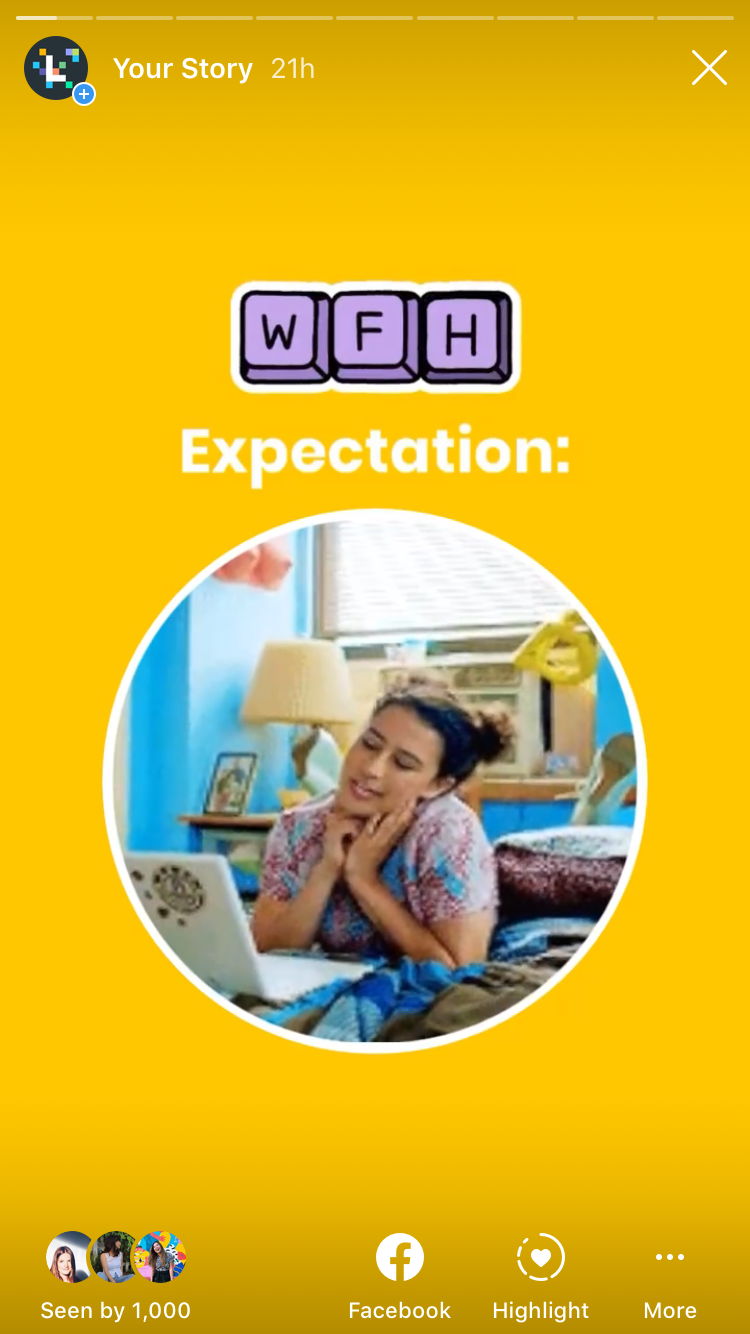
Next, tap Save��…
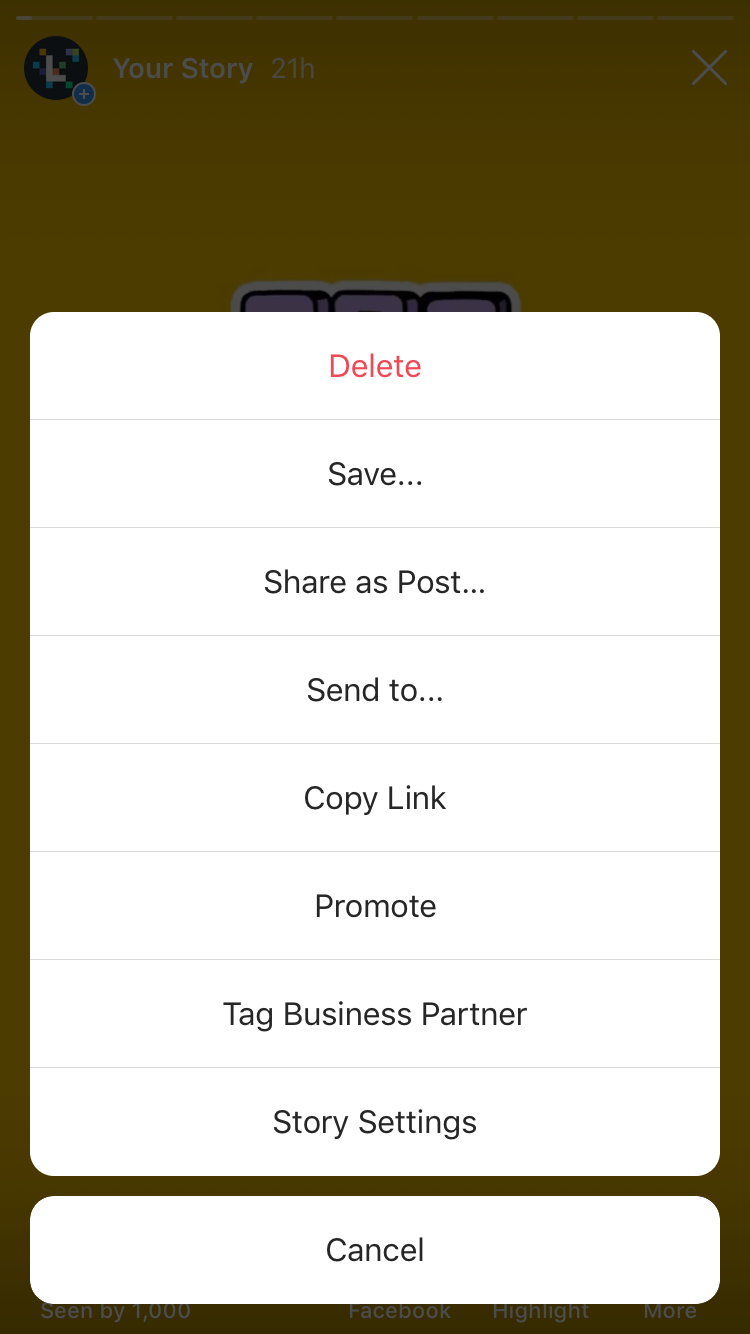
Here, you’ll have the option of downloading that individual story or all of your stories as an MP4 file.
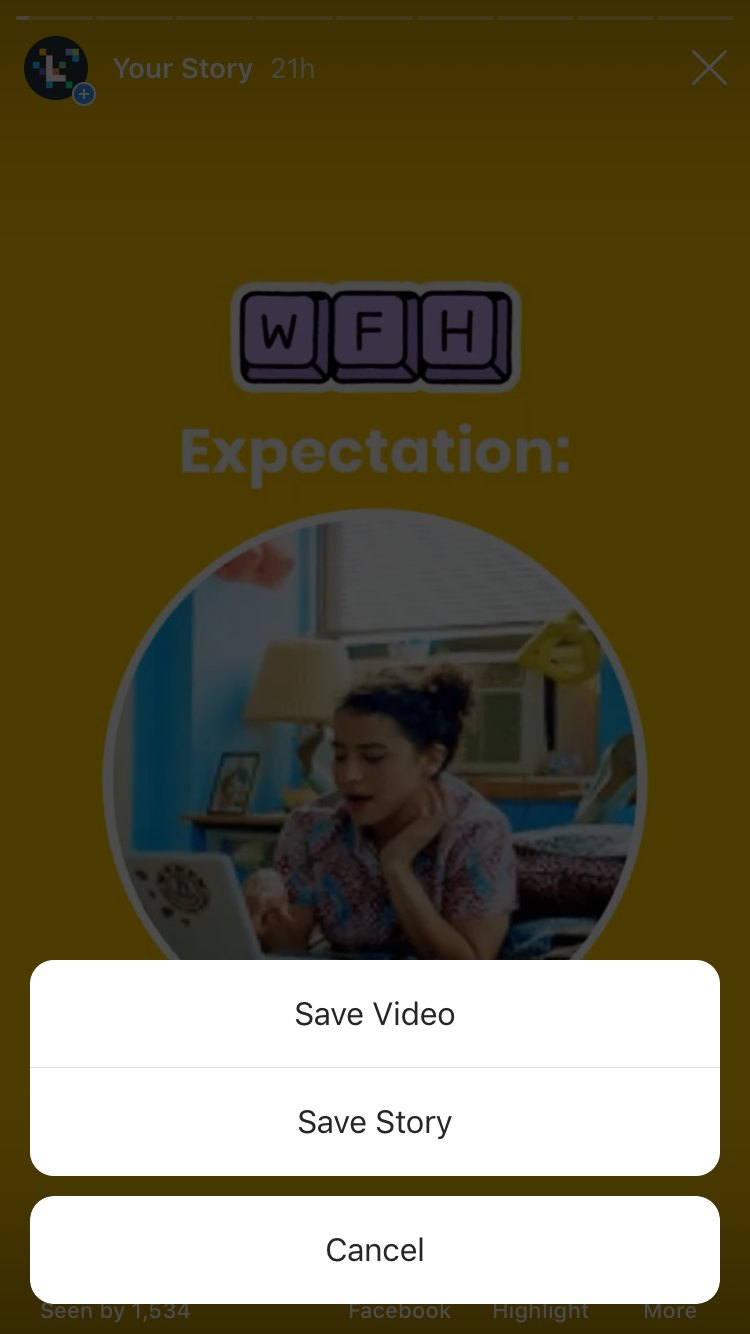
As we mentioned earlier, any interactive elements in your Instagram Stories, like stickers or swipe-up CTAs, won’t be “clickable” on Pinterest.
If you haven’t included anything like this, you can go ahead and share to Pinterest as is. But if you do, it’s a good idea to edit your video to remove them.
Luckily, there are plenty of mobile video editing apps that can help with this! Here’s how to do it with InShot:
Start by opening the InShot app, tapping Video, and then selecting the video from your camera roll.
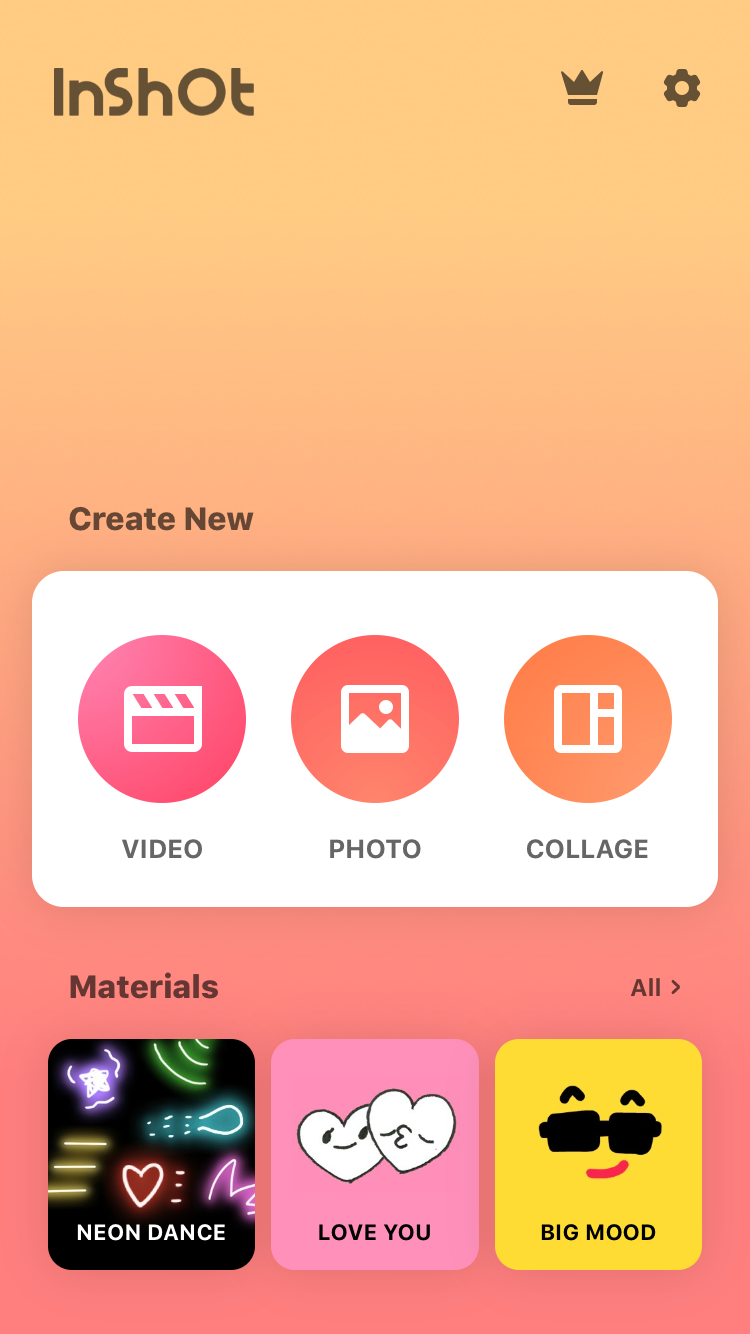
Using the Split tool, find the section(s) of your video that you want to trim and then delete those sections.
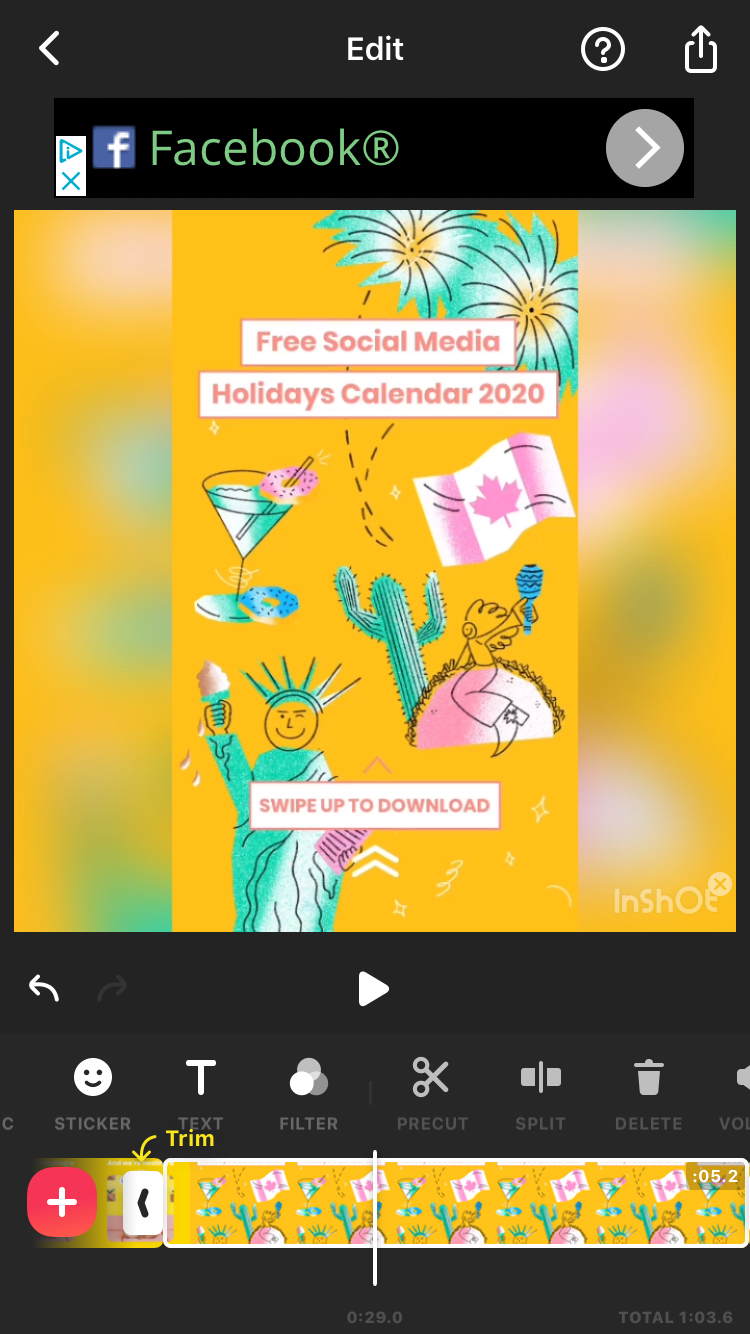
If you’re inclined, you can also add some transitions!

Once you’re happy, tap the export button to save the new video to your camera roll.

Now, simply open the Pinterest app on your phone, tap the “+” button at the bottom of the screen, and select Pin.
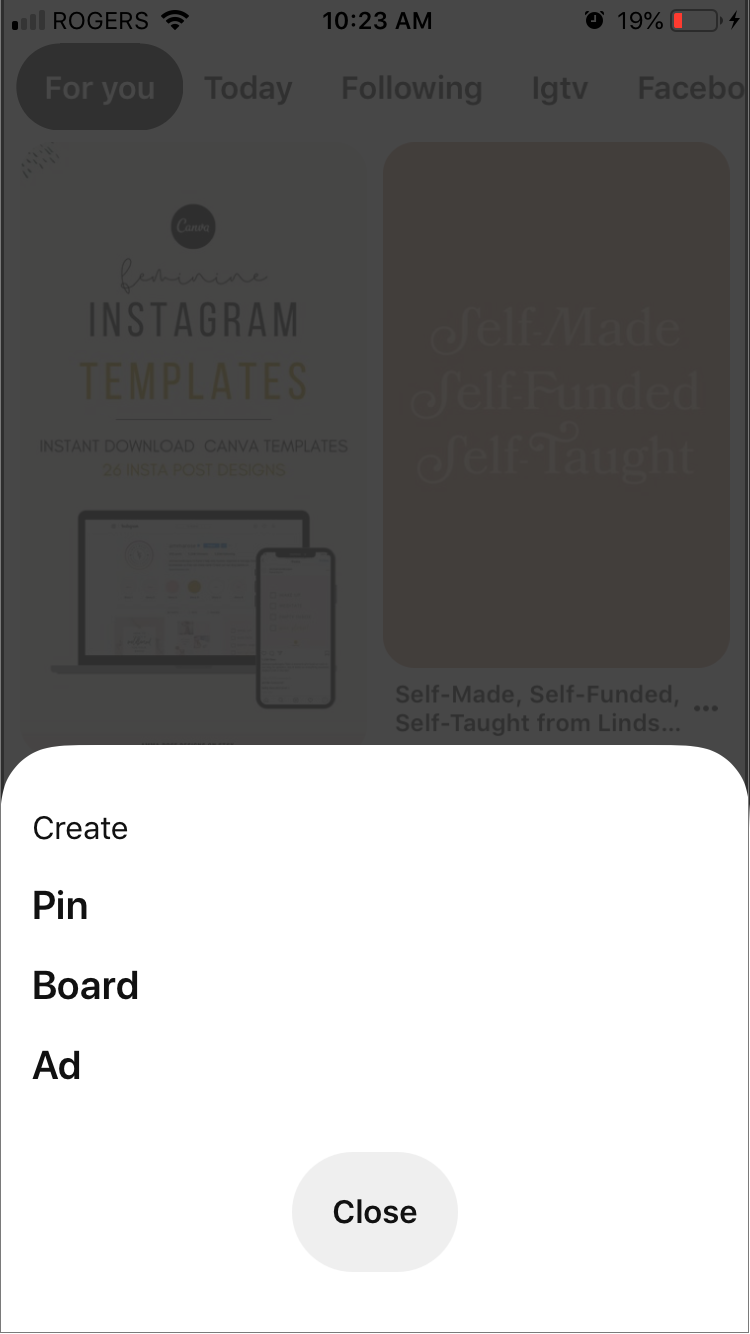
Here, you can select the newly trimmed video from your camera and upload it just like you normally would!

Option #2: Share Your Instagram Stories as a Story Pin
Last year, Pinterest launched it’s very own stories tool: Story Pins!
The feature is still in beta and only select iOS and Android users have access at the moment. But we’re really excited about the new format! From what we know, it’s a lot like Instagram Stories in its design and features.
But there are some differences too. For example, you must post a minimum of 2 “pages” (Pinterest’s term for individual “stories”) in each Story Pin. And you also have to give your lead page a title.
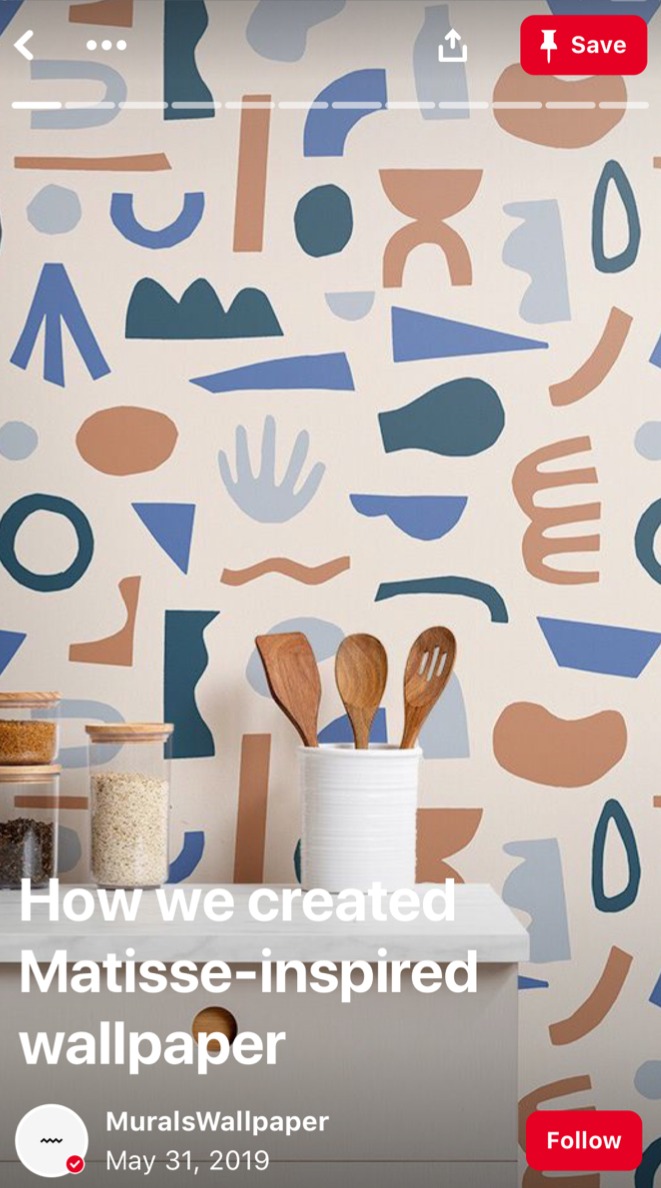
If you’re in need of a little Story Pin inspiration, you can check out this board from the Pinterest Creators community.
These are just a few things to consider when repurposing your Instagram Stories as Story Pins. For the most part, we expect it to be an easy process.
Note: Given the 2-page minimum, it’s probably best to download your stories individually rather than the whole story like we outlined above.
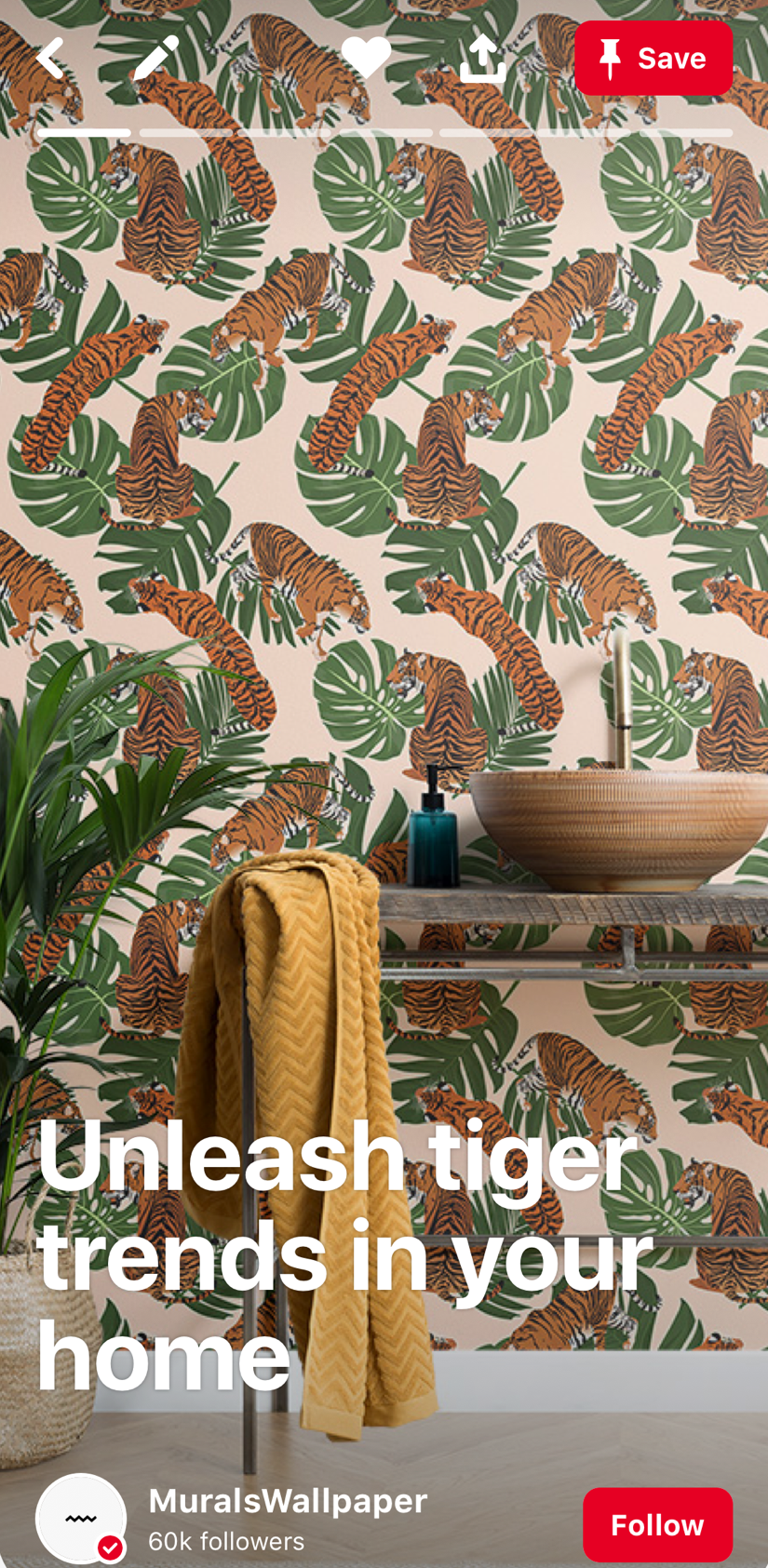
That’s all we can say for now! We’ll provide updates as Pinterest continues to roll out Story Pins to more users!
How to Repurpose Instagram Stories for TikTok
Everyone’s buzzing about TikTok and for good reason — with more than 500 million active users, TikTok has exploded on the social media scene!
In fact, this past February, TikTok exceeded a whopping one billion downloads from the App Store and Google Play.
If you’re thinking of starting a TikTok account but aren’t sure what to post, you should consider repurposing your Instagram Stories. It’s super easy to do!
Start by saving your stories like we outlined above. (As before, it’s best to pick stories without any interactive elements in them like stickers and swipe-up CTAs as these won’t work on TikTok).
Next, open the TikTok app and tap the “+” to create a new video.
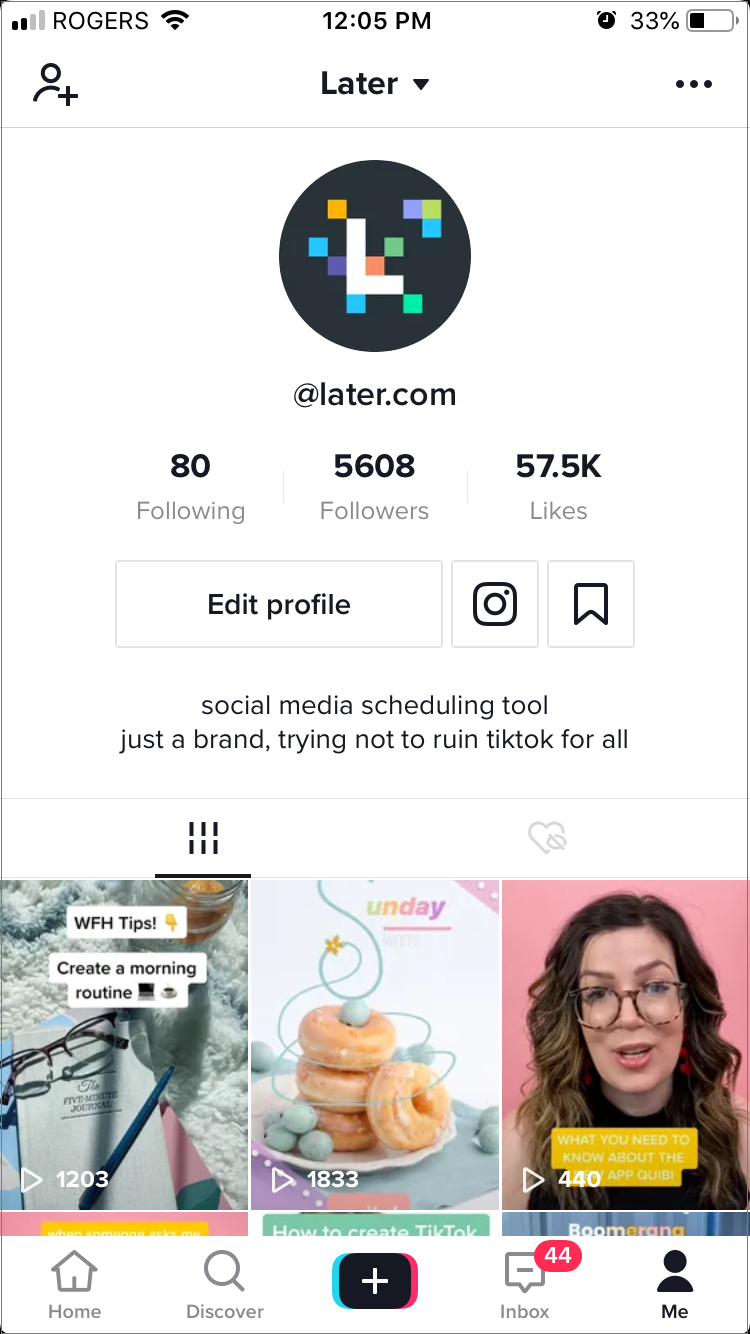
Here you can tap the Upload button to pick images and videos from your camera roll.
Note: If you’re sharing images, you’ll need to select at least 2 to create a slideshow.
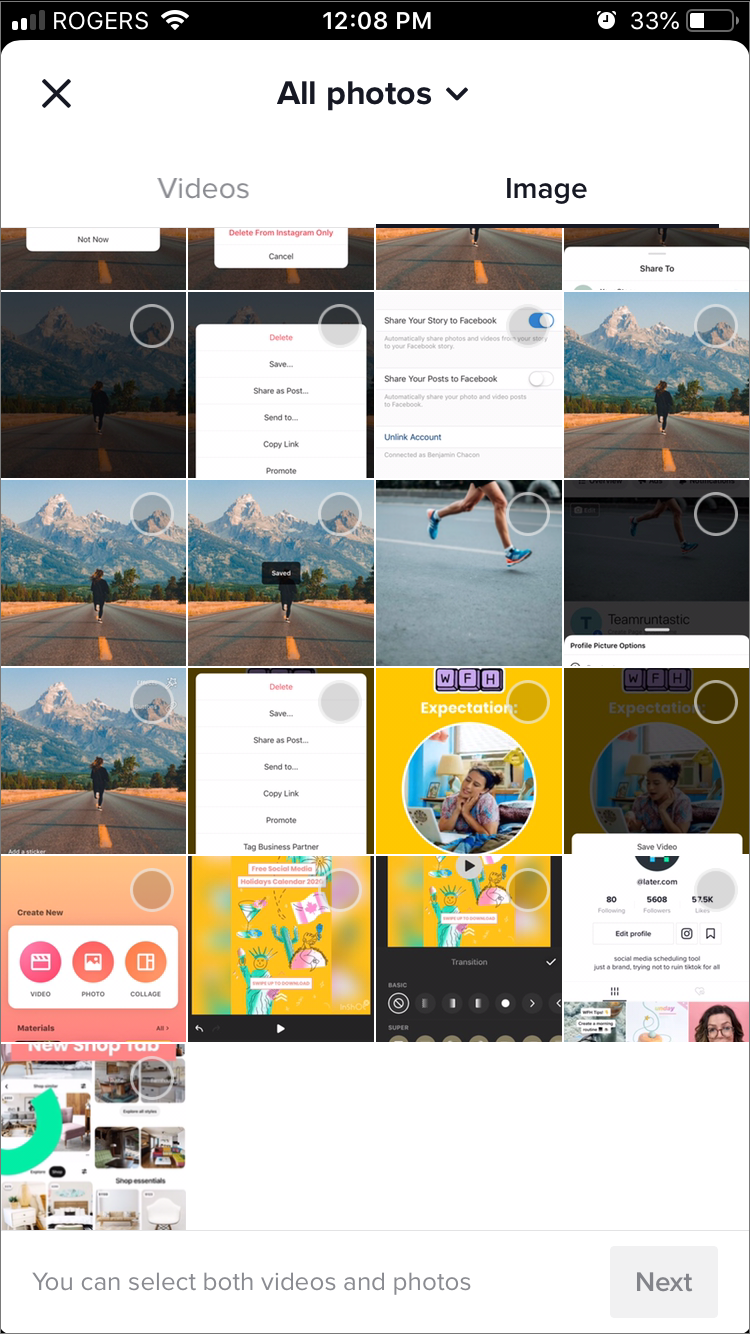
From here, you can add music, filters, and more before publishing!
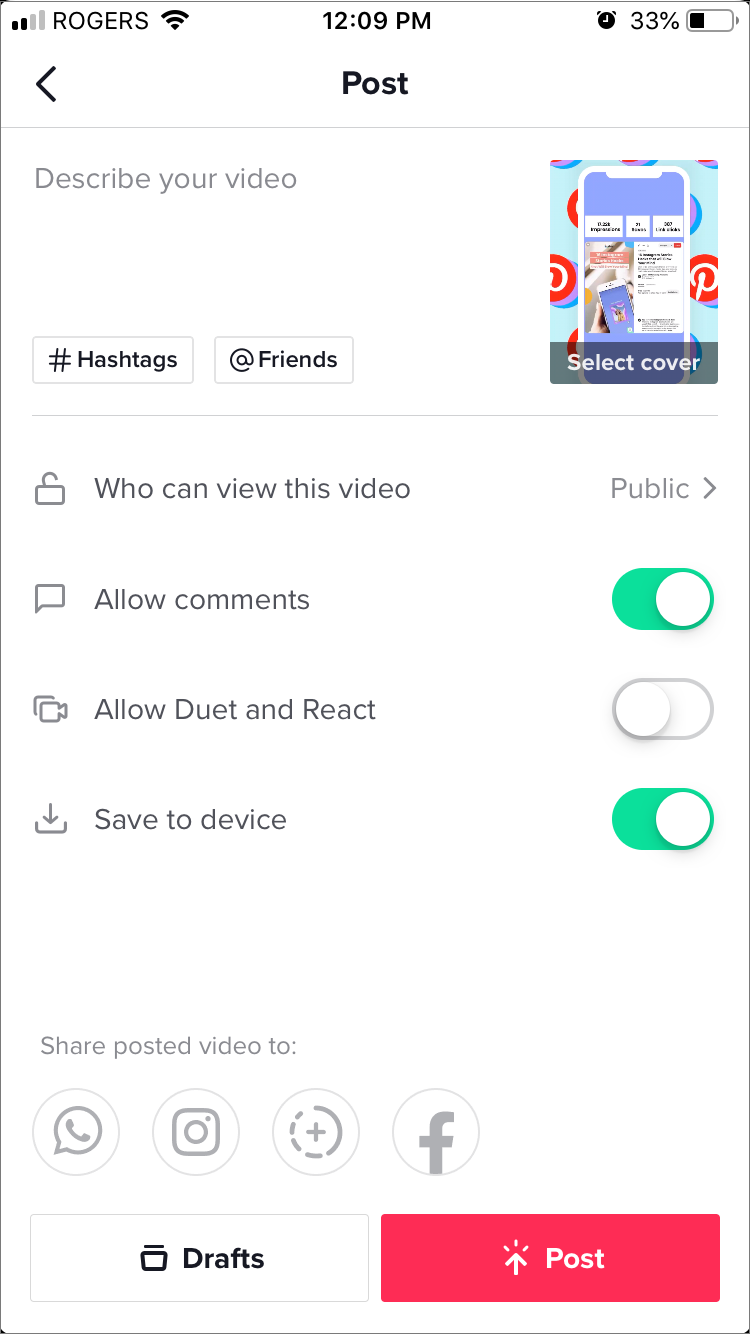
Keep in mind that TikTok is a very unique platform and that not all of your Instagram Stories content will translate well!
How to Repurpose Instagram Stories for LinkedIn
LinkedIn Stories is currently being tested internally at LinkedIn, with plans to roll out further in the coming months.
And although we don’t have access to the feature yet, LinkedIn has provided some details on how it works.
To start, navigate to your LinkedIn homepage and from the top left corner of the screen, tap the Add icon above your story.

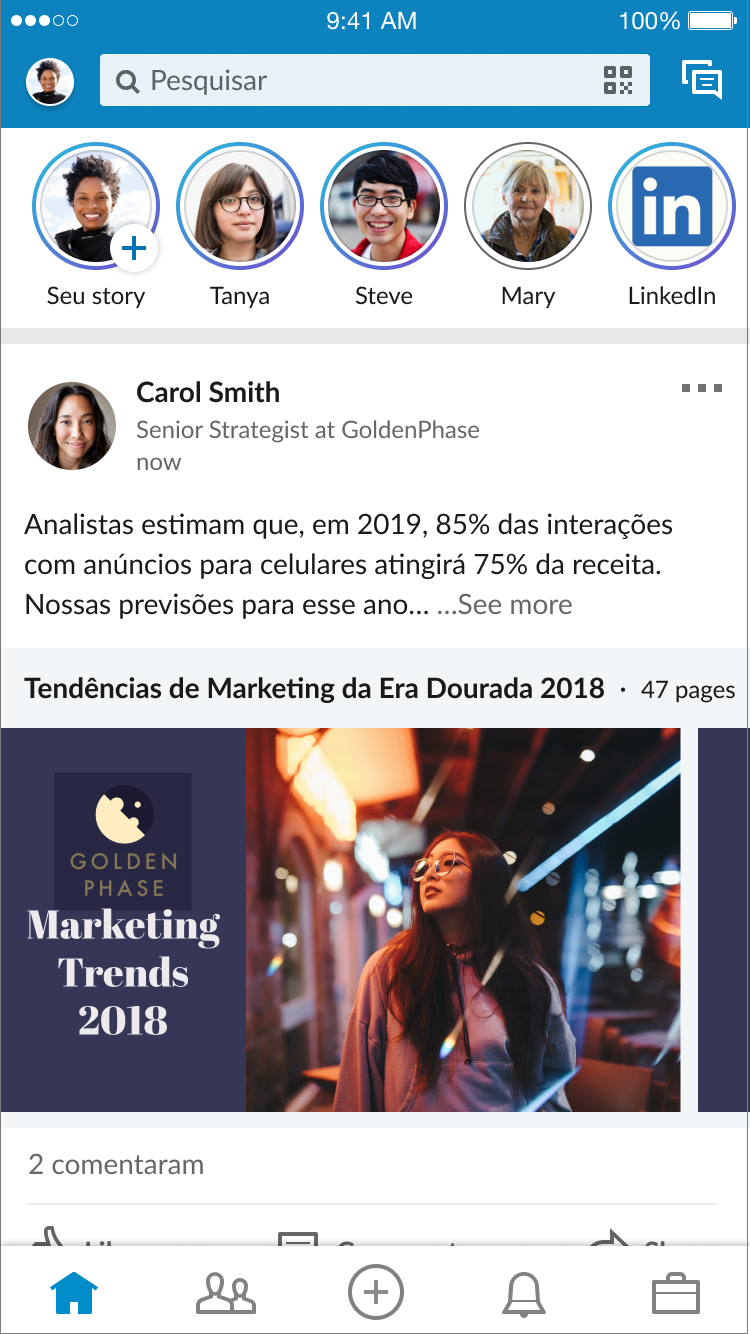
Here, you’ll have the option to take a photo, record a video, or upload from your camera roll.
Note: the maximum length of a video on LinkedIn Stories is 20 seconds.
If you’re repurposing your Instagram Stories, select them from your camera roll and then tap Next to add any text or stickers to your LinkedIn story.

For tips on how to use LinkedIn Stories, check out our guide here.
And that’s it!
Cross-posting your Instagram Stories to other social channels is super easy to do, and it’s a great way to build an audience on while you’re still learning the ropes!
Are you repurposing Instagram Stories for Facebook, Pinterest, or anything else? Let us know in the comments!
Ready to grow your business on Instagram and Facebook in 2020? Schedule your Instagram Stories with Later!