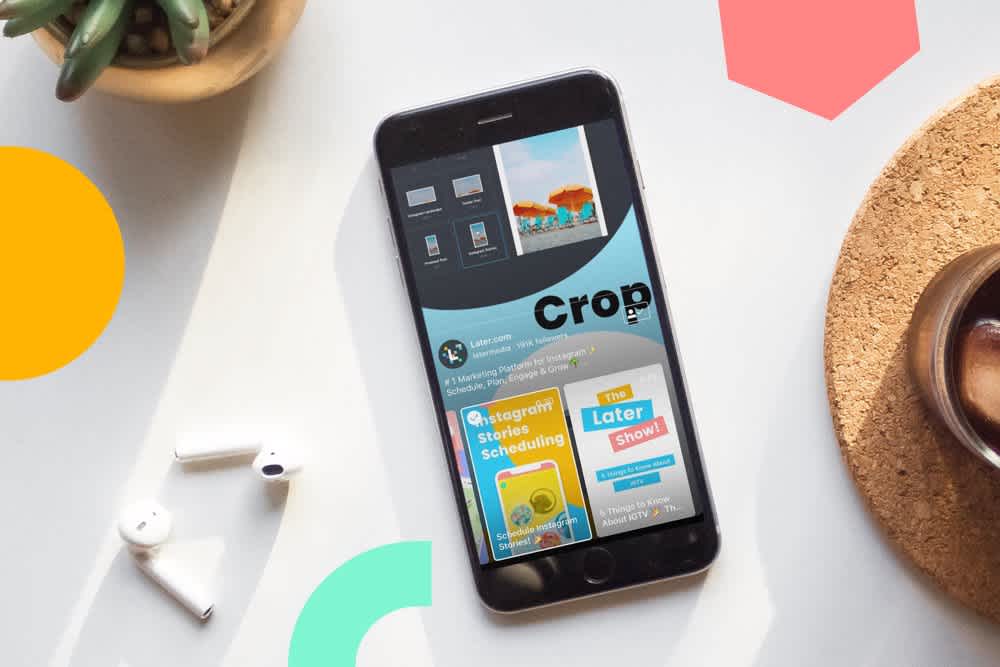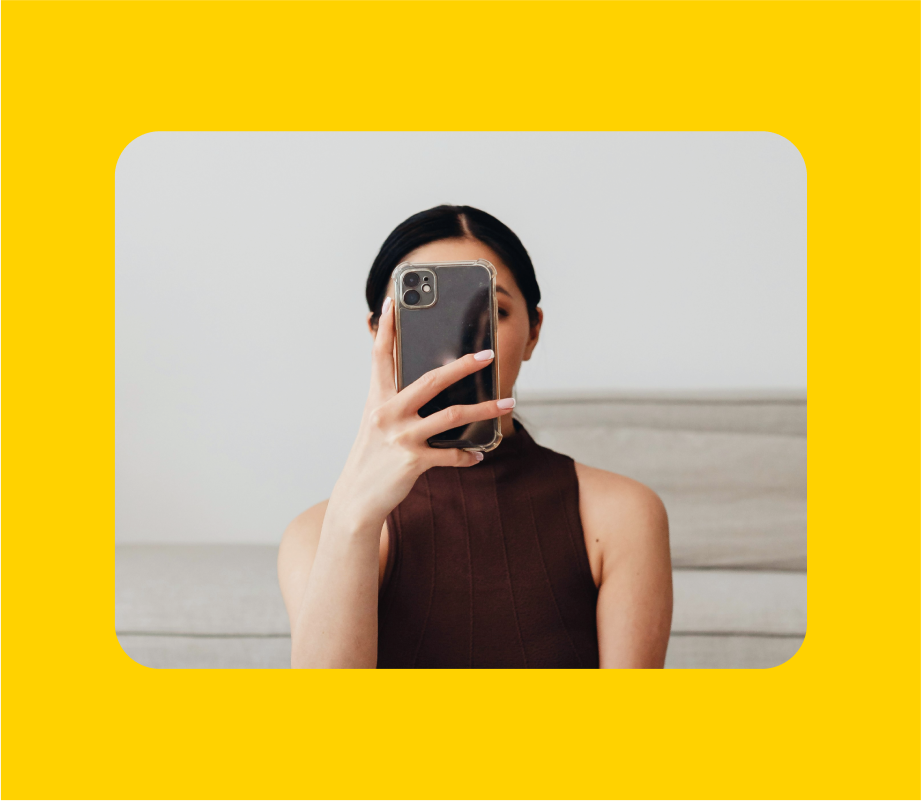Have you seen the new IGTV algorithm changes in your feed yet?
Instagram recently announced that users will start to see 1 minute previews of IGTV videos in their main Instagram feed, which you can then continue watching over on IGTV.
This may seem like a straight-forward update, but there’s actually a lot of little details changing that you need to pay attention to if you choose to share IGTV videos to the Instagram feed.
From the size of your cover photo to the title of your video, here are 4 important things you need to know about sharing IGTV previews to the Instagram feed:
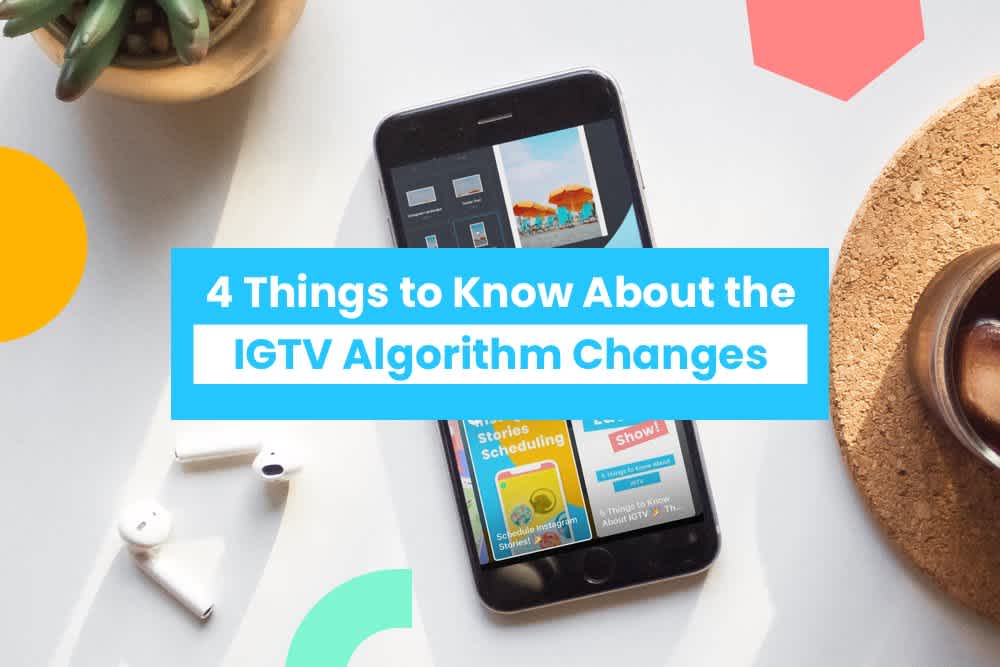
How to Share IGTV Previews On Your Instagram Profile and Feed
Previously, IGTV videos lived only in your IGTV channel, which made it a bit difficult to garner engagement and views.
To get views on your videos, you had to use captions on regular posts, or link your video on your stories and actively direct your followers to click over to IGTV.
It was a lot of work, and it didn’t seem like people really wanted to leave their Instagram feed to watch a video.
For example, our head of marketing @taylor.loren received almost triple the views on the promo video in the feed for her IGTV video (650+ views), than she did on her actual IGTV video (270 views).
In an effort to fix this problem (and save IGTV), Instagram has introduced the option to share a 1-minute preview of your IGTV video to your Instagram feed.
“With IGTV previews in feed, we’re making it even easier to discover and watch the latest video content from your favorite follows” explained an Instagram rep to Variety.
But what seems to have gotten lost in this announcement is the fact that if you share a preview video to your feed, your IGTV videos will now live in the grid on your Instagram profile too, with a little IGTV icon in the right hand corner:
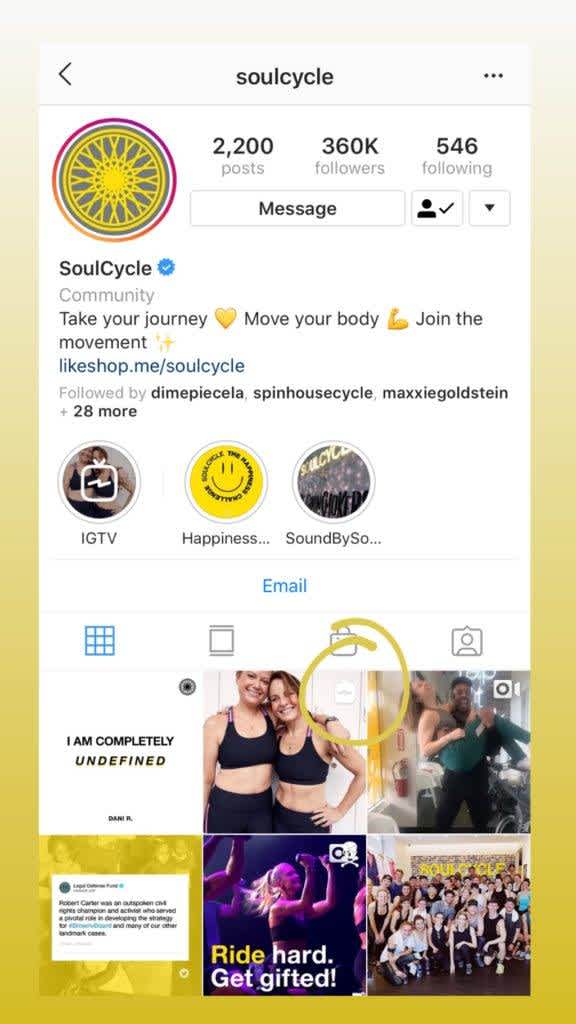
This will obviously impact how you plan the look of your Instagram feed, and now you will also have to pay extra attention to your IGTV cover photo, title of your video, posting times, and more (keep reading for those details!).
Should You Share IGTV Videos to the Instagram Feed?
So the big question is, should you share IGTV videos to the regular Instagram feed?
Yes!
Obviously, it will depend on your video marketing strategy and how your IGTV videos fit in with the rest of your Instagram posts, but since you’re investing the time to create IGTV videos, you probably want people to actually watch it.
And sharing IGTV videos to the feed looks like it’s already working to increase views for brands.
If you choose to share a preview of your IGTV video, the video will pause once the 1 minute has finished, and viewers will need to tap the Keep Watching button to continue watching the full video in IGTV.
You can see how it looks at the end of this example from Soulcycle:
In terms of navigation, it makes it so much easier for your followers to find you on IGTV — by just tapping the Keep Watching button at end of your preview, your viewers will be directed to your IGTV channel.
But keep reading to make sure that you account for all the little details, because right now you don’t have much control over what your video looks like in the feed:
How to Share IGTV Videos to the Instagram Feed:
It’s super easy to share a preview of your IGTV video to the Instagram feed and your profile.
Remember, you don’t have to share IGTV videos to the Instagram feed, this is totally optional. But it could help you get more views on your videos!
Follow all the usual steps to upload an IGTV video to Instagram, and then at the final stages you’ll find this screen:
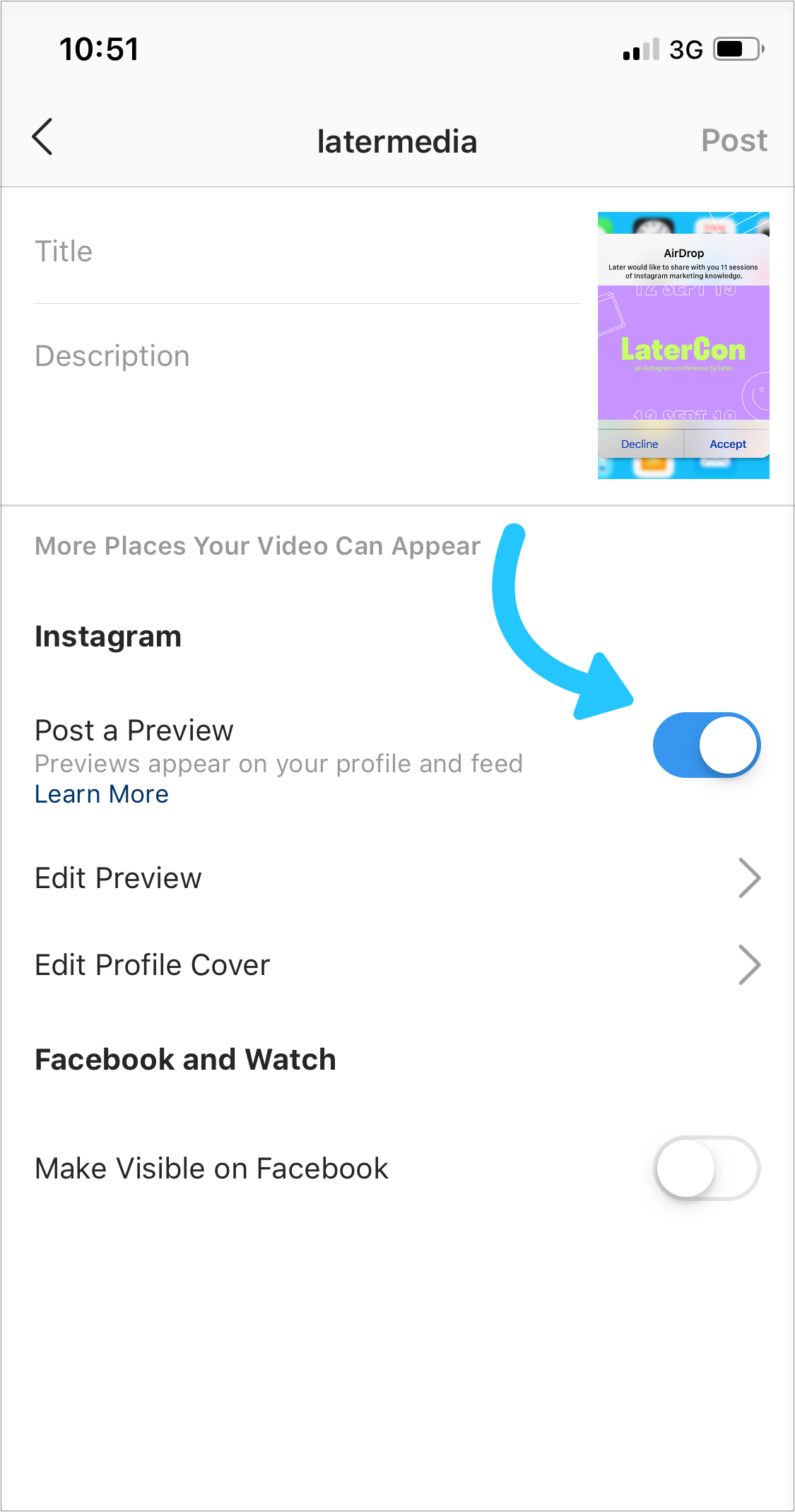
All you need to do is move the slider button to blue to opt-in to IGTV Preview. Once you’ve selected that option, a preview of your IGTV video will appear in your follower’s feed, and the cover image will appear in your profile’s grid.
When you post a preview of your IGTV video, the title and description will copy over to the caption. Just keep in mind that any links you included in your description won’t be “clickable.”
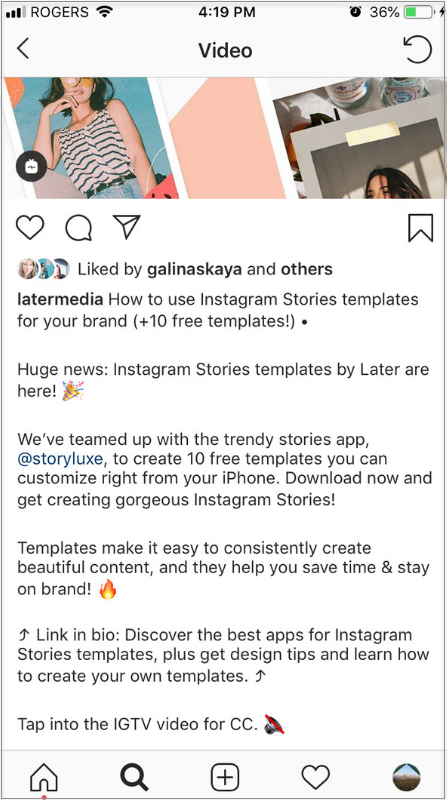
If you’ve chosen to post a preview, you can tap Edit Profile Cover to adjust how your IGTV cover photo shows up on your profile grid.
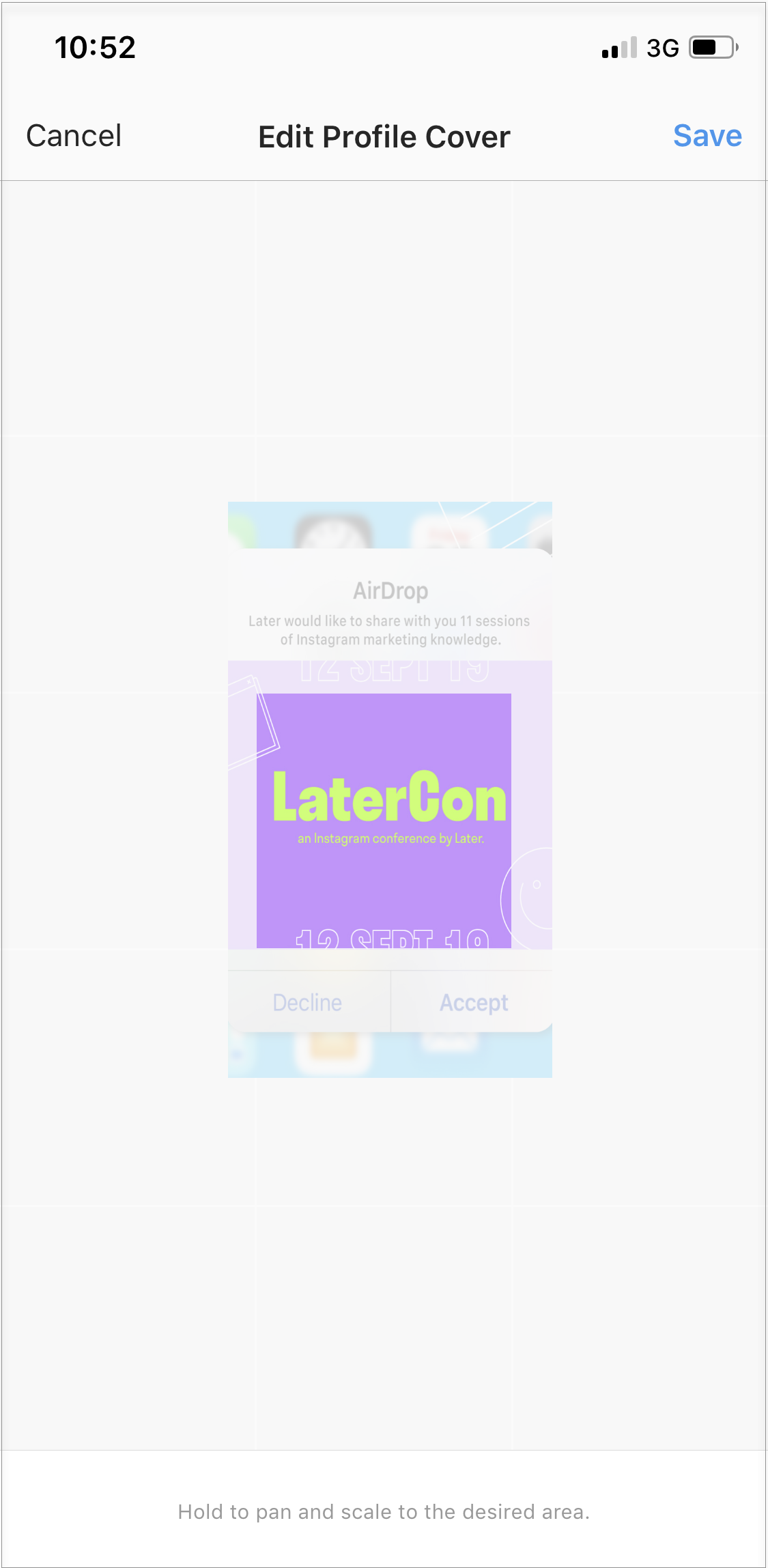
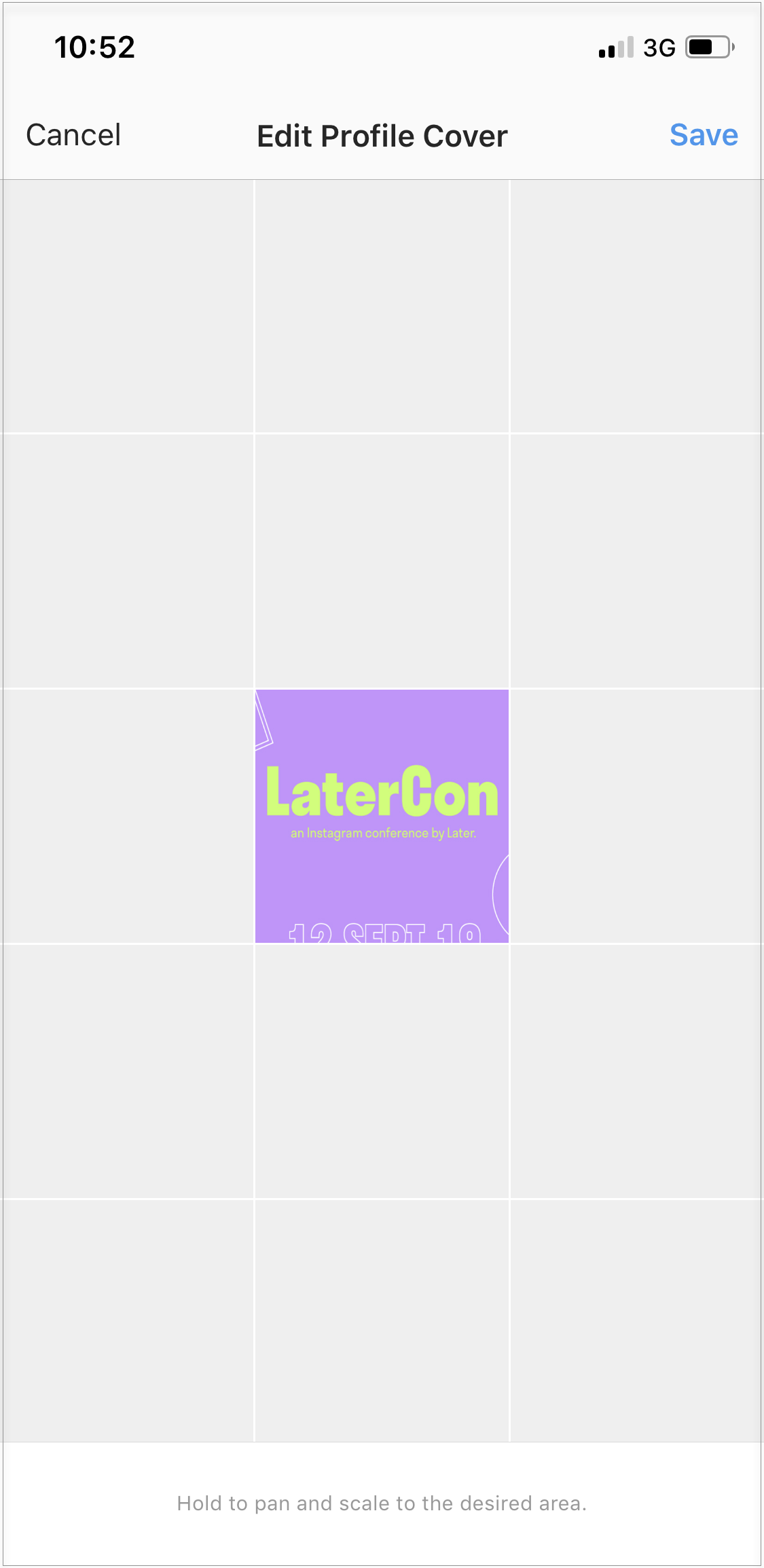
You can also tap Edit Preview to adjust how your IGTV video will be previewed in feed (you’ll only have this option if your video is 9:16. If 16:9, your video will show in full).
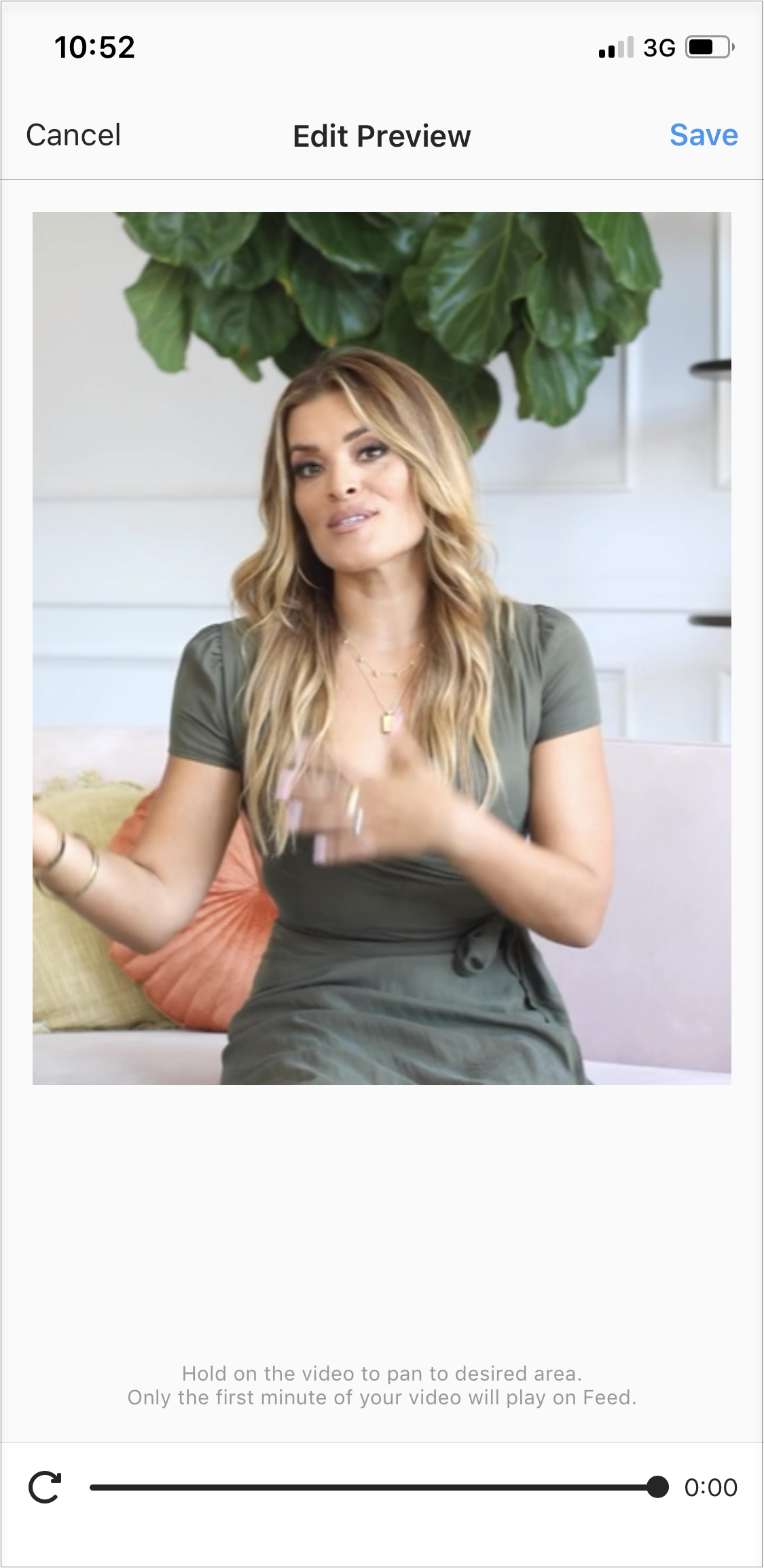
This new process for editing your IGTV preview also makes adding subtitles much easier now. Previously, you had to add them quite high up in order to include them in the preview.
Here are 4 things to consider the next time you post to IGTV and share a preview to your feed:
Sharing IGTV Videos to Feed Tip #1: Your Cover Photo is More Important than Ever
You’re going to have to pay extra attention to your IGTV cover photo if you want to share it to the feed, because the cover photo not only appears in the feed, but also on your profile for all your followers to see (impacting your Instagram aesthetic).
Not only do you need to think about what your image will be, and how it will look amongst the rest of your grid images, you also need to think about getting the dimensions and composition right!
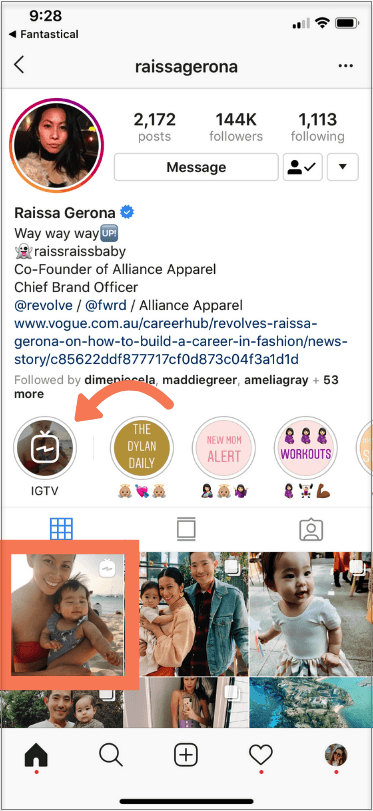
Let’s start with IGTV dimensions:
Firstly, thanks to a recent update, your IGTV video can now be both vertical and horizontal!
In terms of specs, Instagram recommends that vertical IGTV videos should have an aspect ratio of 9:16, while horizontal videos should be 16:9.
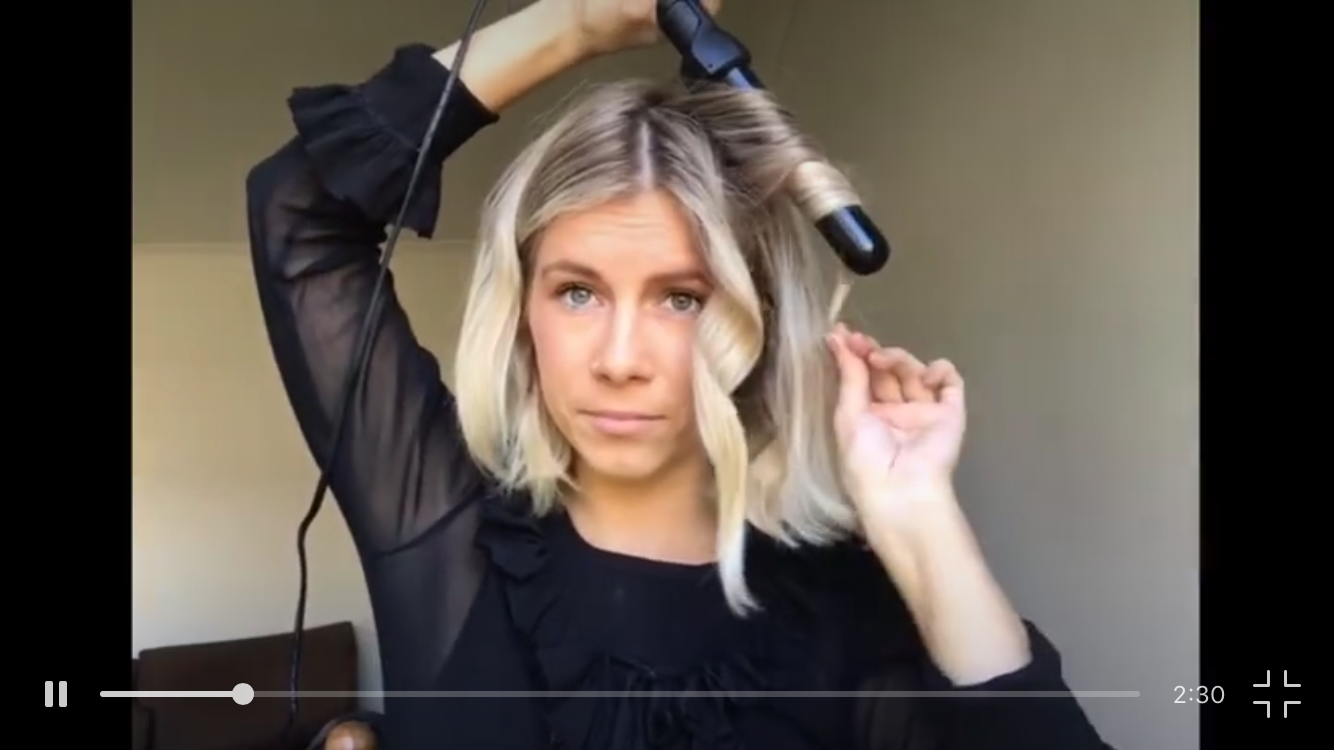
Instagram also recommends that your IGTV cover photos be 420px by 654px (or 1:1.55 ratio).
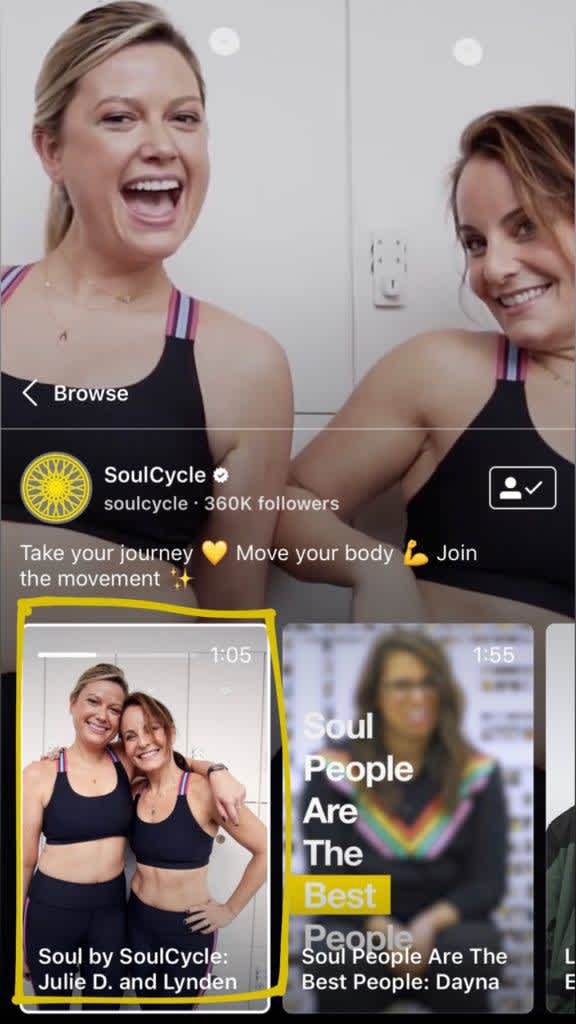
However, once you share IGTV videos to the feed, your cover image will appear in different locations — like your followers’ feeds and your profile’s grid.
When it appears in the Instagram feed, it will be cropped to 4:5 (Instagram portrait size), and when it appears on your profile grid, it will be 1:1 (square).
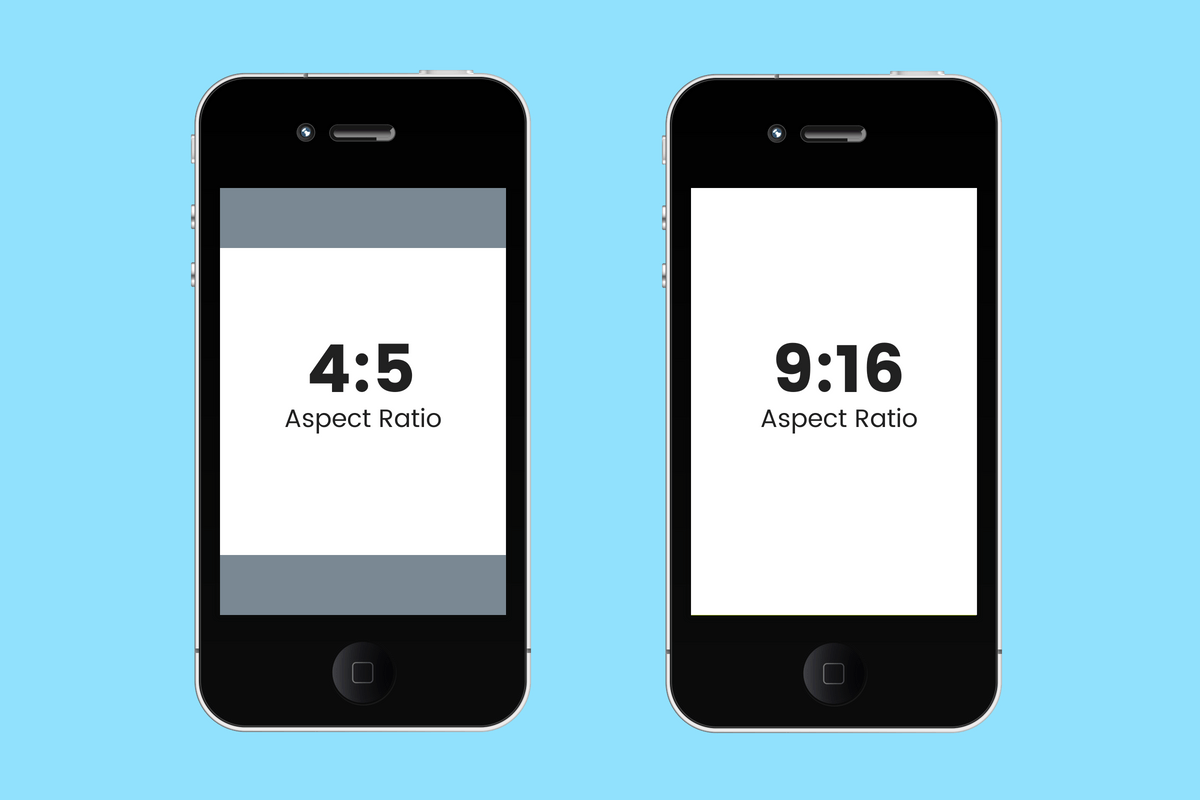
So that means that your IGTV cover photo has to work both on IGTV, in the feed, and on your profile.
The best way to ensure that your cover image works in all these positions is to make sure the focus of your cover image (it could be text, a product shot, or location) is positioned within the center of the frame. That way, when your cover image is cropped across the different previews, it will still look good!
Secondly, you need to think about your overall Instagram aesthetic and how an IGTV cover image will impact the look and feel of your profile.
You don’t want your cover image to stand out and distract from the rest of your content because it’s off-brand, so it’s important you plan ahead and make sure it fits in with the rest of your feed.
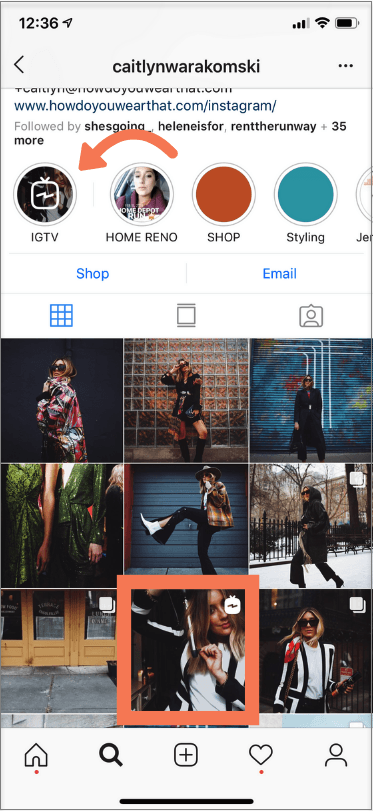
If you’re planning out the look and feel of your Instagram feed with Later’s visual Instagram planner, we recommend uploading your IGTV cover photo to your Later media library.
You can then schedule a post for when your IGTV is going live to see how the IGTV cover photo will look on your Instagram profile before you post, and ensure it fits with your Instagram aesthetic!
(Just remember to delete the post before it goes live – we recommend using “notification” scheduling for these posts instead of auto publishing, so it won’t automatically go live on your feed if you forget.)
Sharing IGTV Videos to Feed Tip #2**: Know the Best Times to Post**
You may have nailed down the best time to post for your regular Instagram posts, and you’ll want to apply those same learnings to posting your IGTV content! Now that your videos can be shared to the Instagram feed, when you post to IGTV matters a lot more.
But you should also account for the fact that watching a video is not the same as quickly looking at an Instagram post.
If you’re sharing an IGTV preview video to the Instagram feed, the goal is to get your viewers to click the Keep Watching button once the 1-minute preview is over. This will bring them to your IGTV channel where they can pick up where they left off and watch the full video.
You should start by posting your IGTV videos at your best times for regular posts (you can find them here), and then test and experiment from there.
Pay close attention to your Instagram Insights to see when your audience is most active online — look out for activity across multiple hourly periods, like 6pm to 9pm, rather than a spike at 7am (when your followers may just be scrolling on their 15-minute commute to work!)
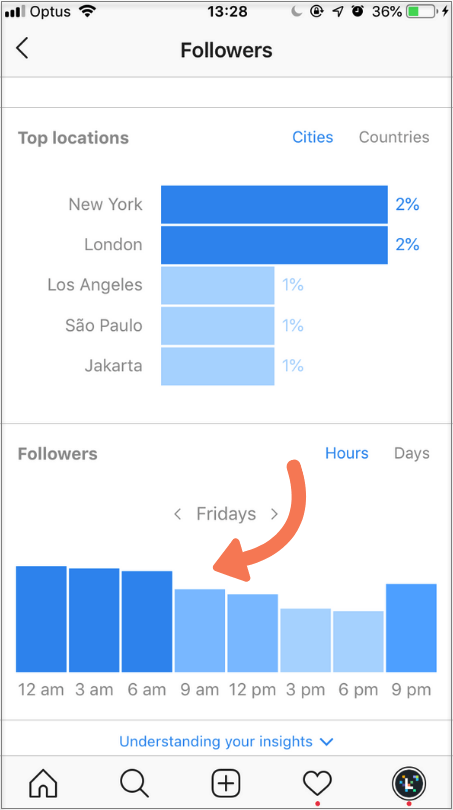
These longer periods of activity could be a good indicator that your audience has time to dedicate to longer video content and will be more likely to engage and watch to the end!
Tip #3: Be Strategic With the Content You Share at the 1-Minute Mark
You know when you’re watching a Youtube video, and something really exciting is about to happen, and then you’re shown an ad?
That is marketing optimization at it’s finest, and the goal is to have you so invested in the video that you’ll keep watching until the ad is over.
You’ll want to keep the same goal in mind while editing your videos for IGTV (get tips on how to edit vertical video here).
Pack the first minute of your video with excitement, and ideally, you would start to create some intrigue or cliffhanger around the 1-minute mark, to get your viewers to tap over to IGTV to keep watching.
This is the moment when your video will be paused and you want to leave a little bit of suspense and entice your audience to tap that Keep Watching button!
If your video is cinematic, think about what footage you’ll share at this marker to draw your viewer in. Similarly, your music will play a big part here to keep your audience captivated!
If you’re talking to the camera for a tutorial, how-to video or guide, you may want to line up your video script with a brief intro with everything the viewer will learn from this video, so they’ll know what’s coming after the 1-minute IGTV preview video.
Spending some extra time planning and strategizing for the first 1 minute of your video storyboard could really pay off when it comes to getting the most from your video preview in the IGTV algorithm!
Sharing IGTV Videos to Feed Tip #4: Your IGTV Video Title Becomes Your Caption
When you choose to share a preview of your IGTV video to the Instagram feed, your IGTV title and description will appear as the caption to the video both in the feed and on your profile.
You can NOT edit your caption after either!
This means that you’ll want to think extra hard about what your IGTV title should be. While clickbait-y titles work great on Youtube and IGTV, they would probably look a little weird showing up in your regular Instagram feed or as the only context to a video on your profile.
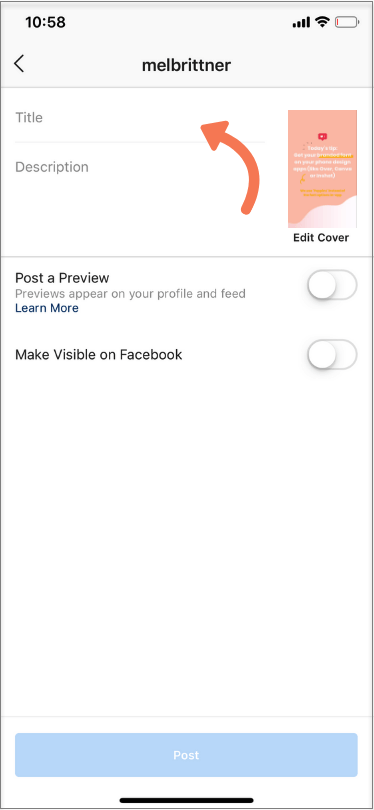
If you love crafting your captions for each of your posts, this limitation can be super frustrating! But thankfully, your IGTV video caption can be 75 characters long, so you can get a little creative there.
You can also add emojis to your title so they’ll appear as your caption too, but remember that might hinder how your video appears in the IGTV search results.
The good news is that any comments you receive on your IGTV video, whether in the IGTV section of the app or through the feed, will be nested under your IGTV preview.
This means that when people click on an IGTV video from your profile, they’ll be able to see all the views, likes, and comments on your IGTV video!
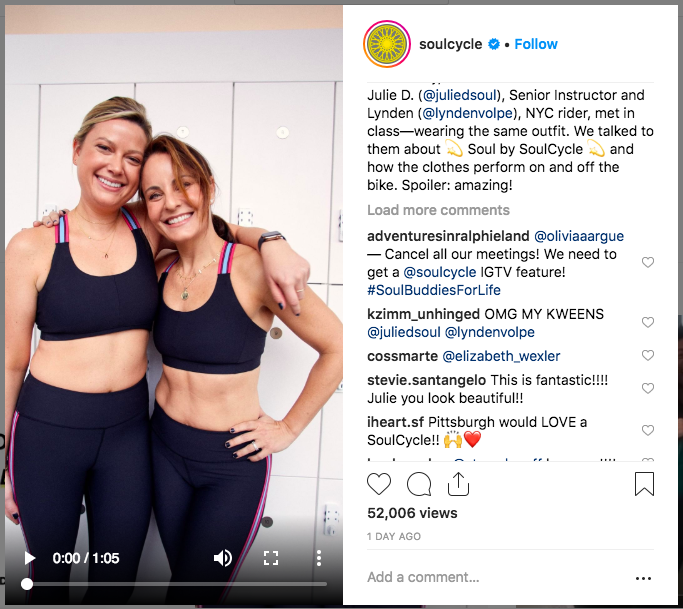
Instagram is definitely making changes to the way we engage with video, and this new improvement to the IGTV algorithm will certainly help.
Are you enjoying the IGTV previews that are appearing in your feed? Let us know your thoughts in the comments!
Schedule videos automatically to Instagram with Later, the #1 Instagram marketing platform. Video scheduling is available on all paid plans.