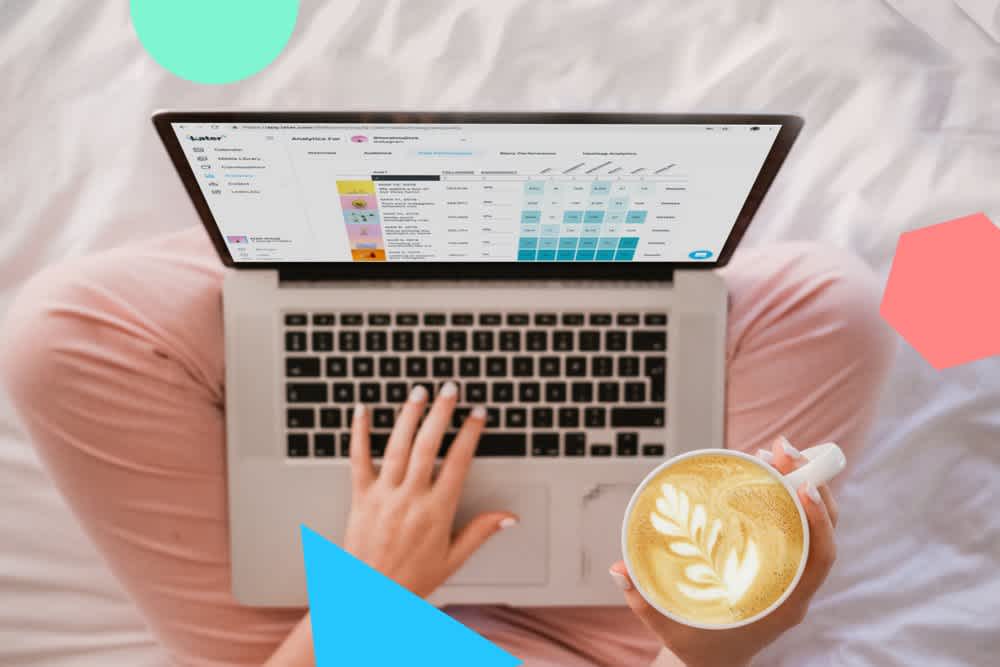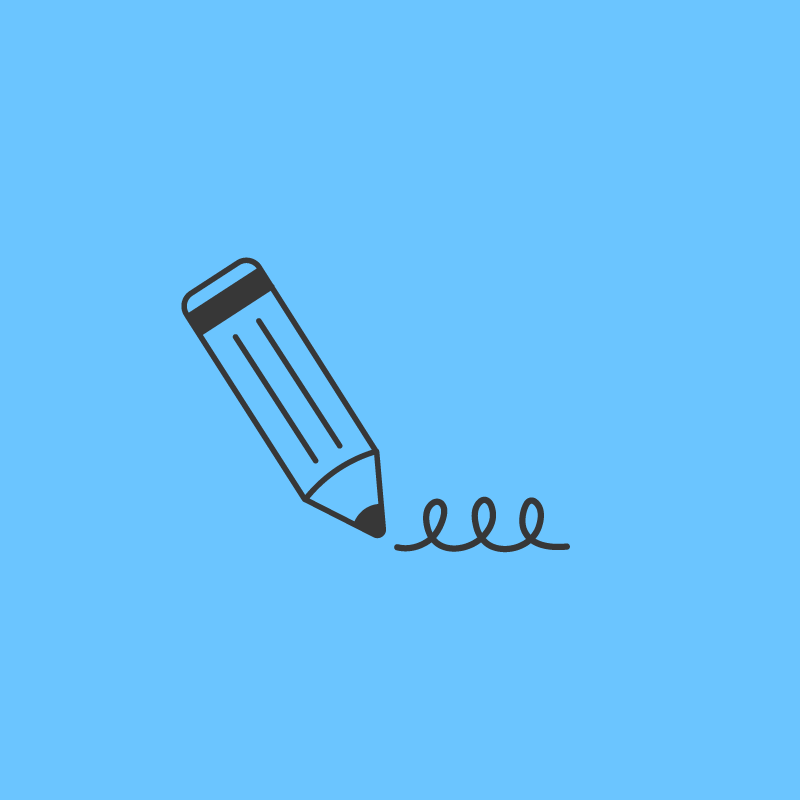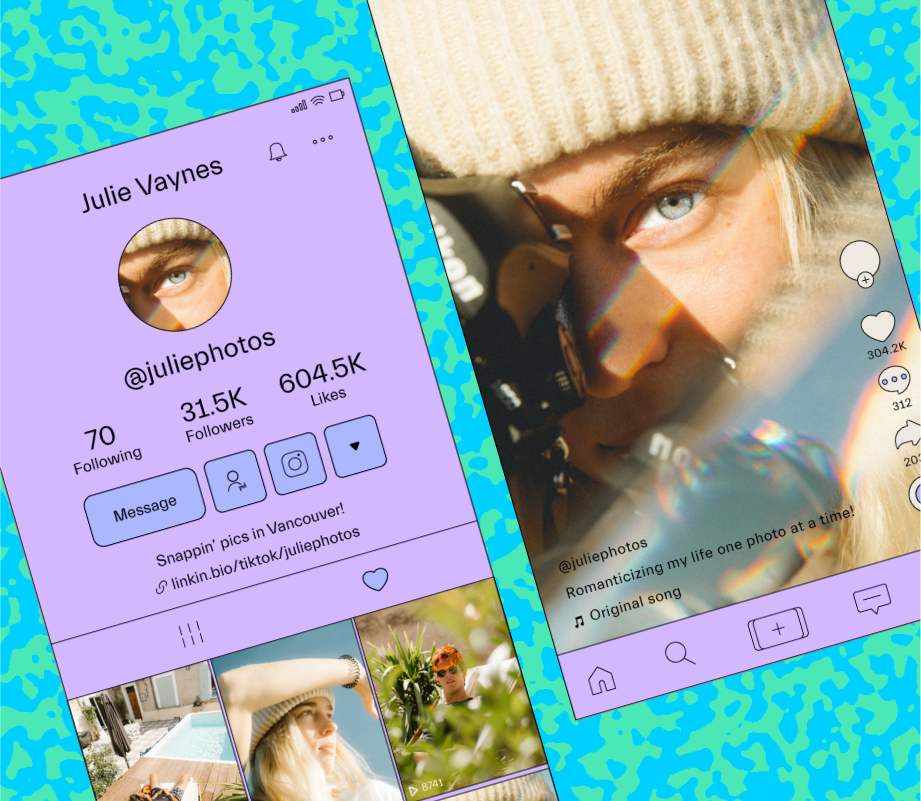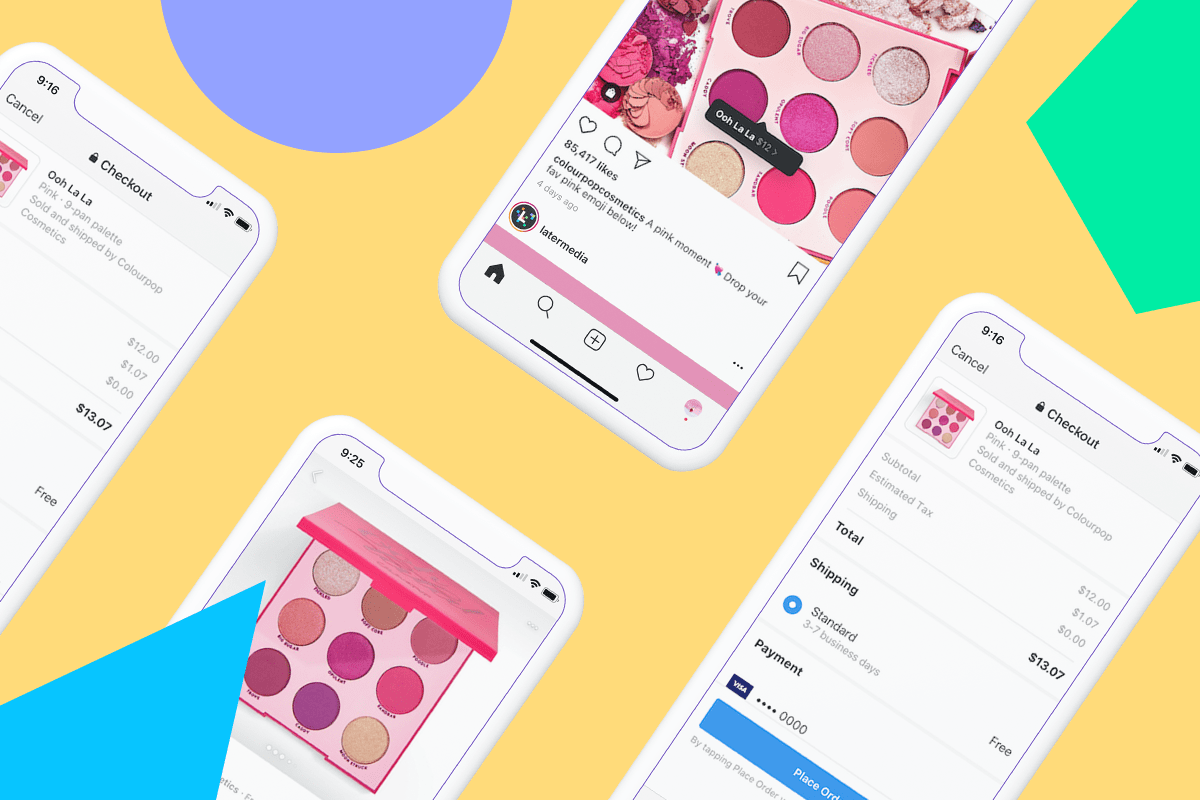Knowing how to track traffic from Instagram is one of the best ways to find out if your marketing efforts are converting your followers into website visitors!
When used right, Instagram can be a powerful tool for guiding your followers from your feed to your website. Which can mean big improvements to your website’s readership stats or online sales.
But the link in your bio is the one and only permanent, external link to drive more traffic from your Instagram to your website. That’s why it’s so crucial to monitor the clicks and visits that URL generates over time!
To help you get set up, we’re going to show you different ways to optimize the link in your bio so you can start to track traffic from Instagram!
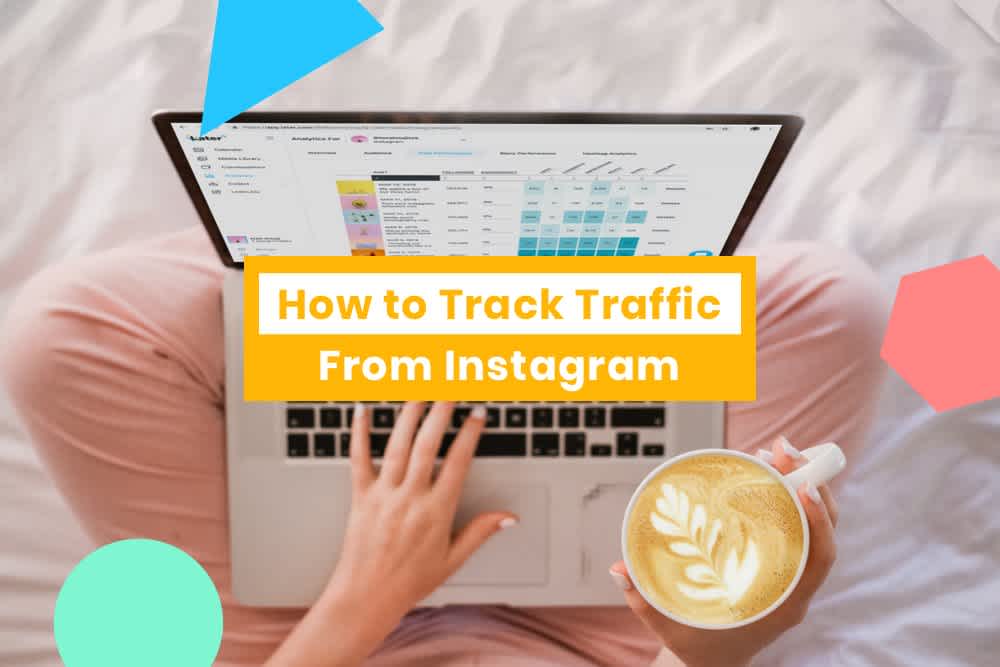
How to Track Traffic From Instagram
With over 500 million daily users, Instagram is a great way for businesses to connect with new audiences, introduce products, and most importantly, drive more sales!
But measuring your success on Instagram is much more than tracking likes and comments. If you really want to understand how your content is performing, it’s important to understand how each post is converting!
While Instagram Insights has become quite developed over the past few years, you might have noticed there’s no way to track the outbound traffic from your bio link in the app.
So while you may know how many people have viewed and engaged with your Instagram posts and stories, you can’t track or measure how many of these followers went on to click the link in your bio and visit your website.
That’s why if you’re looking to track traffic on Instagram and understand how your followers are clicking through to your website, you’ll want to look outside of Instagram’s in-app analytics.
This information is crucial for your marketing strategy — it can help you determine if your audience is engaging with your posts and interested in learning more about the products you’re showcasing on your feed.
In this section, we’ll walk through how to set up a trackable link for your Instagram bio and the different tools you can use to track traffic from Instagram:
How to Track Traffic From Instagram Posts
Start by tapping on the menu icon in the top right corner of your Instagram profile, and then click on “Insights” tab, which will open the analytics for your business profile.
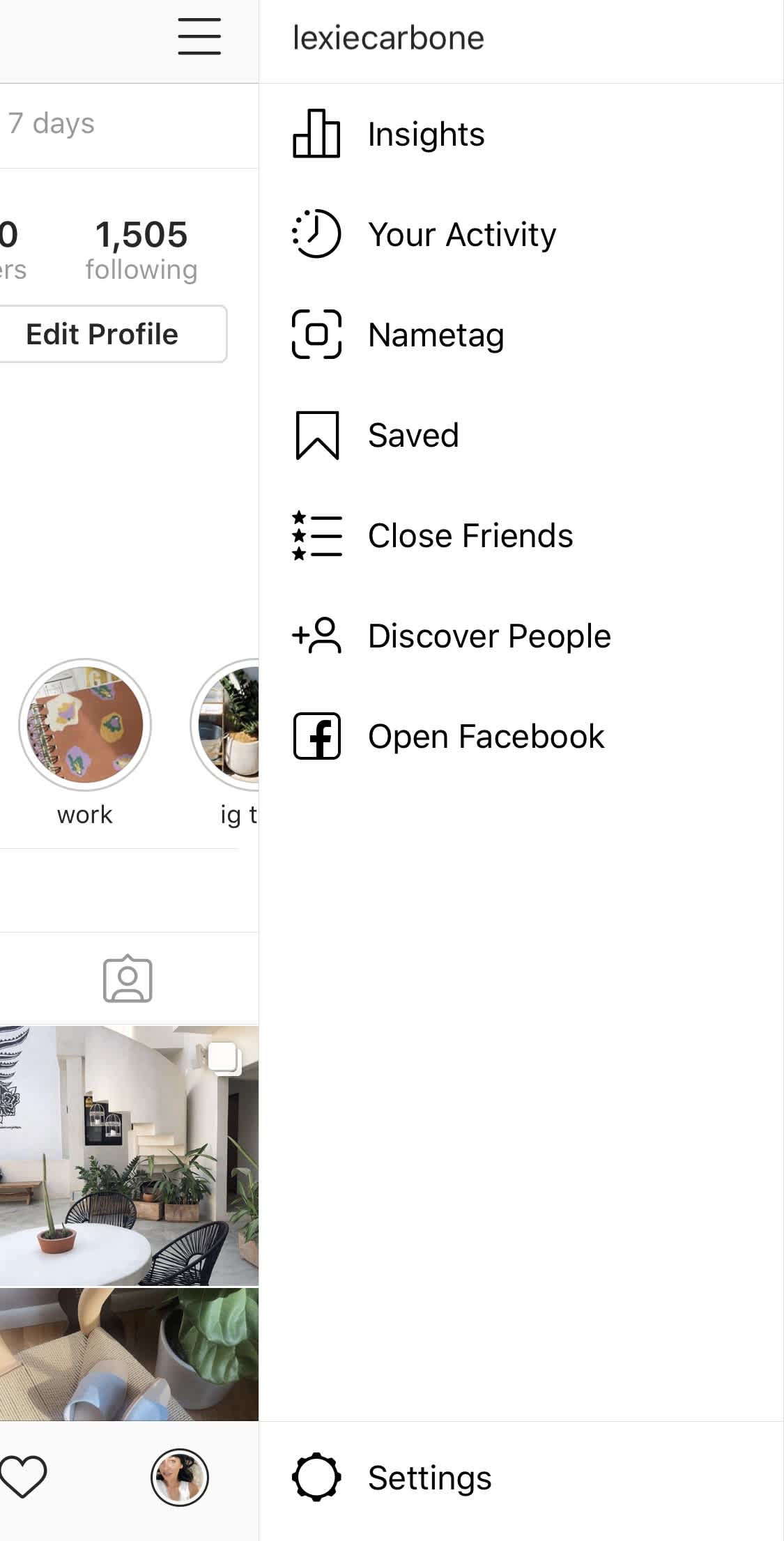
Once you open your Insights, you’ll be able to find a ton of metrics and analytics for your posts, stories, audience demographics, and website clicks:
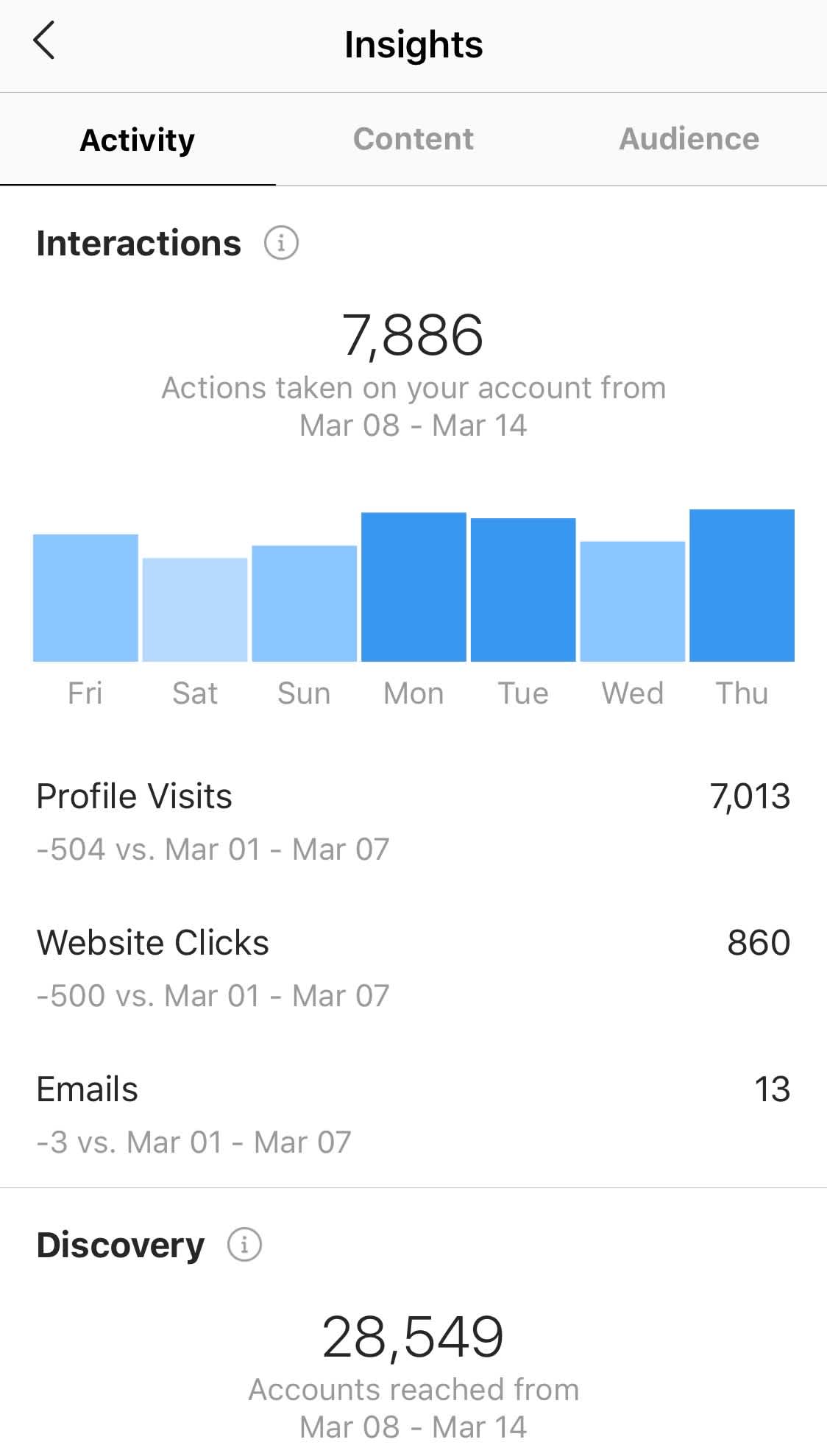
You Instagram Insights show the clicks on your bio for each week, as well as the change from the previous week.
Note: Instagram Analytics are only available to Instagram business profiles, which is just one of the many reasons we recommend switching to an Instagram business profile.
You can also view exactly how much traffic you’re getting from Instagram by tracking website clicks and click-through rates in Later’sInstagram Analytics!
You can now measure your Instagram performance right from your desktop, and our fresh new design makes it easier to understand your Instagram analytics and optimize your strategy from the Later web app.
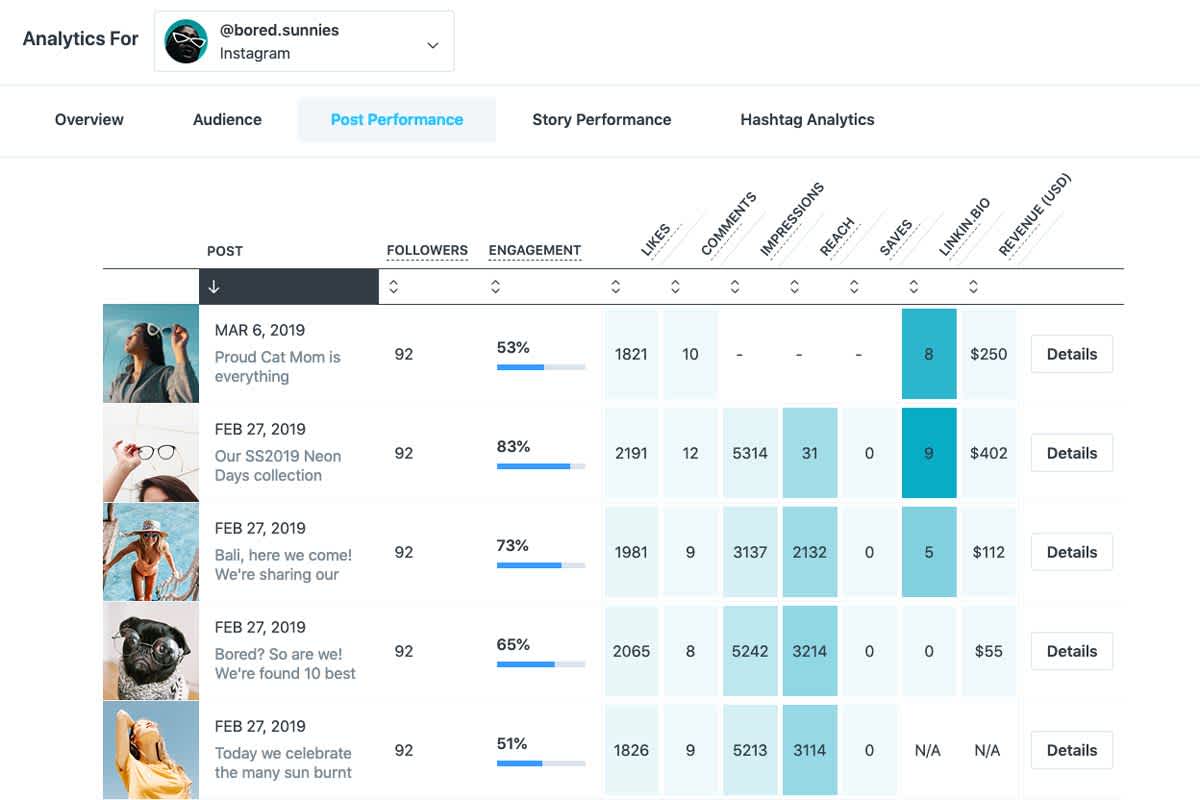
You can track website clicks from your Instagram bio over time, and if you’re one of the many businesses using Linkin.bio by Later to drive traffic from Instagram, you’ll also be able to see traffic from Linkin.bio and your average click-through rate.
We’ve integrated Linkin.bio traffic analytics into our overall post performance analytics, allowing you to track clicks at a glance, get detailed data on clicks over time, and even rank your Instagram posts by how much traffic they drove.
Later’s Instagram Analytics include the insights you know and love from the Instagram app, plus additional data for calculating your best times to post, engagement rate, click through rate, and more.
Instagram Analytics are available on all Later paid plans.
How to Track Traffic from Instagram Stories
With over 500 million people watching Instagram Stories every day, Instagram Stories has become a great channel for businesses to engage with their followers, stay top of mind, and even make sales.
When Instagram rolled out the ability to add links to Instagram Stories it was a pretty big deal. In fact, it’s the first time ever that users can add links to Instagram that aren’t the link in their bio! (The feature is only available Instagram business profiles with 10,000+ followers, or verified profiles).
Whether you use clickable links to drive traffic to your web campaigns, product pages, or blog posts, tracking the number of times users “swipe up” on your Instagram Stories is a great way to figure out what kinds of content are best to drive traffic from Instagram.
Tip: Create trackable links for your Instagram Stories to monitor traffic and sales from Instagram!
As Instagram Stories continues to grow in popularity, it’s important for businesses and brands to look at their feed and stories as two separate platforms. While the strategy and content for your feed and stories should work together, it’s important to track traffic and other important KPIs separately to figure out what works best for each of these audiences.
Creating trackable links is a great way to keep your analytics separated (and organized), to help you determine exactly where your traffic is coming from!
Setting Up UTM Tracking in Google Analytics
To get started, you’ll want to set up UTM tagging. UTM is short for “Urchin Tracking Module”. To put it in easier terms, a UTM is the piece of unique code you’ll add on to the end of your URL. With UTM tagging, you can make sure Google Analytics is tracking your Instagram traffic with complete accuracy.
First, decide what website or specific webpage you want to send your followers to. It’s best to send your audience to a website they can take a “next step” — whether that be signing up for a service, making a purchase, or to simply continue the conversation.
For example, if you running a new campaign and want to get more sign-ups, you can send them to a landing page on your website:
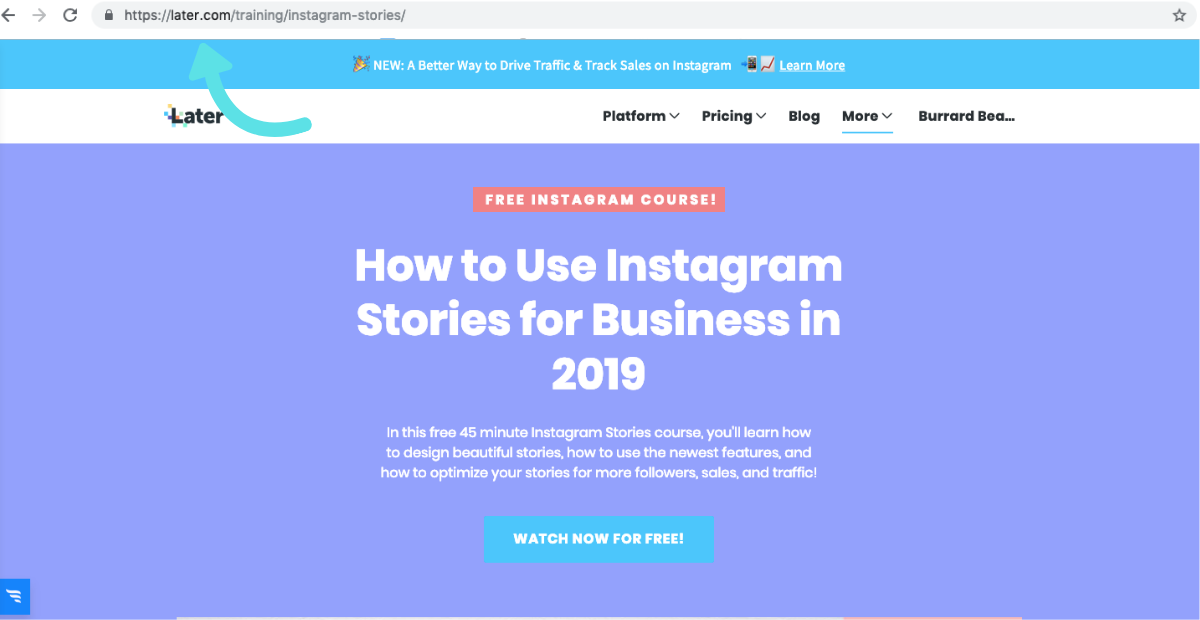
Next, Google Analytics lets you tag your URL with the following three campaign parameters and their values. You can add parameters (such as utm_source, utm_medium, and utm_campaign) to a URL to capture reporting data about the referring campaign.
For example, the following link would allow you to identify the traffic to later.com that came from Instagram, as part of a particular campaign:
https://later.com?utm\_source=instagram&utm\_medium=social&utm\_campaign=spring-campaign
Note: Google Analytics is case sensitive so make sure you’re consistent in naming your sources!
Google Campaign URL Builder to Create Custom URLs
Feeling confused? Not to worry!
Luckily, Google has created a Campaign URL Builder to do all the work for you! Google’s Campaign URL Builder allows you to easily add campaign parameters to URLs so you can track custom campaigns on your Google Analytics Dashboard.
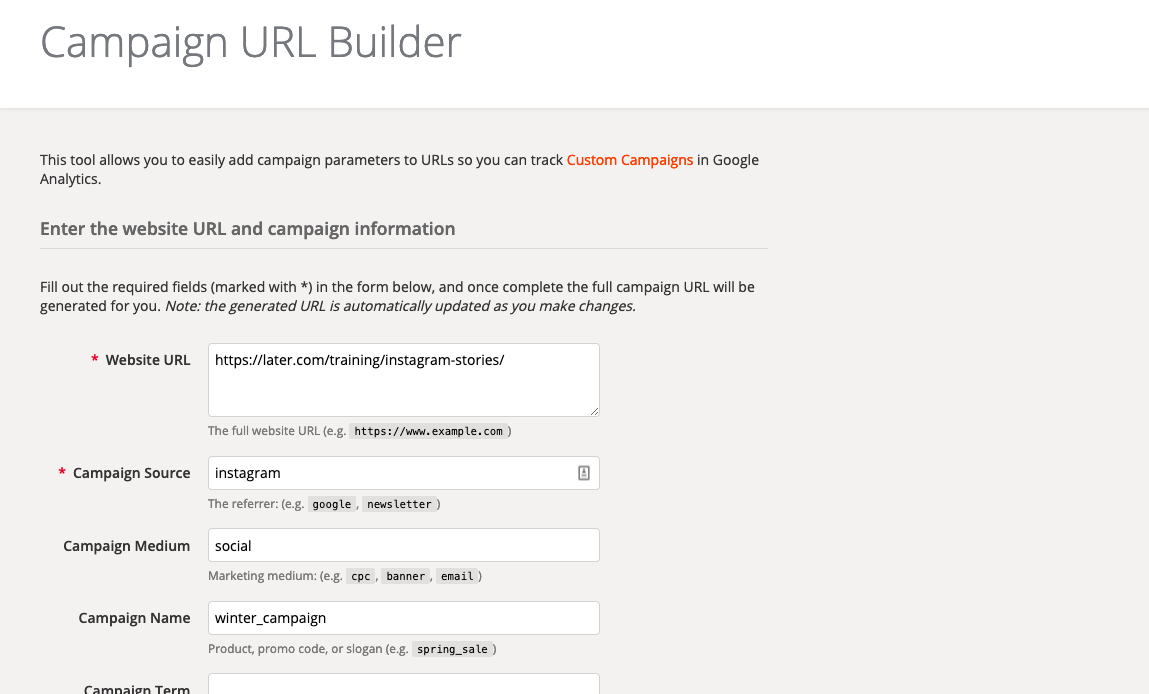
All you have to do is fill out the form, and Google will create a custom URL you can add to the link in your bio, story, or shoppable posts:
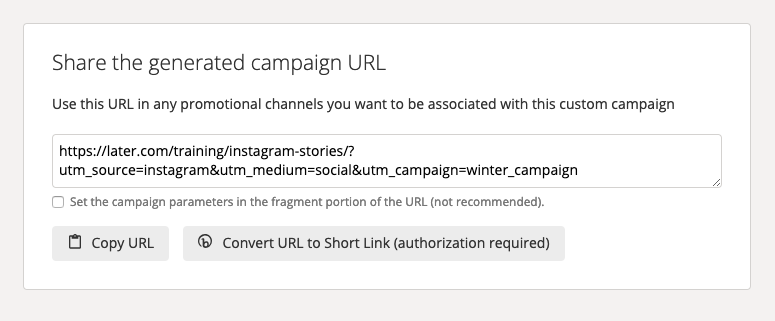
Lastly, you’ll want to make sure to shorten your URL before adding it to your bio. Long URLs often look spammy, so it’s important to make it short to keep your bio looking “clean”.
Next, just click “Convert URL to ShortLink”, and Google will automatically redirect you to Bitly and create a simplified link. You can then copy and paste to the shortened link in your bio!
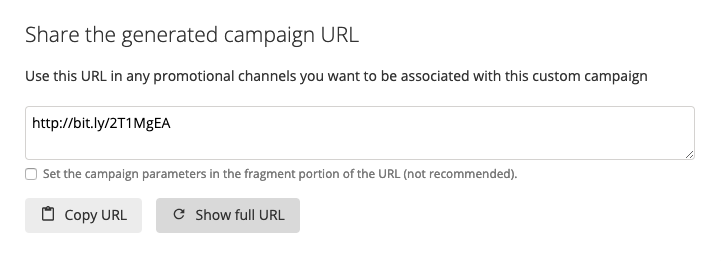
Now you’re all set! Once you’ve added the link to Instagram, you can start to track traffic from for each individual link on your Google Analytics Dashboard.
Luckily, Later makes it easy to keep track of those long URLs, so you never have to scramble to find the right link again.
With Later’s Instagram Stories Scheduler, you can storyboard your content, add captions or links, collaborate with your team, and visually plan and schedule Instagram Stories right from your desktop.
Scheduling Instagram Stories doesn’t just save you time, it also helps you create better stories by planning ahead and optimizing your stories for traffic or sales using analytics, CTAs, and trackable URLs (that you no longer need to keep track of!).
Tip: If your swipe-ups are low, try adding text letting users know to “Swipe up!” or an arrow pointing to the bottom of your screen. There’s also cute “swipe up” Instagram Stories GIFs you can use too! It’s possible your audience may be missing the link and needs a little nudge in the right direction:
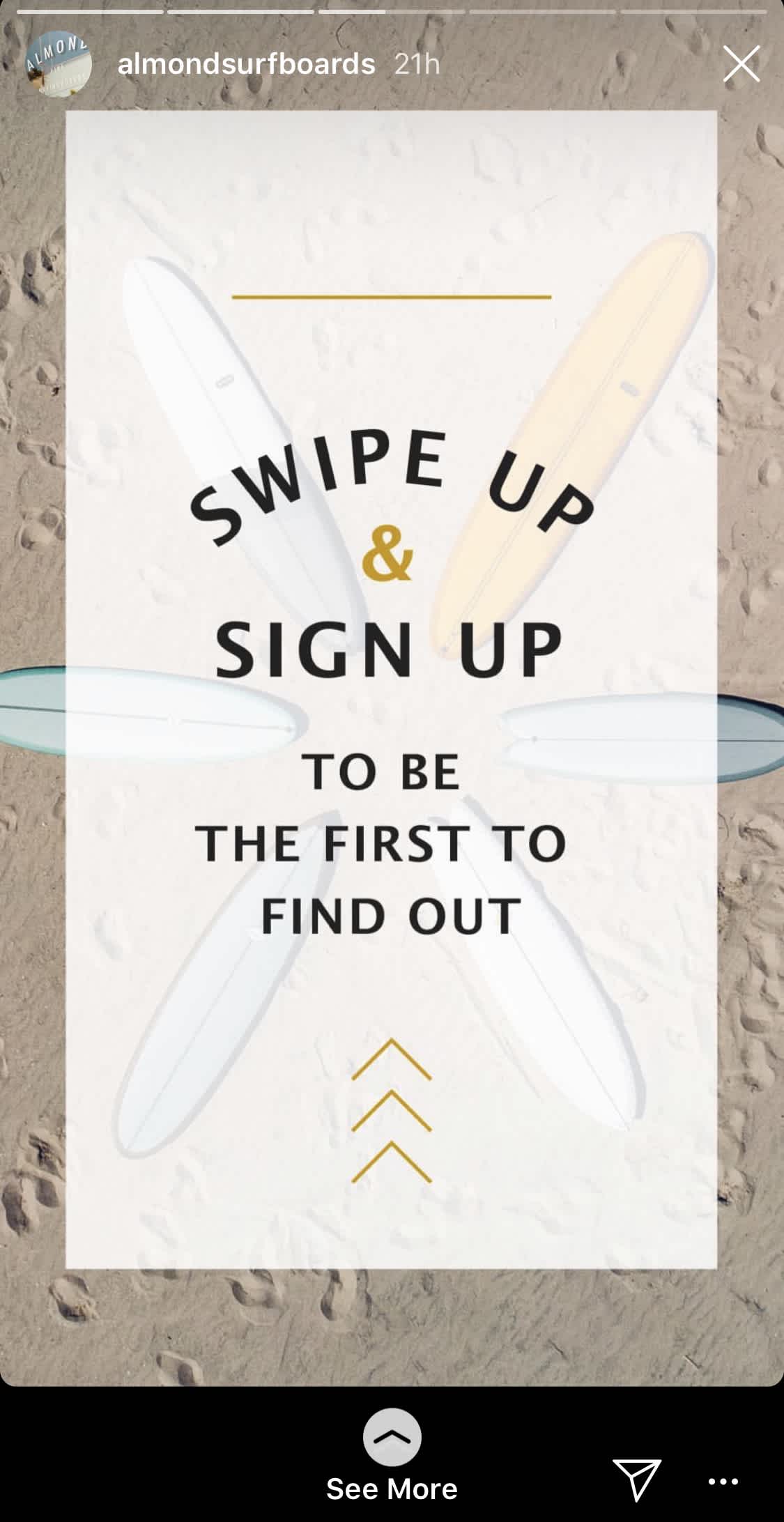
Later’s Instagram Stories scheduler is available now on all paid plans. Upgrade now to get access or start scheduling stories!
Track Traffic from Instagram Shoppable Posts
Instagram shopping is only set to get more popular, thanks to shoppable stickers in posts, Instagram Stories, and even a shopping channel in the Explore page!
When you’re creating content specifically for product posts, it’s important you’re tracking what shoppable posts perform the best!
If you can really focus in on what kind of content — whether that’s shoppable Instagram Stories, video posts or carousel product shots — you’ll be able to better tailor your content for your audience in the future.
To find out more, tap View Insights on a shopping post or swipe up on shopping stories in self-view to see the insights.
From here, you also have the option to sort top shopping posts on various metrics through Insights on your business profile.
You can see engagement and tap through metrics on both shopping posts in your feed and Instagram Stories. But we suggest separating out your metrics for Instagram shoppable posts and Instagram Stories so you can clearly identify what type of content works best on each.
To measure the traffic coming to your website from each individual product, you can also set up separate UTM trackable links for each product shared through shoppable posts and stories.
Take Casetify for example. First, click on their shoppable post on their Instagram feed:
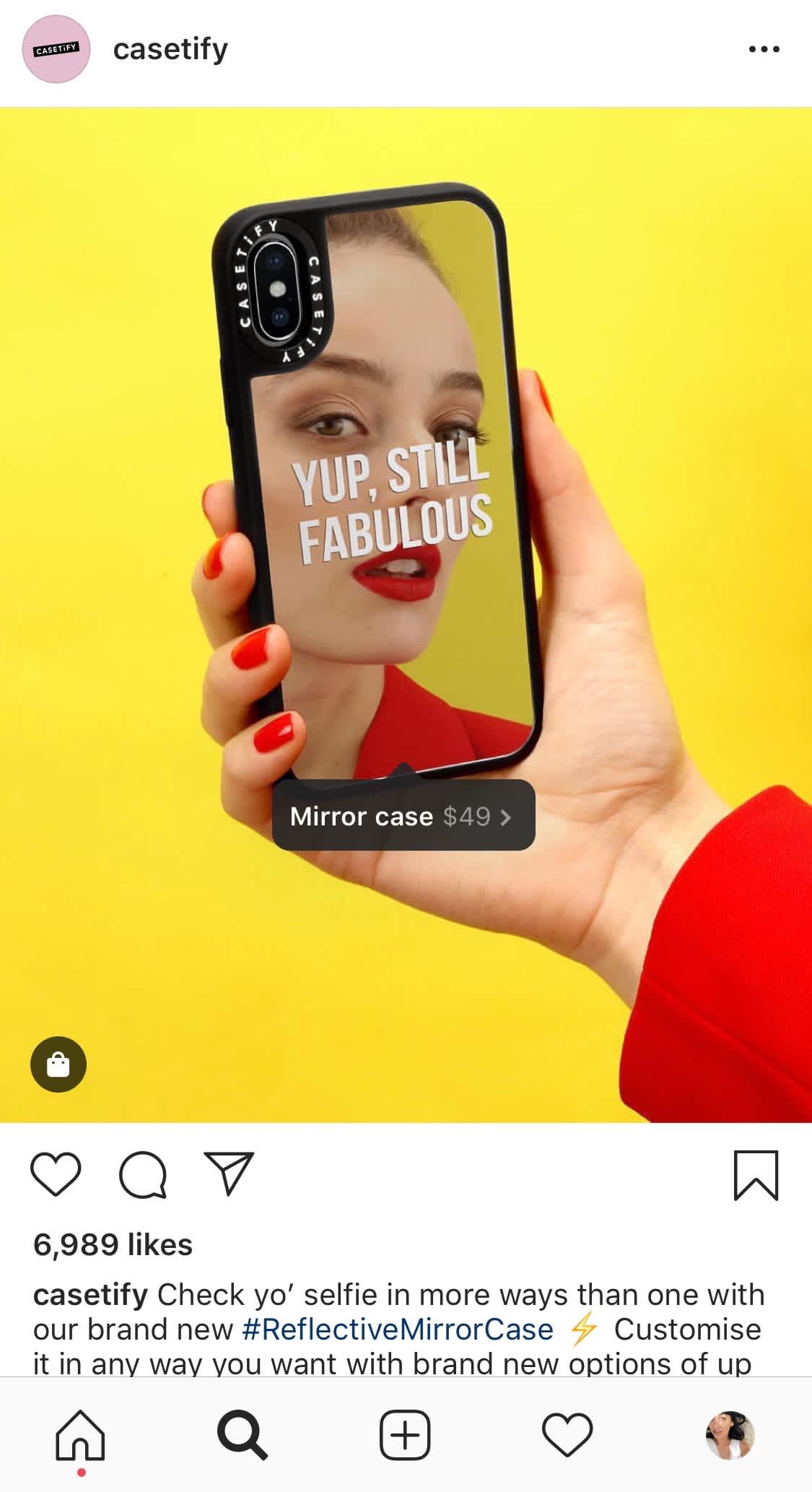
From here, you’re directed to their product page with the option to “view on website” and make a purchase:
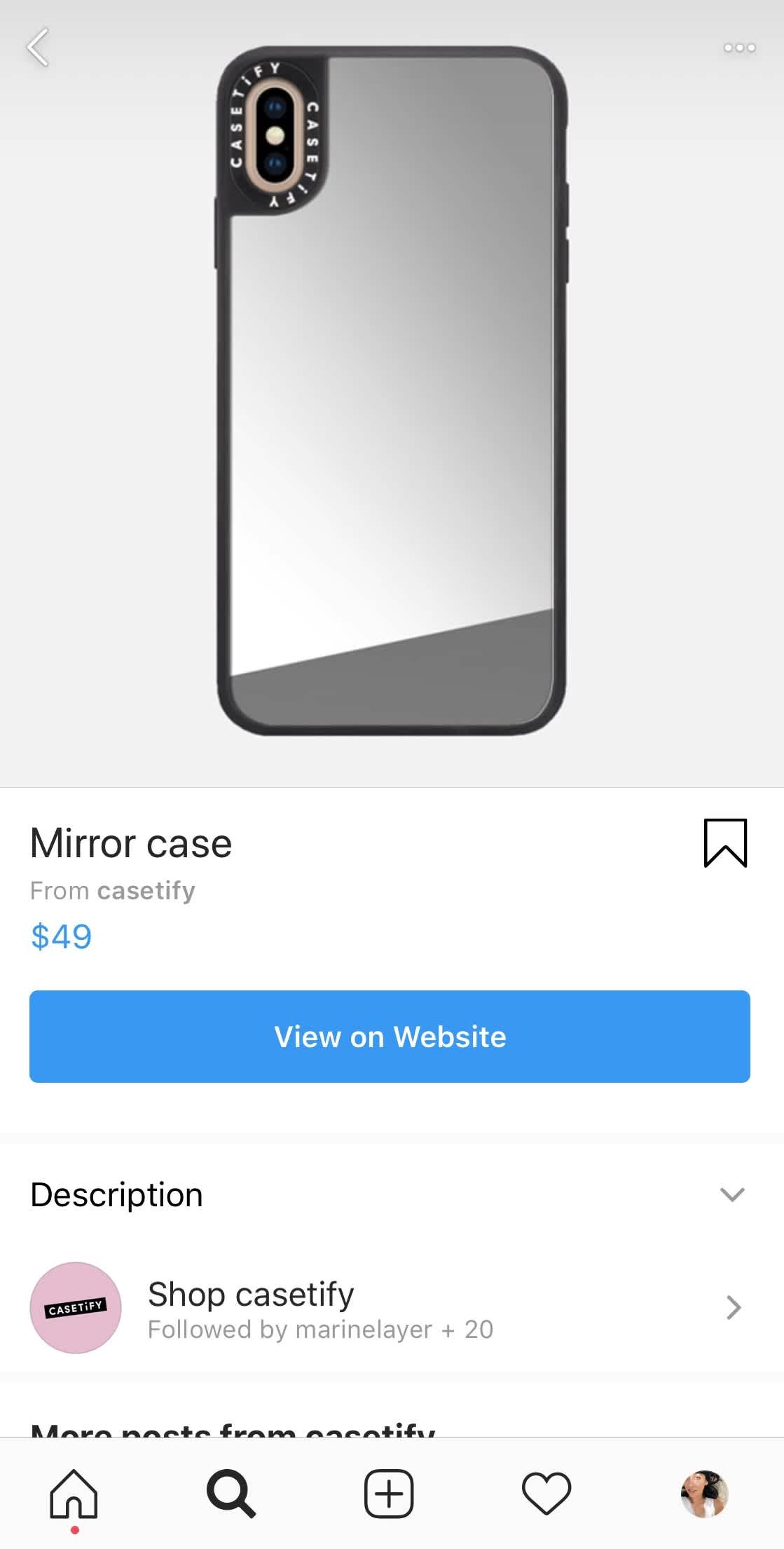
By clicking the button, visitors are redirected to a UTM trackable link to shop the item on their website:
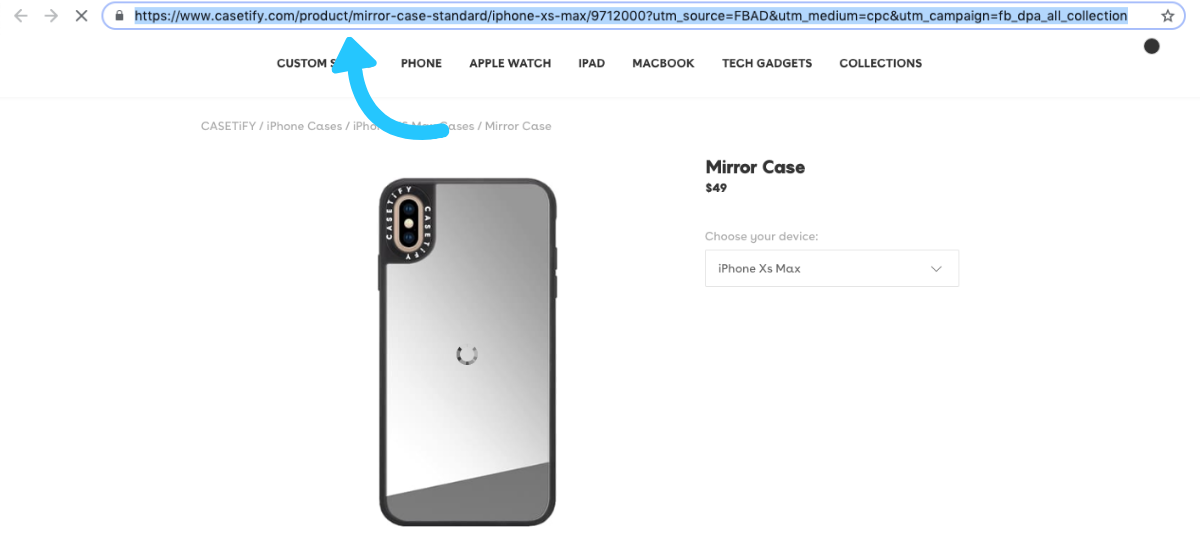
This means Casetify is able to find out exactly which posts are generating traffic from their Instagram feed or stories and which products are generating the most interest.
Using Google Analytics to Track Traffic From Instagram
If you’re not familiar with Google Analytics, it can sound intimidating at first. But don’t worry — with just a few clicks, you’ll be tracking traffic from Instagram with ease.
Once you’ve set up your trackable links, Google Analytics will start pulling in the data every time someone clicks on the link in your bio or story.
To view your analytics, head to your Google Analytics profile and click “Acquisition” in the left menu:
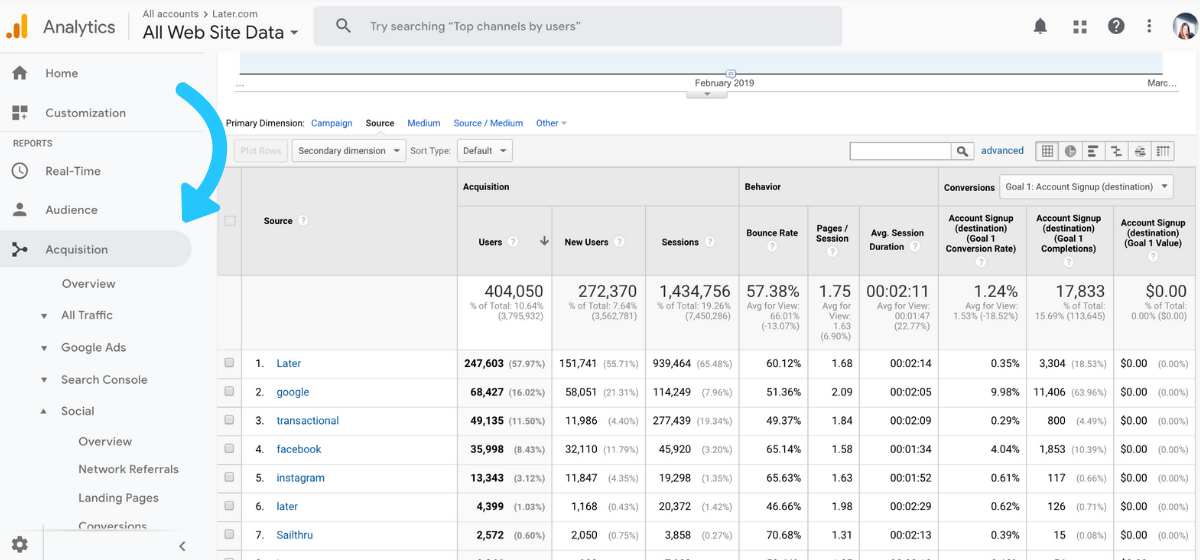
Next, select “Campaigns” then “All Campaigns” to see how much traffic and revenue is coming from each individual UTM tag.
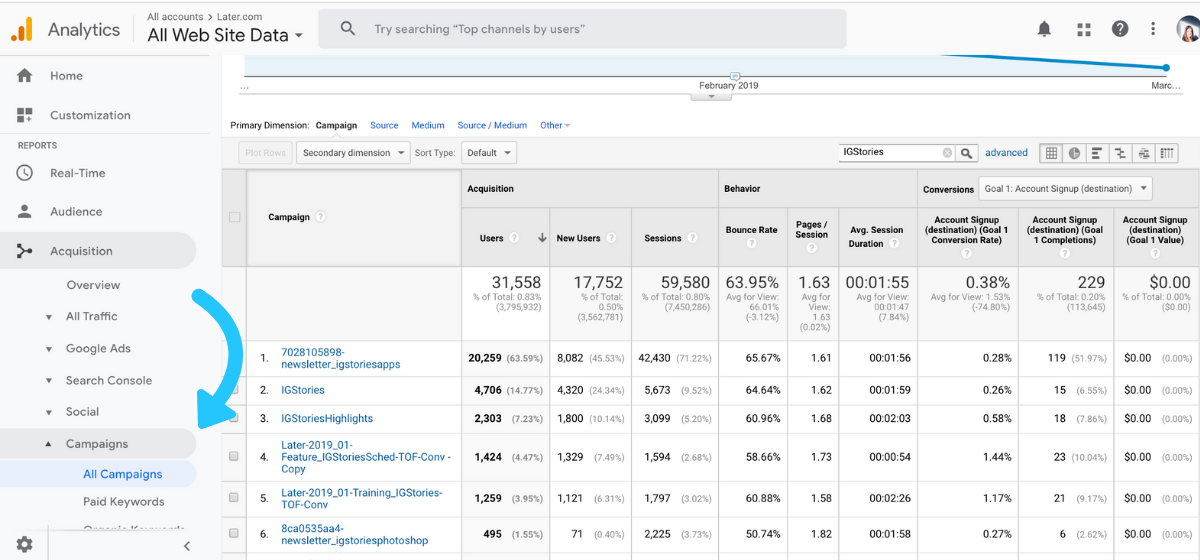
Track Traffic from Instagram with Linkin.bio Analytics
If you’re posting to Instagram multiple times a day, it’s not realistic to constantly change the link in your Instagram bio. And with Instagram’s algorithm determining which posts you see in your feed, you want to ensure that your followers are able to find links for every Instagram post, not just your most recent one.
Luckily, Linkin.bio by Later now helps your followers find exactly what they’re looking for from your Instagram feed! Whether you’re sharing a link to your latest blog post, editorial content, or a new product line, Linkin.bio makes it easy to link individual Instagram posts to any URL.
You can also now add multiple links to each Linkin.bio post, meaning that you can give your followers multiple options to choose from while they’re scrolling through your feed.
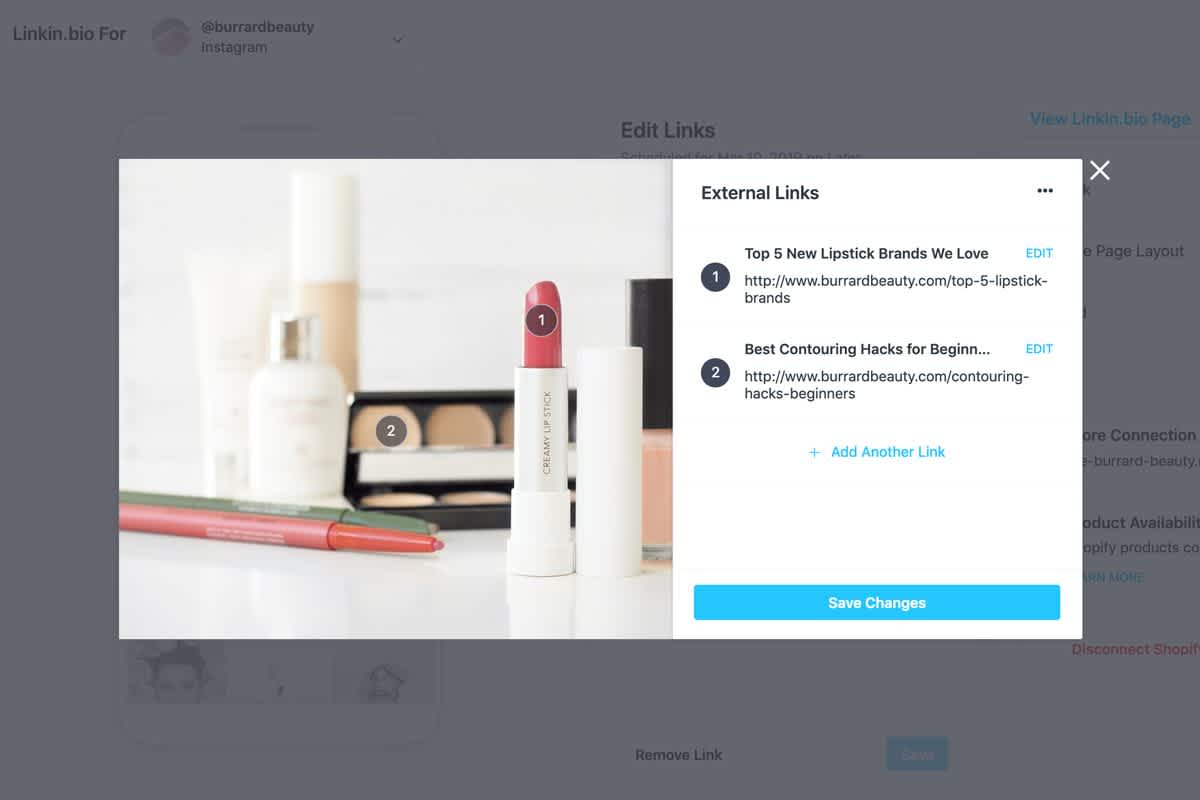
Plus! Linkin.bio analytics allows you to track traffic from Instagram, which gives you detailed data about page views and click-through rates from the link in your bio.
Hannah Weintraub, Social Media Manager at health and lifestyle publisher Well+Good has been using Linkin.bio and Google Analytics to track how their Instagram followers are navigating to their website.
“We use Later’s ‘link in bio’ feature to drive our followers back to the site to read the latest and buzziest articles on wellandgood.com,” said Hannah. By implementing Linkin.bio, Well+Good was able to identify their Instagram traffic increased 179% year-on-year!
Want to do the same? Setting up Linkin.bio is super simple and quick for any Later business plans!
Ready to jump into your Linkin.bio analytics and track your Instagram traffic? First, go to your Instagram Analytics Dashboard in Later:
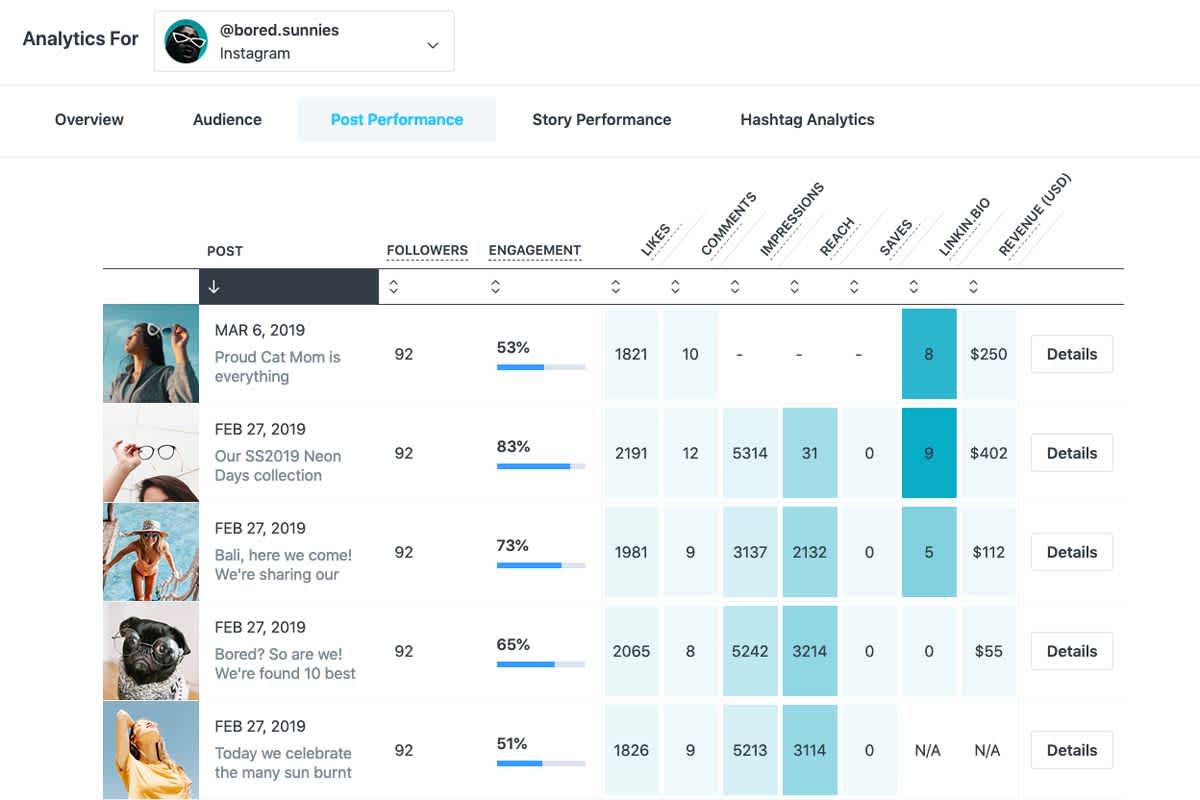
From your Analytics dashboard, you can select a date range and get an overview of the performance of your Linkin.bio over time. From the dashboard, you can see:
Total number of clicks (the total number of times someone clicked on any post in your Linkin.bio page)
Total number of views on your Linkin.bio page (the total number of times the Linkin.bio page was viewed – unique views)
The click-through percentage between the number of views your linkin.bio page receives and the number of clicks on your page
Start by tracking the total number of visits, clicks, and average clicks per post coming from your Linkin.bio page with your Later Analytics. Then use Google Analytics to track the revenue and sales coming right from your Instagram!
You can also take a deep dive into which of your posts are performing the best by toggling to the Performance tab of your Later Analytics. Track the total number of clicks each of your posts get on your Post Performance page.
Note: If you have multiple links set up for one Linkin.bio post, this will display the total number of clicks those links have received!
Now it’s easy to plan, schedule and track traffic from Instagram all from one place! By using Later’s all-in-one marketing platform you’ll have a better view of your Instagram marketing strategy as a whole.
Ready to drive and track your traffic from Instagram? Learn more about how Linkin.bio works in this video!
How To Optimize Your Instagram Marketing Strategy
Tracking your Instagram traffic is one of the best ways to grow and inform important changes to your account!
While your analytics dashboard will provide you with the data, it’s up to you to keep testing and tweaking your content strategy. Testing different types of content on your Instagram feed can help you identify trends, monitor “wins,” and create a fine-tuned Instagram strategy that truly resonates with your audience.
When viewing your analytics, look at the post with the most clicks and see if there’s a correlation between the number of clicks and the product, content you shared, or the type of caption you used. This information should give you some guidance on how to optimize your future Instagram posts to get the most engagement!
And don’t forget to regularly check in on your Later and Google Analytics and record how well your Instagram content and bio link is working for your marketing strategy.
With the link in your bio driving more sales and traffic from your Instagram to your product pages, it’s important to monitor the clicks and visits your link generates over time. That way you can see if your audience is engaging with your posts and interested in learning more about the products and content on your feed.
If you can truly understand how your content performs by tracking Instagram traffic over time, you’ll have the right tools and insights to develop a content strategy that works for your business!
Want to drive and track your traffic from Instagram? Upgrade to a Later business plan today and start using Linkin.bio as part of your marketing strategy!
Join over 1 million marketers to get social news, trends, and tips right to your inbox!
Email Address