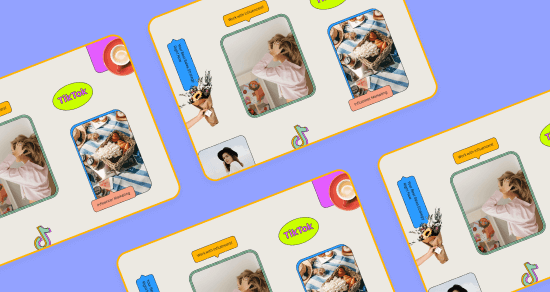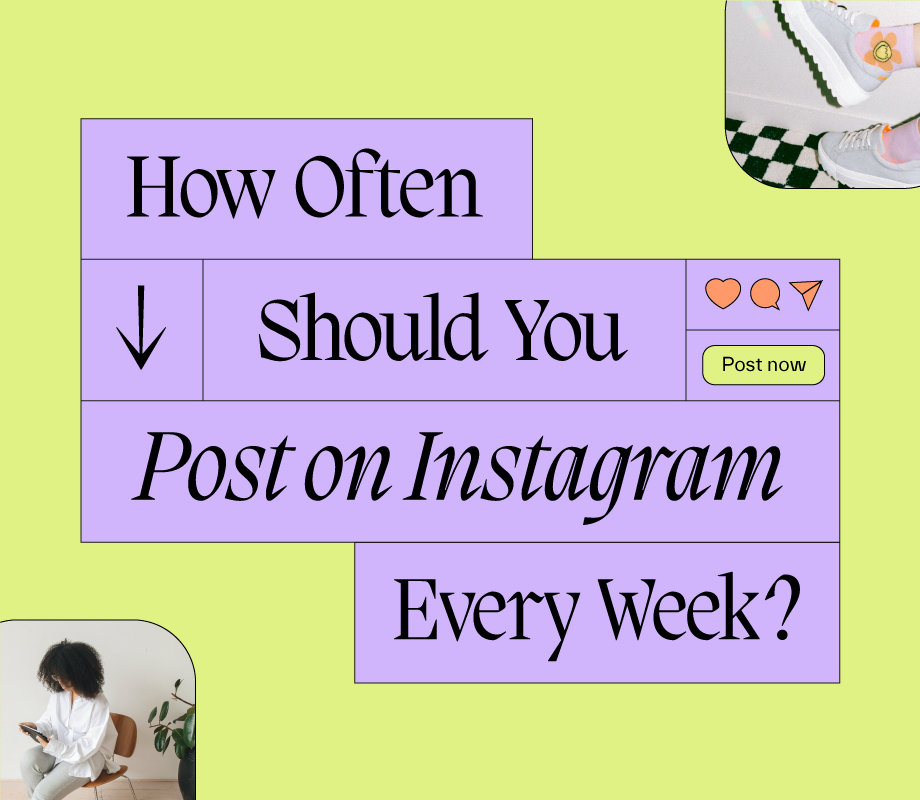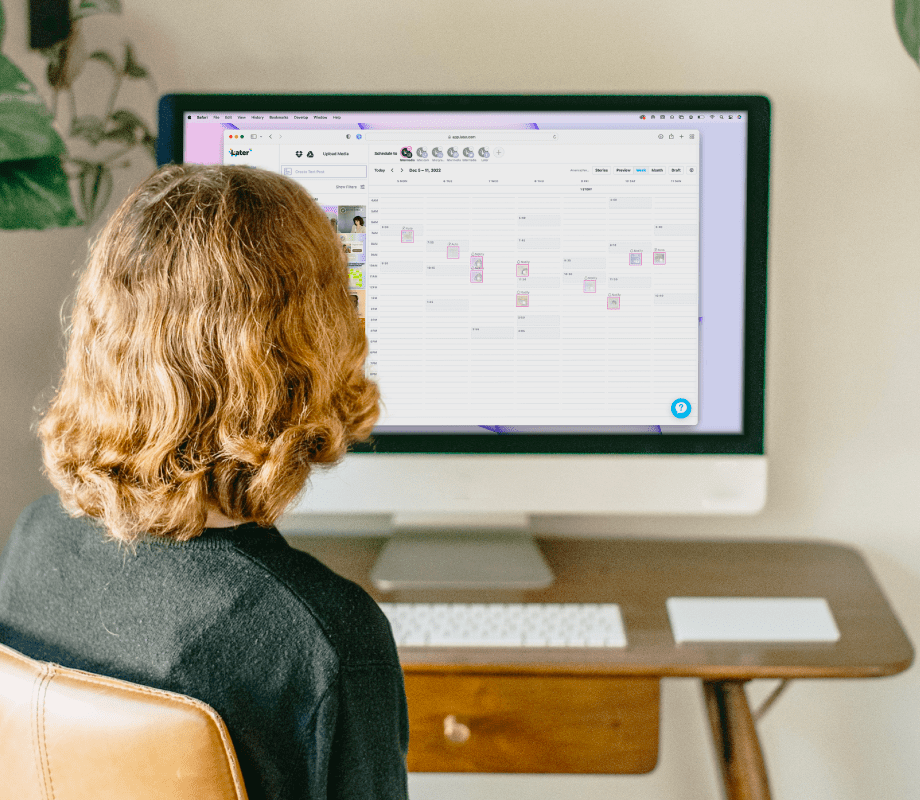DITCH THE SMALL SCREEN
Manage all your socials on the Later desktop app
Easily post on Instagram from your desktop with Later! Plan your feed, schedule in advance, and automatically post images, carousels, Stories, and Reels.
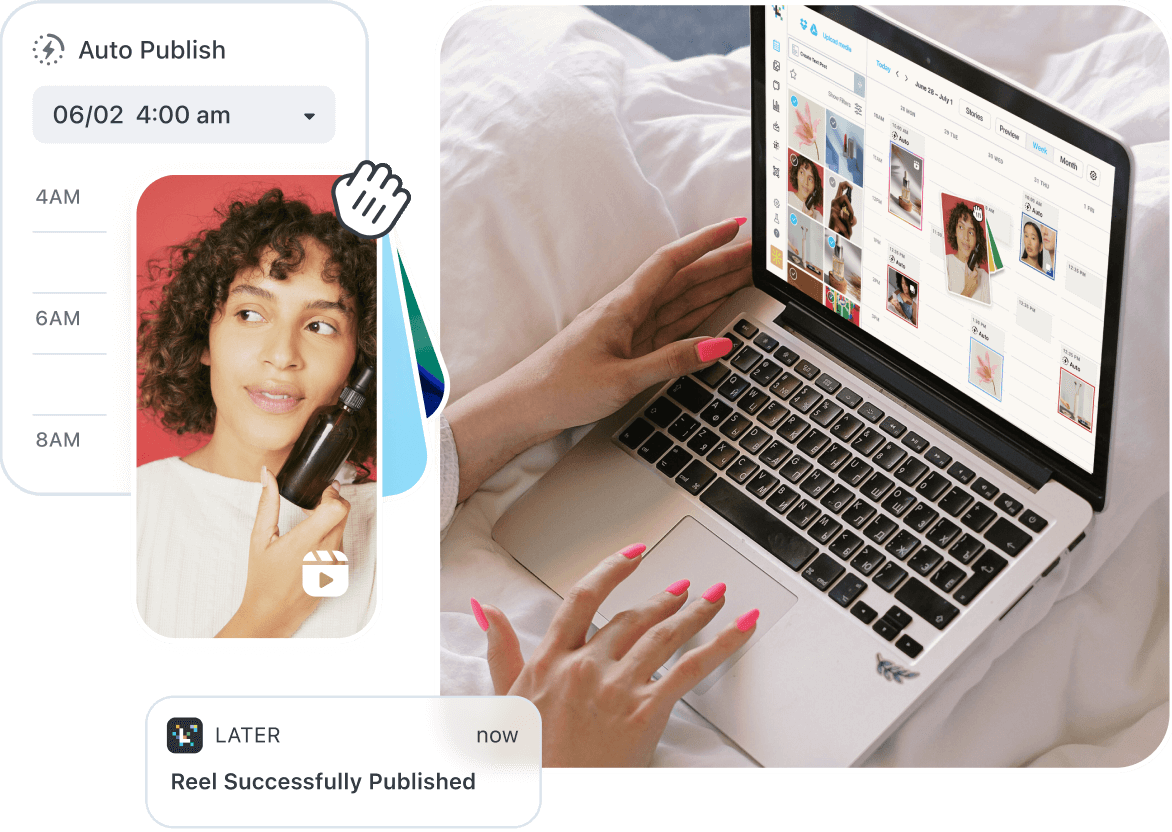
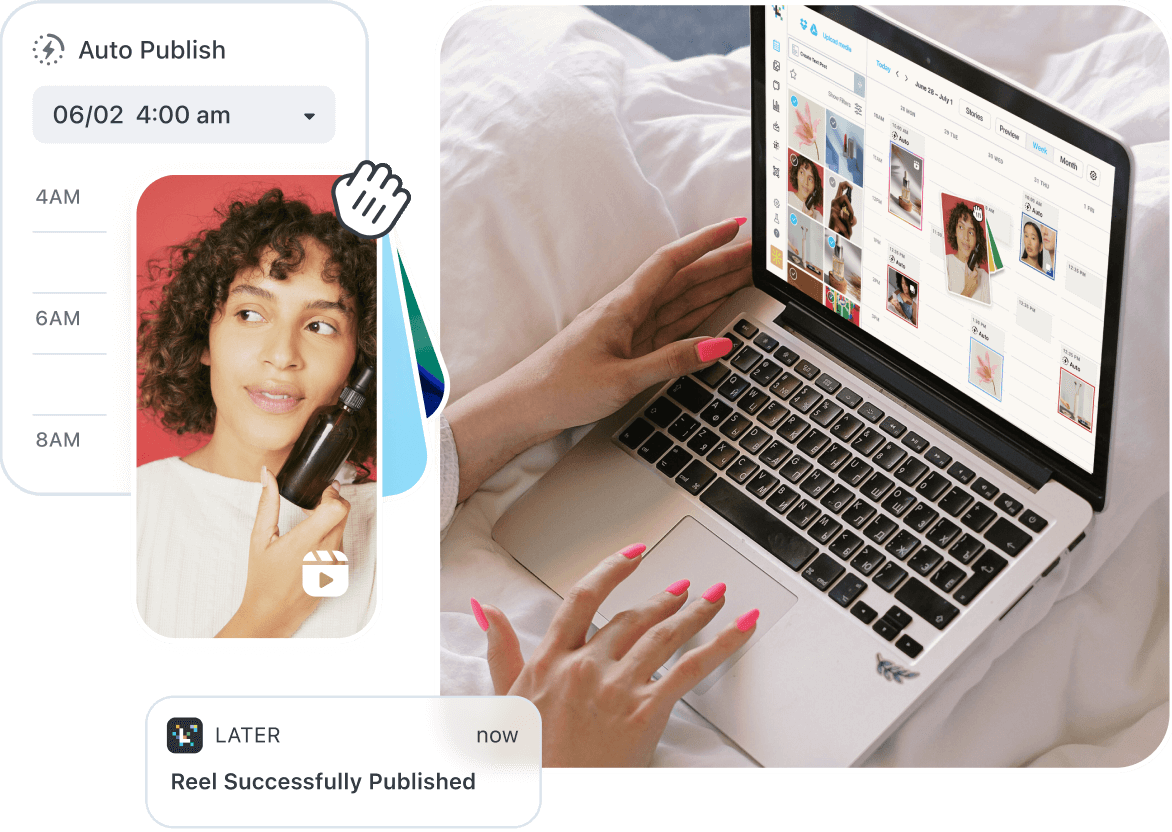
SCHEDULE. POST. REPEAT.
How to post on Instagram from your desktop
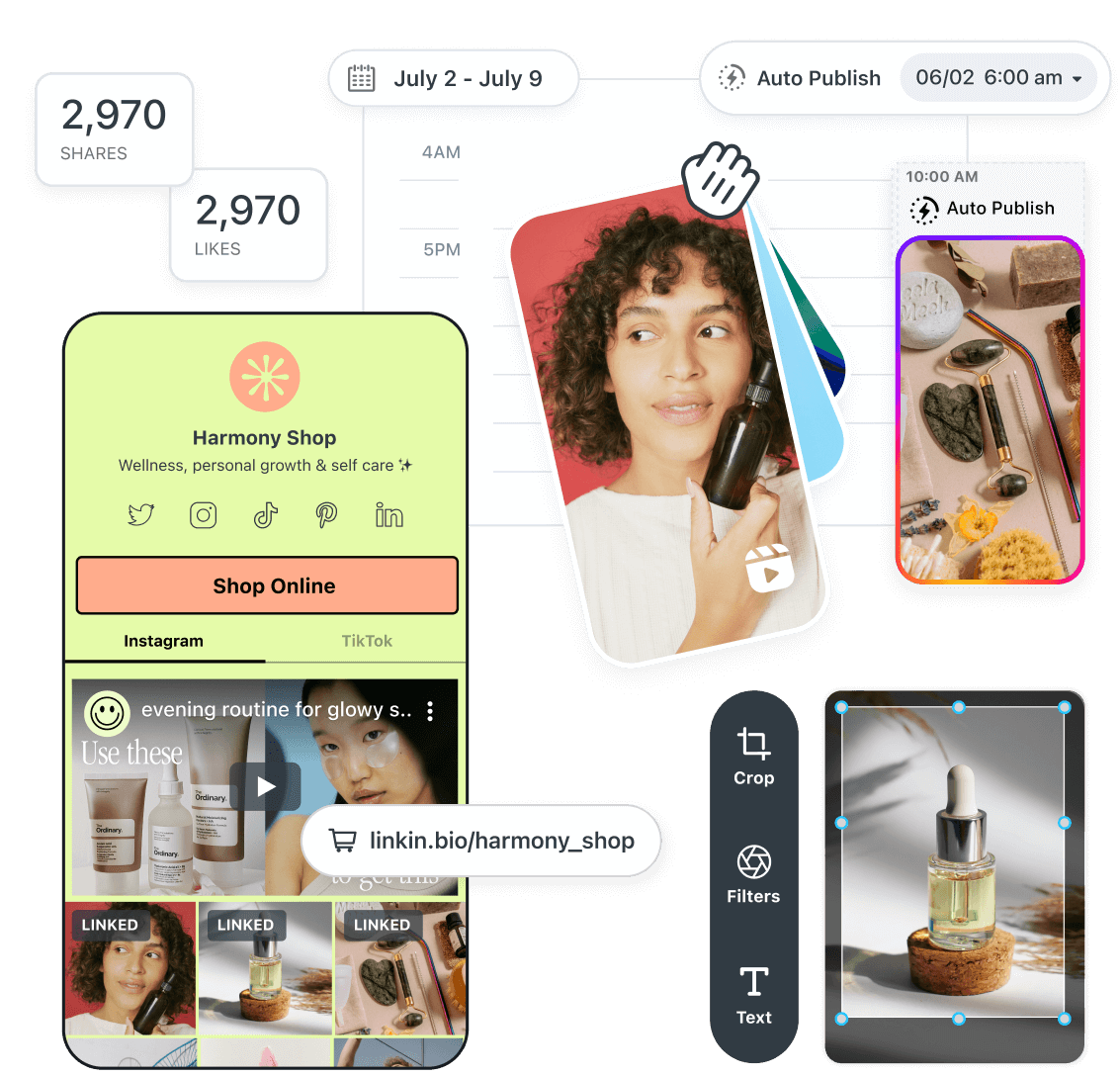
- 1.
More space, better planning
Later’s Instagram planner for desktop gives you a full view of your content calendar, making it easy to visually plan posts and preview your feed.
- 2.
Drag-and-drop simplicity
Bye-bye lengthy image uploads! Just drag & drop media into your content calendar and they’re ready to publish whenever you want.
- 3.
Turn followers into customers
Create a custom Link in Bio page for your Instagram and add links to your posts so your followers can shop your stuff or find the content they’re looking for.
- 4.
Publish content from anywhere
Download Later’s mobile app and schedule posts whenever inspiration strikes, no matter where you are.
- 5.
One platform for everything
Later has everything you need to manage your account in one place, including image editing, Stories scheduling, analytics, and more.
SET IT & FORGET IT
Plan all of your Instagram posts right from your laptop
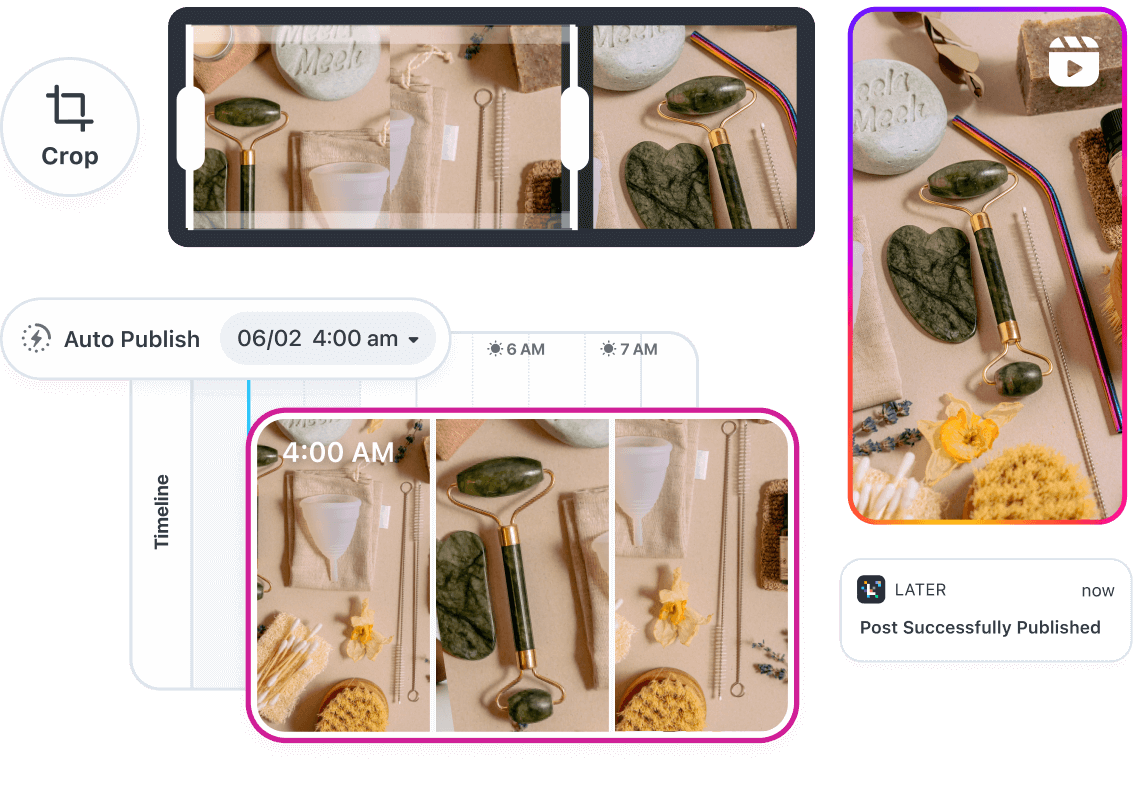
POST INSTAGRAM STORIES FROM YOUR DESKTOP
Schedule Stories to publish automatically
Say goodbye to notification posting! Create, edit, and schedule your Instagram Stories ahead of time, and let Later do the rest.
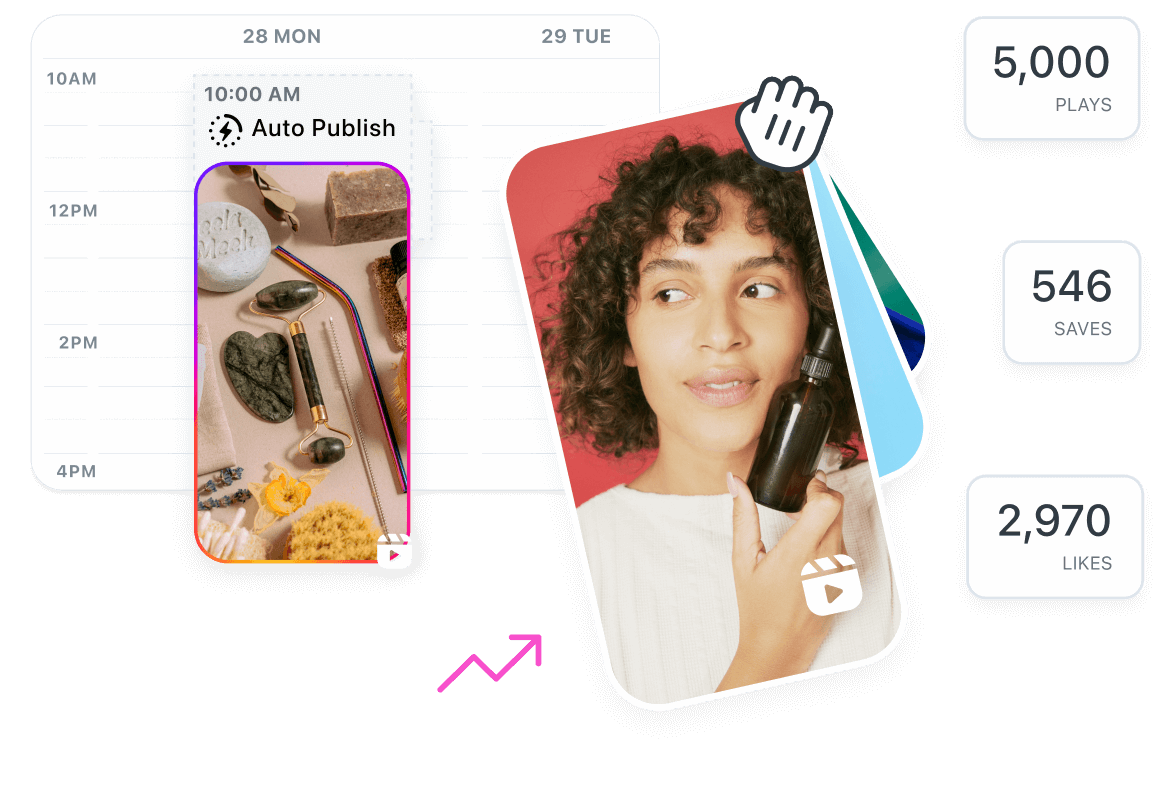
POST INSTAGRAM REELS ON YOUR DESKTOP
Schedule Instagram Reels & boost engagement
Use the Later desktop app to schedule Reels in advance — so you can save time planning social posts, show off your brand, & reach more followers.
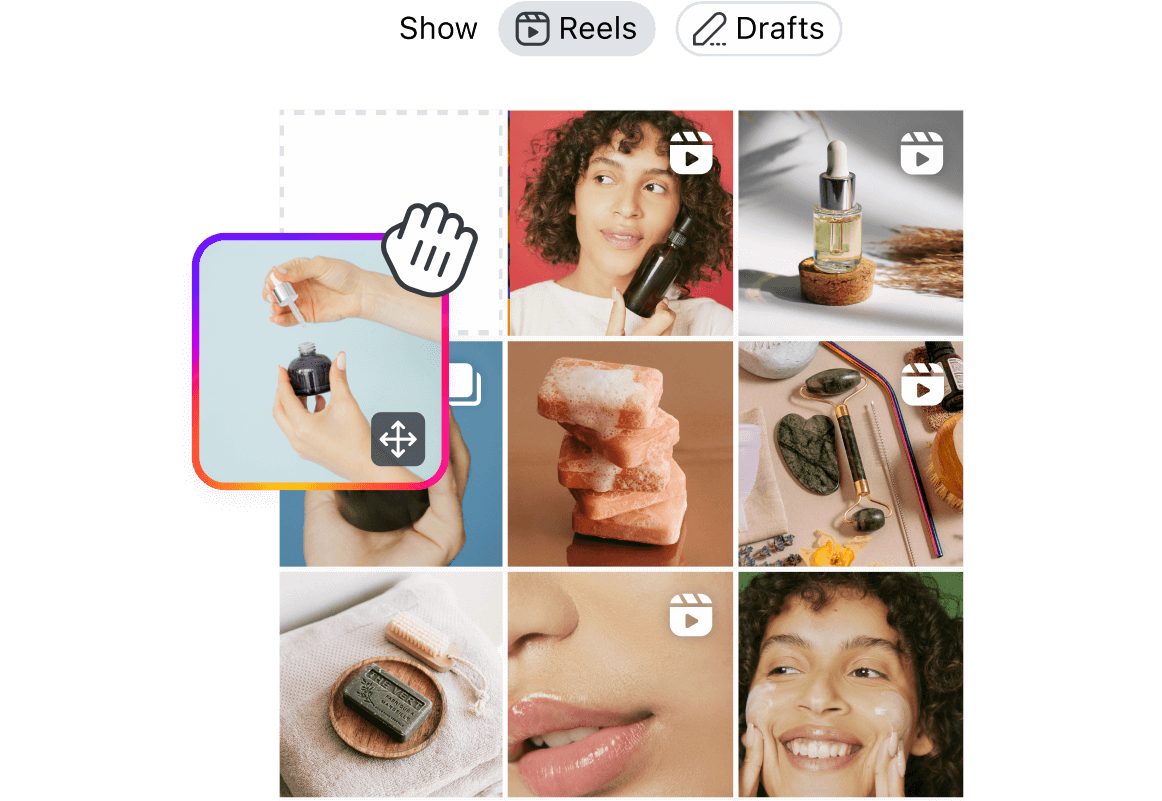
INSTAGRAM FEED PLANNER FOR DESKTOP
Curate your grid your way
Find the perfect vibe for your feed with the Visual Planner tool! Create and preview posts before you schedule & rearrange your grid exactly how you want it.
DON’T JUST TAKE OUR WORD FOR IT
Here’s why people love Later!
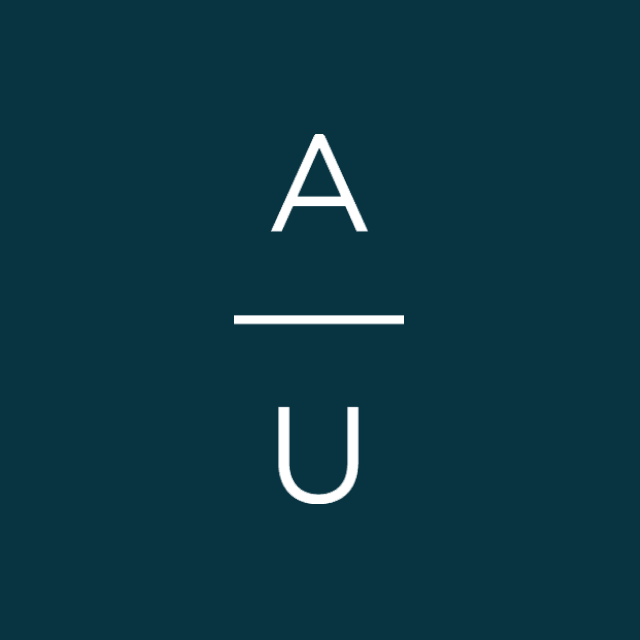
“We love using Later because not only does it allow us to visually see our images laid out on a calendar week by week, but it shows us the best time to post. We wouldn't go anywhere else to schedule and curate our social media - biggest fans of the Later team and the technology they've created!”
Megan White
Brand Marketing Associate - Artifact Uprising
FAQ
Yes! You can schedule Instagram posts using Auto Publish from the Later desktop app, as well as from the Later mobile app.
Follow these steps to schedule posts from Later on the web:
- At the top of the Calendar, select the social profile(s) you want to schedule your post to
- Drag and drop media from your Side Library onto your Calendar, or open a photo or video in the Media Library and click View on Calendar > Create Post
- Edit your media, write a caption, and add suggested hashtags
- Click Schedule Post. (Alternatively, click the down arrow next to the Schedule Post button > Save as Draft to save your post as a draft and come back to it later).
- Done!
Yes, you can! Just create, edit, and schedule your Stories the same way you would with regular Instagram posts.
Not sure when to post? Try Later’s Best Time to Post tool.
The tool combines data from your audience & post engagement to give you recommendations on the best days and times to post that are completely unique to you. The more you post, the better recommendations you’ll get.
Have more questions? Check out our Help Center.
Learn how to get better ROI from your social media content & campaigns with Later’s helpful (free!) resources.
Resources
Free Checklist: Instagram Fake Followers
Spot the fakes and build the ultimate influencer marketing collabs with our free checklist.
Read MoreAmerican Girl
How American Girl used Later’s influencer platform to promote its Cultural Celebrations Collection.
Read MoreAmerican Greetings
How American Greetings & Later Influence™ built a powerful influencer marketing program.
Read MoreInfluencer Marketing Planning Guide
Download the planning guide and get ready for the year ahead!
Read More
Manage your entire social strategy from your desktop
Create, edit, and schedule Instagram posts with Later.